Discord is often regarded as a more casual streaming platform compared to others, such as Twitch or YouTube.
However, this does not mean it is useless to professional streamers, many of whom utilize it to connect with their fan bases in real-time.
Furthermore, the Discord overlay, which we will focus on in this guide, is a highly sophisticated game overlay and a component of the Discord stream kit, one of the best PC overlays available.
Table of Contents
Discord Stream Overlay
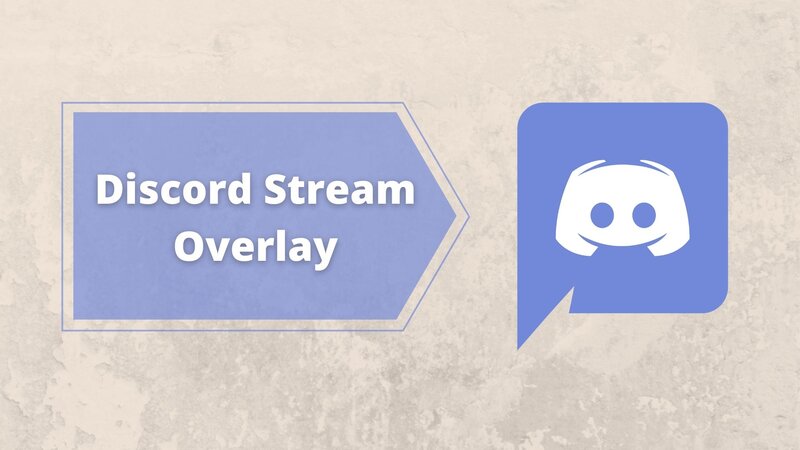
Discord stream overlay can be connected and integrated with two highly popular streaming services, OBS and Xsplit, both of which are renowned for the wide range of game settings they offer to streamers while playing games.
The stream kit is easy to install, offers numerous useful features, is compatible with previous versions of Discord apps, and provides you with additional control over each server and voice channel you join, not just your own.
All of this makes the Discord stream overlay an excellent choice for any streamer. But how does it all work?
Stream Overlay Properties
The OBS and Xsplit compatible stream overlay is one of the best ways to manage your Discord chat and voice channel while playing and streaming the best games.
It comprises three parts, all of which are available on the Discord website.
Status widget
The first component of this highly customizable overlay is the status widget, which determines whether you appear online or offline to Discord members while playing.
It can also enable or disable the invite link to your server based on your preferred settings, as well as determine which Discord notifications appear on your screen.
Furthermore, all these settings are simple to adjust. You just need to visit the download page in your browser and enable or disable features from there.
Chat Widget
The second widget we should examine, which is part of the OBS stream overlay, is the chat widget.
This option is also accessible and editable from the website. It enables you to manage aspects such as the servers and chat channels from which you will receive messages while streaming, whether the chat will be faded out on your screen, and to what extent.
It even allows you to choose whether only your friends can message you while in a game or if any member of your server can.
Additionally, with this program, you can customize how the text appears on your screen. You can resize it, adjust its position, change its color and opacity, and much more.
Voice Widget
The third and final component of this overlay is the voice widget.
This widget is primarily designed to manage the voice channel communication available to you while streaming. For instance, if you are playing a MOBA or an MMO with a team while also engaging with your audience on stream, this widget can be incredibly useful.
First of all, the game overlay enables you to choose which participants in the voice call will be displayed when you switch from open Discord to your game, and how they will be shown.
First, you can configure your game overlay to display only the individuals currently speaking, significantly reducing the clutter on the screen while you play.
Additionally, you can hide the names of the speakers, allowing for voice chat without distracting yourself from the game or the stream.
How to Maximize the Benefits of the Stream Overlay?
However, the technical aspects of the Discord overlay only touch on the potential of this remarkable software, especially if you invest time in becoming familiar with it.
First of all, the overlay is extremely easy to install and use, and integrating it with both your Discord server and your Twitch account is quick and straightforward.
Furthermore, the fact that your server members will now be aware when you are streaming, without needing to check their email for updates or manually visit the stream, is a significant advantage, as it increases your visibility and recognition.
Similarly, the message suppression feature gives you full control over which parts of the chat you view and from which server. This, along with the voice chat settings it offers, makes the Discord stream kit an exceptional tool for any dedicated streamer who plays multiplayer or free offline games.
Another benefit of the overlay is that it allows you to appear unavailable on Discord without needing to hide your activity status.
Finally, the overlay is updated regularly, with the latest updates emphasizing both security and convenience.
Having used the overlay extensively to stream for my friends on multiple platforms while participating in group calls, I can confidently recommend it as one of the best PC overlays for gaming and streaming.
An unfortunate downside is that you must download the Discord app, as this service cannot be run from a browser. However, this is a small price to pay for the numerous features you can enable.
Adding the Discord Overlay to Your Account
Knowing how to use your Discord overlay is beneficial, but unfortunately, it doesn’t assist you in obtaining it initially.
Consequently, I have included this section of the guide that will provide you with all the information you need to integrate the overlay with your Discord. It also includes tips and tricks to simplify and expedite the process.
First, you can find the overlay on the StreamKit website at Discord StreamKit Overlay. After following the link, you will be presented with a choice between two different overlays: one that works with OBS and another that works with XSplit.
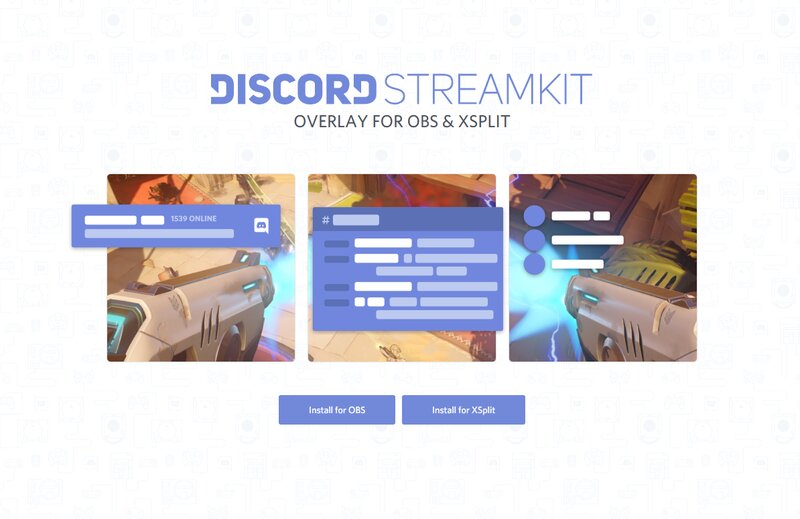
Your choice will naturally depend on the streaming service you are using, but there is nothing preventing you from installing both; it will just take a bit more time to do so.
Once you press the install button, the overlay will begin downloading, while simultaneously triggering the authorization prompt in your Discord app. Due to this step, you cannot use the overlay with the browser version of Discord.
Next, navigate to the user settings in your Discord and add the overlay to the list of authorized apps. This will enable you to run the stream kit Discord overlay on your PC.
Additionally, these permissions govern the automatic actions the overlay can perform and are therefore very important.
After installation, you will need to connect your new overlay to either OBS or XSplit.
In OBS, you can accomplish this by copying the link into the OBS client after selecting the New browser source option. Name it “Discord overlay” to help you remember its purpose, ensure the dimensions match those on the website (a crucial step for your overlay to function correctly), and you’re all set.
What to Look for in the Discord Stream Overlay?
Convenience
First of all, the primary benefit of this game overlay is the convenience it offers to the user. Not only are the user settings extensive and versatile, but they are also quite easy to understand.
In simple terms, the ability to connect the Discord app to various other applications can make your Twitch stream (or YouTube stream, for that matter) a much easier task.
Simplicity
The Discord overlay is straightforward to use given its features. Simply locate it in your browser, download and install it, and it will offer you several benefits by default.
After that, you can easily change and adjust the settings directly from the website. The overlay runs automatically when you start streaming, displaying your chosen elements and hiding the rest.
As a result, the system is very easy to adapt to, allowing you to focus on your gameplay without spending weeks learning to navigate a complicated piece of software.
Security
With the ongoing updates that both Discord and its overlay receive from the publisher, this software remains highly secure to use, enabling you to concentrate on your game without worrying that your data will be stolen or compromised.
Consequently, the Discord overlay rightfully earns its place as one of the most popular streaming services available.
FAQ
Can you overlay the Discord stream?
Yes, indeed, and it is one of the best things about Discord. The main benefit is that said overlay is compatible with both OBS and Xsplit, both of which are incredibly popular and widespread. u003cbru003eu003cbru003eFurthermore, by using the Discord overlay, you gain access to a number of beneficial features that will help you maintain some privacy from your Discord servers while streaming. u003cbru003eu003cbru003eIf you are looking for more information about this topic, check out the rest of the guide! It contains everything you will need to know.
How do I enable stream overlay in Discord?
This can be done either from the website where you download the overlay or, alternatively, through the Discord settings themselves.u003cbru003eu003cbru003eFurthermore, you need the Discord app installed to use the overlay, just as you need it for streaming, so make sure you are not using the browser version of Discord. u003cbru003eu003cbru003eIn the overlay, you can adjust many things, such as the appearance and position of notifications, the appearance of people you are in a voice call with, etc.
