If you can’t change Discord avatar, here are six simple fixes:
1. Wait for an hour, and then try changing the avatar.
2. Plan your avatars so you don’t change them too much in a short time and cause Discord to freeze,
3. Restart your device,
4. Disable OneDrive or Firewall,
5. Remove your Discord bot, add the avatar, and add the bot again,
6. Reinstall the Discord app.
Discord is an excellent streaming app that provides access to numerous servers, channels, and filters, enhancing your overall streaming experience.
However, the app has a few issues, one of which is that Discord won’t change your profile picture, even after you have followed all the correct steps.
This feature often causes the most issues for users, and if you have ever attempted to change your profile picture multiple times in a single month, you have likely encountered this problem.
If you are unable to change your Discord avatar and are looking for the easiest and quickest solution to this issue, follow our brief guide to update your Discord avatar.
Table of Contents
Why Am I Unable to Change My Discord Profile Picture?
Although Discord permits its users to change their profile pictures and avatars as often as they like, many individuals encounter limitations that prevent them from updating their avatars.
Sometimes the issue lies with a bug in the Discord changing avatar feature, while in other cases, you may have changed your avatar too many times in a short span.
Discord does not restrict the number of times you can change your avatar within a specific timeframe. However, each time you update your avatar, the Discord app must refresh your new profile picture for both you and everyone on your friends list.
If you change your avatar on Discord too many times within a short period, such as in 5 days or a week, issues may arise on your Discord server.
For this reason, I recommend exercising caution and avoiding frequent changes to your profile picture, as it may lead to general issues on your Discord server.
Discord users accessing the platform via the mobile app will typically receive a notification and a recommendation to limit changes to their profile picture to avoid potential problems or bugs.
What Should I Do If I Can’t Change My Discord Avatar?
If your attempt to change your Discord avatar is unsuccessful, there are several steps you can take, and hopefully, your account will return to normal soon.
1. Wait
This is the simplest yet likely the best piece of advice: if you wait long enough for your Discord profile to return to normal without any limitations, you will be able to change your Discord avatar without any issues.
If you have experimented with several avatars in a short time, such as in 10 minutes or half an hour, it is best to wait a while and allow your Discord account to rest.
Log in an hour later and attempt the same action, and in most cases, your Discord application will continue to function perfectly.
When changing your avatar too quickly, Discord may freeze temporarily, but this will pass quickly, so try not to stress about it.
2. Plan the Avatar before Saving
Many Discord users are quite indecisive and frequently change their minds regarding their profile pictures.
If you want to avoid issues with your Discord account or prevent your Discord avatar from not changing, you should carefully choose the picture you want to upload and crop it to the appropriate dimensions.
Discord avatars are consistently round and maintain the same dimensions, so ensure you edit your profile image before uploading it.
If you attempt to upload the same photo too many times and change your Discord icon too quickly, you will likely need to pause and wait for your profile to regain permission to perform this action again.
When changing your profile avatar, ensure that you don’t crop or edit it excessively, as you may receive a message indicating that you are changing your avatar too quickly.
Plan your avatar in advance, review your profile, and assess how it would fit into it.
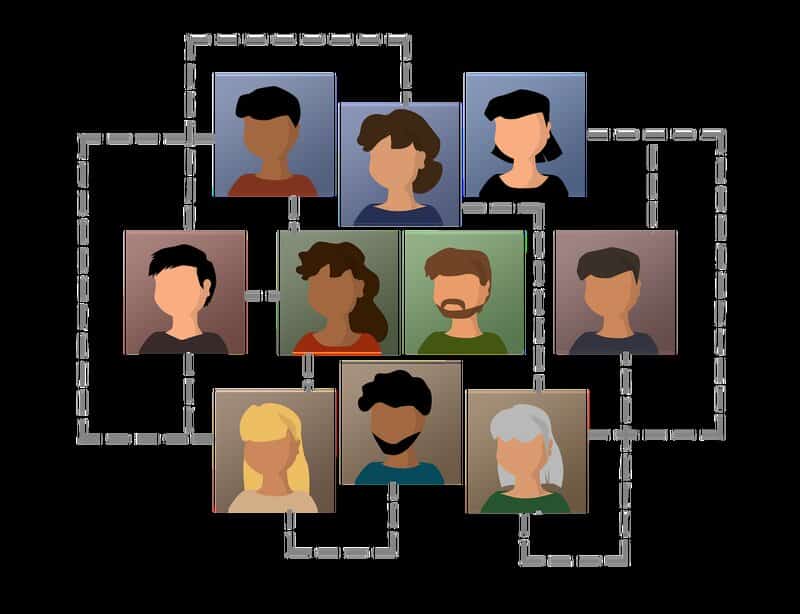
When uploading your profile avatar, you will see both the Edit button and the Crop button. Ensure that your picture is in a suitable format, such as PNG, and that it has sufficient pixels.
Do not click the “Save button” until you are completely certain this is the avatar you wish to use.
3. Restart Your Device
If you haven’t attempted to change your Discord avatar but are still receiving the “Discord changing avatar too fast” message, you should try restarting your device, whether it’s a computer or a smartphone.
Sometimes, bugs like this occur, particularly in apps that require a high-quality internet connection. Therefore, you should reset your device and then reopen the Desktop app.
4. Disable OneDrive and Firewall
This is a rare occurrence, but many users have reported being unable to change their avatar or even start messaging on Discord until they disable OneDrive or Firewall on their device.
Another option is to transfer your picture to your hard drive and upload the profile picture from there.
5. Reinstall Your Discord Bot
If you have an active Discord bot on your server, it may be a good idea to go to User settings and temporarily remove your bot to determine if that resolves the issue.
Your Discord bot can influence the functionality of both your profile and your server. If your Discord profile picture is still not changing after trying the previous steps, you should consider doing this.
Related: Best Twitch Bots
6. Reinstall the Discord App
If you have attempted all of these techniques but the “Discord change avatar too fast” message continues to appear frequently, you should consider reinstalling the Discord app.
This primarily occurs for users accessing the app on their Android and iOS devices, but it can also happen to those using it on a computer.
If your Discord profile picture won’t change despite trying all these options, the issue may be more significant. You should contact Customer Support to determine what is happening with your profile.
Discord typically prevents avatar changes when suspicious activity is detected on your account. Therefore, you should respond by attempting to resolve this issue by contacting Support.
How Do I Change My Discord Avatar?
Changing your avatar is relatively simple, but it can be confusing for newcomers to Discord. Here is a brief tutorial that will guide you in uploading your desired Discord profile picture in just a few minutes.
The template for uploading a Discord profile picture is identical for both Android and iOS devices, ensuring that your Discord pfp will be of high quality regardless of the device you use for the upload.
It is important to note that you cannot upload gifs, emotes, or emojis as your avatar, particularly if you do not have a Discord Nitro subscription.
Nitro users can upload various emotes and emojis as their profile pictures, choosing from millions of animated options.
They also gain access to numerous other creative tools and features. Therefore, if you wish to build a career on Discord, it would be wise to invest in a Nitro membership.
