If you have been using Twitch for a while, you have likely noticed that the platform often deletes some older Twitch videos and past broadcasts.
Since Twitch frequently updates its privacy policies and terms of service, issues like this can occur, resulting in the disappearance of some of your recorded videos.
We will discuss some reasons why Twitch deletes videos and how you can determine whether your video will be deleted.
Table of Contents
Deleting Due to DMCA Regulations
When live streaming on your Twitch account, ensure that your streams do not violate the terms of use and cannot be classified as violent, harmful, or offensive to anyone.
You must also ensure that your broadcasts do not contain any music or copyrighted material that could lead to the platform deleting your videos.
If your live streams contain any copyrighted clips or sounds, your Twitch broadcast will be removed promptly; otherwise, you may face legal charges.
When joining Twitch, you agree to their rules, so they must ensure that none of the videos on their platform violate them.
Even those with prime and Twitch Turbo accounts will not be able to avoid this, as all Twitch streams must be 100% regulated.
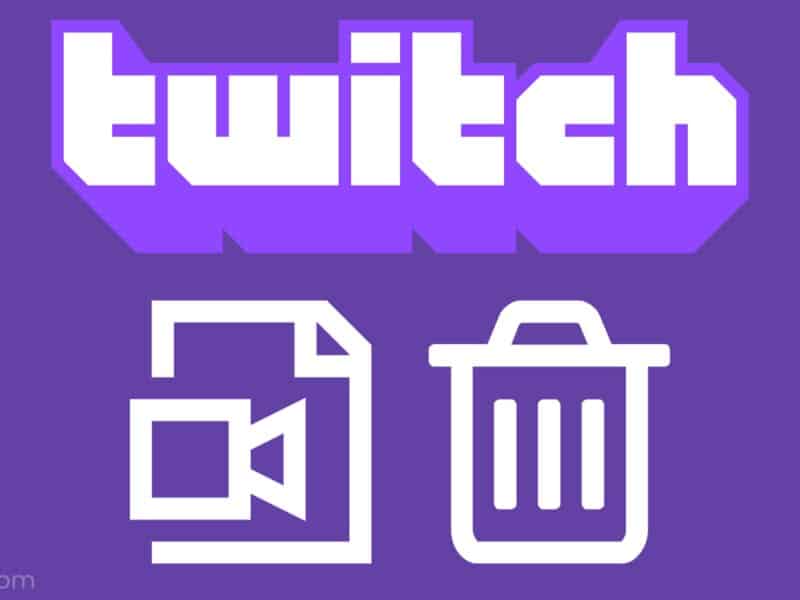
Once the platform receives a notification that a Twitch stream violates DMCA rules, the stream will be removed from your Twitch channel, and you will receive a brief explanation of the situation sent to your email address.
If copyright infringement occurs more than once or twice, and your channel violates DMCA rules several more times, you may face permanent suspension from the platform.
Most Twitch partners are aware of this and know how to manage Twitch videos to avoid having to delete them.
However, most new users are unaware of this and often feel shocked when they discover that their Twitch channel has been deleted due to multiple copyright infringements.
If you visit the Terms and Conditions page on Twitch and review the storage limitations for recorded videos, you can avoid issues like this and protect your Twitch account and past streams.
Does Twitch Delete Old Streams?
Yes, Twitch deletes old streams, and the duration for which your broadcasts are saved depends on your Twitch status. Partners, Turbo, and Prime users will have their streams saved for 60 days, while all other users can have their VODs saved for 7 days before Twitch deletes them.
The duration for which your Twitch VODs remain online and your ability to store past broadcasts depend on your affiliate status with Twitch.
However, this is sufficient time for you to download or screen record your VOD, save it to your device, and even upload it to other platforms like YouTube.
If you have an Amazon Prime account or are a Twitch partner, you can keep Twitch VODs online for up to 60 days.
They can also download all their videos and upload them to their profiles as Highlights, enabling them to keep their past broadcasts online indefinitely.
Twitch Turbo (also 60 days) users may be able to retain their VODs on their profiles, but typically, they will need to pay for this service. Additionally, they will still be unable to prevent Twitch from deleting videos that contain copyrighted content.
Past broadcasts containing copyrighted material can remain on the platform indefinitely, provided there are no complaints lodged against them.
However, you should consider deleting Twitch videos that could lead to issues as soon as you become aware of them, as you likely do not want to risk being permanently banned from the platform.
All past broadcasts will be automatically archived to your profile, and they will remain there until Twitch deletes them or your archive time expires.
Can You Archive Twitch VODs?
Anyone can make their Twitch VODs accessible to viewers at all times; you simply need to adjust the settings to enable the storage of past broadcasts.
If you wish to do that, go to your Settings and select the Stream option, which will provide you with the choice to Store past broadcasts.
Ensure this option is enabled, and adjust the settings to specify who can create your videos while you are online.
This is a valuable option for all streamers who have many viewers and cannot manage too many videos during their live stream.
