As you may already know, Twitch is the most popular streaming platform available.
A large community of streamers and viewers offers a variety of content, ensuring there is something for everyone.
Twitch Turbo is a monthly subscription that allows you to watch Twitch channels ad-free (something like YouTube Premium).
To subscribe to a Twitch Turbo, just visit their internet page and click on the “subscribe” button at the bottom of the page. You need to be logged in for this option to appear.
Your subscription is automatically renewed every month until you decide to cancel it.
It may sound too good to be true, but it really isn’t. As an online community grows and more users start to engage with it, advertisements emerge.
One thing that connects us all in the realm of internet browsing is advertisements. And you already know that I don’t mean a fondness for ads, but something entirely different.
As a result of the recent changes to Twitch, you may have noticed an increase in the number of ads you are seeing compared to before.
If you want to watch live streams or your favorite streamers without ads, then Twitch Turbo is the solution for you.
Table of Contents
What Is Twitch Turbo?
Essentially, Twitch Turbo is similar to YouTube Premium, a monthly subscription available on Twitch.
Twitch Turbo enables you to watch channels without ads, and it also helps to offset some of Twitch’s costs associated with running their platform.
Twitch Turbo is a feature that has been available on Twitch for many years, but many people may have forgotten about it.
As I mentioned earlier, Twitch Turbo is akin to subscribing to Twitch itself. By doing this, you will enjoy ad-free viewing.
Therefore, Twitch Turbo will eliminate ads, which means no pre-roll ads, no mid-roll ads, no companion ads, and no display ads. Simply block ads with Twitch Turbo.
Twitch Turbo allows you to financially support streamers while avoiding any ads.
You may still encounter promotions or ads that are integrated into the broadcast.
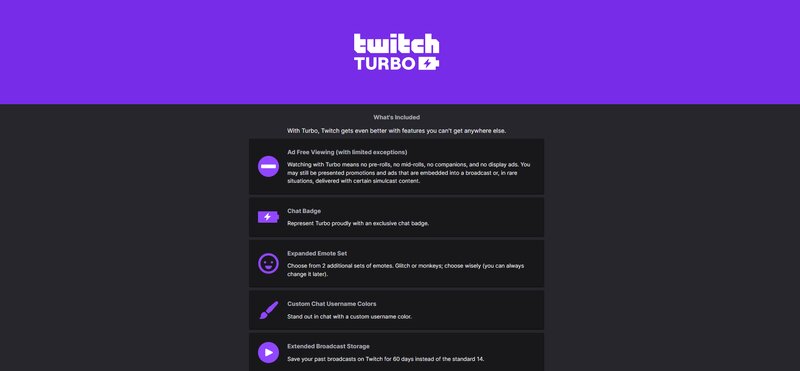
What this means, for instance, is that if the streamers you are watching choose to promote a particular product, you obviously won’t be able to recognize that.
You will also receive a distinct exclusive chat badge for Twitch Turbo subscribers.
In addition to the special chat badge, the Twitch Turbo subscription will provide you with an expanded set of emotes.
You can choose from two additional sets, Glitch or Monkeys. Choose wisely, but you can always change your selection later.
Additionally, you will have the option to customize your chat username color.
If you are not just a Twitch viewer but also a live streamer.
As a Twitch Turbo subscriber, you will enjoy extended broadcast storage, allowing you to save your broadcasts for 60 days, compared to the standard 14 days available to other users.
Therefore, you can save your past broadcasts for 60 days, allowing for greater peace of mind.
The monthly subscription fee for Twitch Turbo is $8.99. If you decide to cancel your subscription at any time, you can do so from your account settings.
Twitch Turbo vs. Twitch Prime
If you are an Amazon user, specifically one who has an Amazon Prime subscription, Prime gaming subscription options and benefits will be added to your account.
Twitch Prime gaming status provides several benefits, including, and I must emphasize that this is my favorite feature, one free subscription to a channel of your choice each month.
A free Twitch subscription to a single channel each month can be quite useful, you must agree.
When you play games during a live stream, you will also receive game loot drops.
If we consider the Amazon Prime subscription specifically in relation to Twitch, the attribute mentioned above is my favorite.
However, keep in mind that in addition to Twitch, the Amazon Prime account provides many useful features and options.
These include priority customer support, free next-day shipping, and more.
You will also receive exclusive custom chat username colors, along with emotes and a special Twitch emote badge that will be displayed.
You can easily distinguish Twitch Prime users by their unique chat usernames and personalized username colors.
When you compare these two, you can clearly see the similarities. However, there is one aspect that doesn’t align, and that is ad-free viewing.
If you have been a long-time Twitch user, you may recall that a Twitch Prime account included an ad-free viewing feature.
Unfortunately, in 2018, this feature was removed, leaving Twitch Turbo as the sole ad-free viewing option.
Are There Any Alternatives to Twitch Turbo?
For me, the most important aspect of watching content, whether on Twitch, YouTube, or any other platform, is to enjoy it ad-free.
I believe we can all agree on this, and for a relatively small fee, we can achieve just that with Twitch Turbo.
Compared to similar ad-free features offered by its rivals, Twitch Turbo is the most affordable option.
You can always try ad-blockers, but I can assure you that the ad-blocker won’t work. Unfortunately, if you are a regular Twitch user, Twitch Turbo is the only option for an ad-free experience.
With ad-blockers, the ideal outcome is to be interrupted only by a black screen without any ads. However, I find that to be annoying as well.
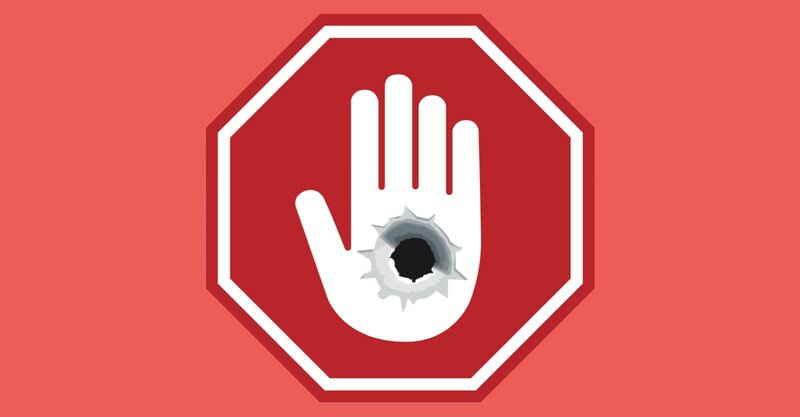
This is the feature that Amazon implements to safeguard revenue by directly blocking any attempts made by common ad-blockers.
Many people watch Twitch on their consoles and smart TVs. If you are one of them, ad-blocking is virtually impossible.
The only option is to use Twitch Turbo, allowing you to watch from any device completely ad-free, without needing to subscribe to each channel you wish to enjoy without ads.
The Channel subscription option and overall Twitch subscriptions, excluding Twitch Turbo, are significantly more expensive than Twitch Turbo itself.
Therefore, if you want to avoid watching Twitch ads, the only option is to purchase Turbo Twitch.
How to Subscribe to Twitch Turbo?
Simply open your browser and navigate to the Twitch Turbo webpage. If you are already logged in, scroll to the bottom of the page. If you are not logged in, first log in and then scroll to the bottom of the page.
At the bottom of your screen, you will see the “subscribe” button; please click on it.
This will open the “Complete purchase” menu, where you will provide your billing information and select the billing method.
From that point, everything is shown on your screen.
Once you have completed your subscription, you can return to the Twitch Turbo webpage and select “view your subscription” to check your status as a subscriber.
How to Cancel Twitch Turbo
Like all other subscriptions, this one will continue until you choose to cancel it. The subscription will automatically renew each month until you decide to cancel it.
You can accomplish this in two ways: by visiting the Twitch Turbo webpage or through your Twitch account settings.
To do this through your account settings, open your Twitch profile and log in if you haven’t already.
Once you have logged in, select the account icon in the top right corner, and from there, choose “subscriptions.”
From there, select “Other subscription”; your Twitch Turbo subscription will appear there. Next, click on the “edit subscription icon.”
From there, you can select “don’t renew subscription.” If your subscription was activated less than 10 minutes ago, you will receive a refund.
As you might expect, if you cancel your Twitch Turbo subscription, you will continue to enjoy the benefits until your next billing date.
Conclusion
Twitch Turbo is the best and only choice if you want to enhance your Twitch experience and enjoy the platform without any ads.
For me, this is a must-have; I would prefer to pay $8.99 rather than spend 30 seconds of my life before every stream.
I hope we have provided some clarity on the subject and assisted you in making your decision about Twitch Turbo.
Good day, and best of luck to all you Twitch users out there.
