Twitch has launched a new feature called Twitch Watch Parties, and I’m here to share all the details with you.
Twitch Watch Parties means that you can invite your friends, viewers, or subscribers from Twitch to come together to watch and talk about movies and TV shows available on Amazon Prime or Prime Video, directly on Twitch.
How To Host Twitch Watch Parties?
- Open the streaming software you are using, choose an overlay, display chat, and click on the Stream button.
- Open the Creator Dashboard and select the Stream Manager option
- Click on the “+” icon in the Quick Action panel
- Choose Start Watch Party option
- Go back to Creator Dashboard, and start Watch Party (it will redirect you to Amazon Prime page, where you need to log in)
How To Join Twitch Watch Parties As A Viewer?
- To join the Twitch Watch Party, you will need an Amazon Prime account as well
- Link your Twitch Channel to the Prime Video channel
- Once you got the accounts linked, you will be redirected to the Watch Party channel, where you can pick the streams you want to watch
You’ve likely heard about Watch Parties on Facebook, as this social media platform was the first to introduce this feature to its users.
Now, Twitch is following their lead by allowing streamers with a Twitch account and an Amazon Prime account to share movies or TV shows with their followers.
Before you make popcorn and invite your viewers to join, take a moment to learn how to set up and start a Watch Party on both your computer and mobile device.
Table of Contents
About Twitch Watch Parties
Twitch Watch Party is one example of how Twitch is gradually incorporating non-gaming content.
This new feature enables streamers to broadcast or share their favorite TV shows and movies from Amazon Prime, making it distinct from a typical, regular stream.
Your favorite streamer or host will be muted, and the only audio available will be from the show.
However, it is not that straightforward…
To begin with, Amazon Prime content varies by region.
The streamer from the USA can only display Prime video content to individuals with Prime video accounts from the same region, meaning that only other Americans can enjoy these movies.
Secondly, the Watch Parties feature does not permit ads.
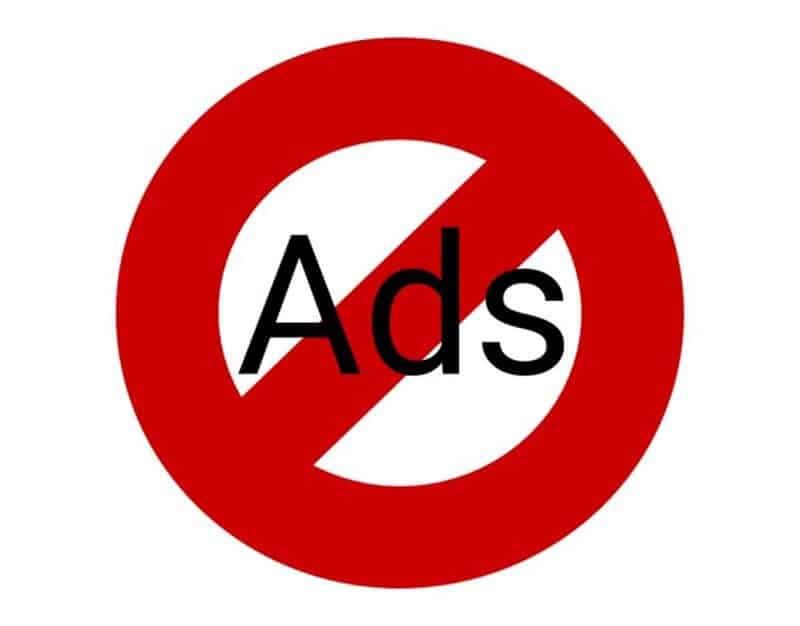
Many streamers earn money by running ads or using affiliation links, so this type of content does not significantly benefit their accounts.
While you may not gain significant followers or sponsors from this type of content, it serves as a valuable way to engage with others and the community, adding something unique to your channel.
To begin a watch party, first visit Amazon Prime, create an account, and initiate your Amazon Prime Video subscription.
Watch Parties are a feature of Amazon, making it easy for streamers to share Prime Video content.
They can choose the overlay and toggle the webcam on and off. Since the streamer or host has complete control, viewers can easily identify their favorite streamers by the design of the watch party.
As mentioned, fans can mute the streamer and focus solely on the show. However, I recommend keeping both audio sources on, as your streamer may provide entertaining comments that can enhance the overall experience of the Watch Party.
How to Set Up Twitch Watch Parties
Now, it’s time to roll up our sleeves and set up this exciting new Twitch feature.
Firstly, I would like to discuss the setup process for streamers, and then explain how you can join them as a viewer.
Additionally, I will cover everything you need to know about watch parties on iOS devices, as this feature is now enabled for mobile devices as well.
What do you need to know as a streamer?
As a presenter, you have complete control over the content of the watch party.
Here is what you should do to begin your own.
First, you need to go live.
Watch parties are compatible with various streaming software. It doesn’t matter whether you are using OBS, SLOBS, or another option.
Open the software, select your usual overlay, display the chat, and click the Stream button.
To start watch parties, open the Creator Dashboard and select Stream Manager.
Once this tab opens, click on the “+” icon in Quick Action.
Among the various features, you will find the Start Watch Party option. This option is typically listed under the Recommended category, so you shouldn’t have any difficulty locating it.
Next, return to the Creator Dashboard and select the newly added option from Quick Action.
Once this is complete, you will gain access to the Watch Parties catalog. Here, you can find a movie you may have previously purchased or rented, along with any other movie or TV show available in your region. Select the Prime video you would like to share with your fans.
When you launch a Watch Party for the first time, you are automatically redirected to the Amazon Prime page and prompted to log in to your Prime Video account. Once the two accounts are linked, this step is skipped in future Watch Parties.
You can either follow the show through your software or select “Open Watch Party in the new tab” from the Quick Actions panel.
In this new tab, you will only see your picture and the chat from the party, so you won’t have the option to save specific moments of the movie as highlights.
What should you know as a viewer?
If you are wondering how to join as a viewer, I have the answers. In this section of the Twitch Watch Party guide, I will focus on viewers and what they need to do to join the party hosted by their favorite streamer.
Even if you aren’t the one hosting the Watch Party, you still need to have an Amazon Prime account to watch Amazon Prime content during the Watch Party.
The first step is to link your Twitch Channel to the Prime Video channel. This way, Twitch will know which Watch Parties to grant you access to.
As a fan from the USA, you are not permitted to join any Watch Parties in Germany featuring content that is not available in the USA. These communities remain distinct in Watch Parties and Prime Video Channels.
Once the two accounts are linked, you will be redirected to the Watch Party channel, where you can choose whose stream to watch.
During the stream, you can adjust the audio to low or loud, and you can also pause the video. However, please note that once the video is paused and then played again, you will resume watching the episode from its current point in real time.
Other options available to you include full screen and cinema mode. Even as a participant, there are aspects you can manage and adjust to enhance the experience.
Usually, streamers do not benefit significantly from these watch parties, but you can demonstrate your support by subscribing (if you haven’t done so already) and interacting with other participants in the chat.
Watch Party on Android or iOS Device
Until now, viewers who wanted to participate in or join Watch Parties via their mobile devices were out of luck, as this option was only available for streamers and viewers using a desktop.
Now, you can watch your favorite shows and attend Watch Parties using your Android or iOS device.
Let’s explore how you can launch this feature on your iOS device and join other users at one of the parties.
How to Sign Up for Twitch Watch Parties on Android and iOS?
The sign-up process closely resembles the one on the desktop.
To begin, you will need a Twitch account, along with a Prime Video subscription or an Amazon Prime account.
Before you start or join the TV show, ensure that you link these two accounts—Watch Party functions only in this scenario.
Now, navigate to Watch Parties.
As mentioned earlier, to start one on your desktop, you need to navigate to Stream Manager and Quick Actions.
The feature functions identically on iOS devices.
First, access the dashboard, open the manager, and navigate to Quick Action. Once the option for Party is added, users can access Prime Video content and choose which show to stream.
If the catalog of available content does not open immediately, it indicates that the two accounts have not been linked successfully. You will be redirected to Amazon Prime; please log in, search for shows, and launch the broadcast.
As a streamer, you still have the same functions: setting up the webcam and adjusting audio sources, while your viewers can chat during the stream and support your work by subscribing or sending donations.
Related: How to Stream Mobile Games on Twitch
Frequently Asked Questions
Can anyone do Twitch Watch Parties?
Yes! If you have a Twitch and Amazon Prime Account, this cool, new option will be available to you. Before starting one, you will have to log in to your accounts on both platforms and link them. Then you can launch any show from the prime video catalog. The app works the same for both hosts and viewers.
How does the Watch Parties feature work?
Watch Party enables you to watch different videos available on Amazon Prime with their other users. All you need to do is either participate in the ongoing broadcast or start your own. In case you are interested in playing the role of the host, go to Watch Parties Quick Action to enable this option. Then link two accounts, and search for the show you would like to share. Other users or viewers should open the same app, but instead of starting a broadcast, they get to pick which one to watch. During the stream, they can chat, as well as see their favorite streamer through a webcam and hear his thoughts about the show.
How do you watch a party on Twitch Mobile?
The setup is quite similar and the app works the same as the desktop version. After linking the two accounts, all you have to do is either start your show and play something your fans would enjoy, or search for an interesting broadcast.
How do you watch multiple streams at once?
To u003ca href=u0022https://streammentor.com/watch-multiple-twitch-streams/u0022 target=u0022_blanku0022 rel=u0022noreferrer noopeneru0022u003ewatch multiple Twitch streamsu003c/au003e simultaneously, you need to use one of the third-party websites. I would recommend u003ca href=u0022https://multistre.am/u0022 target=u0022_blanku0022 rel=u0022noreferrer noopeneru0022u003eMultistre.amu003c/au003e, u003ca href=u0022https://www.multitwitch.tv/u0022 target=u0022_blanku0022 rel=u0022noreferrer noopeneru0022u003eMultitwitchu003c/au003e, or u003ca href=u0022https://twitchtheater.tv/u0022 target=u0022_blanku0022 rel=u0022noreferrer noopeneru0022u003eTwitchtheater.tvu003c/au003e. All you have to do is copy the link of the broadcast into the website. Keep in mind that on some of these websites, the number of broadcasts you can watch is limited – for example, on Multistre.am, you can add up to eight links.
