It can be frustrating to begin your daily Twitch streams only to encounter signal delays. These streaming delays are unavoidable for many users, as Twitch has been quickly expanding to new locations.
This indicates that many Twitch viewers are interested in watching multiple streams at the same time. This, in turn, generates significant traffic on Twitch servers.
Today, we will discuss the Twitch stream delay, its significance, and how you can reduce or even increase it as a moderator.
It is up to you to make the most effective use of your time, bandwidth, and software on Twitch, ensuring that your followers enjoy a crystal-clear image and sound during your broadcasts.
Several factors influence the Twitch stream delay, including your internet connection speed, the country you reside in—which may impose specific internet speed restrictions on Twitch—and even your hardware.
Although there are certain limitations regarding the acceptable Twitch delay for the audience, it can lead to negative reactions that should be avoided at all costs.
For instance, if you follow your favorite Twitch streamer broadcasting from China, it would be reasonable to expect some delays if you live in the Americas.
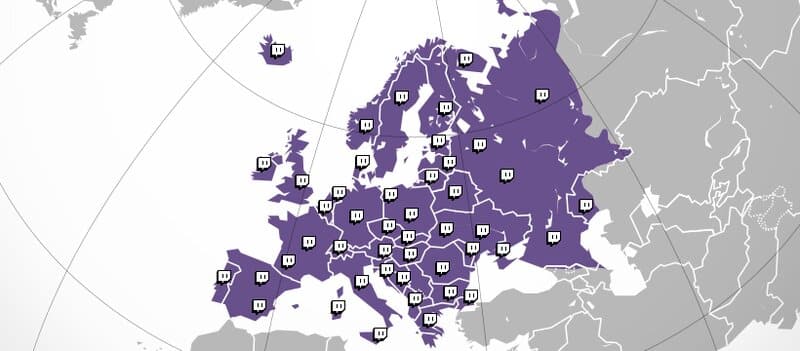
However, some countries impose specific restrictions on Twitch that impact Twitch stream quality.
Enabling the stream delay in Streamlabs OBS can positively impact your chat rooms.
The typical Twitch delay ranges from 10 to 15 seconds. This also depends on the Twitch Latency mode that users can enable.
The bitrate you choose for broadcasting can result in longer Twitch delays for your followers, particularly if they are located far from you.
As Twitch continues to expand, the challenges related to lower bitrate and more extensive analysis will increase, which is the ultimate goal for everyone.
Everyone should aim to embrace the latest mobile network technology to ensure that Twitch delay is eliminated once and for all.
You can find out the duration of the Twitch delay from the control panel. Both followers and broadcasters have the same access.
First, click on Advanced Settings, then select the Video Stats button. This is where you can choose the Stream Latency option to access real-time information about your Twitch stream delay.
Aside from that, there is no other direct method to measure the seconds of delay from the actual live broadcast.
As a Twitch channel owner and streamer, you can notify your loyal followers about the natural delay that occurs.
You can also recommend that they lower the desired bitrate to eliminate most of that delay at once.
Conversely, there may be instances when a delay in your broadcasting is necessary. This can occur for various reasons, with the most significant being the protection of information and the integrity of your channel.
If you search online, you will find various methods to either increase or decrease the desired Twitch delay in your streams.
Here, you will find the most effective methods for setting a Twitch delay for your channel:
How to Reduce Your Twitch Delay
To minimize the OBS delay, locate the OBS delay settings and begin encoding.
Writing new code on Twitch channels, while not prohibited, is a practice that requires mastery.
By adjusting the encoding, you can significantly reduce your Twitch delay to a level that your followers will find acceptable.
Another effective method to reduce the Twitch delay to acceptable levels is to enable a lower bitrate.
We all understand that a lower bitrate results in reduced image and sound quality. However, if you believe that a significant portion of your international audience is experiencing delays, it may be more beneficial to lower the quality in order to keep them engaged in your online games and competitions in real-time.
You also have the option to change your Twitch channel’s latency mode to the lowest setting. This can be configured by default and will apply to your future streams whenever you broadcast online.
First, check the latency tab to determine its status. If it falls within the normal range, you can click the low indication and reduce your bitrate, allowing your Twitch followers to enjoy satisfactory, real-time broadcasting.
Methods to Extend the Twitch Delay
As previously mentioned, there are occasions when Twitch channel operators and streamers wish to increase the broadcasting delay.
This is relevant for security and quality assurance purposes. It can also be beneficial when you experience DDoS attacks or other hackers attempting to take control of your streams.
OBS Studio can provide you with a solution once again. You can utilize the stream delay feature in OBS and adjust the delay to your preferred levels.
Once you enable the delay, the system will prompt you to adjust the desired delay time, and it will apply the new settings immediately.
The OBS delay can be a crucial feature for your streams, as it provides your moderator with the essential time needed to identify and block intruders.
Conversely, by implementing a longer delay, you can consistently gather and reconnect with followers from other countries who are eager to view ads and engage in competitions during your live broadcasting sessions.
You can also grant partners and affiliates access to add streaming delays to your live streams. The Add Stream Relay option in the Settings panel allows them to adjust the delay between one and fifteen seconds, making it easier for you to win back your audience.
There are several ways for both expert and novice Twitch users to resolve the Twitch buffering issue. Some of these methods are straightforward and can be outlined here:
Always measure your upload speed using trustworthy online tools. This is the only way to determine the optimal combination of speed and frame frequency for your streaming.
Over the years, the Twitch platform has launched new tools to help streamers enhance their video and audio quality.
Eliminating unnecessary delays would enhance your profitability and channel reputation, preventing frustration among your audience and encouraging them to stay engaged with your streaming for longer.
Ultimately, speed is the goal for all Twitch users seeking to interact with one another and find an efficient way to communicate.
Frequently Asked Questions
Below are some of the most commonly asked questions regarding Twitch delays on social media.
The inquiries originate from the Google search engine, and this section of the article is dedicated to addressing these questions.
Can I Fix Twitch Delay by Lowering Stream Latency?
There is a possibility you can fix the Twitch Delay simply by lowering the stream latency. As mentioned before, you have the chance to do so by yourself or even have your moderators take care of it on your behalf.If you want to make a compromise between the average video and sound quality and the stream delay, these settings can become your Bible. By lowering the video quality, you give your followers the message to lower their crisp image and sound quality expectations in favor of the immediate communication.You should always keep in mind that these settings can stay enabled by default and not come back to normal if you don’t disable them manually. Suppose you are certain that your current broadcast is about a local audience. In that case, you may easily disable the latency button and have crisper video quality alongside perfect streaming without any trace of delay.
What Happens with Proxies and VPN servers?
Some streamers also have Twitch delays from buffering when broadcasting through a Proxy or VPN server. It is usual for Twitch to filter any such server. The best practice would be to abandon these VPNs or Proxies when using the Twitch Services.
Can my IP Address Cause Bad Twitch Latency?
Finally, another main reason for buffering during Twitch streams could be the various IP addresses your provider offers to your connection. It would be a lot better to have a dedicated IP address from your telephone company and register that directly to the Twitch servers.
Why Are Twitch VODs so Bad?
It is common knowledge among Twitch fans that Videos on Demand (VODs) can have awful quality. That may happen for many reasons. The most important one would be the deficient internet speed from the Twitch channel owners.Every time you question yourself about the bad VODs experience you had, first try to check your internet connection. Another reason for bad VODs could be the image and audio recording hardware you have.
Can my Streaming Hours Be the Reason for an Awful VODs Quality?
Another reason for the bad quality of VODs could be the lack of experience with the streaming hours. When you decide which are the right VODs for your audience, try to find the best hours for a lower traffic burden on the Twitch servers.
What Would Be the Optimal Bitrate on Twitch Streams?
Twitch administrators allow users to have their broadcasting sessions with a maximum bitrate of 6000 Kbps. There is no way you can go over that limit, not to mention that few computers worldwide can give you a higher bitrate whatsoever.The optimal bitrate for most Twitch streaming sessions would be 4500 Kbps that is a rate many followers can absorb.Twitch only gives followers the bitrate you emit to the servers; you need to have a lower bitrate to give all of them the chance to watch your streaming with a decent speed and quality.If your goal is to present your audience a live streaming game that requires a lower keyframe interval and some usual B-frames, you can lower the bitrate even beyond the 4500 Kbps limit.
What Are the Twitch Official Recommendations for Bitrate?
Twitch recommendations would be to have a 3000 Kbps bitrate and a maximum of 30 frames per second.Twitch only gives followers the bitrate you emit to the servers; you need to have a lower bitrate to give all of them the chance to watch your streaming with a decent speed and quality.If your goal is to present your audience a live streaming game that requires a lower keyframe interval and some usual B-frames, you can lower the bitrate even beyond the 4500 Kbps limit.
