Today, we will discuss how to use your favorite Twitch emotes on Discord. As you can guess, we will guide you through a step-by-step process to teach you how to use Twitch emotes on Discord.
Key Takeaway
When considering modern free communication platforms, Discord undoubtedly stands out. Why is this the case? We could simply attribute it to being developed at the right moment. If you are an active Twitch streamer or play any multiplayer game, you have most certainly used Discord.
So, I assume your next question is how to get Twitch emotes on Discord, or any other emotes you truly like. If that’s the case, then let’s not waste any more time and dive in.
Table of Contents
How to Add Twitch Emotes on Discord?
Do you want to use your custom Twitch emotes in your Discord server? Perhaps you have some bit emotes, or maybe you want to use them as reactions. If you’re unsure how to do this or didn’t know it was an option, we are here to guide you through the process.
First, you need to link your Twitch account with your Discord. To do this, I will outline a few steps that you can follow to easily connect your accounts.
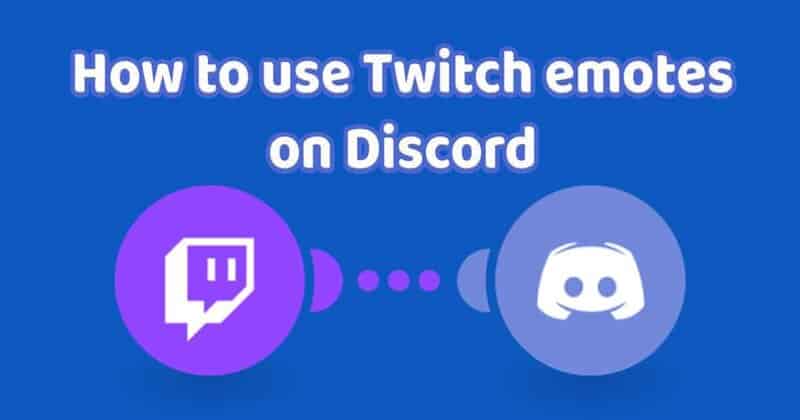
1. Launch the Discord App
You will need to open the Discord app on your PC. To ensure this works, you must launch the app from your computer.
2. Log Into Your Discord Account
The next step is to log into your Discord account.
3. Locate User Settings
When you sign in, you should see the User Setting icon next to your name in the bottom left corner of your screen. When you find it, CLICK on it.
4. Navigate to Connections and Select Twitch
When you open the settings menu, you should see the CONNECTIONS option. Click on it. After doing so, a list of applications will appear; find the Twitch icon and click on it.
5. Log Into Your Twitch Account
As you can see, the link will take you to the Twitch Sign-in page, where you will need to log in with your Twitch credentials. If you are already logged in on that PC, this feature should be pre-filled.
By following these five simple steps, you will be able to easily sync your accounts. If you have completed this, we congratulate you, young padawan.
For everything to function properly and for you to use your favorite streamers’ emotes on Discord, the owner of the Discord server must follow a few simple steps.
How to Add Twitch Emotes on Your Personal Server?
Now that we have completed most of the work, there are just a few simple steps you need to take to enable your Twitch emotes for Discord. First, for this to work, your Twitch account must be synced with your Discord server.
Above all, you must achieve Twitch PARTNER or Twitch AFFILIATE status if you want to use animated emotes. Let’s go through these steps so you can finally start using your favorite emotes on your Discord server.

1. Navigate to Your Discord Server
Before you begin, you will need to navigate to your Discord server.
Tip: If you still don’t have a Discord server, you can create one from the main screen by selecting the + icon (follow the instructions provided there).
2. Open Server Settings
The next step is to select the settings feature. You can do this by simply clicking on the server name. Once you have done that, the SERVER SETTING option should appear; CLICK on it.
3. Click on Integrations
The next simple step is to click on the INTEGRATIONS menu and select the Twitch option.
4. Enable “Allow Emoticons”
You will see a check-box next to ALLOW EMOTICONS. If the box is not already checked, check it, and your channel will be connected to the server.
Congratulations! By completing these four steps, you have officially enabled your Twitch emotes on your Discord server, allowing your subscribed viewers to fully enjoy the emotes. That should cover everything on the topic of “how to add Twitch emotes on Discord as an owner/streamer.”
Using Emotes as a Subscriber/Viewer
Using Twitch emotes on Discord as a subscriber or viewer isn’t a vast topic, but we will still dedicate a few sentences to it.
Essentially, if the streamer you choose to watch has a Discord server and has completed all the steps mentioned above, then you are all set.
You can easily join the Discord server of your favorite streamer to start chatting and using emotes. To access all these features, simply subscribe to their Twitch channel if you haven’t done so already.
If you discover a new streamer you enjoy watching, subscribing to their Twitch account will automatically grant you access to their Discord server, allowing you to begin your enjoyable emote experience.
The next exciting feature we will demonstrate is the BTTV sync…
Sync Twitch and Discord using BTTV
If you are looking to set up Better TTV emotes, or if you simply enjoy the animated emotes that are popular on Twitch and enhance the chat’s personality, let’s dive in and show you how to set this up.
First, visit the BTTV site. From there, download the extension through your browser (if you are using Chrome, just click on “Download for Chrome”). Simply click on download, and you’ll be all set.
To add these emotes, you will need to go to the EMOTES option at the top of your screen. A menu will appear on the top left, including Top emotes, Trending emotes, Shared emotes, and Global emotes.
From there, you can easily pick and choose your favorites. When you select any individual emote, the option ADD TO CHANNEL will appear on the right.
By simply clicking the ADD TO CHANNEL button, you will complete your task, and the emote will be added to the channel. (One tip: don’t worry if they are not added immediately; it will take approximately 30 minutes to 1 hour for them to be activated.)
Conclusion
This marks the conclusion of our little journey. I truly hope this content has been helpful to you in some way. You should now be able to easily explore the fascinating world of Twitch emotes. Good luck, everyone, and don’t forget to link your Twitch and Discord accounts.
