Have you ever wanted to browse Discord servers anonymously, as if you have turned on incognito mode on Chrome or Firefox? If the answer is yes, then the option to set an invisible username on this platform may be the best choice for you. Here is how to do it!
Table of Contents
What Is an Invisible Discord Name?
An invisible Discord name is an excellent built-in option that allows you to have additional privacy when using this platform. It provides you with a way to hide your identity on any Discord server you want, both in the Discord app and in the browser.
An additional upside to this feature of the Discord app is that it is way easier to set up than its counterparts on other social media, allowing Discord users to incognito almost at a moment’s notice.
As a result, the invisible Discord name has become a prevalent choice amongst people who enjoy exploring new Discord servers without worrying that they will be noticed by someone they know online or in real life.
Setting Invisible Discord Name on the Website
The process of setting up an invisible Discord name in the PC app or on the Discord website is identical. Therefore we will describe it just once.
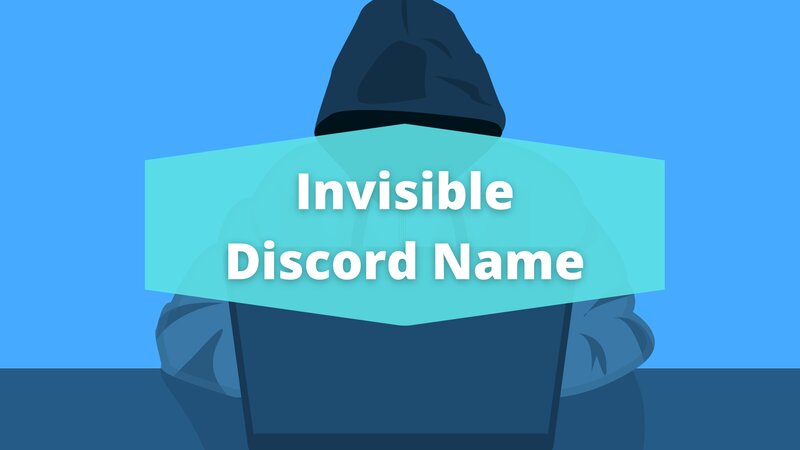
First, you need to log in to your Discord account.
Afterward, look for the user settings tab at the bottom of the screen. It looks like a cog icon next to your microphone and headphones settings.
Click on my account tab in the app’s menu, and look for the edit username field.
You will now be provided with a textbox to type your username in. Type only the unique tilde character, “˞˞˞˞˞˞˞˞˞˞˞˞˞˞˞˞˞˞˞˞,” then click done.
One final step remains: make sure your changes stick after leaving the settings tab. To do this, you will need to click on the save changes button, then provide your password to the app.
If you have it stored in the cloud and are doing this from the browser, the app may provide the password by itself. Click done, and enjoy your newfound Discord anonymity.
Setting Invisible Discord Name on Android
Invisible Discord name is not a PC-only feature. However, it is also possible to do it on an Android mobile device.
The process is somewhat similar to that on the PC, only made a bit more straightforward.
Keep in mind, however, that changing your nickname in this manner will result in it being invisible only on the server you set it up in. As Discord allows you to have a unique nickname for each server, however, you can be invisible in some places while still showing yourself in others, should you decide on this method.
Invisible Discord Name on iOS?
Setting up an invisible Discord name is also possible on iOS, and the process is quite similar to the one on Android. Here is how you can do it, step by step.
First, find the Discord app on your iPhone or iPad and log in.
Then, navigate to the hamburger menu at the top of the screen, where you will find all the current servers you are in.
Select the server on which you want to change your name, then click on the three dots in the top right of the menu.
Find the change nickname option, then type in the special tilde character “˞˞˞˞˞˞˞˞˞˞˞˞˞˞˞˞˞˞˞˞.”
Lastly, click on the Save button. This will provide you with a blank name on that specific server.
Setting an Invisible Discord Avatar
Invisible names are just one of the numerous tricks you can do to make your Discord experience more private.
Another option that you have is to set up an invisible Discord avatar, making your profile even more non-descript and thus harder to recognize.
You will first need to log in to your Discord app or website using your email and password combination.
Afterward, download a transparent image avatar.
Once you have your future invisible avatar, you will need to head to the user settings.
The invisible avatar is a part of your my account tab. It features a “Change avatar” button that you will need to click on in order to set it up.
Select your previously downloaded transparent avatar, then click save. You may also be prompted to provide your password to the app, but this isn’t a guarantee.
Setting an Invisible Identity on Discord

More than just tinkering with your nicknames, usernames, and avatar, you can set up an entire invisible identity on Discord if you decide to.
This is done by setting up your username in an invisible text; for that, you will need an invisible text generator. It allows you to change your text color in Discord to the ones that would usually be unavailable.
Once you have it, simply head to the Discord app. and change your username to the invisible unique tilde character.
Give your password to the app to confirm the changes, and you will now have an invisible username across all your servers, becoming fully incognito for the duration of your stay.
Conclusion
Setting up an invisible name on Discord is a great way to ensure your privacy on this platform. Even if the Discord avatar won’t change, this allows for some great security, especially when coupled with the option to set a custom Discord status.
FAQ
How do you get an invisible name in Discord?
Getting an invisible Discord name is a very simple process that requires nothing more than tinkering with some settings in my account menu. Furthermore, it can be done on any and all platforms, making it quite easy to accomplish no matter which device you use Discord.
Can I tell someone whether he is invisible on Discord or not?
No, there is no automatic way to see if someone is invisible on Discord or not. The best thing you can really do is try to message them on a server or directly and see if they respond.
What does idle status mean on Discord?
Idle status means someone isn’t actively using Discord even if the app runs on their device. It can also be set up manually, so you can never really know if someone is idle on Discord or just typing away on a server you aren’t a member of.
