Instagram is one of the social media platforms all of us use daily, and when you spend so much time on it, you realize there are some problems or bugs that keep on reappearing.
If you are an avid user, you have experienced troubles with your activity feed, and you probably have no idea what to do in those situations except to wait for everything to pass by. Here is why Instagram couldn’t load activity and how to fix it.
Why Instagram couldn’t load activity?
1. Bad internet connection
2. Unfinished Instagram profile
3. Unverified Instagram account
4. Having too many notifications
How to fix the “couldn’t load activity” error?
1. Check the internet connection
2. Restart Instagram app
3. Delete corrupted data and repeat fix number 2
4. Update the Instagram app
5. Uninstall third-party apps connected to Instagram
6. Remove VPN if you’re using it
7. Clear app data and cache
8. Restart your phone
In case this frequently happens to you, I have several solutions that I’m going to describe in more detail in the following text, so stick with me!
Table of Contents
Why My Instagram Activity Feed Isn’t Loading?
There are plenty of reasons why your Instagram activity isn’t loading at the moment, and it doesn’t have to be the same one every time.
If you have no idea why this keeps happening all the time and you are not sure whether it is just a problem with your Instagram account, first check out whether some of these things are happening and try to sort them out with some of the recommended ways.
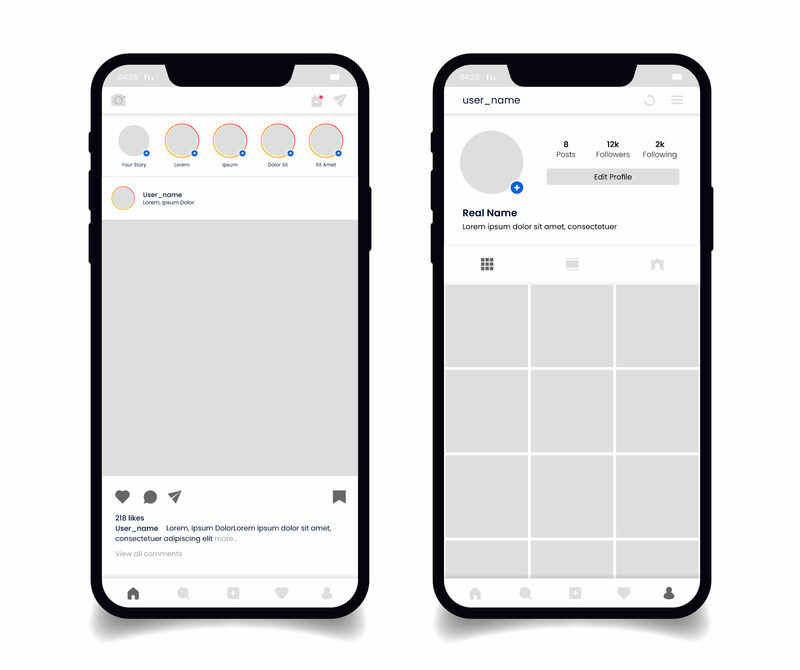
1. Bad internet connection
If your connection is unstable or your phone keeps connecting and disconnecting from the network, your activity feed will not be able to load well.
Instagram needs a stable and strong internet connection to get the best experience, especially if you use it for a business account.
2. You didn’t set up your Instagram account
People usually forget to upload their whole profile and add information like e-mail and connect it to their other social media platforms, which may undermine the whole experience and start showing up as Instagram couldn’t load activity.
3. You didn’t verify your account
If you didn’t verify your Instagram account through your e-mail or phone number, you would probably launch Instagram with several problems, and the activity feed won’t be loading because you didn’t confirm your identity.
Make this one of your first steps if you want to enjoy Instagram without problems.
4. You have too many notifications
Many influencers or people with huge Instagram pages tend to struggle with a large number of notifications which can lead to several problems with your Instagram feed and activity page.
In case you too have a huge platform and you have been experiencing problems with your activity feed frequently, then the fact that you have too many interactions may be the problem.
If you want to optimize your Instagram performance, I would always recommend allowing only the notifications from the people you follow, or muting notifications fully to see if your account starts working better.
The Instagram couldn’t load activity error message appears frequently, and there are plenty of reasons why you may be seeing it, but the truth is, people usually don’t follow the instructions when creating a profile and then have to deal with problems like this.
How To Fix The Couldn’t Load Activity Error?
Fixing the couldn’t load activity error is relatively easy, and it usually requires just a few simple steps so your Insta activity feed can work again.
There are several ways to fix this problem both for Android and iOS users, and all of them are very simple and don’t require you to spend more than a few minutes doing it.
These are some ways you can fix the Instagram couldn’t load activity error within just a few clicks.
1. Check your internet connection
Sometimes you are connected to an unstable internet connection, and your Instagram app requires better performance to keep everything working well. Therefore you should check the internet connection on your phone.
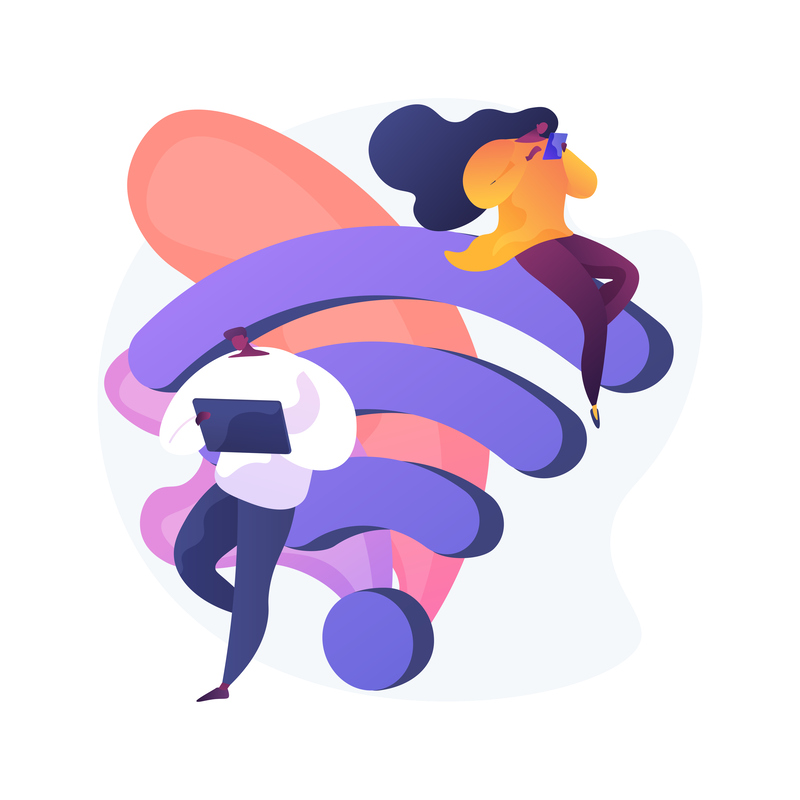
If your internet connection is on and off and you can’t rely too much on it, it could create many problems, and the Instagram activity feed probably won’t be loaded until you find a proper internet provider.
This is the most frequent case of the Instagram couldn’t load activity error, so if you are out somewhere or you have had problems with your internet connection before, this should be one of the first things to check out.
You can reconnect or restart your Internet modem or router to ensure the connection will restart and maybe start working better this time.
2. Restart your Instagram app
Just like you would do with a remote controller that isn’t working, the easiest thing to do is restart your Instagram app several times until all the pages start loading properly.
This means that you will close your app, shut down all the other apps and tabs that have been opened, and then open the Instagram app again.
It is very simple, but most people are keeping so many tabs open at the same time, and that is the reason why they are not able to load the feed and notifications well.
If you have several tabs open at all times, make sure to do this frequently; otherwise, all of your apps will start bugging.
Also, if you have just posted something new and you want to keep track of all the notifications, the best thing you can do is keep only this app open to ensure the process will be successful.
You can also try to reinstall Instagram if nothing seems to be working, but if the platform is not working after you have reset it a few times, it may just be an Instagram bug.
3. Corrupt data on your mobile phone
If you have been downloading data, photos, or music to your mobile phone from corrupt services and websites, you may have downloaded some data that are intervening with your overall experience.
The load activity may be slacking, and you probably won’t have access to all the features or options if there is a lot of data of this sort on your mobile phone.
The only way to see whether this is causing a problem with your creator account or not is to delete all the corrupt data from your mobile phone, restart it and try using Instagram again.
4. Update your Instagram app
Most people forget that once you download the app, that isn’t the end, and you will need to update Instagram frequently to ensure it will continue working.
Sometimes you are not even able to receive notifications and likes because your app hasn’t been updated for a long time, and if you have a professional account, this shouldn’t be happening because it will worsen your experience significantly.
All you have to do is open the Google play store or Apple store, find the Instagram app, and see whether there is an Update button.
If there is, click on it, wait for the update process to finish, and then open your app all over – if the update was the problem, your activity feed would immediately start working properly.
5. Uninstall third-party apps
If you have connected different third-party apps to your Instagram account and you are sure you are not struggling with a poor internet connection, and you don’t have too many things open on your mobile phone, then some of these apps may be causing you problems.
In case you were using apps to get more followers or likes, then a third-party app may be obstructing your overall performance on Instagram.
If you are pretty sure this is why you are struggling with your Instagram activity feed, then make sure to disconnect all of those apps from your Instagram account and delete all related app data.
This is very important for people with a professional account because these apps can even make you get flagged, and Instagram couldn’t load activity error is the smallest bad thing that can happen to you.
In case you are not sure which third-party apps may be causing problems, disconnect all of them.
6. Uninstall VPN
If you are using VPN, it may be messing around with your Instagram app and changing your information which can cause a lot of problems, including getting your account reported.
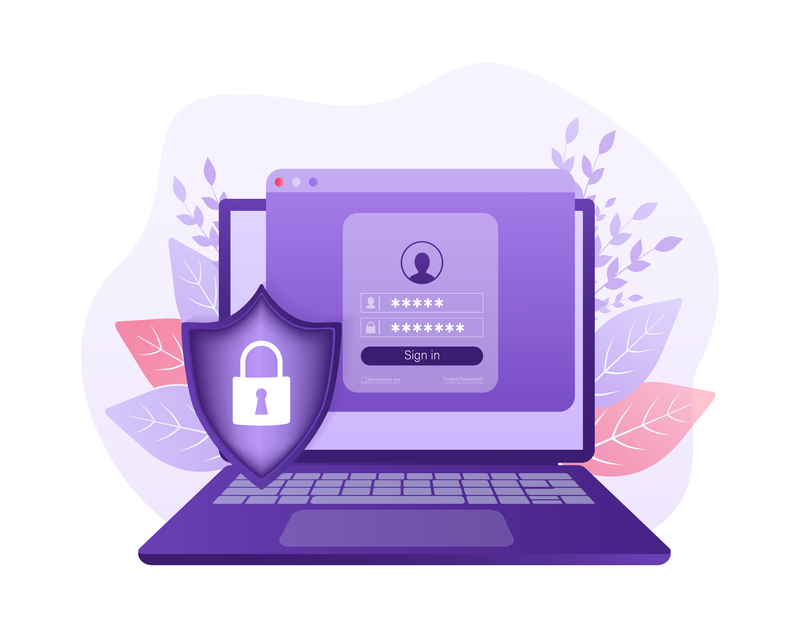
VPN servers usually cause the problem, and Instagram couldn’t load activity if it sees that the location is changing all the time or isn’t compatible with your account.
It is recognized as one of the third-party apps, and you don’t need to uninstall it completely; just turn it off while using Instagram to avoid problems.
7. Delete app data and cache information
The Instagram app, just like every app, has a lot of hidden app data and cache information, and if you have been using the platform for a while but you are never cleaning the data, and you are experiencing loading activity problems all of a sudden, then your app may be overloaded with information.
Deleting app cache is how you can remove plenty of problems, especially for Instagram users, and the process is very quick and easy.
If you are using an Android device, this is how you can clean your app cache:
- Open Settings on your Android device
- Click Storage
- Click Other apps
- Choose Instagram
- Find the Clear cache space button
- Click on it and wait until the button has turned gray
- You are finished!
On the other hand, if you are an iOS user, you will also be able to do this, but with a few different steps:
- Open Storage
- Find Instagram
- Scroll to the bottom of the page and click Clear app’s cache
The whole process is very quick, and you should delete the Instagram app’s cache frequently because it will save you from many troubles.
Instagram application stores a lot of memory about every post and interaction you have made, so if you want to fix Instagram that couldn’t load activity, this should be one of your first steps.
8. Restart the device
Sometimes, the problem is not with the Instagram application but with your device, and if you are getting a lot of notifications, your device may get overwhelmed.
If you have tried everything else and your Instagram activity feed is still not working well and crashing down, you should try to restart your mobile phone and see how it goes.
Sometimes the device is just overwhelmed, and it needs to cool down a little before you start using it again.
If you think this is the problem, then the best thing you can do is turn off your mobile device, restart it and try all over to see if your Instagram activity feed is working well again.
Conclusion
These are some of the easiest ways you can fix the Instagram couldn’t load activity error, and in most cases, these techniques work great and will solve your problem within a few minutes.
I have tried to show you what are the reasons why you may not be able to use your Instagram properly and how you can fix that with a few simple steps.
If problems still appear even after you have dealt with the app’s cache, recently closed tabs, and third-party apps then there may be some serious problems with your Instagram account, and it is best to check out and contact Instagram support.
