Instagram is one of the social media platforms that we all use daily. When you spend so much time on it, you begin to notice that certain problems or bugs consistently reappear.
If you are a frequent user, you have likely faced issues with your activity feed and may feel unsure about how to address these situations other than waiting for them to resolve on their own. Here is an explanation of why Instagram couldn’t load your activity and how to fix it.
Why Instagram couldn’t load activity?
1. Bad internet connection
2. Unfinished Instagram profile
3. Unverified Instagram account
4. Having too many notifications
How to fix the “couldn’t load activity” error?
1. Check the internet connection
2. Restart Instagram app
3. Delete corrupted data and repeat fix number 2
4. Update the Instagram app
5. Uninstall third-party apps connected to Instagram
6. Remove VPN if you’re using it
7. Clear app data and cache
8. Restart your phone
If this occurs frequently for you, I have several solutions that I will explain in more detail in the following text, so please stay with me!
Table of Contents
Why Isn’t My Instagram Activity Feed Loading?
There are several reasons why your Instagram activity may not be loading at the moment, and it doesn’t have to be the same issue every time.
If you are uncertain why this keeps happening frequently and whether it is merely an issue with your Instagram account, first check if any of the following problems are occurring, and attempt to resolve them using the suggested methods.
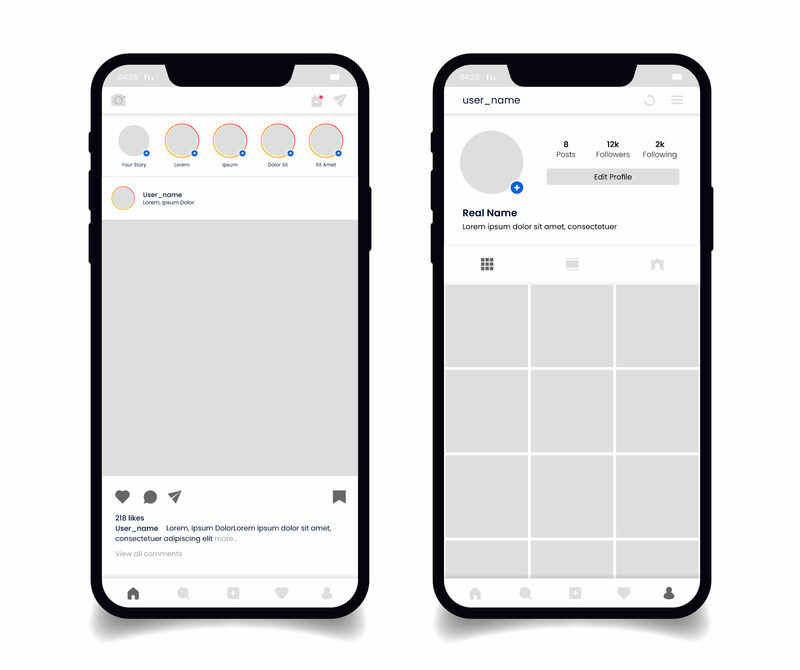
1. Poor Internet Connection
If your connection is unstable or your phone frequently connects and disconnects from the network, your activity feed may not load correctly.
To have the best experience on Instagram, particularly when using a business account, a stable and robust internet connection is crucial.
2. You did not set up your Instagram account
People often neglect to complete their profiles by adding details such as their email and linking to other social media platforms. This oversight can reduce the overall experience and lead to messages like “Instagram couldn’t load activity.”
3. You did not verify your account
If you haven’t verified your Instagram account using your email or phone number, you may face several issues when launching Instagram, and the activity feed may not load due to the lack of identity confirmation.
Consider making this one of your initial steps if you want to enjoy Instagram without any problems.
4. You have an overwhelming number of notifications
Many influencers or individuals with large Instagram accounts frequently face a high volume of notifications, which can lead to various issues with their Instagram feed and activity page.
If you have a large platform and are often encountering issues with your activity feed, it may be due to an overwhelming number of interactions.
If you want to optimize your Instagram performance, I recommend enabling notifications only from the people you follow or muting all notifications to see if your account begins to perform better.
The “Instagram couldn’t load activity” error message appears frequently, and there are several reasons why you might encounter it. However, the reality is that many people often do not follow the instructions when creating a profile, resulting in issues like this.
How to Fix the Couldn’t Load Activity Error?
Resolving the “couldn’t load activity” error is quite simple and usually requires just a few easy steps to restore your Instagram activity feed.
There are several simple methods to resolve this issue for both Android and iOS users, and none of them take more than a few minutes to complete.
Here are several methods to resolve the “Instagram couldn’t load activity” error in just a few clicks.
1. Verify Your Internet Connection
At times, you may find yourself connected to an unstable internet connection, which can affect the performance of your Instagram app. To ensure everything runs smoothly, you should check the internet connection on your phone.
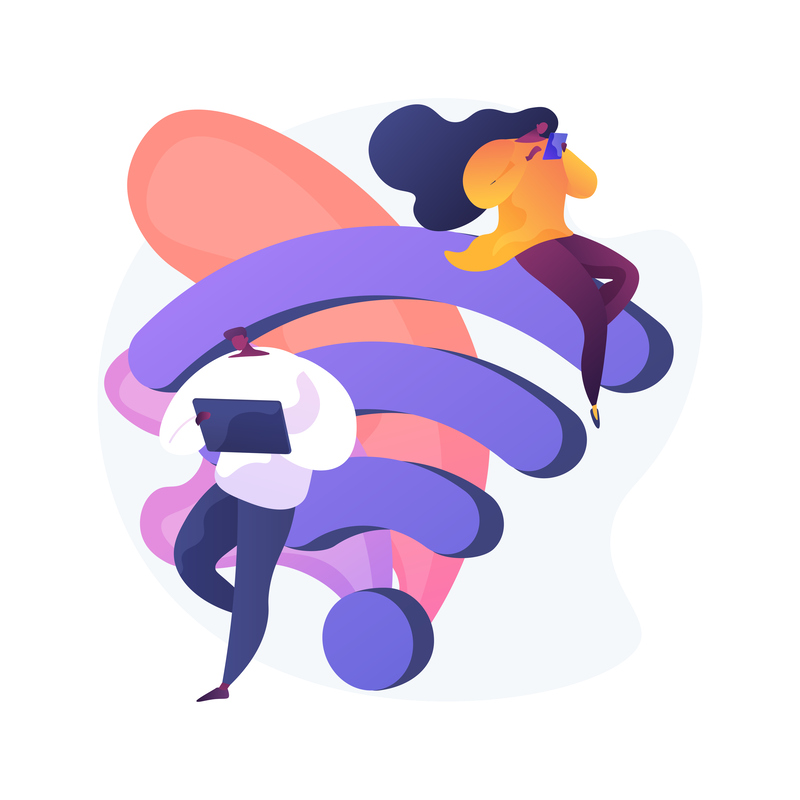
If your internet connection is unstable and unreliable, it can cause various issues, and the Instagram activity feed may not load until you obtain a dependable internet provider.
This is the most frequent occurrence of the Instagram “couldn’t load activity” error. Therefore, if you are in an area with poor connectivity or have faced internet issues before, this should be one of the first aspects to investigate.
You can reconnect or restart your Internet modem or router to ensure the connection resets, which may enhance its performance this time.
2. Restart Your Instagram App
Just like troubleshooting a malfunctioning remote controller, the easiest solution is to restart your Instagram app several times until all the pages load properly.
This means you should close your app, shut down all other open apps and tabs, and then reopen the Instagram app.
It is quite simple; however, many people keep multiple tabs open at the same time, which is why they struggle to load the feed and notifications correctly.
If you keep multiple tabs open at all times, make sure to do this regularly; otherwise, all of your apps may begin to malfunction.
Additionally, if you have recently posted something new and want to monitor all notifications, the best approach is to keep only this app open to ensure the process is effective.
If nothing appears to be working, you can also try reinstalling Instagram. However, if the platform continues to malfunction after you have reset it multiple times, it may just be an Instagram bug.
3. Corrupted Data on Your Mobile Phone
If you have been downloading data, photos, or music to your mobile phone from unreliable services and websites, you may have inadvertently downloaded content that is disrupting your overall experience.
The loading activity may be slow, and you might not have access to all features or options if there is a significant amount of this type of data on your mobile phone.
The only way to find out if this is causing an issue with your creator account is to delete all the corrupted data from your mobile phone, restart it, and then attempt to use Instagram again.
4. Update Your Instagram App
Many people overlook the fact that after downloading the app, the process isn’t complete; you will need to update Instagram regularly to ensure it continues to function correctly.
Sometimes, you may not receive notifications or likes because your app has not been updated for a long time. If you have a professional account, this should not happen, as it can greatly diminish your experience.
Simply open the Google Play Store or Apple Store, find the Instagram app, and look for an Update button.
If an update is available, click on it, wait for the update process to finish, and then reopen your app. If the update was the problem, your activity feed should begin functioning correctly.
5. Uninstall Third-Party Apps
If you have linked several third-party apps to your Instagram account and are sure that your internet connection is stable, and you do not have too many applications running on your mobile phone, then some of these apps may be causing issues for you.
If you have been using apps to increase your followers or likes, a third-party app may be negatively impacting your overall performance on Instagram.
If you are fairly certain that this is the reason for your difficulties with your Instagram activity feed, make sure to disconnect all those apps from your Instagram account and delete all associated app data.
This is crucial for individuals with a professional account, as these apps can result in being flagged, and the “Instagram couldn’t load activity” error is the least severe issue that may arise.
If you’re uncertain which third-party apps may be causing issues, disconnect all of them.
6. Uninstall VPN
If you are using a VPN, it may interfere with your Instagram app and modify your information, which could result in various issues, including the possibility of your account being reported.
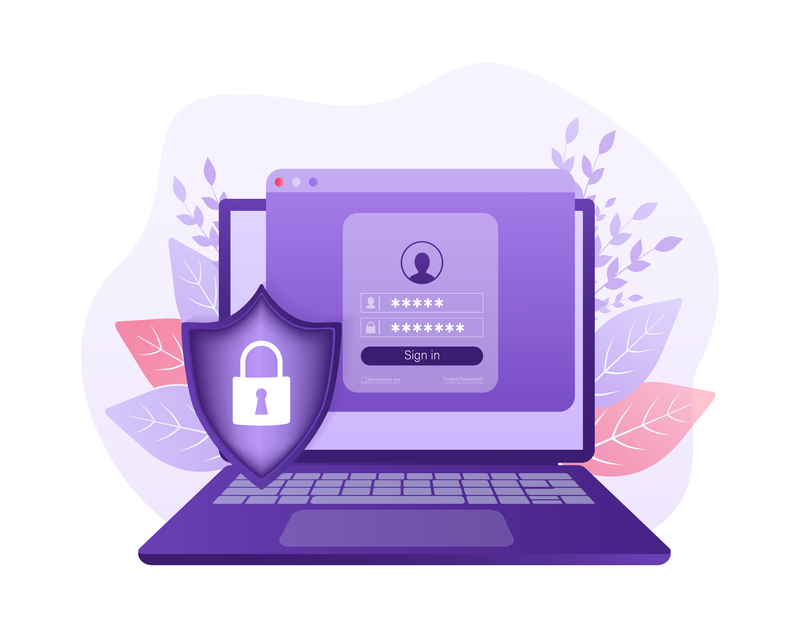
VPN servers can often cause problems, and Instagram may not load activity if it detects frequent location changes or if the location is incompatible with your account.
It is recognized as one of the third-party apps, and you don’t need to uninstall it completely; just turn it off while using Instagram to avoid any issues.
7. Delete App Data and Cache Information
The Instagram app, like any other application, contains a considerable amount of hidden data and cached information. If you have been using the platform for an extended period without clearing this data, and you suddenly experience loading issues, your app may be overwhelmed with information.
Clearing the app cache can fix numerous problems, especially for Instagram users, and the process is both quick and simple.
If you are using an Android device, here’s how to clear your app cache:
Conversely, if you are an iOS user, you can achieve this as well, but with a few different steps:
The entire process is relatively quick, and you should regularly clear the cache of the Instagram app, as this will help you avoid various issues.
The Instagram application stores a considerable amount of memory related to every post and interaction you have made. Therefore, if you want to address the issue of Instagram not loading activity, this should be one of your first steps.
8. Restart the Device
Sometimes, the problem is not with the Instagram application but with your device. If you are receiving a large number of notifications, your device may become overwhelmed.
If you have tried everything else and your Instagram activity feed is still not functioning correctly and continues to crash, you should restart your mobile phone to see if that resolves the issue.
At times, the device may become overloaded and need a short cooling period before you can use it again.
If you think this is the issue, the best course of action is to turn off your mobile device, restart it, and then check again to see if your Instagram activity feed is working properly.
Conclusion
Here are some of the simplest methods to resolve the “Instagram couldn’t load activity” error. In most cases, these techniques are effective and will resolve your issue within a few minutes.
I have tried to explain the reasons you might be unable to use Instagram effectively and how you can resolve these issues with a few simple steps.
If issues continue after you have cleared the app’s cache, closed recent tabs, and disabled third-party apps, there may be serious problems with your Instagram account. In this situation, it is recommended to contact Instagram support for help.
