Voice Meeter is a virtual audio mixer that was created by VB audio, and it allows you to control all aspects of your audio files and recordings easily. Today, I will teach you how to use Voice Meeter.
* Download Voice Meeter from here;
* Download virtual audio cable software from this website;
* Install both tools and restart your PC;
* Choose the default playback device;
* Choose the default recording device;
* Set up the virtual inputs;
* Select hardware outputs;
* Check if all apps are routed to the right audio inputs;
This virtual audio device mixer can allow you to control every audio device separately, and you can even stream on Discord or Twitch through it, modifying your audio however you want.
If you want to find out what is the secret behind the perfect audio most professional streamers are able to create on their Twitch channels, then you definitely want to find out how to set up Voice Meeter and learn to use all the filters it can offer.
Table of Contents
How to Use Voice Meeter?
Voice Meeter is a Windows audio device driver that can be easily downloaded from the official VB audio website, and it is suitable for all Windows devices, no matter the version you may have.
However, you will also need to download an additional Virtual audio cable software that will allow you to utilize the option of mixing physical audio devices to the maximum.
When you have downloaded both of these, you can easily install them, restart your computer and then continue to set it up.
After everything is installed, you will have to choose your default playback device, both in the Voice Meeter input and in the Voice Meeter Aux Input.
When you have finished that, you will also need to choose default recording devices, both in the Voice Meeter Output and in the Voice Meeter Aux Output settings bar.
Here you will also be able to choose Hardware inputs and set up any hardware devices you may have and also the virtual audio cable.
When it comes to virtual inputs, this is a setting that will allow you to control both PC audio and communications audio, but also music.
You will need to assign all hardware inputs and rename each input that is chosen after you have selected the devices you want to keep routed here.
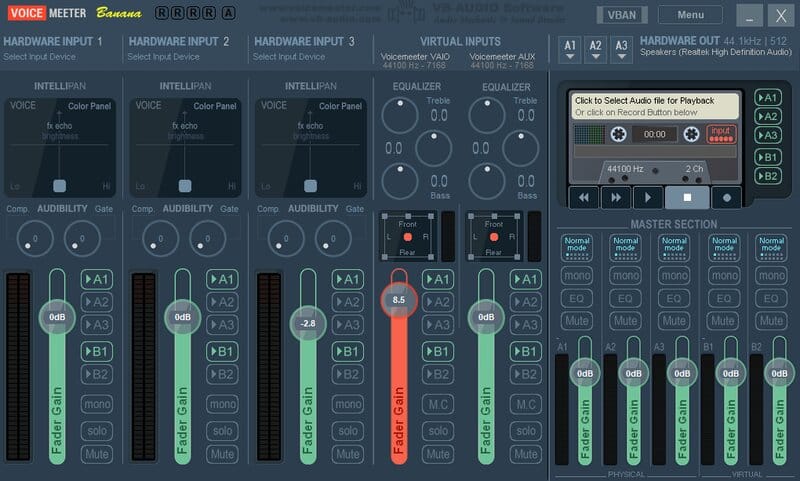
I would always suggest choosing your Microphone and your WDM because they have latency, and they certainly give the best results with Windows PC.
Your second hardware input should be linked to Chrome and different browsers, or even an app that creates output sound.
Everyone also needs to make sure they assign virtual inputs because this is the place where your Skype call, Zoom chat, and social media audio will get sent to.
It is also used for music apps like Spotify, and it is the place where you will hear the sounds coming from your Google Chrome browser.
After that, you will also have to select hardware outputs and always make sure your headphone is the first hardware output; otherwise, the quality of your audio will probably not be the best.
Make sure all the apps are routed to the right audio input because this is the most frequent mistake among those who are doing the Voicemeeter setup for the first time.
This can easily be controlled with the Advanced Sound Options, and it certainly won’t take you too much time but will save you from many potential problems that may appear during the stream.
Special Features
The Voicemeeter Banana audio mixer offers a lot of special features, especially when it comes to audio sources and post-production, so it is suitable for people from many different niches.
With the latest version of Voicemeeter, you will be able to mix 3 audio input devices, 2 physical and 1 virtual, and also 3 audio output devices, which is something you will not be able to do on other audio interfaces.
It also allows you to mix your voice with the voice on Skype or Google Voice, and you will be able to make your own live podcast or your own radio program easily while using it.
Even though most people use it to play video games and make their live stream sound impeccable, this audio application can really be used for a variety of different things.
If you find a good default device both for input and output, you will even be able to join and record conference calls with its audio bridge.
Both the virtual output and virtual input are amazing, and you will be playing audio of the highest quality each time you use it.
It allows you to manage different sound sources easily, which makes it one of the rare audio applications that have a setting like this.
FAQ
Is Voicemeeter free?
Voicemeeter is a completely free mixer for audio files, and it can be easily downloaded from the official VB website. It is the preferred audio software of most streamers and game players because it is completely free and it provides you with amazing filters.
Do I need Voicemeeter?
If you are someone who streams, films Youtube videos, or creates podcasts for a living, then you definitely need to download Voice Meeter because it does what the Windows Sound Settings would never be able to provide you with. It guarantees you with audio routing and audio coming, and it has an amazing Asio interface which makes it very easy for you.
Is Voicemeeter a virus?
No, Voicemeeter is a 100% safe audio mixing platform, and you definitely won’t catch a virus as long as you decide to download it from their official website.
What is Voicemeeter Banana?
Voice Meeter Banana is the name for the newest version of the Voice meter platform, and you can download it from the VB website.
