Streamlabs is compatible with different consoles, including Xbox. Here is how to use Streamlabs on Xbox:
Step 1: Log in to Twitch
Go to Twitch.tv and put in your credentials to log in.
Step 2: Connect Xbox to Streamlabs
Go to the Sources tab, click the “Add New Source” button, and select “Video Capture Device.” Streamlabs will automatically recognize Xbox if you’re using the capture card.
Step 3: Add other sources
Add a source for webcam and audio in the same way. Add widgets, alerts, and scenes you need for a stream.
Some gamers prefer consoles to PCs for gaming, and if you are one of them, there is still a way to stream your favorite games and share the gameplay with your followers.
Streamlabs is compatible with various consoles, including Xbox. The setup process is slightly different, and I’m here to guide you through it.
If you are wondering how to use Streamlabs on Xbox, you have come to the right place.
Table of Contents
How to Use Streamlabs on Xbox
As mentioned, Streamlabs is compatible with various devices, and Xbox is just one of the available options.
There are numerous advantages to console gaming, but I will discuss those later. For now, I would like to concentrate on the setup process, so you can begin streaming.
Streamlabs OBS Xbox One – The Setup Process
When streaming from consoles, you need a few additional pieces of equipment.
The most crucial component is the capture card or game capture application.
Since you are not using a laptop with a built-in camera and microphone, you will need to obtain a standalone microphone and webcam that can be connected to the PC.
Another point to mention is that even when you are using a console to play a game, you still need a PC; in this case, it serves as a bridge between the console and the streaming platform.
1. Log in to Twitch
First, you need to launch the streaming platform you intend to use – for example, let’s say you are using Twitch.
Simply visit the website and enter your login information.
Now, you can proceed to the next step.
2. Adding Sources
When you are using Xbox for streaming, you may need to add a few additional sources compared to usual.
The first source you will need to add is for Xbox.
In Sources, choose Video capture device, and from the drop-down menu, select the Xbox console.
If you have previously added a game capture app, it will be automatically recognized, and you should be able to see the Xbox screen in Streamlabs.
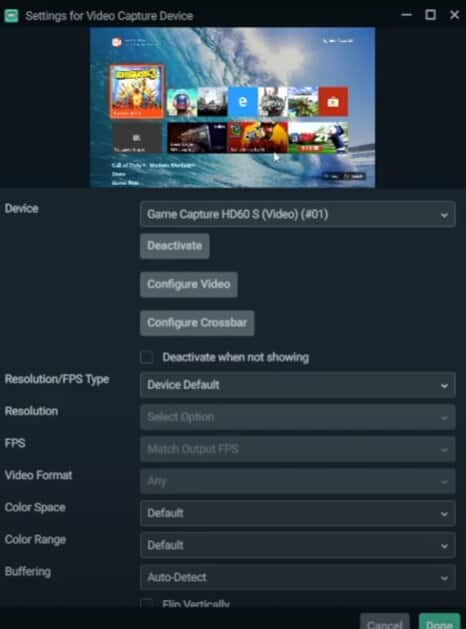
Another source you need to add is for the webcam; this is also included as a Video Capture Device.
When adding this source, simply select the option to add a new one. The camera connected to the PC is automatically recognized by SLOBS, so no additional work is required.
The final item is the audio.
When the microphone is connected, it automatically appears in the Mixer. As you speak, you should see the bar moving.
The standard for desktop audio may remain unchanged. To ensure that this audio is also recorded, simply open the game capture app. While this app is active, desktop audio will be recorded, so be careful not to accidentally close the app during the stream.
3. Additional Sources
Additional sources include alerts, custom images, donations, and more.
I will leave it to you to decide which one to add to SLOBS.
Related: How to Record with Streamlabs
Advantages of Using Streamlabs for Xbox One Streaming
As you can see, connecting SLOBS to your Xbox is quite simple, and there are numerous advantages to streaming from a console.
For instance, the stream quality is typically superior compared to streaming from a PC. You can often set a slightly higher bitrate and resolution without the concern of video lag or dropped frames.
With the console, you can typically stream directly to your preferred platform. Be sure to check the compatibility between the console and the streaming platform; however, for Twitch and YouTube Gaming, Xbox can be connected directly.
To connect the capture card to the computer, all you need is a USB cable.
Related: How to Stream with Streamlabs
Conclusion
I hope this guide has addressed all your questions about using Streamlabs on Xbox.
Additionally, be sure to review the FAQ.
Frequently Asked Questions
Can I use Streamlabs on Xbox without a capture card?
No, the capture card is required whenever you are streaming from the console.
How do you connect the capture card with Xbox?
All you need for connecting the capture card is an HDMI cable or a USB.
