If you regularly use Instagram, you have probably observed that there is always content in your feed. Even after viewing all the posts from the people you follow, your feed continues to be populated with suggested posts.
If you prefer not to see suggested posts and only wish to view the profiles of people you follow, I have found the easiest method to disable suggested posts on Instagram.
Table of Contents
What Are Suggested Posts?
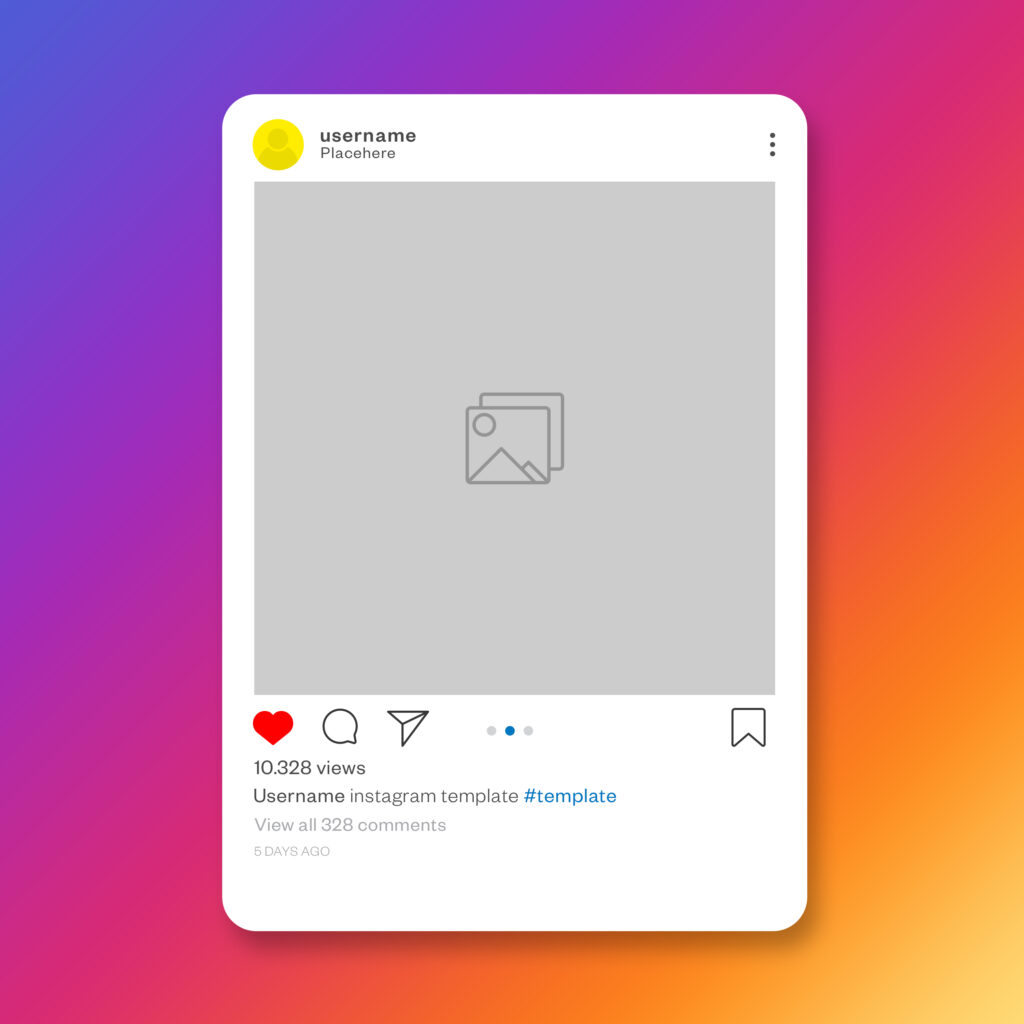
Suggested posts on Instagram are intended to show up in your feed when there are no further updates from the accounts you follow.
When there are no new updates on the profiles of the people you follow, the Instagram app will start showing suggested posts on your homepage based on your likes and aesthetics.
The Instagram-suggested posts you see are influenced by your usage of the platform, your list of followers, and the posts you save, like, or comment on, as these are generally connected to your interests.
Once you have explored the profiles of the people you follow, your Instagram feed will become flooded with these posts.
Since Instagram updated its algorithm, suggested posts now appear frequently, even when content from your favorite creators remains unseen.
Instagram users believe that it greatly diminishes their experience, especially when they come across uninteresting posts in their feeds.
How to Disable Suggested Posts on Instagram
Disabling suggested posts on your Instagram account can greatly improve your experience on the platform. Here’s how to do it.
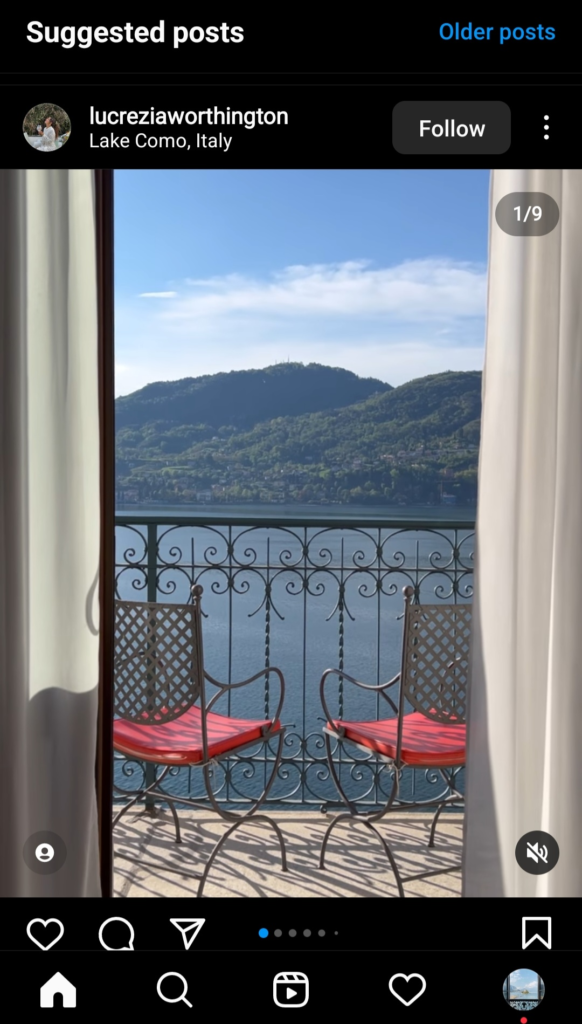

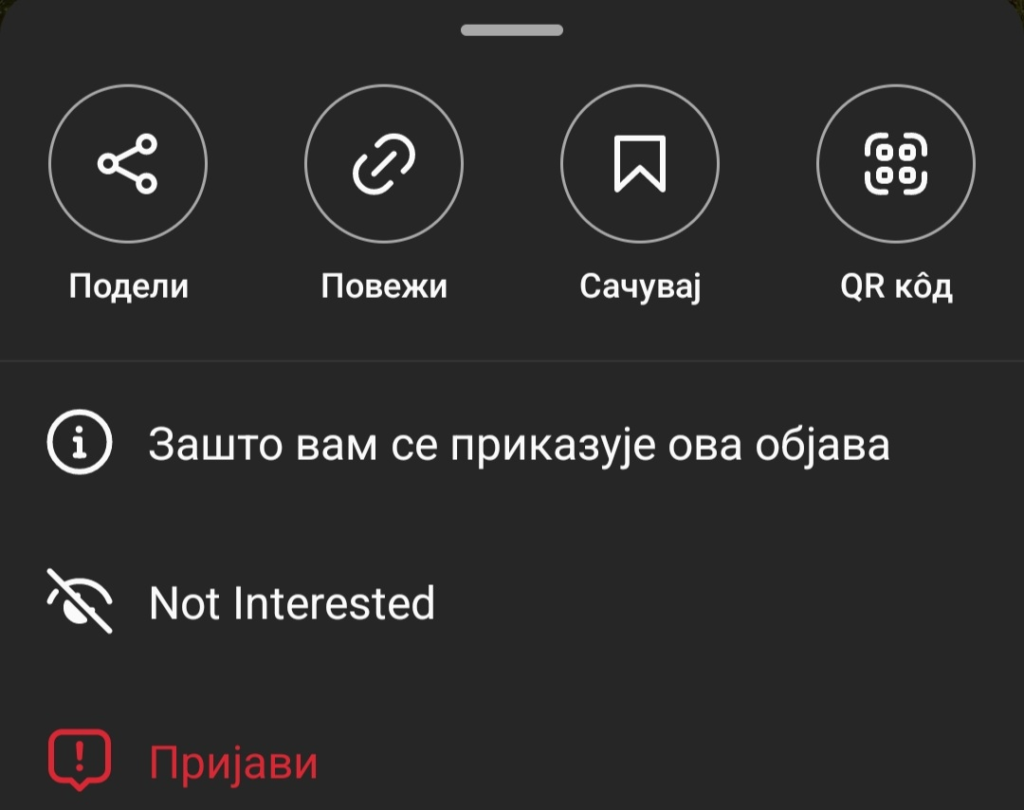
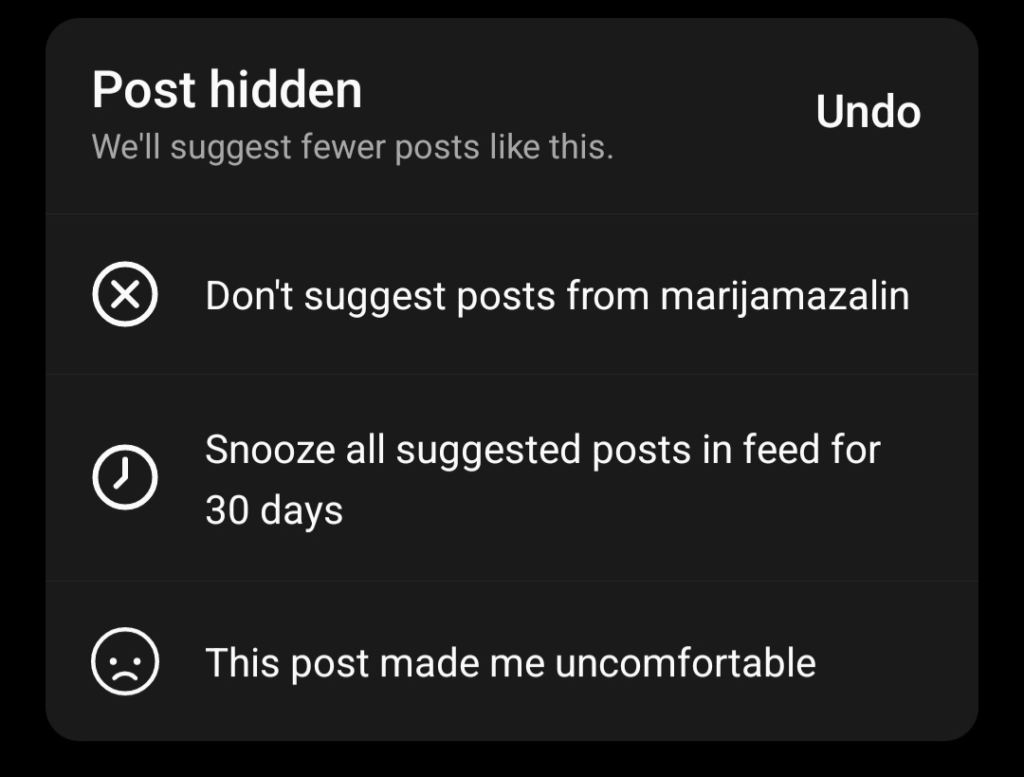
You won’t be able to permanently disable all suggested posts, but posts that feature certain types of content or are published by specific creators will be permanently removed from your Instagram feed.
The platform currently enables you to disable suggestions from all users for one month or from specific creators indefinitely.
When you choose to stop seeing similar posts, Instagram will work to hide most of that content from you, ensuring that you remain largely unaffected by it.
If you would rather not see any suggested posts while scrolling through Instagram, you can opt to snooze these suggestions for a certain period.
How to Snooze All Suggested Posts?
If you want to avoid all suggested posts on your Instagram profile, even if only for a month, the process is largely the same, except that you will:
After 30 days, you will need to repeat the action and remove suggestions from your Instagram feed once more, but you will be free from irrelevant content for at least a while.
You can activate this feature to disable suggestions as often as you like. If you believe these suggestions detract from your Instagram experience, this can be an effective solution.
Instagram has not yet established a permanent solution to stop suggested posts from appearing. However, until that happens, you can disable them for a month and repeat this action whenever you like.
Can I Remove Suggested Users From My Feed?
Along with suggested posts, Instagram will recommend new accounts to follow, and this taskbar will often appear in your feed.
If you want to stop Instagram from continually bombarding you with new accounts, here’s how to do it.
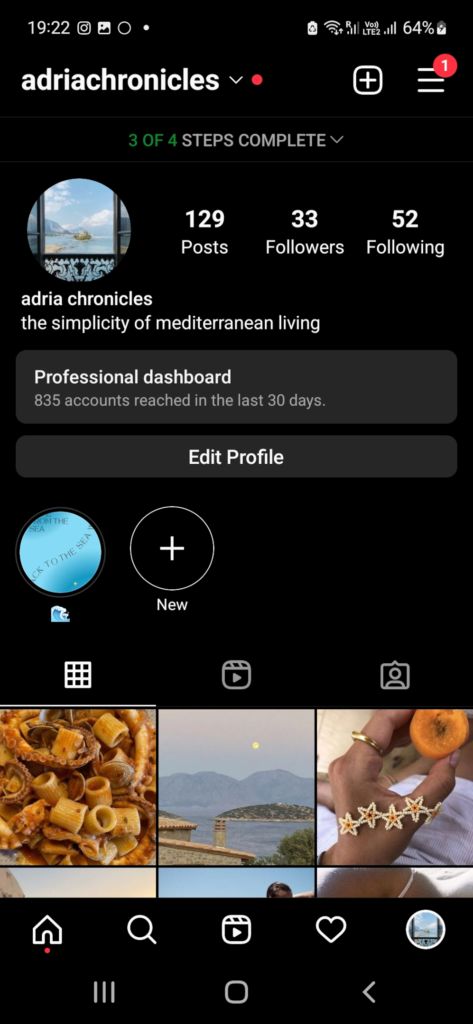
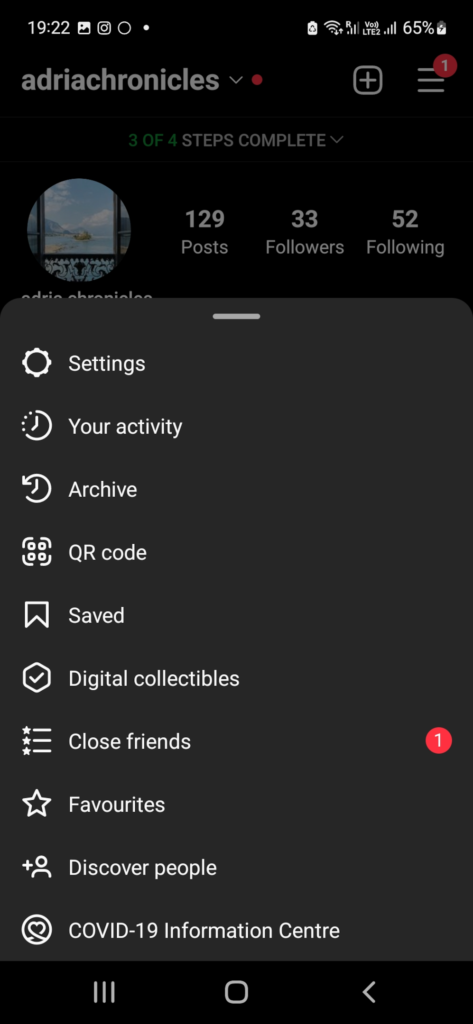
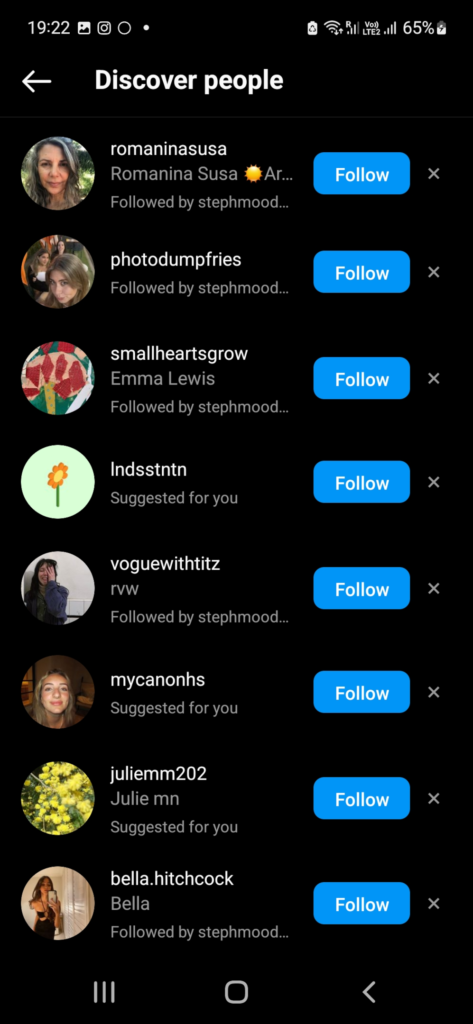
When you remove individuals from the Discover list, they will no longer appear in the suggested taskbar, and you will not see any posts recommended by those individuals.
If there are accounts that frequently appear and you have no interest in them, this is the easiest way to remove them from your feed.
If the suggestions menu appears on your feed, here’s how you can easily remove users from it.
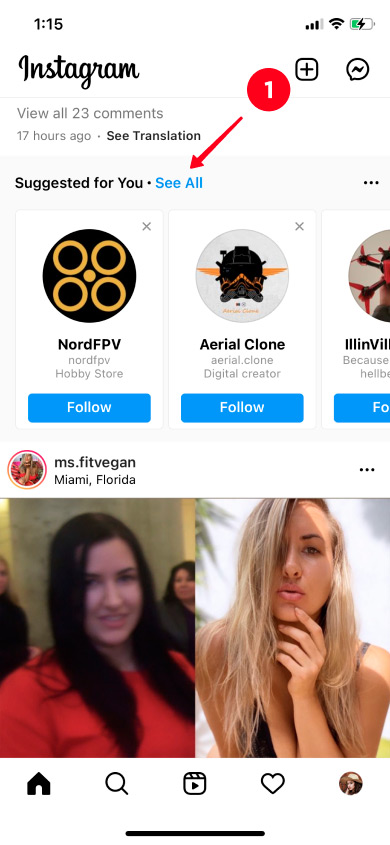
How Can I Remove Suggested Users From My Profile?
If you have followed someone on Instagram frequently, you have probably come across a detailed list of suggested accounts immediately after clicking the “Follow” button.
The individuals displayed should have profiles that post similar content, which will appear when someone clicks “Follow” on your account.
If you would rather not have this displayed when someone chooses to follow your Instagram account, you can easily disable it with just a few clicks.
This is the ideal choice if you prefer to keep your Instagram account free from any associations with others.
Conclusion
Learning to remove suggested posts on Instagram is quite simple and can enhance Instagram users’ experience on the platform by reducing distractions.
Although you cannot permanently hide suggested posts, performing this action once a month takes little time and will help you remove all the content that does not interest you.
FAQ
Why are so many suggested posts on my Instagram?
With the latest update, Instagram has added more options, and many recommended posts are one of them.u003cbru003eu003cbru003eIt is done to promote different content to Instagram users and show you posts that fit your likes and preferences but are made by creators you don’t follow.
How to change suggestions on Instagram?
In some areas of the world, you will be able to manage suggested interests in your Instagram settings, so you can add niches and topics that interest you.
How can I turn off suggested posts on iPhone Instagram?
Hiding a suggested post on iPhone requires you to open the menu above the post, click Not interested and choose the option that works for you – to hide suggestions for 30 days, report an account or hide a specific user.
