If you are new to Instagram waters, you might not be fully familiar with all the ways available to delete messages. You might not know it is possible to delete both individual messages as well as whole conversations.
In this article, I will hopefully help you learn how to delete Instagram messages on all devices, as well as how to delete whole chats. I will go into all the details you need to know relating to this topic.
You will be able to effortlessly delete messages on iPhone and Android Instagram app as well as the web version.
Table of Contents
How to Delete Instagram Messages?

Deleting a Single Message (iOS and Android)
Here are the steps to follow to delete a single direct message on iOS and Android:
- Launch the Instagram application, then sign into your account.
- Tap on the cloud icon in the top right corner.
- Once here find and enter the conversation that has your message saved, you can do this by scrolling through the page or by using the search bar.
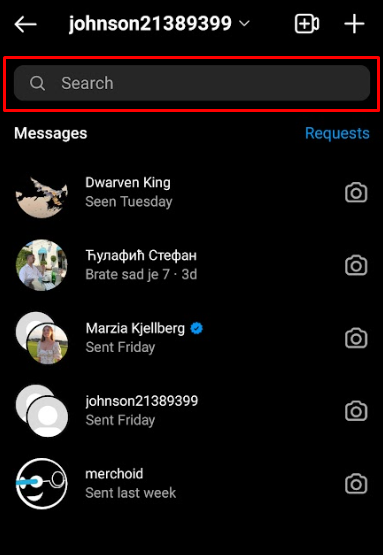
- After entering the conversation, located the message you want to be deleted.
- To delete it, tap and hold it briefly, then press the “Unsend” button located at the bottom of the screen.
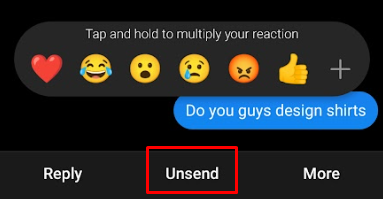
That is it! Your message is now deleted. Neither you nor the recipient will be able to see it ever again. The message will however be saved on the Instagram servers for 14 days. Instagram does this in case the message was reported and it had illegal content.
Deleting a Single Message (Instagram Website)
Here are the steps to follow to delete a single direct message on the Instagram website:
- Launch a browser of your choice and head over to the Instagram website.
- Once there, simply click on the bolt icon located in the vertical bar on the left side.
- Find the conversation where you want to delete a message and open it.
- Find the message you want to delete and click on the three icons next to it.
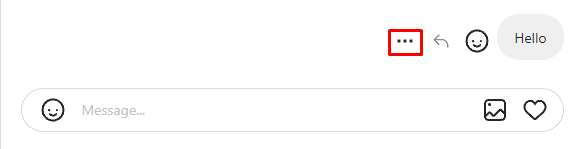
5. Click on the unsend option.
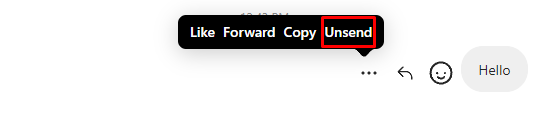
That it is, the message is now gone.
Deleting a Conversation (iOS and Android)
There is an option on Instagram to delete an entire conversation. This option is slightly deceptive because using it deletes the conversation only on your side, the other party will still have access to it.
Despite this shortcoming, this option can still be useful. For example, if someone accesses your account, they will not be able to see the conversation if it was deleted utilizing your option.
This is how to use it:
- Launch the Instagram app and in the top right corner tap on the bolt icon.
- Find the conversation you want to delete by using the search bar or by scrolling through the page.
- Once you found the conversation you want the delete press it and hold.
- A small window with multiple options will appear at the bottom of the screen, here you should tap “Delete.”
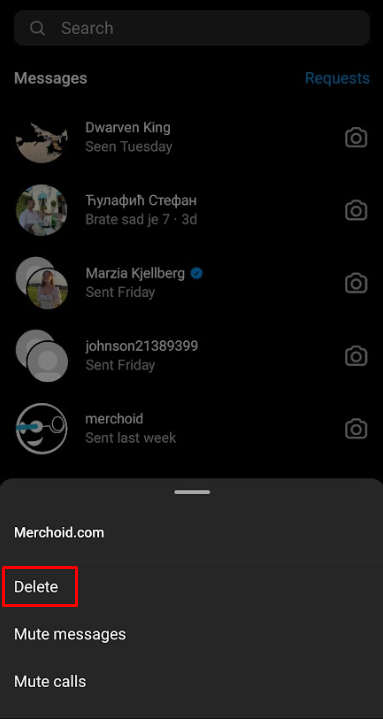
The chat will now be erased.
Deleting a Conversation on Instagram (Website)
Here are the steps to follow to delete a conversation on the Instagram website:
- Open your browser and navigate to the Instagram website.
- Tap on the message icon located in the vertical bar on the left side of the screen
- Find the conversation you want to be removed by scrolling through the app or by using the search bar
- Once you find the conversation open it and click on the “Info” icon located at the top right corner of the chat.
- Click the red colored “Delete chat” option
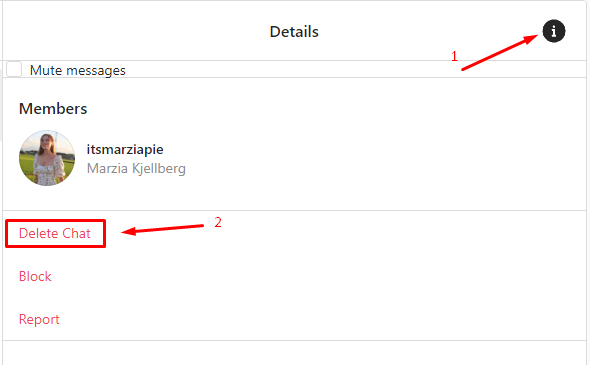
How to Erase All Messages You Sent on Instagram
There is no option on Instagram to mass delete messages. That makes it really hard to delete all the messages you have sent.
Here are the two ways you can erase all messages you sent:
Unsending Each Message
The most basic way would be to delete every message you sent individually, by using the “unsend message” option. It is not hard to see how this would be an almost impossible task if your account has even a few days worth of messages.
Deleting All Conversations
Depending on your needs, you might opt in for deleting each conversation you had individually. This process is infinitely faster than deleting messages one by one, but it has a downside. Recipients will still be able to see messages.
Conclusion
Deleting all the messages you have sent on Instagram is certainly not an easy task, since Instagram does not offer any official option to delete all messages at once.
You can however use the “unsend” option to permanently delete individual messages for you and the recipient. Or you can use the “Delete Conversation” option to delete the whole chat on your end.
FAQ
Is there a fast way to delete messages on Instagram?
The fastest way to delete messages on Instagram would be to delete the entire conversation. This, however, does not fully delete messages. If you wanted to delete them fully and fast, you would need to use third-party tools.
Is it possible to delete messages on Instagram without the recipient knowing?
The only way to delete an Instagram message without the recipient knowing is to delete it before they have seen it. If they were not online when you sent the message, they would not even know that you deleted it.
How to permanently delete Instagram messages on both sides?
You can only permanently delete the Instagram messages you have sent. Using the unsend option, you will delete your messages for both sides. You can not, however, delete anything other person has sent.
