We all said and done some questionable things, and as time goes on, we can move past them. When it comes to the internet, everything you do and say can be immortalized.
This is especially true when it comes to stuff on the Internet, like Instagram comments. If there is a comment you no longer want to see, or anyone else for that matter, no need to worry.
Reading this article will help you know how to delete a comment on Instagram, regardless of the time you posted it and where you posted it.
Table of Contents
How to Delete a Comment on Instagram Post?

On Instagram, you have control of people’s comments on your posts. This is really important as you do not want anyone to be able to write anything under your photos.
Here is how you can remove other people’s comments from your post:
- Launch the Instagram app, then sign into your account.
- By tapping the icon in the bottom right corner, access the profile page.
- Locate the article with the comments you wish to delete.
- Tap and hold the unfavorable comment.
- Press the trash can icon in the top right corner
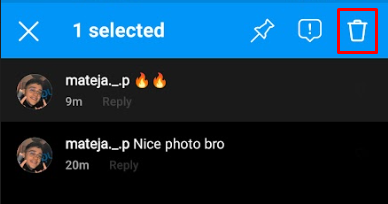
If you want to delete additional comments, simply tap them while the first one is selected, this will allow you to delete them all at once. Just be mindful of the trash can icon that will change its place slightly.
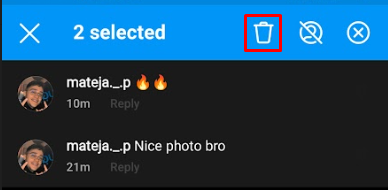
Deleting Instagram Comments on Desktop
If you are using the desktop Instagram version, following these steps will help you delete comments on your posts.
- Open your browser of choice and launch Instagram.
- Login with your account.
- Click the profile icon to navigate to your profile page.
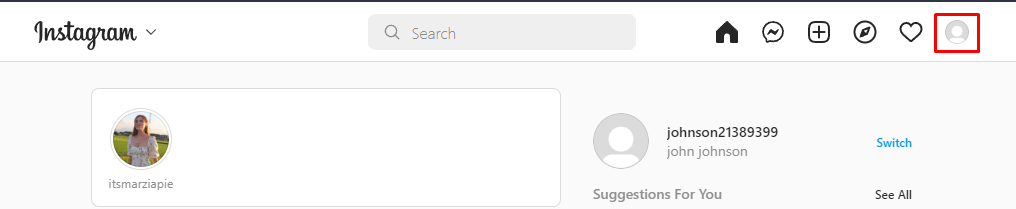
4. Find the comment you want to delete, hover your mouse over it and click the three-dot icon.
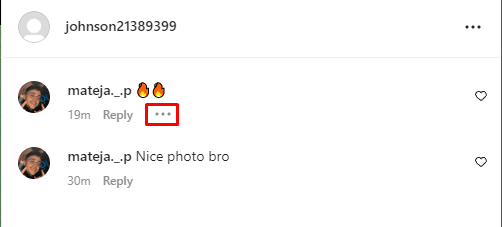
5. Press delete in the pop-up menu.
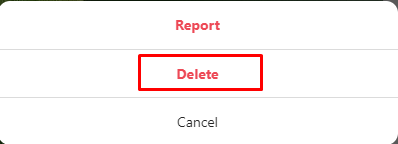
Deleting Comments You Posted on Someone Else’s Instagram Post
This section will cover how to delete comments you wrote on someone else’s content.
We start, as always, by accessing our Instagram account.
You should then find the post where you placed the comment and navigate there. You can do this by using the search icon located at the bar at the bottom of the application. You can also scroll through your timeline to locate the post.
Once you have found the post, press on any of the comments underneath it to enter the comments summary page, where all comments will be listed, including yours.
After pinpointing your comment on the summary page, tap and hold it, then press the trash icon in the top right corner.
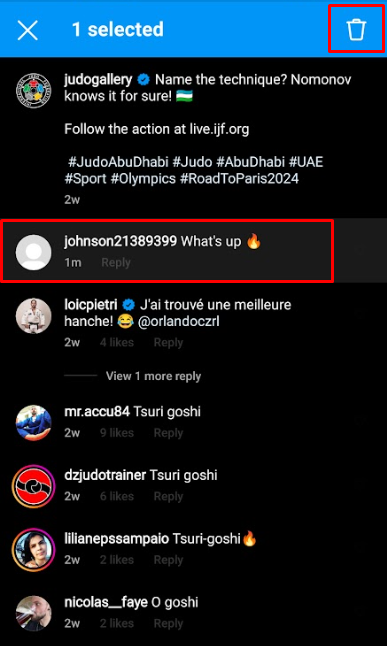
How Do You Delete a Comment on Instagram if You Can’t Find It?
You might find yourself in a situation where you know you left a specific comment, but you do not know where. You might even know on whose page you left it, but you can not quite remember their username.
Luckily, there is a quite good solution for this since Instagram has released a function that allows you to check and manage all previous activity, including all the comments you have made.
To make use of this feature, follow these steps:
- Log in to your account.
- Tap your profile icon.
- Tap the three horizontal lines from the top right corner
- Go to your activity.
- Then interactions.
- In the interactions section, you will see multiple management options. For this purpose, we will choose comments.
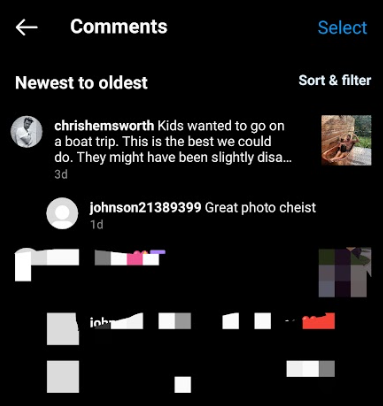
After choosing comments, you will enter a space that displays every comment you have made on Instagram.
If you are a person who comments a lot, it could take an infinity for finding the comment you need, but luckily there is an option to filter comments.
You can sort them from newest to oldest, or filter them by author, start and end date.
After finding the comment you were searching for, tap and hold it until it becomes marked, then simply press the delete option that is located at the base of the screen.
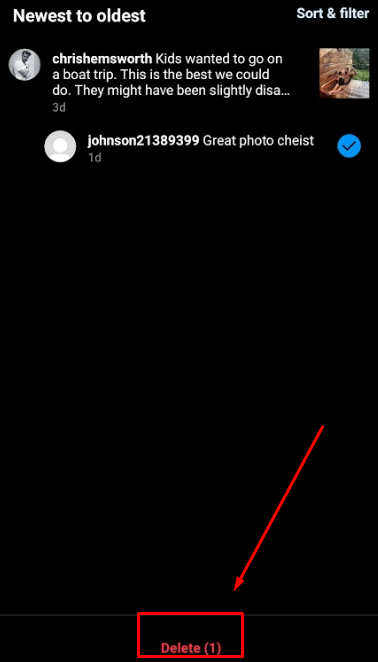
Block Someone From Commenting on Your Posts
If you do not want people throwing undeserved shade on your name, accusing you of fake followers. Or if you do not want them to engage with you for any other purpose, you can always choose to hide their comments.
Here is how you can hide comments from any account you want:
- Log in to your account.
- Click your profile icon.
- Tap the three horizontal lines that are located at the top right corner.
- Chose settings from the pop-up window.
- Then select privacy in the next window.
- On this page, select comments.
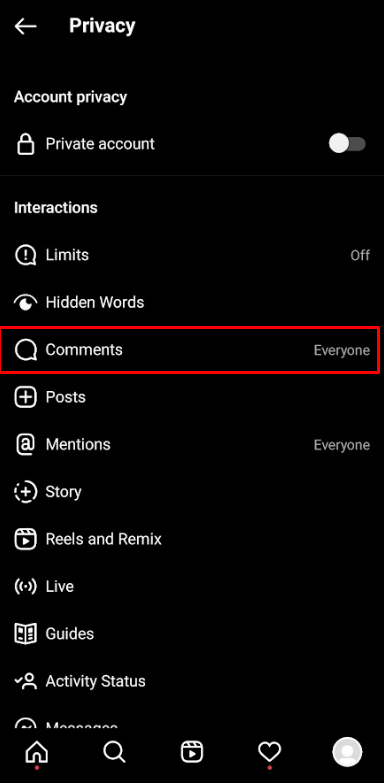
- Now you have entered the comments control.
- Tap “Block Comments From.”
- Use the search bar to find the account which you want to prevent from commenting under your posts.
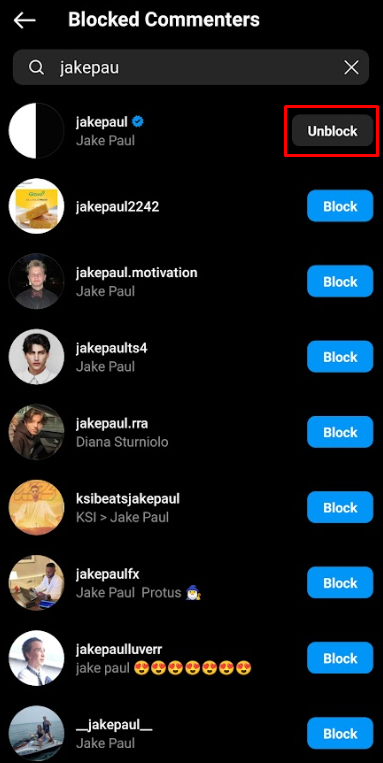
How to Disable Comments on Instagram?
If you would like no one to comment or respond to your post, you can always disable comments beneath your content.
This is how to do it:
- Launch the app
- Go to your profile page.
- Tap the post you want to disable comments for on your profile page.
- Press the three horizontal dots to reveal a menu.
- Select the third option which is “Turn Off Commenting.”
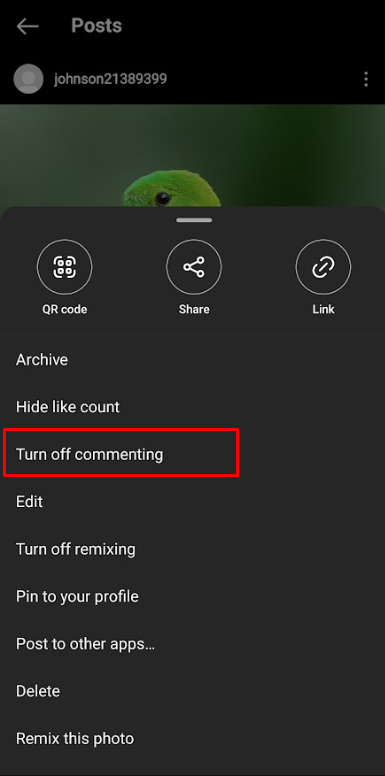
This will disable comments.
You can choose to reenable them at any time you like. You would do this by following the same steps we used previously and tapping “Turn On Commenting.” in the last step.
Disabling Comments Before Sharing a Post on Instagram.
To disable comments on the post you are about to share, you must carry out the following actions:
- Choose the content you want to be shared.
- Before publishing it, click on the “Advanced Settings” option.
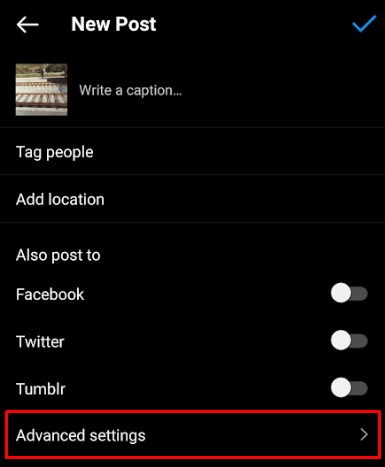
3. Toggle “Turn off commenting” which is under the comments header.
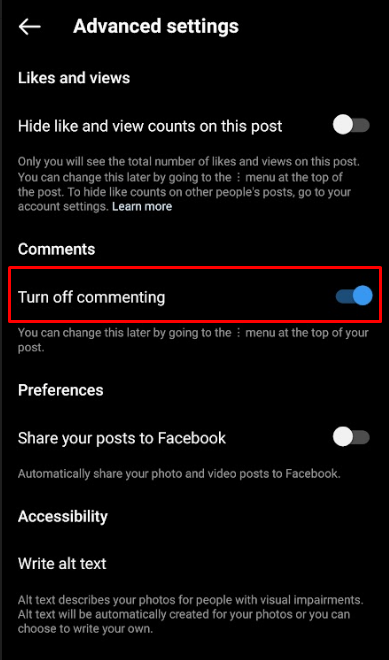
Conclusion
This article has covered pretty much everything you should know when it comes to managing comments made on Instagram.
After reading this you will probably be able to delete, hide and filter comments no matter what device you are using.
Hopefully, this has been helpful in understanding the platform better and helping you navigate Instagram more easily.
If you liked this article you will probably find “the best time to post on Instagram” interesting as well.
FAQ
Why I can’t delete an Instagram comment?
Some comments, such as those made by other users on on others people’s posts can not be removed. If you have difficulties removing a comment that you otherwise should, it is also probable that you encountered an issue with Instagram loading.
Does Instagram notify its users when you delete their comment?
Deleting a comment does not have Instagram notify them. However, there is nothing preventing someone from checking the post and noticing their comment has been removed.
What happens after deleting a comment on Instagram?
After deleting a comment from Instagram, the comment will not be available for anyone to see. It can not be retrieved by any method, and the only testament to it ever existing can potentially be screenshots.
How do I delete an Instagram comment on an iPhone?
There are no differences when it comes to deleting a comment on iPhone and Android since they both use the same app. Just click the comment you want to delete, swipe it to the left, and press delete.
How can I delete a comment on an Instagram Reel?
Deleting a comment on Reels is much like deleting any other comment. Just go to the video you made the comment and swipe the comment to the left, after that there will be an option that you can use to delete the comment.
