As you know, the gaming industry is advancing every day.
Today, Twitch is the most popular platform for streaming video games, whether through computers or gaming consoles.
However, we bet you have wondered whether you could stream via a mobile device and if it would make any difference.
You are at the right place if you have done so because I have tested the possible ways of streaming mobile games. I’ve found there are 3 best ways:
1. Via Mobcrush app
2. With Streamlabs mobile app
3. Stream mobile games via PC
Below, I will provide detailed options for live streaming, so let’s discuss how to stream mobile games on Twitch!
Table of Contents
Streaming Mobile Gaming and How to Do It?
We have extensively covered how to stream on Twitch using a PC or gaming consoles.
The vast majority of streamers use their PCs or PSs for live streaming due to the perception that it is easier in certain situations.
For example, if you want to share live gameplay videos, it is just a few clicks away.
However, we will attempt to convince you to begin streaming using your mobile device.
The first point we want to emphasize is that sharing live gameplay videos is equally easy.
Mobile streaming allows you to share anything on the Twitch app using your Android, iPhone, or iPad device.
So, do not worry; your Twitch channel will feature mobile gameplay and streaming conducted using your own mobile device.
The second question is how to stream mobile games on Twitch using your mobile device.
You have two options. The first option is to install a live streaming app on your mobile phone that is compatible with your operating system.
The second option is to install a computer streaming software that allows you to stream content from your mobile devices (such as mobile video games) onto your computer’s display.
Therefore, you can stream or broadcast mobile games without worrying about whether your Twitch account will allow it.
To gain a more detailed understanding of live streaming via mobile phone, you need to consider a few additional factors.
As you know, you need to have a Twitch account and mobile games that you enjoy playing, but most importantly, they should be popular among streamers and viewers.
Next, you need to install live-streaming software or a live streaming app that will allow you to stream live.
Software is intended for those who live stream using a computer, while the app is designed for those who prefer to stream mobile games on iOS or Android devices.
Streaming mobile games through a computer is somewhat more complex.
Streaming on your computer requires a webcam, an external microphone, and, of course, well-known computer software that enables you to connect your iOS or Android smartphones or tablets to a computer and a streaming platform.
By selecting any of the aforementioned methods, your stream of popular games will be as seamless and high-quality as any other live streaming on any console.
Options for Streaming Mobile Games on Twitch
There is a general consensus on the best apps for streaming games on Twitch. While many options exist, we recommend Mobcrush for iOS users and Streamlabs for Android users.
1. Mobcrush
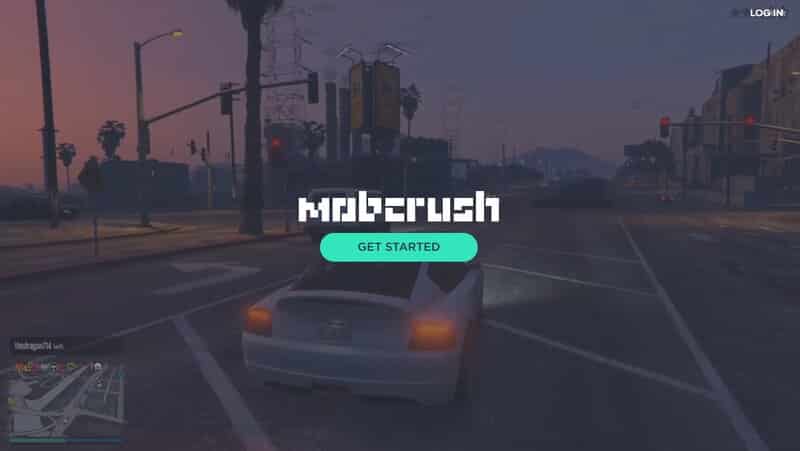
While we recommended Mobcrush for iOS users, it is also available for Android users.
First things first: to stream, you must enable screen recording.
In the control center menu, there is an option for screen recording, or more accurately, an icon representing it.
Keep in mind that you must enable Access Within Apps to allow the app to record the stream of a mobile game. The same rules apply to any other streaming app.
We recommend that you create an account on the Mobcrush website to begin broadcasting more regularly on Twitch.
Please note that you must sign up on the Mobcrush website because the app only permits sign-in.
When you install the app, you will be prompted to sign in using your Google account, Mobcrush, or Facebook account.
When you open the Mobcrush app, select the hamburger menu in the top left corner and then choose the Broadcast option. This will allow you to start streaming.
Next, you will be asked to select the platform on which you wish to stream. The available options are Facebook, YouTube, Twitch, and Mobcrush.
Another excellent feature that Mobcrush offers is the ability to watch other streamers. Here, you can see your favorite mobile games being played by others.
When you select Twitch, you will move on to the broadcast settings. Please note that your stream is only accessible on Twitch.
Keep in mind that all your streams will also be available on Mobcrush.
If you haven’t linked your Twitch account to the app, you will need to sign in.
Once you have completed the setup, proceed to the most entertaining and essential part: the stream.
You can choose from a variety of games, but if your preferred game is not available, select a different one. Then, enter the name of your stream in the Broadcast Title bar. Be sure to enable chat messages as well.
Now you are ready to launch and play the mobile game of your choice.
When you launch the game, select the Control Center option, and then press the Screen Recording option.
Next, select the Mobcrush option and tap on Microphone Audio if you wish to record audio.
Finally, simply click the Start Broadcast button. You will have three seconds to return to the game you wish to stream.
2. StreamLabs App
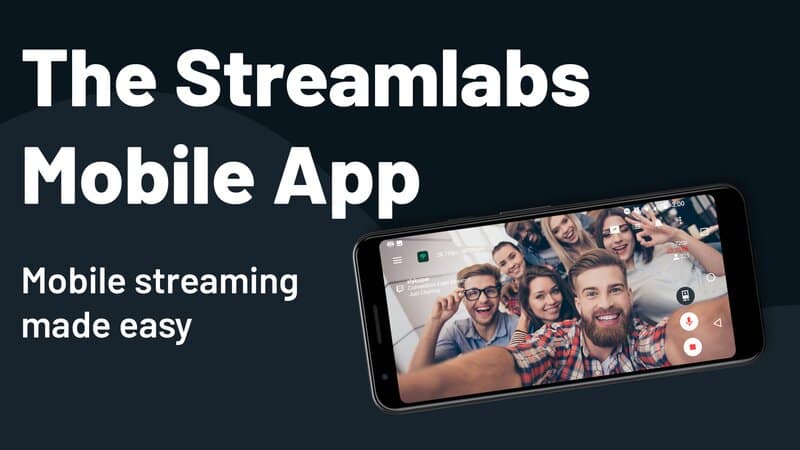
The Streamlabs app is a free streaming application available on the App Store and Google Play.
It is easy to use, and you are only a few clicks away from streaming your gameplay directly from a mobile device.
To begin using Streamlabs, you must log in with your Twitch account.
When you download Streamlabs, the option to log in with Twitch will appear on the preview screen, allowing you to complete everything you need at once.
Upon logging in, you will notice the Stream icon located in the upper right corner.
Select that option, and your gameplay will be recorded; simply tap the Start option.
After completing the aforementioned duties, you can edit your stream information, where you can select your name and describe how you will stream mobile games or provide some basic information about your stream.
Regardless, writing a description is beneficial as it connects friends and highlights one of the best streaming services available.
3. Streaming Using Your Computer
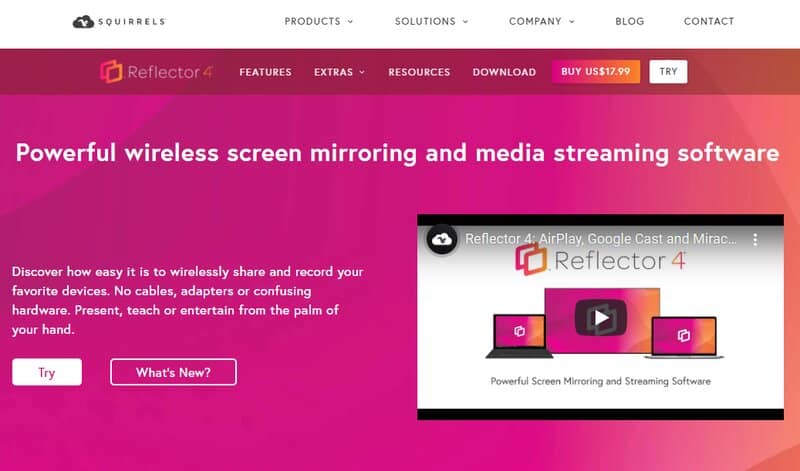
The apps are undoubtedly an excellent way to stream mobile games.
However, there are always individuals who desire more options at their disposal, or they have simply become accustomed to streaming games via computer.
To stream games from your computer, you need to connect your mobile device, or more accurately, your mobile screen, to your computer and have the necessary software to enable this functionality.
We recommend installing the Reflector 4 app on your Android or iOS device. This app will connect your device to the computer.
Once you have completed the connection, you simply need to follow a few familiar steps.
First, open the live streaming desktop software on your PC or laptop.
Secondly, select Twitch as the destination for your stream. You should add media sources, as this will allow anything you stream to be displayed in the streaming software.
Once you have finished editing and adding media software, simply click on start streaming, and you’re all set!
Mobile streaming video and game audio will be accessible everywhere if you install the computer software we mentioned.
Conclusion
We recognize that the Twitch app, along with various streaming platforms and services, has gained immense popularity over the past few years, as they continually evolve.
Moreover, many mobile versions of streaming platforms, which were previously available only to PC users, have now become accessible.
However, we know that when it comes to quality, you can rely only on a few of them. Therefore, we have selected the two aforementioned open apps for streaming through apps.
It does not imply that other apps lack quality; rather, the two we mentioned overshadow the rest.
No matter which option you choose, we guarantee your satisfaction.
On the other hand, those accustomed to PCs also have options available to them.
