Instagram is currently the leading social media platform, used by individuals for both entertainment and business purposes.
Maintaining consistency and regularly uploading high-quality content can be quite challenging, so understanding how to repost on Instagram can be very beneficial.
Reposting on Instagram on iOS/Android
Here is how you can repost any Instagram photo:
1. Take a screenshot of the photo,
2. Click on the button to share a new post,
3. Crop the image, edit it, and add filters,
4. Add a caption, and tag the content creator,
5. Share a photo.
Reposting on Instagram story
Here is how you can share a post on your Instagram story:
1. Find the photo you want to share,
2. Click on the paper plane icon,
3. Select “Your Story” option,
4. Customize the story,
5. Share it.
Reposting on Instagram using third-party apps
You can also repost on Instagram using third-party apps. I prefer Repostapp because it’s easy to use, I can customize the posts, and easily add attributions.
If you want to continue posting and engaging with your followers without spending excessive time and money, the repost option is all you need. Read on to learn how this feature works and when you should use it.
Table of Contents
How to Repost on Instagram?
Reposting on Instagram is a common practice, but many users are unaware that it cannot be done directly through the platform itself.
If you want to repost content from others on Instagram, the most popular and effective method is to take a screenshot.
This is how you can easily repost content on Instagram by taking a screenshot with your mobile device.
Step 1: Find the post/story you want to repost
You don’t need to repost everything related to your content or niche, as quality is much more important than quantity. Only screenshot those posts that make you think, “Oh, I wish I had thought of that!”
Step 2: Capture a screenshot using your mobile phone
Every smartphone can take unlimited screenshots, and you don’t have to worry about other users being notified that you have captured their post.
Step 3: Choose “New Instagram post”
When you save a screenshot, click on the New post icon in the top right corner.
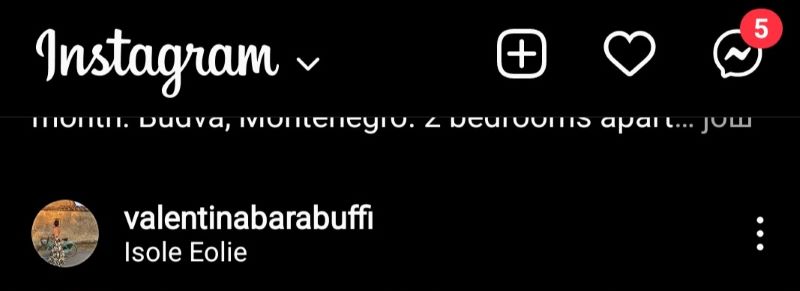
Step 4: Choose “Story” or “Post”
When you open the New post menu, you can choose the type of content you wish to share—an Instagram story or a straightforward Instagram post.
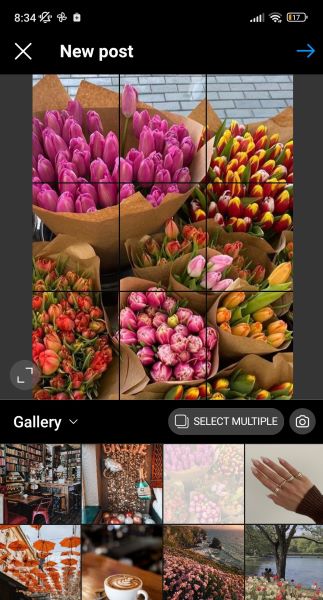
Step 5: Resize the Photo
When you take a screenshot on Instagram, your phone captures the whole screen. Therefore, before posting, you will need to crop out any unnecessary sections and resize it to the desired format.
Make sure not to crop out any essential parts of the photo, and resize the image appropriately to fit the dimensions of your Instagram post or story.
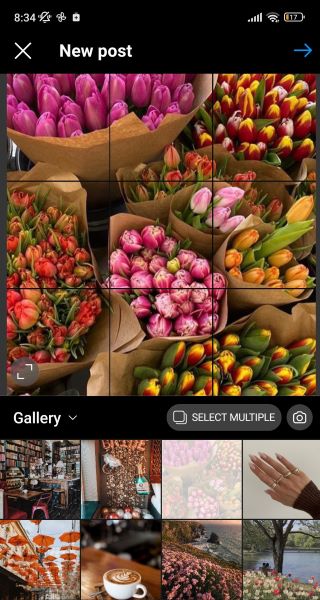
Step 6: Edit the Image
Add filters if you wish to improve the appearance of the post.
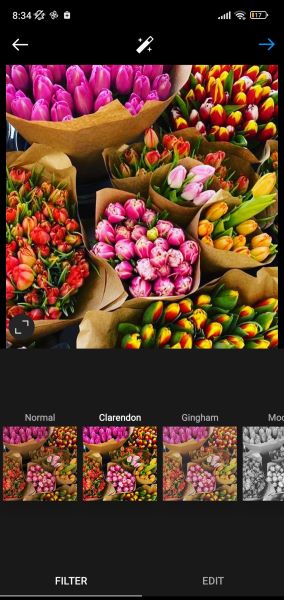
Step 7: Add a Citation
Including a citation is essential because you must credit the original poster; however, this does not mean you need to share their exact caption.
Tag the person you are reposting from, and then add an appropriate caption or a short excerpt from their post.
This will help you prevent conflicts and quickly credit the original creator.
Step 8: Add Your Caption
When previewing your post, you will see the option to add a caption. This feature enables you to write your own text, credit the original creator, and include any information you consider relevant for your followers.
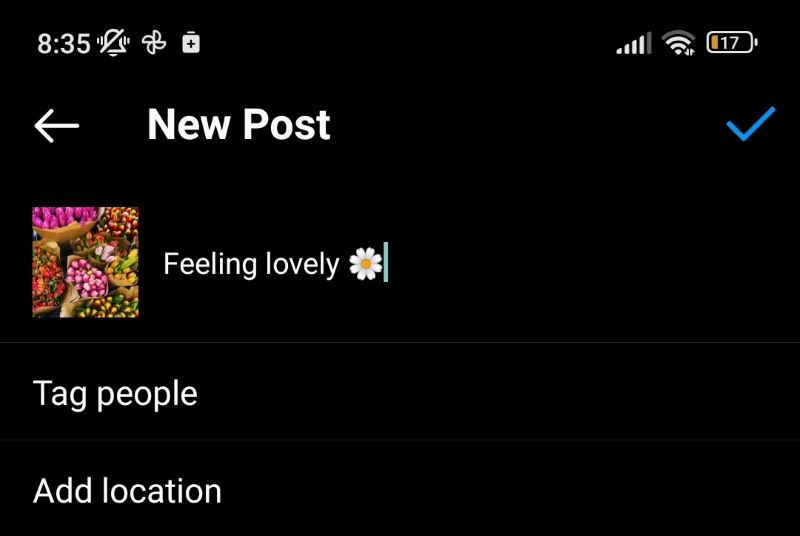
Step 9: Share!
Once you have included all the essential information in your post, you are invited to share it!
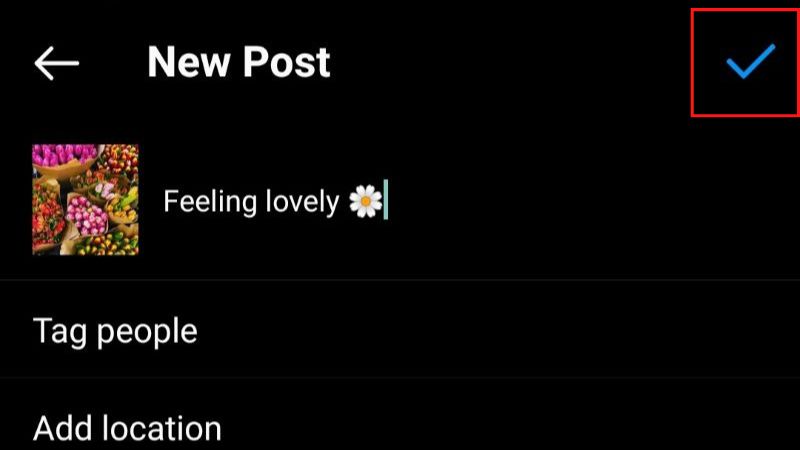
As you can see, reposting on Instagram is quite straightforward, and you don’t need to be an expert to learn how to do it.
Although the screenshots may impact the quality of the photos, they are the quickest method to repost something, and anyone can do this in just a few minutes.
If you are looking for a more professional option with extra features, here is a list of outstanding recommendations.
How to Repost on Instagram Using Third-Party Apps
The screenshot method is the easiest way to repost content on the Instagram app; however, the quality of the photo or video will never match that of the original profile.
If you want to repost items quickly and are looking for a method that will help you maintain the original quality of the photo, you should consider using a third-party app.
Here is a list of the top third-party apps that allow you to quickly repost the best Instagram photos and videos.
1. Repost: For Instagram
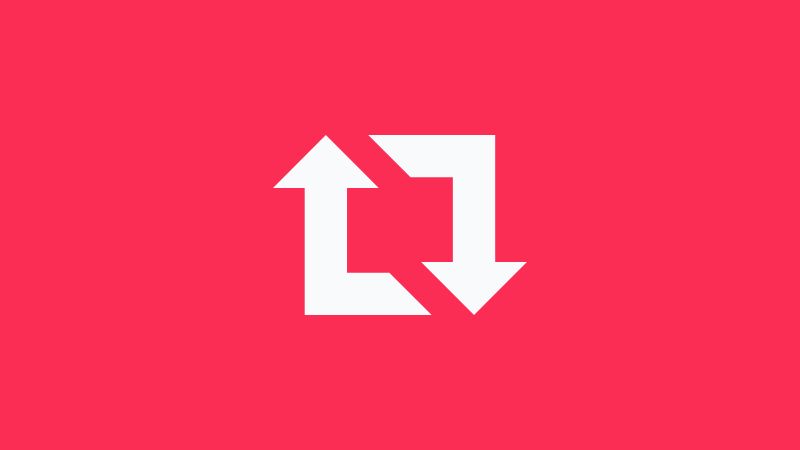
Amila’s Take:
I use Repostapp to repost Instagram stories, reels, videos, and photos. What I really like is the option to customize the posts, add attributions, copy the caption or add my own, and it takes just a few minutes to do it all.
| Availability | 10 |
|---|---|
| Ease of Use | 9 |
| Price | 10 |
| Features | 9 |
Repost For Instagram is the most widely used app for reposting content on Instagram. It allows you to log in to your account and repost items with just a few clicks.
It is compatible with both iOS and Android devices, enabling you to use it on any mobile device without any issues.
You can easily repost stories, photos, or reels, and this feature is available to all Instagram users, not just those with business accounts.
This is how you can repost items using this application:
As you can see, reposting content to your Instagram is quite easy with this app, and you can tag the original poster with ease.
2. DownloadGram
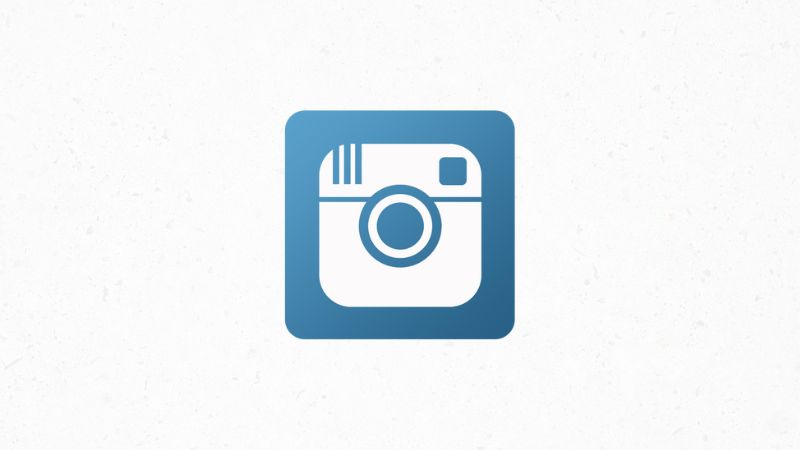
Amila’s Take;
What I liked about DownloadGram is that I don’t need to install the app on my phone to use it. All I need is the post’s URL and once it’s downloaded, I can share it on my profile. I reposted multiple posts using this website, and it didn’t cost me a penny.
| Availability | 10 |
|---|---|
| Ease of Use | 9 |
| Price | 9 |
| Features | 9 |
DownloadGram is a platform that allows you to download high-quality versions of others’ posts and videos without requiring the installation of any applications.
This app is a great option when you need a quick way to add content to your Instagram stories and feed. Because it doesn’t require any app installation, you can conveniently use it through your mobile browser.
The platform is also free, so you don’t need to pay anything to add a new Instagram image.
This is how you can complete the reposting process with DownloadGram.
3. Reposta
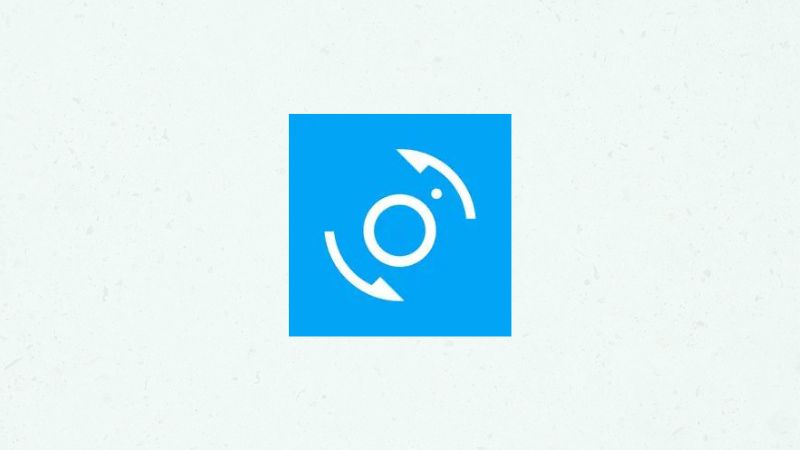
Amila’s Take:
I liked how easy to use this app is! I just followed the instructions on the screen and reposted a photo in a few minutes. In my opinion, the only thing the app is missing is customization features, but besides that, it does its job well!
| Availability | 9 |
|---|---|
| Ease of Use | 9 |
| Price | 9 |
| Features | 9 |
Reposta is a powerful reposting tool available for both Android and Apple users.
It is entirely free, and when you use it to repost photos, reels, or videos, no watermark will be added to your post.
If you wish, you can also include the caption from the post you are reposting.
This method is simple to use, and here is how you can easily share posts:
As you can see, the process is somewhat manual, but still quite straightforward.
Although the name of the account you are reposting from will appear at the bottom of the photo, they will not receive any notification. Therefore, it is recommended to mention them in the caption.
Can I Repost on Instagram Stories Without Any Apps?
If you want to repost content to your Instagram story without using additional apps, it is possible and can be accomplished with just a few clicks.
Sharing another person’s content on your story is permissible, but keep in mind that everyone will see the source of the share and can access the original post.
This is how you can effortlessly add other people’s content to your Insta story:

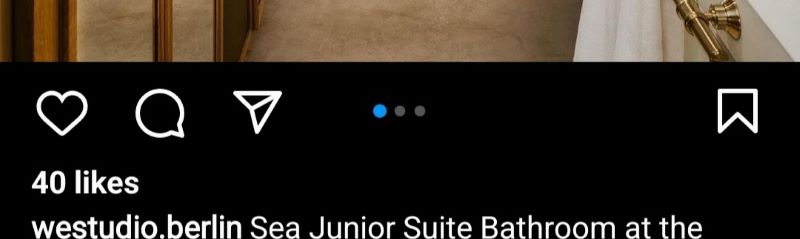
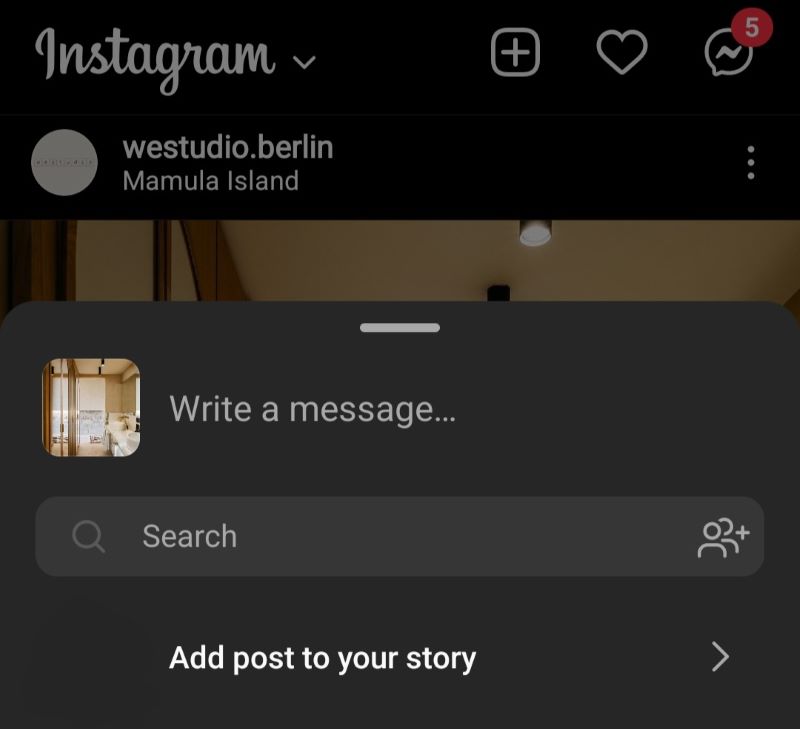
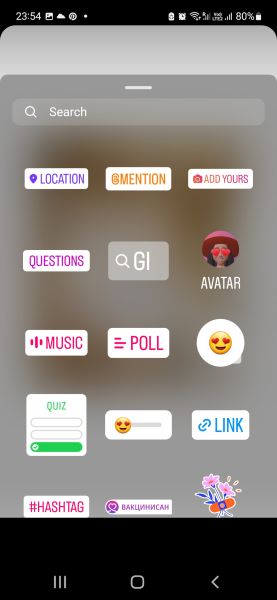
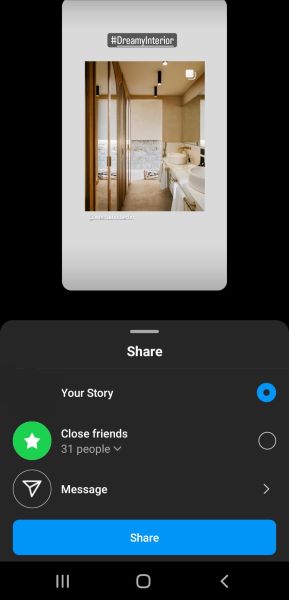
As you can see, the process is straightforward, and you can share as many posts as you like.
It is an excellent solution when you need to post something quickly and do not have time to download content through repost apps or add various tags to credit the original creator.
Why Am I Unable to Repost on Instagram?
Although there are no restrictions on reposting on Instagram, some users on the platform may be restricted from doing so for various reasons.
Here are some of the most common reasons you might be unable to repost content to your Instagram story or feed.
Sharing has been disabled by the owner
Every Instagram user has the option to restrict the sharing of their content. When accounts enable this setting, you will be unable to share any of their posts to your story or feed.
While you can still capture it through a screenshot, I would not recommend this method. The user protected their content for a reason, and you may encounter considerable backlash for doing so.
Your profile is private
Instagram accounts with a private profile cannot share content from other users to their stories unless they change their profile to public.
Private profiles do not include a share button for any content. Therefore, if you are thinking about keeping your account private, it is advisable to avoid this option.
Instagram Bugs
Instagram may occasionally encounter bugs, resulting in issues like this. However, your share button should reappear and function correctly if you restart the app or wait a few minutes. Updating the Instagram app may also assist in resolving the problem.
Why Should I Repost on Instagram?
Reposting is not a common practice on Instagram, as everyone strives to create original content for their followers.
However, producing high-quality content can be challenging if you manage a large Instagram account with a substantial number of followers, particularly when you need to maintain it on a daily basis.
When this happens, reposting acts as a quick solution that helps you maintain your connection with community members.
Reposting on Instagram is straightforward and has no restrictions, as you can share content from any public profile, as long as you give proper credit.
Creating original content daily demands considerable time, effort, and creativity, and at times, it may not be practical to produce such a high volume of outstanding content.
Most professionals should post content at least 3 to 4 times a week to maintain a high engagement rate. Therefore, reposts can serve as a valuable backup when you are unable to create enough relevant content.
Reposting does not merely involve adding someone else’s post or story to your account and declaring how cool it is; rather, it requires incorporating your own perspective and sparking a discussion with your followers.
Many users take advantage of the repost option to share inspiring photos and videos from other creators, as Instagram is a visual platform intended to showcase aesthetically pleasing and valuable content from diverse accounts.
You will also use it when you want to repost a group photo from the profile of your friends or siblings. It is a great option that eliminates the need to take screenshots, which can compromise the photo quality when sharing.
If your business has many loyal customers, you can easily repost user-generated content from them. This will help you stay active and highlight the positive aspects of your brand.
Conclusion
In this article, I discuss how to repost on Instagram—both with and without third-party apps—and explain why you should consider doing it.
As you can see, learning how to repost on Instagram will enhance your experience and allow you to share content that isn’t yours but inspires you, making it valuable to share with your followers.
FAQ
u003cstrongu003eHow do you repost on Instagram on iPhone?u003c/strongu003e
Reposting on Instagram on iPhone devices is the same as on Android, whether using a third-party or the regular Instagram app.u003cbru003eu003cbru003eHowever, depending on the version of your Instagram app, the option u0022Copy Linku0022 may be called u0022Copy Link URL.u0022
u003cstrongu003eCan you repost content from other Instagram accounts?u003c/strongu003e
Yes, you can rest any content available on Instagram as long as you keep the repost tag or tag the person you reposted from. u003cbru003eu003cbru003eYou can repost things to your own feed or Instagram story without problems.
u003cstrongu003eHow do you get permission to repost on Instagram?u003c/strongu003e
You don’t need permission to repost something to your Instagram, and most creators are happy when other profiles share their posts because they get exposed to a new audience. u003cbru003eu003cbru003eIf their posts can be shared, and the share button is available, you can repost them to your Instagram without any problems.
