Replying directly to a single message on Instagram is one of the best updates to Instagram messaging, but you might be unsure how to do it.
This feature is extremely useful, whether you require it for a group chat or have received multiple messages from one individual.
Now, you will learn how to respond to a message on Instagram, so just keep reading!
Table of Contents
How to Respond to a Message on Instagram?
Replying to a specific message on Instagram is simple, whether you are using Instagram on a desktop or your phone. I will outline the steps for responding to individual messages in both private and group conversations on Android devices, iPhones, and the desktop version.
On Android
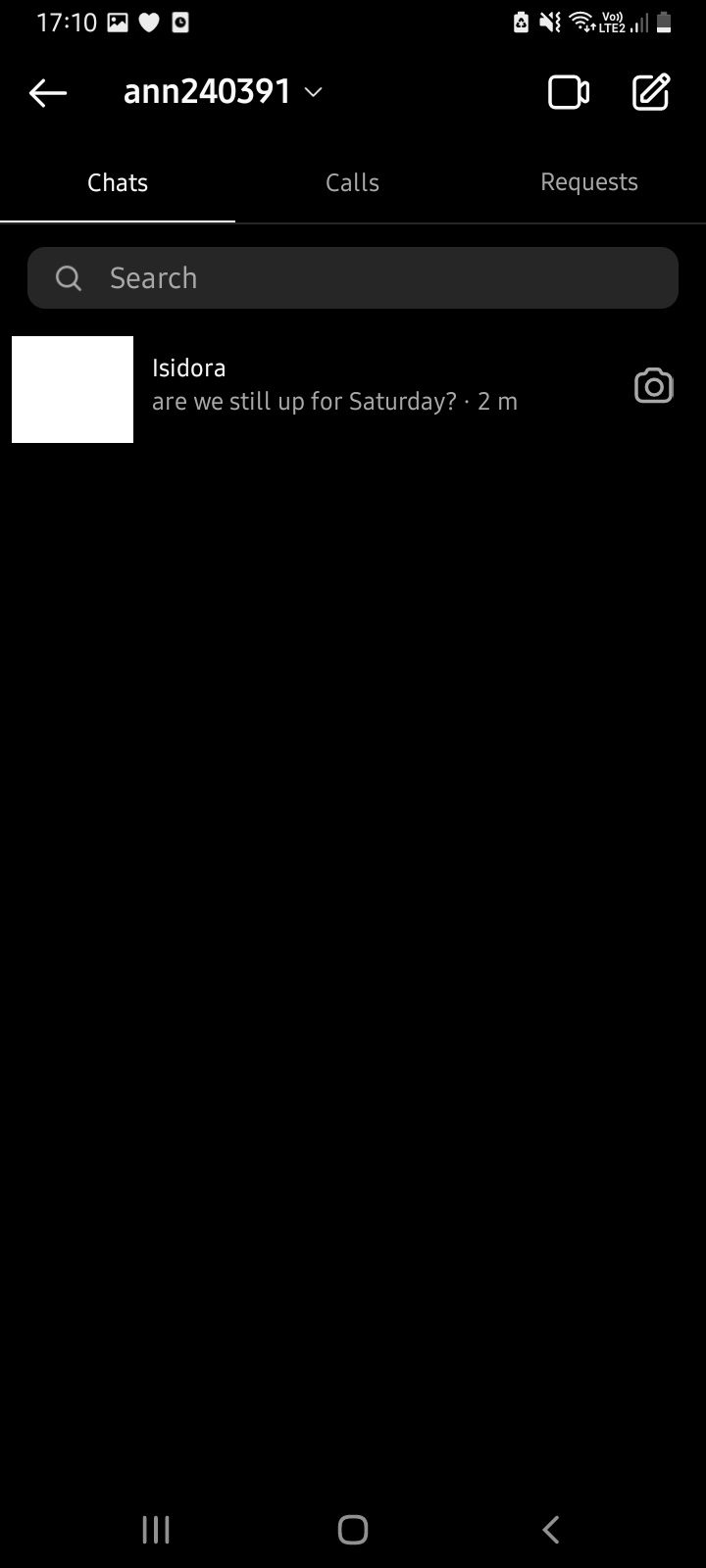
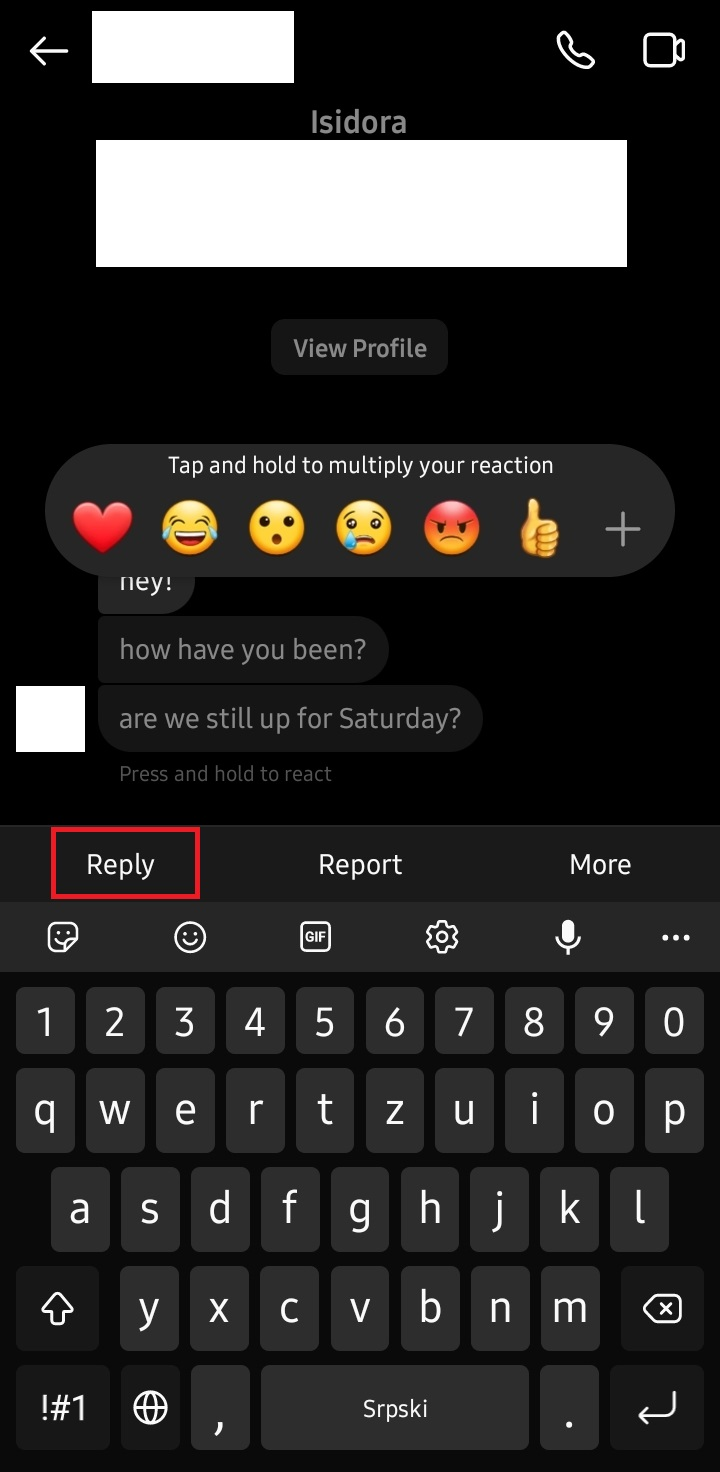
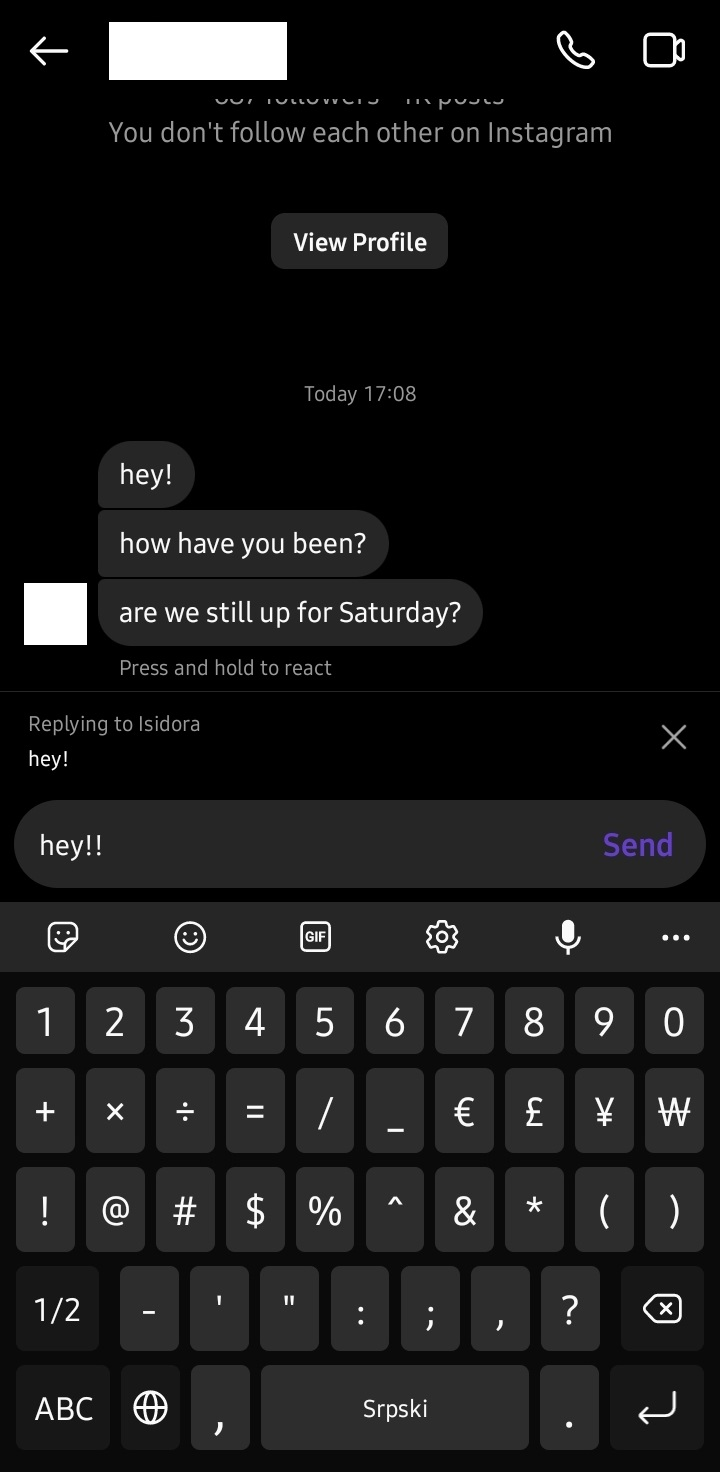
You can repeat this as often as you like in direct messages with both your Instagram followers and people from your Facebook Messenger.
On iOS
Replying to specific messages from an iOS device is quite similar to doing so on an Android device. Here are the steps you need to follow:
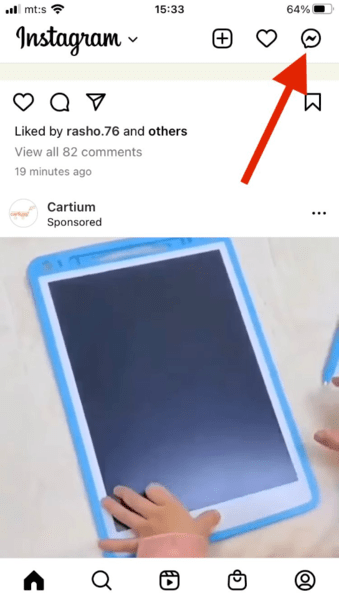
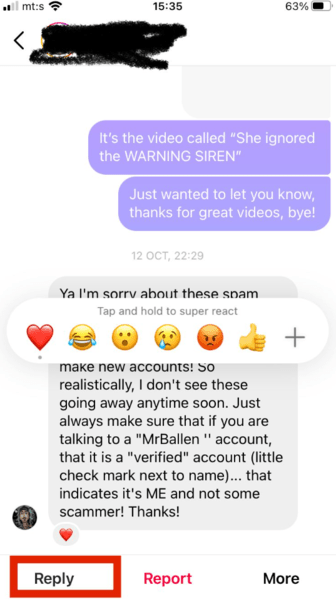
On Desktop
If you mainly use the desktop version for direct messaging, you can still access this and many of the new messaging tools on Instagram, which I will discuss next.
Here are the steps:
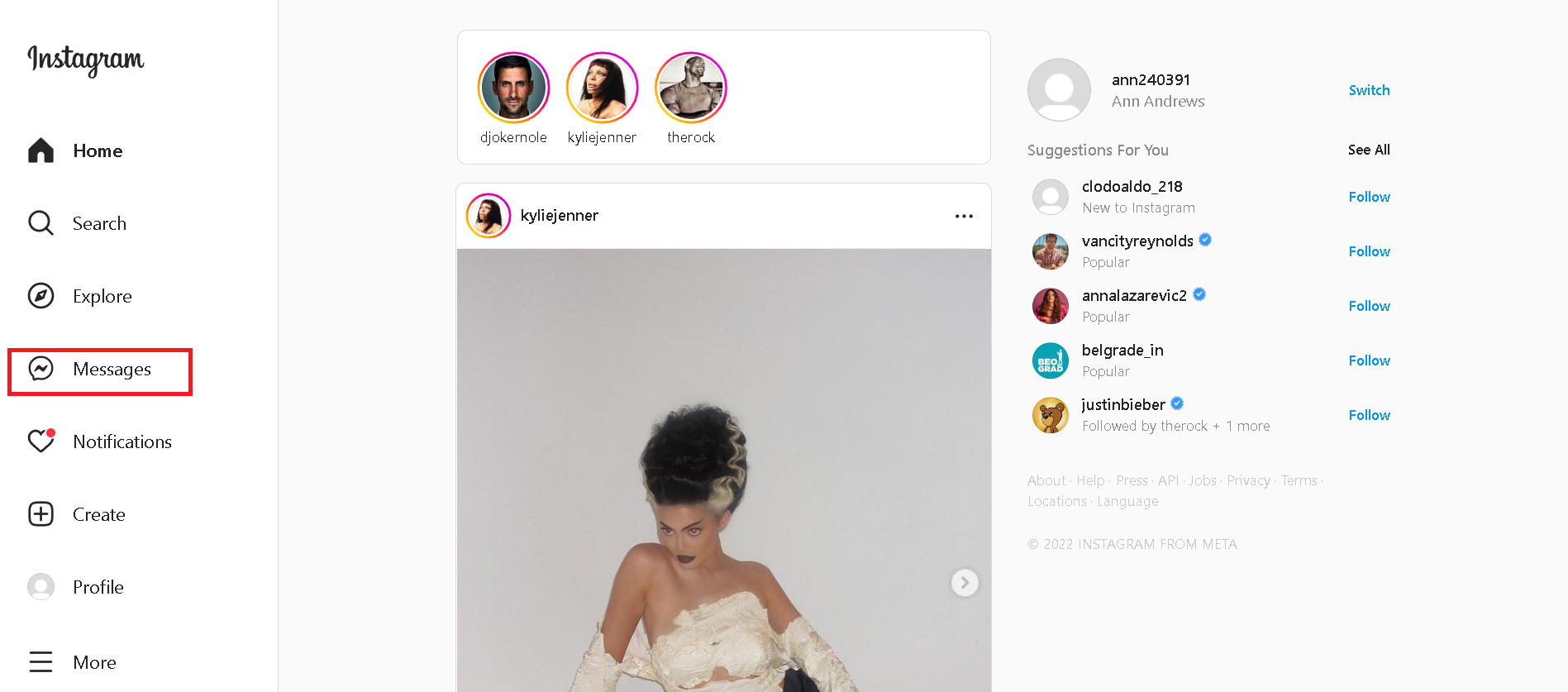
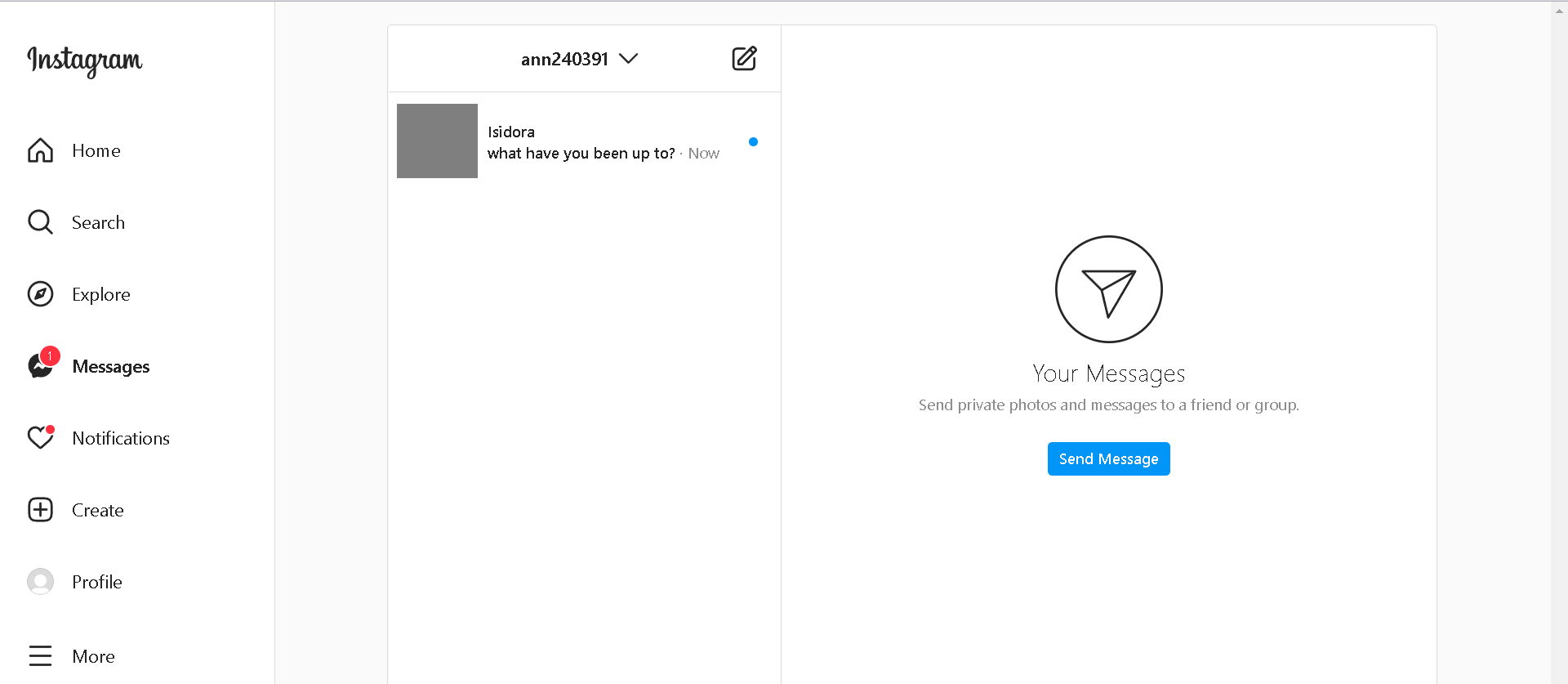
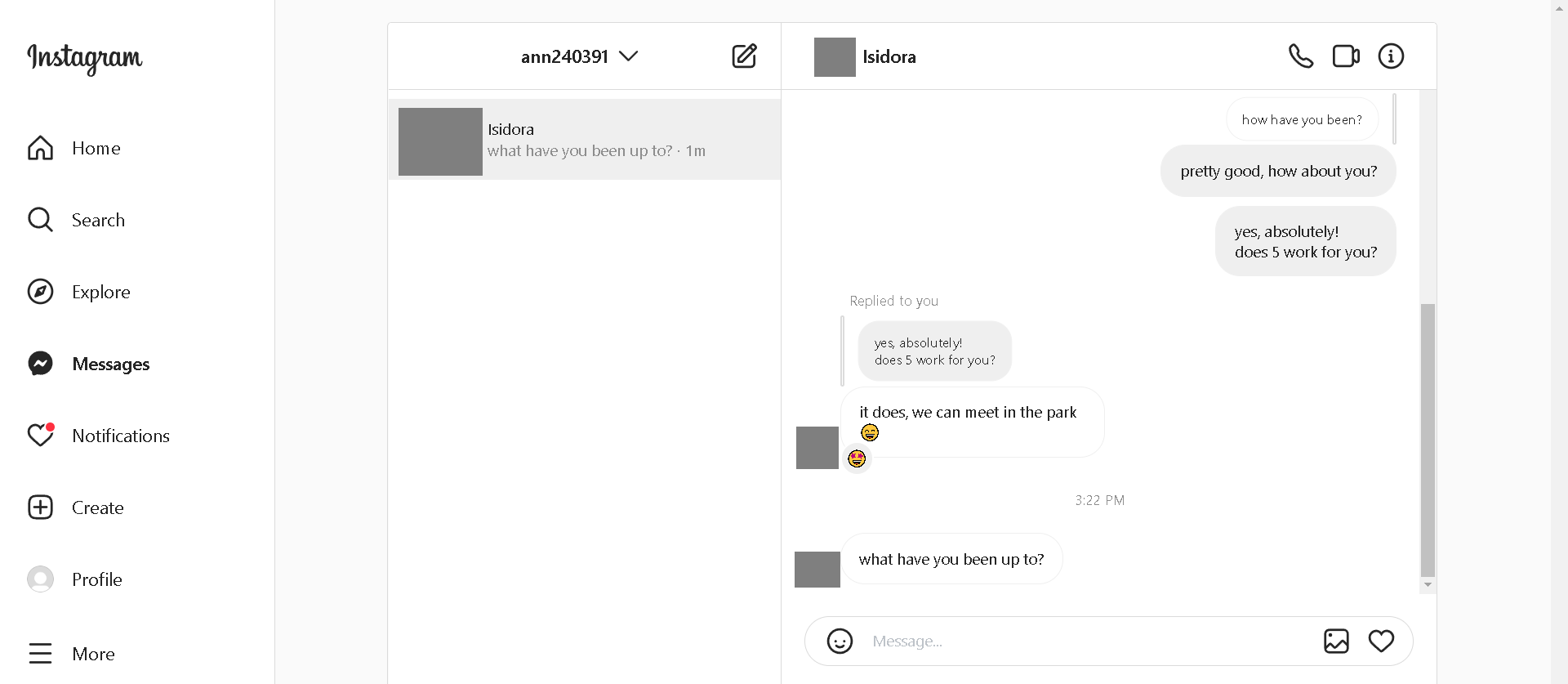
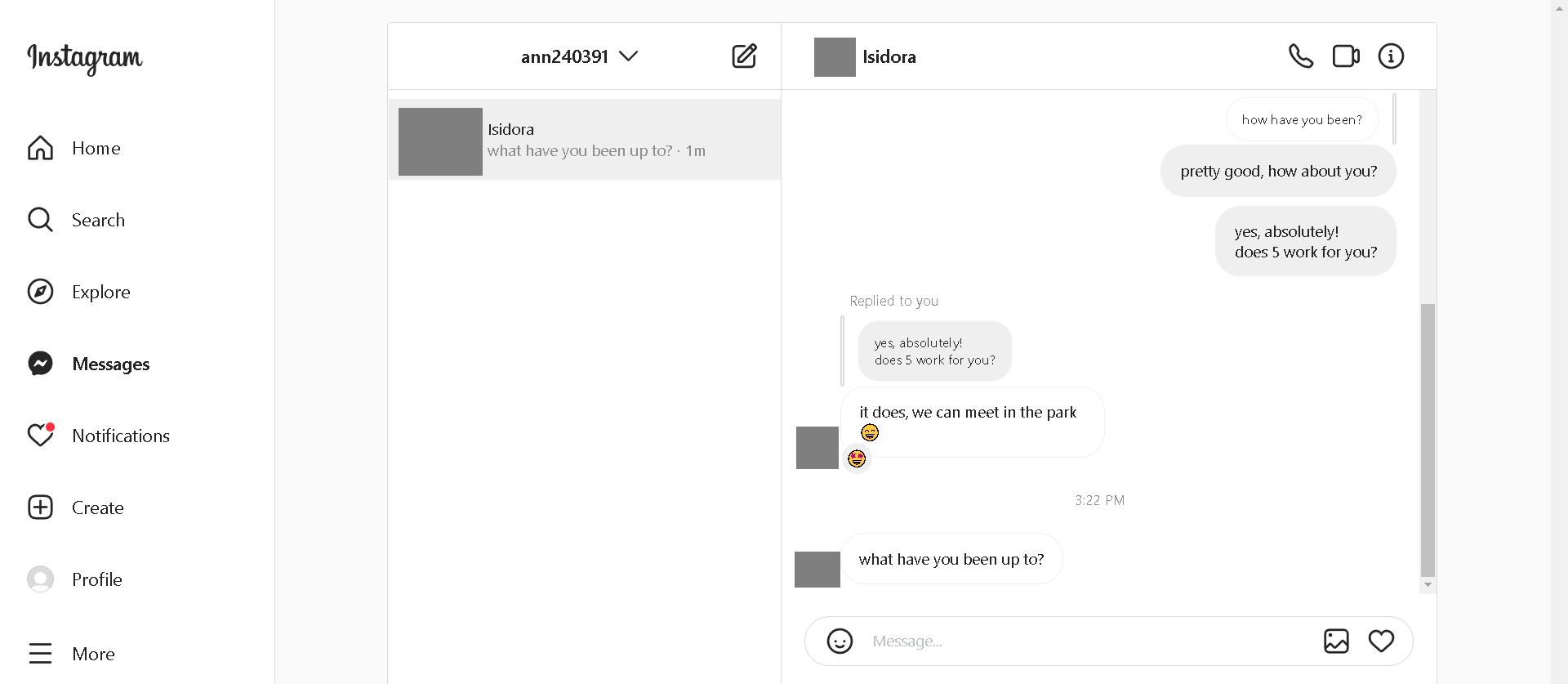
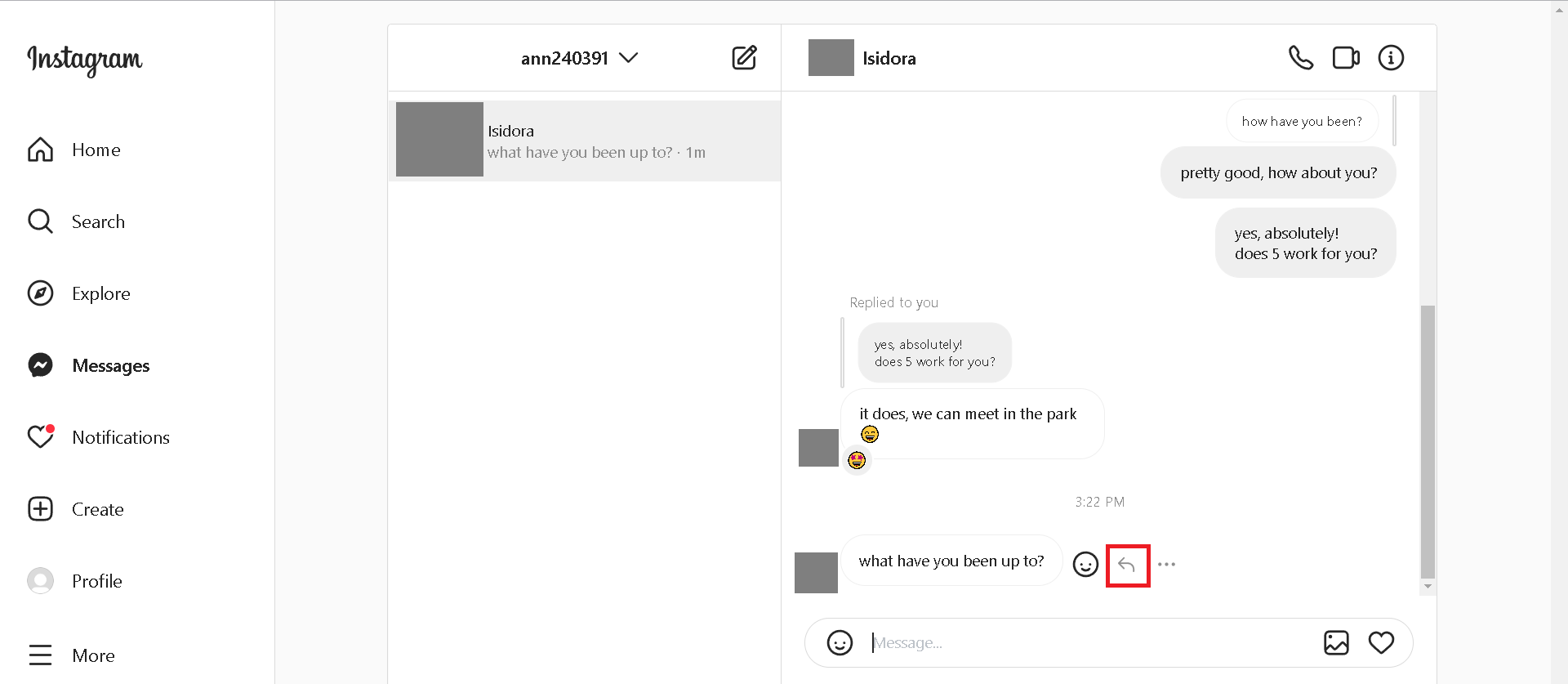
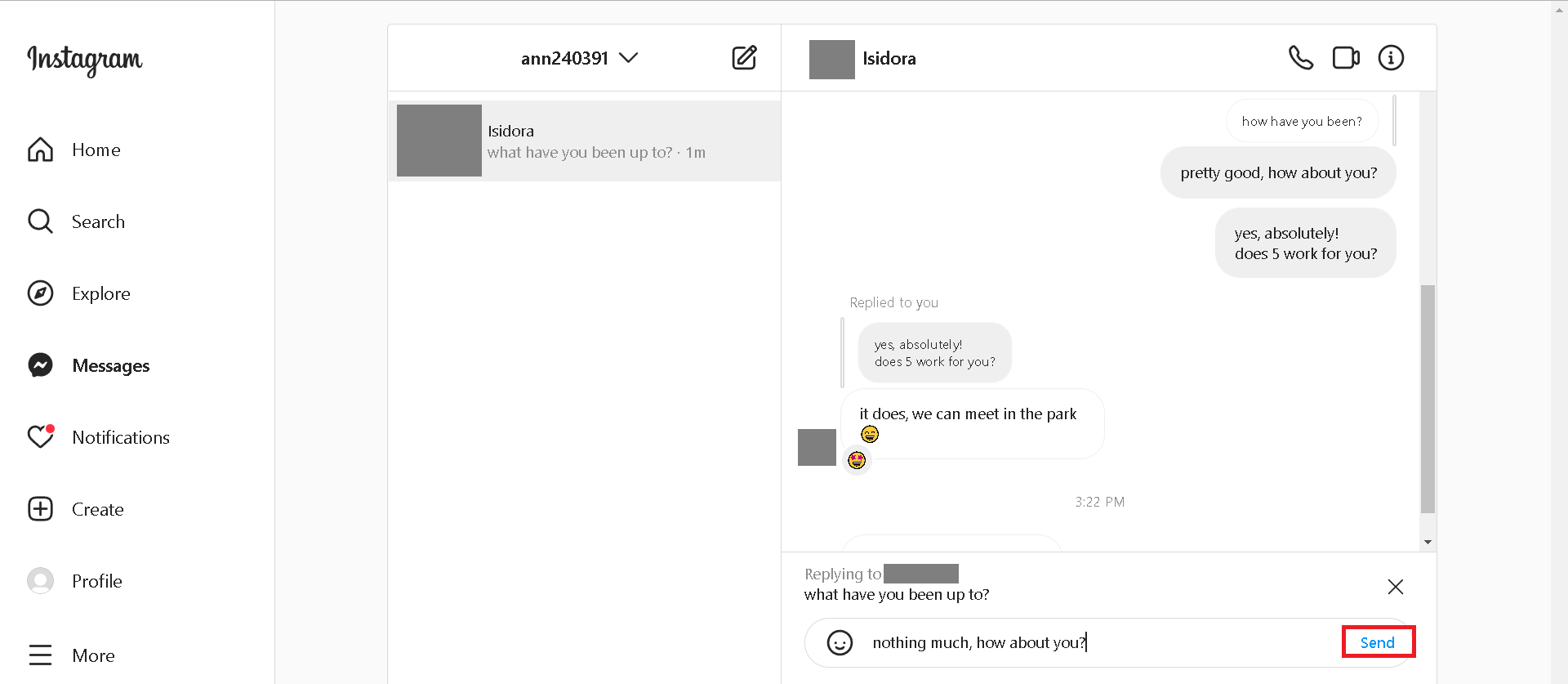
Responding to Instagram Messages
One of the enjoyable and practical features of the messenger is the ability to add custom emoji reactions to messages.
By default, you receive several reactions: a thumbs up, a heart, a crying-laughing face, a sad face, and an angry face.
To leave a reaction in direct messaging, whether in a private chat or in one of the large group chats you are part of, simply press and hold the message. Along with the reply options that will appear at the bottom, the reactions will display next to the message.
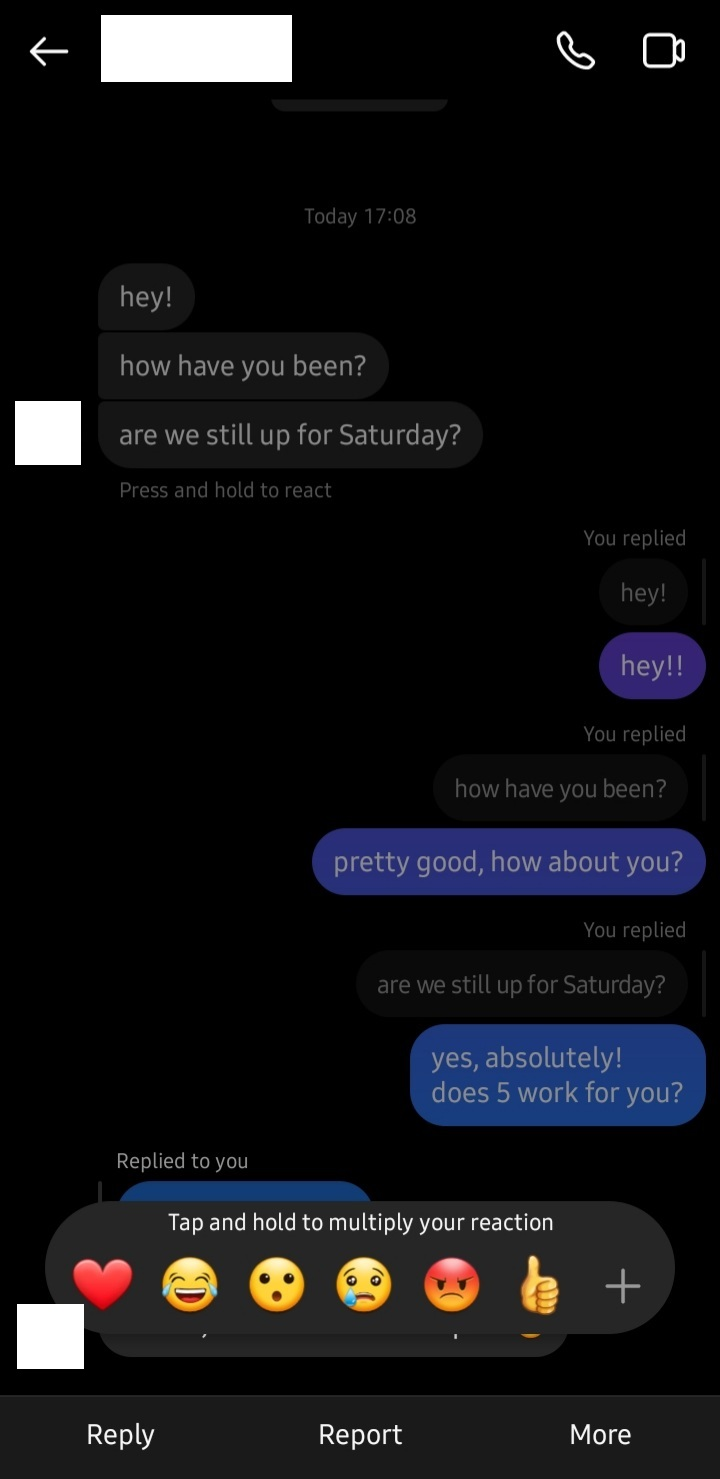
Just tap on the emoji you want to use for your reaction, and that’s it.
One enjoyable aspect of the messaging feature is the ability to choose a custom reaction.
When these reactions take place, a small plus icon will appear next to all of the default ones.
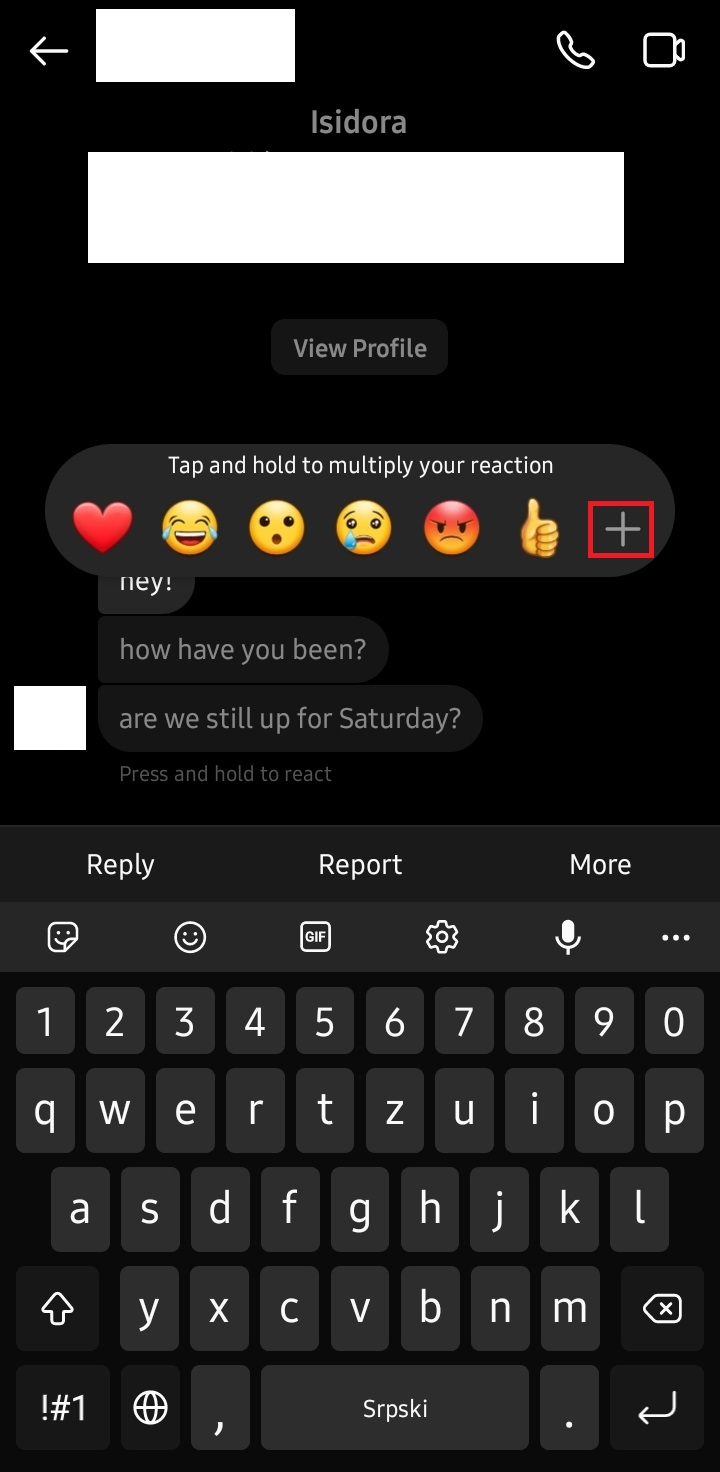
Just tap on it, and you will be able to choose your preferred emoji reaction.
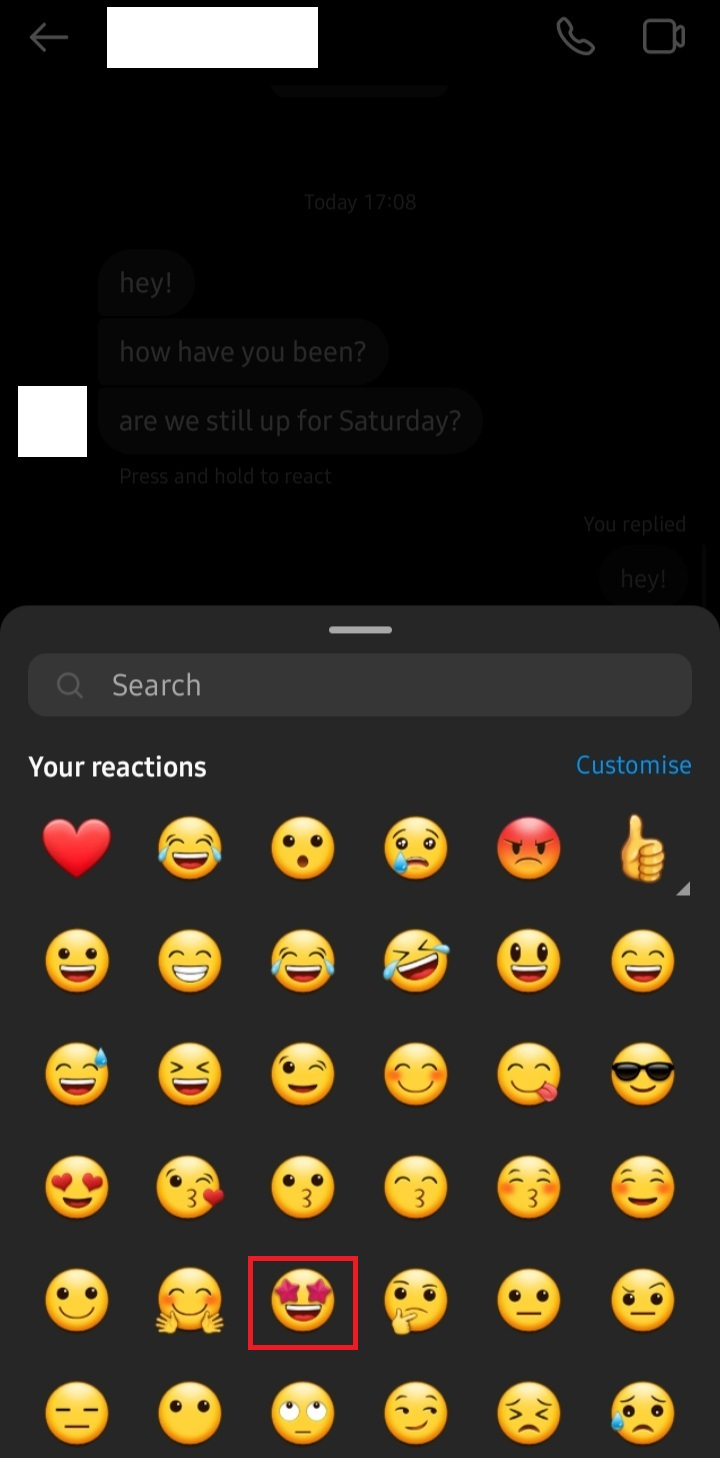
If you are using Instagram on a desktop, just hover over the message, and a smiley face emoji will appear next to it.
Just click on it, and the reaction options will appear. All you need to do is select the one you prefer, and that’s it!
Updating Messenger on Instagram
As you may know, Facebook and Instagram are seamlessly connected, as they are part of a larger company known as Meta.
One way that Facebook and Instagram are linked is through the Messenger app.
An update is now available in the Instagram app settings for all users, effectively merging these two apps and enabling you to communicate with people from Facebook on Instagram as well.
However, this feature is not available automatically; you need to update it by following a few simple steps that all Instagram users can take.
Here are the steps:
Now that your apps are connected, when you open Instagram on your phone and tap the messenger icon, you will see messages from both Instagram and Facebook.
Cross-app messaging tools like this one can be extremely helpful for those who prefer not to switch between multiple apps frequently and would rather have everything consolidated in one place.
Conclusion
Responding to Instagram messages is quite straightforward, no matter where you received the original message.
When using your phone, whether it is an iOS or Android device, you can find the message icon on the home screen. Once you click on it, you will see all the messages you have received and can select which specific message you want to reply to.
This new feature is excellent, allowing you to seamlessly incorporate it into all conversations, just like emoji reactions and the vanish mode.
FAQ
Why can’t I reply to a specific message on Instagram?
The reason why you might not be able to reply to a message directly might be due to your app not being up-to-date.u003cbru003eu003cbru003eIf you have had Instagram installed for a long time, but you haven’t updated it for quite some time, you will need to do that in order to have this feature.
How to reply to a message on an Instagram group chat?
Replying to a particular message in Instagram group chats works the same as in a private chat.u003cbru003eu003cbru003eAll you need to do is tap and hold that message and directly respond to the message you want by typing your reply.
