You might be wondering how to make a group chat on Instagram. Well, there is a good reason for that. The feature to make a group chat is not heavily advertised at all and it is really easy to miss it.
I am glad you are here because after reading this text you will have no issues making and managing a group chat on Instagram.
You will learn how to make a group chat on iPhone, and Android as well as the web version of Instagram. You will also learn the most important settings and options allowing you to make the most out of this feature.
Table of Contents
How to Make a Group Chat on Instagram
Making a group chat on Instagram is relatively easy, regardless of the device you use. If you are using an Android or iOS device, the process is the same since they share the same app.
If you happen to be using the website version, the process is slightly different. I will cover both to make it more convenient for you.
On the Instagram Mobile App
This is how you can make a group chat on the Instagram mobile app.
- Launch the Instagram app, then sign into your account.
- Click on the direct message icon in the top right corner of the screen.
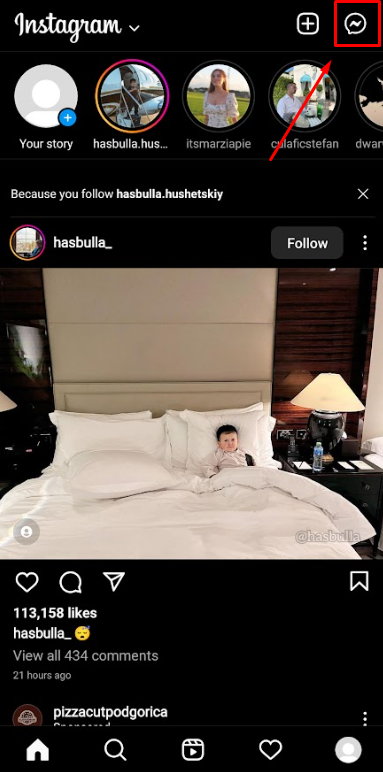
- Click on the plus icon, which is also located in the top right corner.
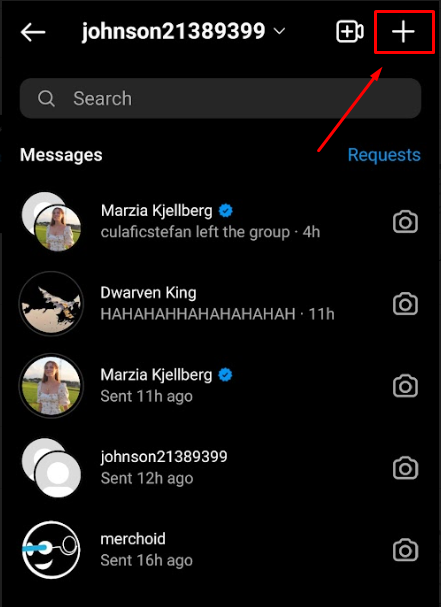
- Find the people you want to add by using the search bar or by picking them from the suggested list.
- When picking the people, you want, tap on the circle next to their name.
- After selecting all the future group members, tap the chat button in the top right corner.
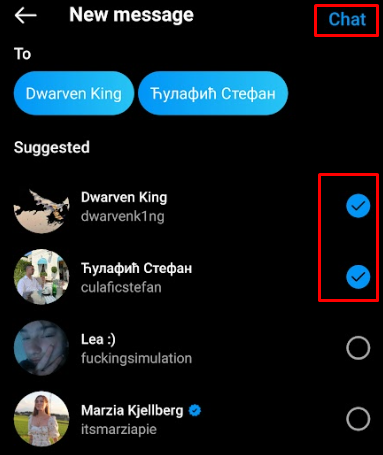
That is it. You have successfully created a new group chat!
On the Instagram Website
To create an Instagram chat using the web version of the service, follow these steps.
- Launch your favorite browser and head over to the Instagram website.
- Once there, click on the chat cloud icon, that is the second icon on the search bar.
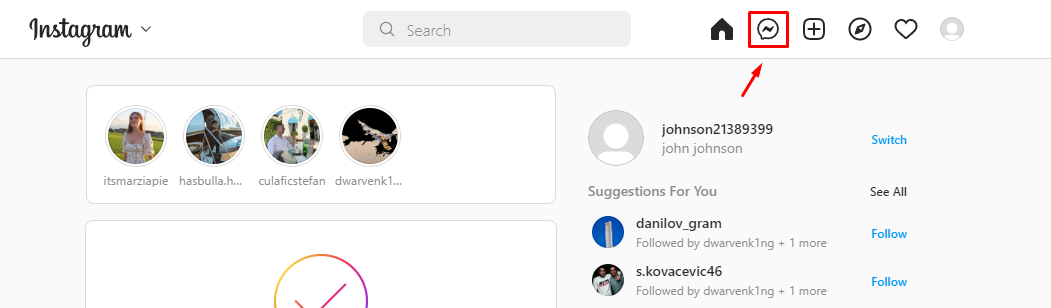
- On the right side of your screen, you will see a rectangle with all your contacts listed
- On the top of it, you will see your username, and next to it, there will be a square pen icon
- Click on the square pen icon
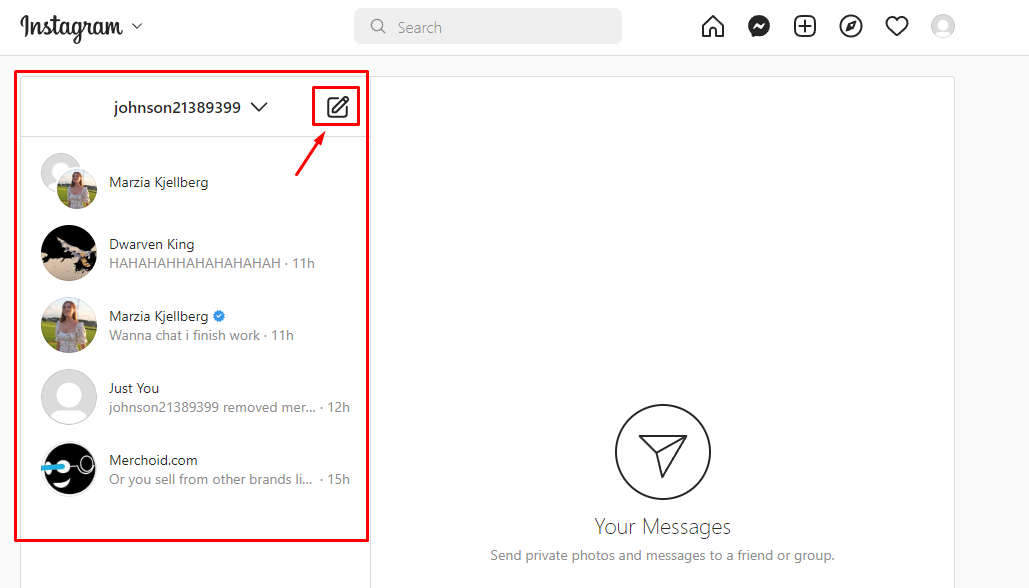
- This will open a new screen in which you will be able to select your group chat members by clicking the circle next to their name.
- After you are done, simply click the blue “Next” button that is located at the edge of the window.
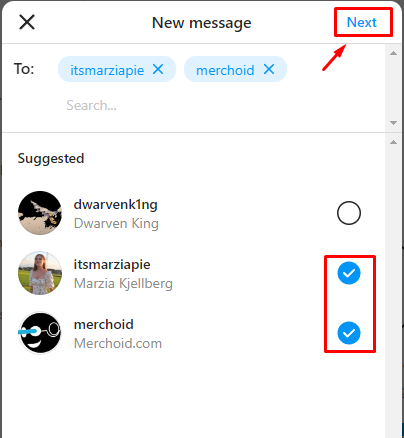
That is it. You have successfully created a group conversation using the web Instagram version.
Changing the Group Chat Settings
If you want to make full use of Instagram group chats, it would be great to familiarize yourself with all the settings there are.
To enter group chat settings, you will need to use the mobile version of Instagram and open the chat you want to work with.
Once there, you will have two options.
- If your group chat is new, you will have the option to name it. It will be located near the top of the screen.
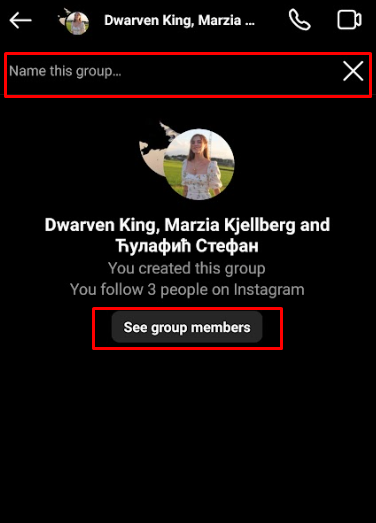
- The second option will be “See group members.” It will allow you to manipulate all other settings. Tap on this setting located in the middle of the screen to start making changes.
Removing Members from Group Chats
The most important settings under the “See group members” tab are the settings to add and remove people.
To remove a member, scroll one inch down until you are met with the list of members. Next to their name, there will be three dots.
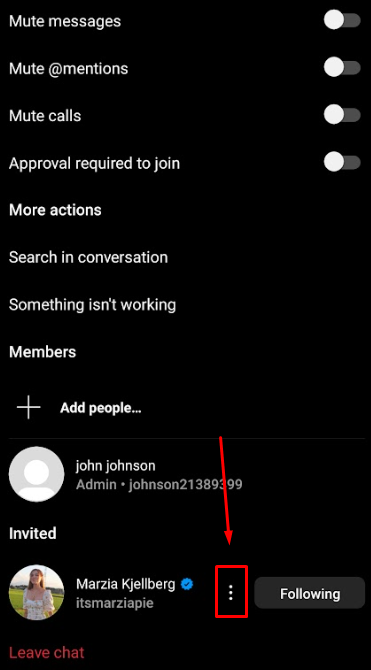
After clicking the three dots, you will be granted many options, one of which is “Remove users.” Pressing it will instantly remove the member.
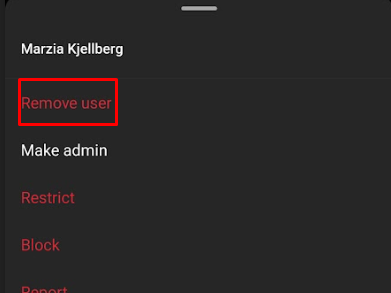
When it comes to removing people, it is worth mentioning that you can even remove yourself if you choose to. To do this, just scroll till the end of the page and click the red “Leave chat” text.
You will be asked to confirm your decision, and you will be warned that your admin role will be randomly assigned.
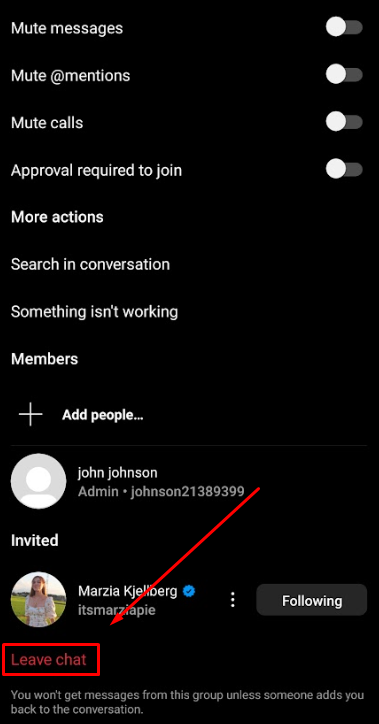
Adding Members to Group Chats
Adding members is done on the same page as removing members. Above the spot where all members are listed, there is a plus button with the text “Add people” next to it. After taping it, you will be taken to a screen where you can select new members. The process is the same as the one we used before. Simply tick the circle next to their names and press “Done” in the top right corner.
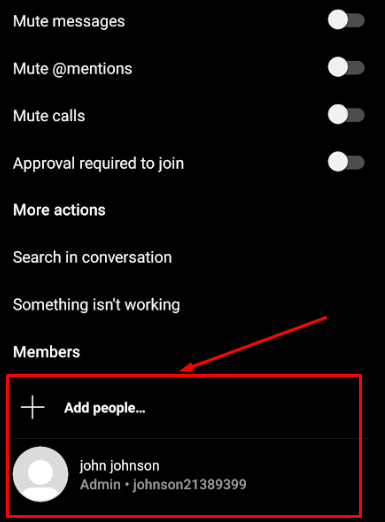
Other Settings
After covering the core settings, we can go over some other settings you might find useful situationally.
For example, some of you might fancy the option to change the theme of the chat. You can pick between colors, gradients, and even custom-branded themes.
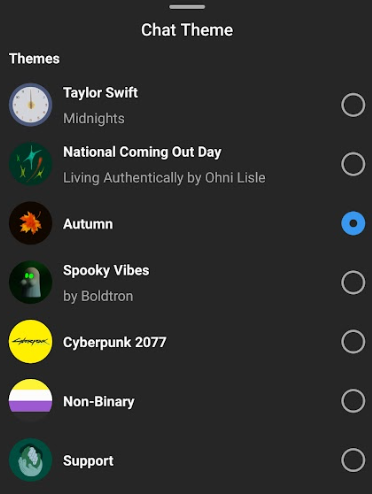
Other than this fabulous feature, there are some more practical ones. Suppose you do not want to get bombarded by notifications, for example. You can choose to mute anything that bothers you. Messages, mentions, and calls can all be muted individually.
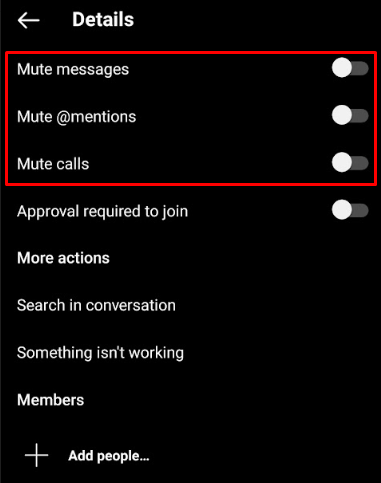
And the last feature is my favorite, “Search In conversation.” This feature allows you to find any specific thing that has been said in conversation. This way, you do not have to scroll for 15 minutes to find the Netflix password your buddy has shared.
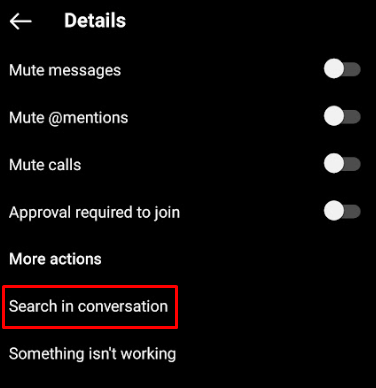
Group Chat Options
After talking about group settings, it is only fair to mention group chat options as well. When it comes to the group chat options, they are quite similar to those options you have in private chats.
In the left bottom of the screen, you will have three icons:
- The microphone gives you the ability to record short voice messages.
- The gallery allows you to select any image or video from your phone library
- The Sticker where you can select fitting stickers and gifs for your conversation
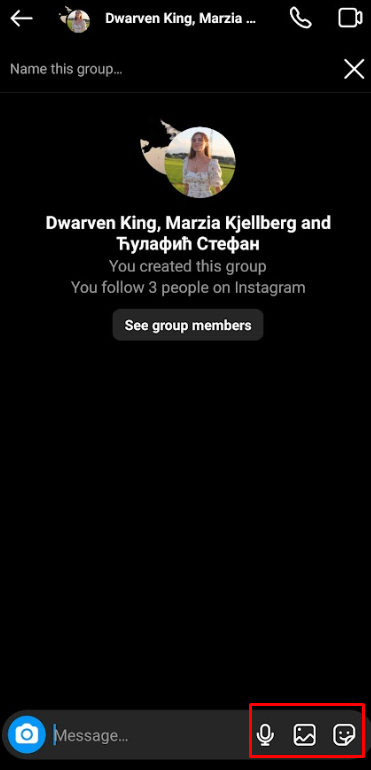
On the left side of these options, you have a camera icon. Tapping it will allow you to take an image in real-time and send them directly to chat. It also has all the cool standard features like boomerangs and filters.

At the top edge of the chat, we have two crucial options represented by a phone and camera icon. Pressing the phone icon will voice call everyone in the group, while the camera will start a video call for all participants. I would advise using these carefully to avoid summoning the whole group accidentally.
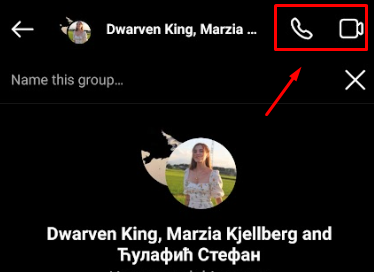
Conclusion
That is it. After reading this, you can be considered a master of group chats. You can be the one in your circle who will create group chats and manage them for the whole crew.
You should now be able to effortlessly create groups across all platforms, add and remove members, apply themes, and so on. You will not have issues with options to mute messages, calls, and notifications either.
If you found this post useful, you might as well glance at our other posts. You will most certainly find something else of value.
FAQ
How do you delete a group chat?
To delete group chats, grab your phone and log in to the Instagram app. Once you have done that, go to the group chat you want to delete.
Click “See group members” found in the middle of the screen, scroll down, and tap “leave chat.”
How do you share a link in a group on Instagram?
Sharing a link in an Instagram group goes the same way as sharing a link elsewhere. Copy the link you want to your clipboard, and simply paste it in the chat box and press send.
How to mention someone in Instagram group chat?
To mention someone in an Instagram group chat, simply type the “@” symbol followed by their username. Once you do that, you can simply send the message as you would usually.
How many people can be in a group text?
The maximum amount of people that can join a group text is limited to 250. Instagram has implemented this limit to combat spammers.
