Sometimes, you may realize that you no longer need your old account. Perhaps you are tired of using this social media platform or want a fresh start. Fortunately, Instagram provides an option to completely delete any account, removing all traces of its presence on this platform.
How to delete an Instagram account?
You cannot delete an Instagram account using an Android smartphone; you must use a PC instead.
This action will permanently and irreversibly delete all photos, videos, and other data linked to the specified account, ensuring your privacy is protected. It will also eliminate any Instagram followers you may have.
Here are all the steps you need to follow to delete an IG account on the three most popular operating systems.
Table of Contents
How to delete an Instagram account?
You can start this process in one of four locations, depending on your primary device: the Android or iOS app, PC, or the Instagram Help Center.
Review our comprehensive step-by-step guide for each of the four systems.
On iOS
1. Locate and launch the iOS Instagram app
Before you can begin deleting an account, you need to find the Instagram app on your iOS device to log in. You can see the icon in the image below:
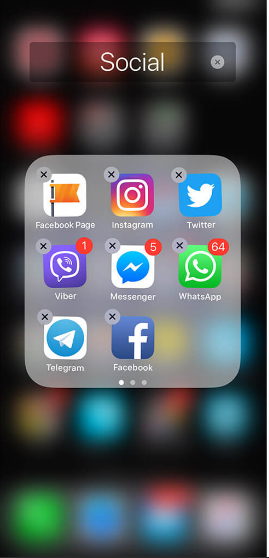
Once you are logged into your account, click on your profile icon to proceed.
2. Initiate the account deletion process
First, tap on the profile picture to open a menu with various options. Find the settings icon, then scroll down until you see the option to delete the Instagram account.
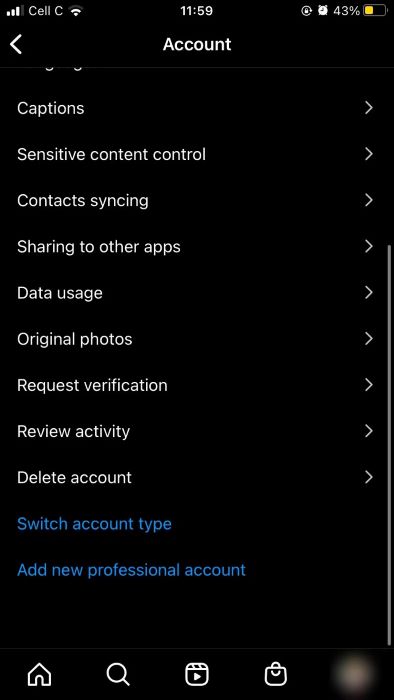
3. Confirm your intention to delete the designated account
Account deletion is permanent and cannot be undone. Consequently, Instagram will initially prompt you to disable your account, and you must confirm your desire to have it permanently deleted.
Once you confirm the final prompt, you will be immediately logged out of your account, as it is scheduled for deletion. This action will not impact any other Instagram accounts you may have, nor will it uninstall the Instagram mobile app from your iOS device.
On Android
You cannot delete your Instagram account directly through the Instagram app. Therefore, if you are using an Android phone, you will need to delete your account through the Instagram desktop site.
On Desktop
Instead of using a dedicated app, you can access any Instagram account via a PC browser. Modern browsers provide all the features available in mobile apps, including the ability to delete accounts.
This is what you should do:
1. Log in to the appropriate Instagram profile
First, go to www.instagram.com and log in to your account. This step is crucial as it ensures you are aware of the specific account you are about to delete.
2. Navigate to the dedicated deletion page
Instagram offers a dedicated page for deleting any account directly via a web browser. Visit the page using the following link, Instagram, and then choose the reason for your decision.
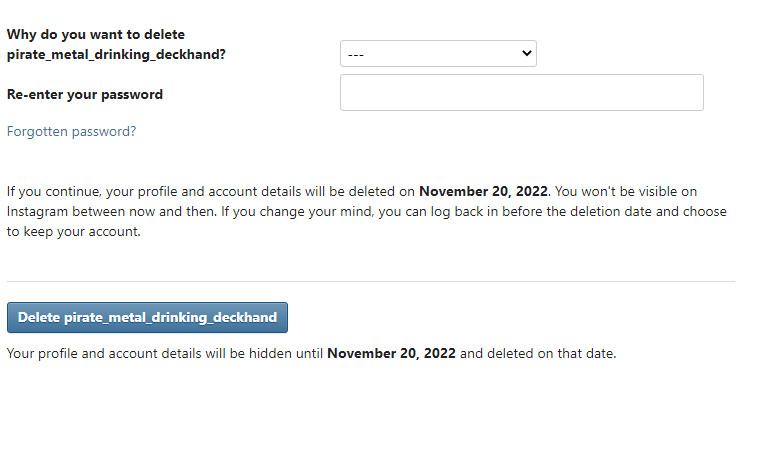
3. Confirm Your Intentions
You must enter the password linked to the account you want to delete, and then click “delete account.”
You will be asked to confirm the decision you made. Once you do, all data will be permanently lost. Furthermore, deleting your account will free up your Instagram username, making it available to others.
Deleting an Account using the Instagram Help Center
Finally, you have an additional option for deleting any Instagram account, which can be done through their website.
The website is accessible on both PC and mobile browsers and is considered the safest way to delete your account.
1. Access the Instagram Help Center
The easiest way to access the Instagram help center is by using this link, which will open in your web browser. You can also access it through the iOS or Android app.
2. Find the option that allows for account deletion
Once you open the help center, a menu will display on the left side of the screen.
Click on Manage your account and locate the option that enables you to deactivate your Instagram account. This is what you will see after clicking on it.
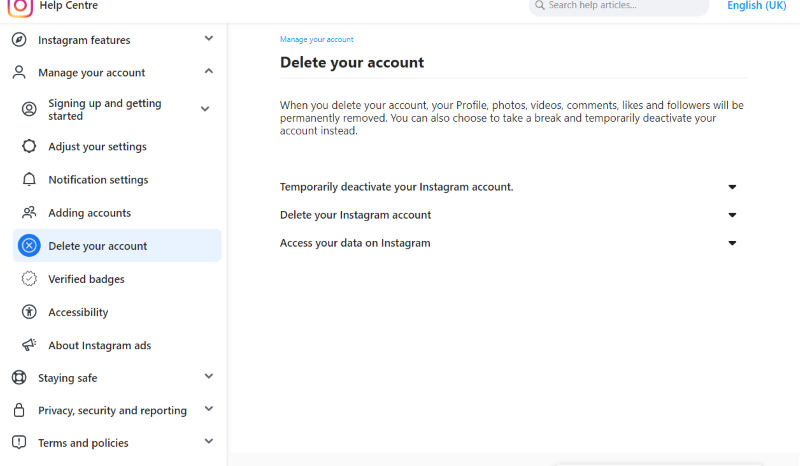
3. Finalize the Process
Click the button to delete your account and carefully review the information provided. Once you have done that, click on the link to the “delete your account” webpage.
To finalize the process, you need to provide the reason for your decision, enter your account password, and then confirm these selections. Ultimately, your account will be deleted.
Deleting Your Account in a Reversible Manner
Alternatively, if you just want a short break from Instagram, whether because of your schedule or another reason, you can opt to temporarily disable your account instead of deleting it entirely by following these steps:
On iOS
If you want to temporarily disable your Instagram account and you have an iOS device, the easiest method is to use the associated app.
1. Open the app and sign in
First, find Instagram on your iPhone or iPad and enter your login credentials. Once you have done that, tap on the profile picture to access the settings menu.
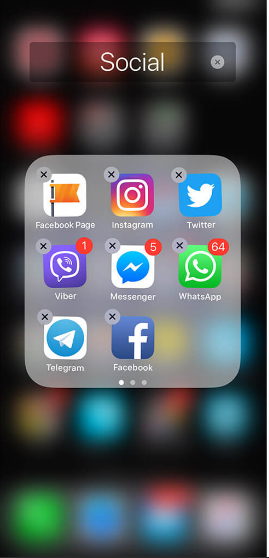
2. Begin the account deactivation process
Next, scroll down the menu until you find the option labeled Delete Account. Tap this option to begin the process.
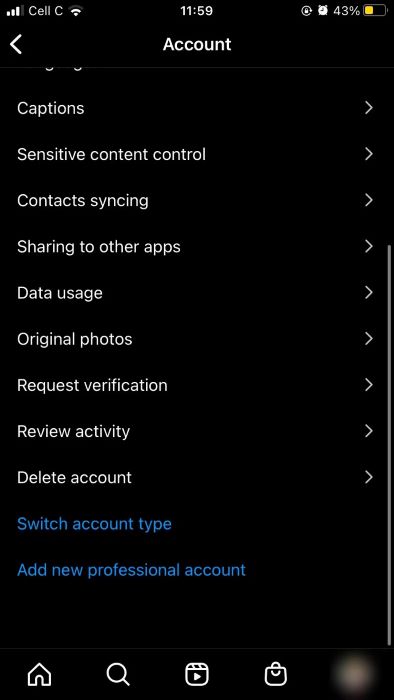
3. Complete the Deactivation
After you tap the button, you will be prompted to confirm that you wish to disable the account.
Since deactivation is the default option, you will receive a single confirmation prompt, unlike deletion, which requires two. Confirming this decision will log you out, but you can log back in at any time.
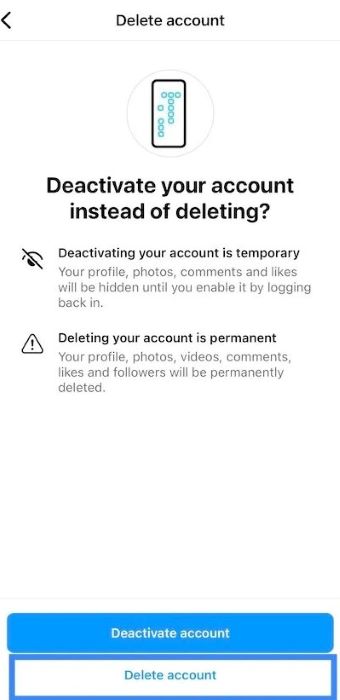
On Android
Once again, you cannot deactivate the account directly through the app. If you are using an Android phone, you must complete this action through the Instagram website.
On PC
Finally, you can disable your Instagram account using your PC’s web browser. Follow these straightforward steps to do so:
1. Launch Instagram in your chosen browser
Open a browser of your choice and navigate to www.instagram.com. Log in using your account credentials. Once the page loads, click on the profile icon in the top right corner to access the settings.
2. Begin the deactivation process
At the bottom of your “edit profile” page, there is a button that allows you to temporarily deactivate your account. Click the button to continue to the next page.
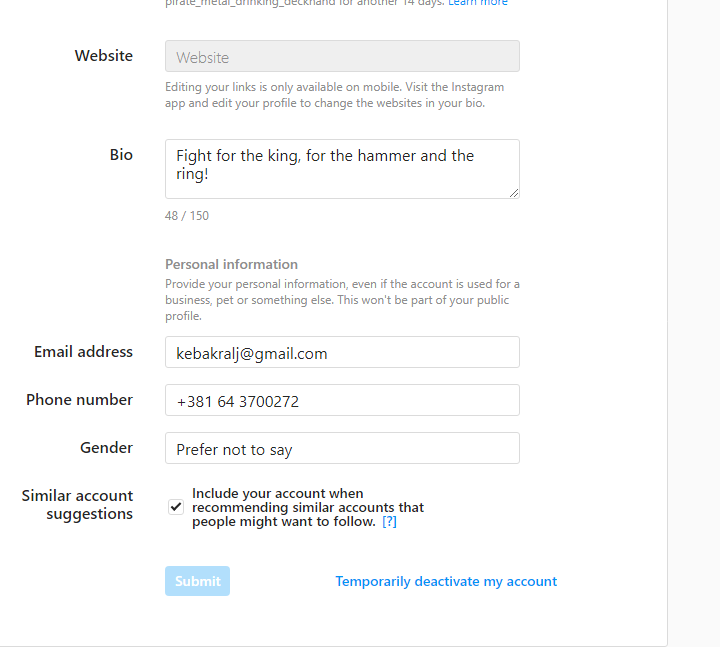
3. Completely Disable the Account
Before you proceed, you will be asked to specify the reason for deactivating your Instagram account and to provide the associated password. Confirm all subsequent prompts to deactivate the selected account.
This will hide your account from other users, preserve your data, and prevent anyone else from using the username you are currently using.
What steps must you take to reactivate your account?
Restoring an Instagram account is quite simple; you just need to log back in. This action will completely restore your account, returning the profile to the same state it was in before it was disabled.
You cannot disable the same Instagram account more often than once every seven days, so make sure you understand what you are doing.
What Happens When You Completely Delete an Instagram Account?
When your account is permanently deleted, all associated contacts and data will also be removed. Therefore, it is advisable to download or back up all your data in advance.
Additionally, your username will be made available to other users, and you will lose all your followers and direct messages.
This also allows you to explore other social media platforms or alternatives to Instagram, such as TikTok and BeReal, which can introduce you to new experiences.
Conclusion
As Instagram has become a permanent fixture in the lives of many young people today, it is essential to understand how to withdraw from this social media platform when desired.
To address this demand, Instagram offers two distinct options: the first is to disable or deactivate your account, while the second allows you to permanently delete it, cutting all ties with anyone who knows you on this platform.
FAQ
Is there a way to delete just one account if you have several?
If you have multiple Instagram accounts, it may be just one that you don’t need. Thankfully, doing so is very easy.All you need to do is to ensure that you aren’t logged in to the wrong account and then submit the request. Doing this will have no effect on your other accounts, even if they are connected via links.
How long does it take for an Instagram account to get deleted after a request?
Once you schedule your account to be deleted, it will become inaccessible immediately. On the other hand, Instagram should take anywhere between 30 and 90 days to remove all your data fully.In most cases, you will have up to 30 days to appeal and attempt to restore the account, though this may not always be possible.
How many reports does it take for an account to get banned?
If you end up getting enough reports, there may be a ban coming your way. The number of reports necessary can vary greatly, and unfounded reports will be disregarded.
How to delete an Instagram account that is linked?
You can submit a request to have your account deleted even if it is linked to Facebook or any other social media, with the process being no different than if there were no links.Simply follow the normal account deletion process, depending on the type of device you are using.
