The common complaints “Twitch won’t let me change my username” or “I can’t change my Twitch username” will soon be a thing of the past. This article will demonstrate a step-by-step process to resolve this issue in just a matter of minutes.
There are 2 simple steps and 2 different methods to change Twitch name. First check if you are eligible to change it, and afterward you can do it either through the browser or through the app.
Check if you are eligible
Go to settings, and under profile tab and within the username, you should see if your username is eligible for change.
Change Through Browser
Click on your profile, go to settings, and under profile menu you’ll see the ”username” tab and on its right side an ”edit” option (pencil). Click on it, change your username and click ”update”.
Change Through APP
Open your profile (top right corner), go to settings, and under profile menu, you’ll see the ”username” tab. Click on it, edit with a new username and click on ”update”.
Table of Contents
Check Your Eligibility for a Name Change
Before we delve deeper into how to update your Twitch username, we first need to determine if you qualify for a name change!
In most cases, the only prerequisites are that 60 days must have passed since your last name change and that your new chosen name is available.
According to Twitch’s official policy on username regulations, there are three fundamental rules:
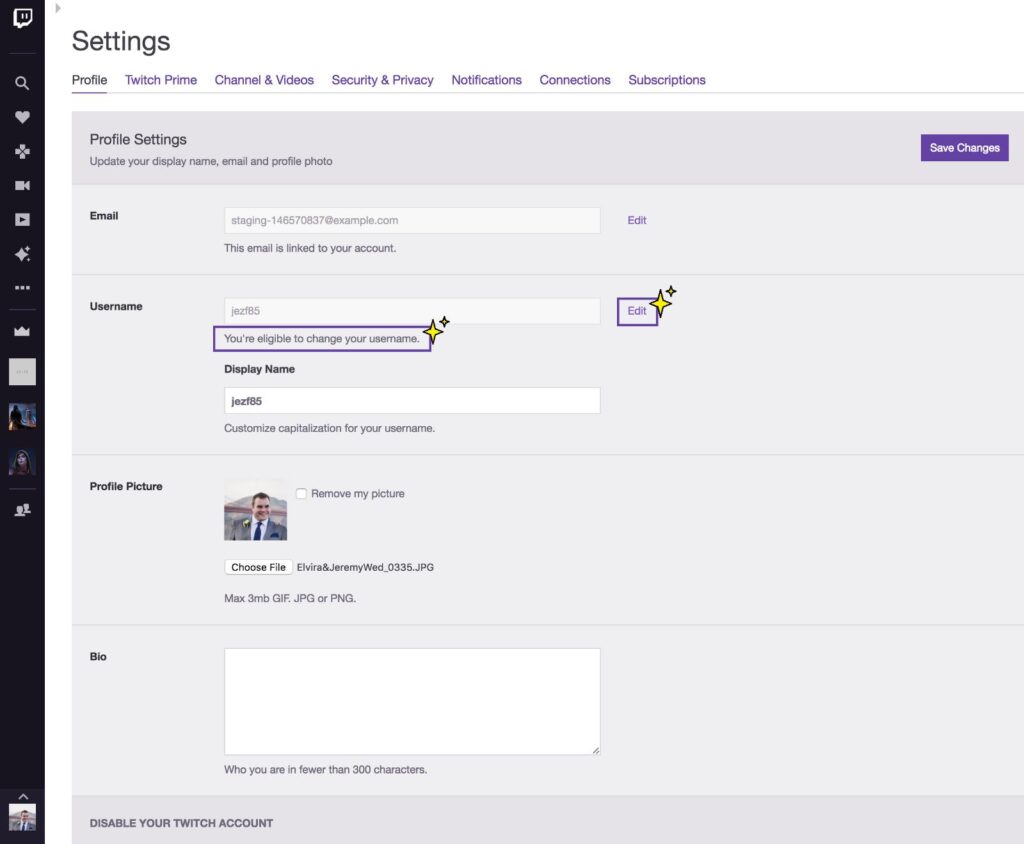
If you see the message indicating that you are eligible for a name change, you are all set!
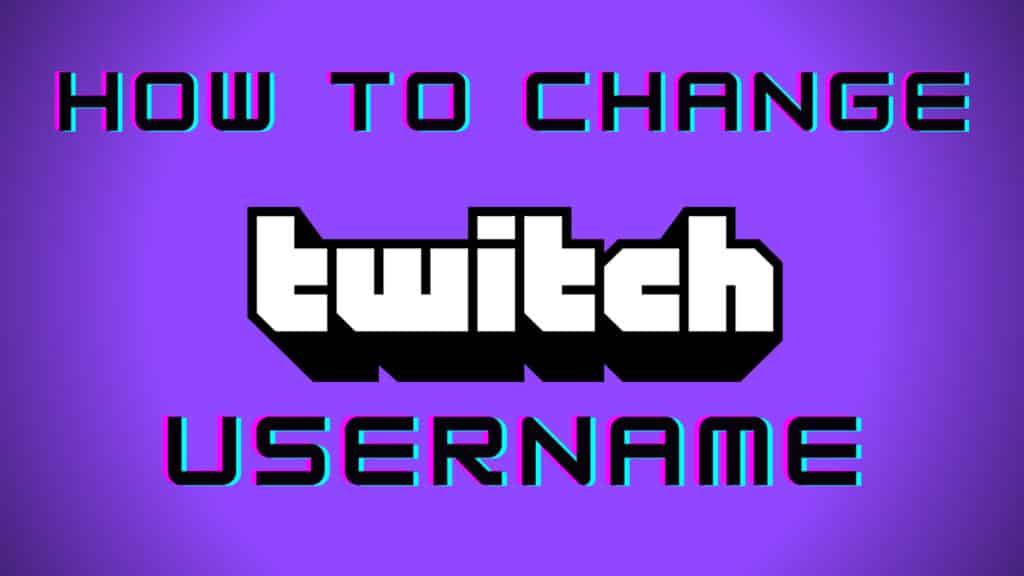
How to Change Your Twitch Name
Now that we’ve addressed the issue, changing your Twitch name will be easy. Let’s go over the basics.
Browser Version
1. Accessing Twitch – it is advisable to do this through your computer’s browser, as it does not depend on the platform in the same manner as the app version.
A specific rule applies when changing your username via your phone; you will need to follow these steps:
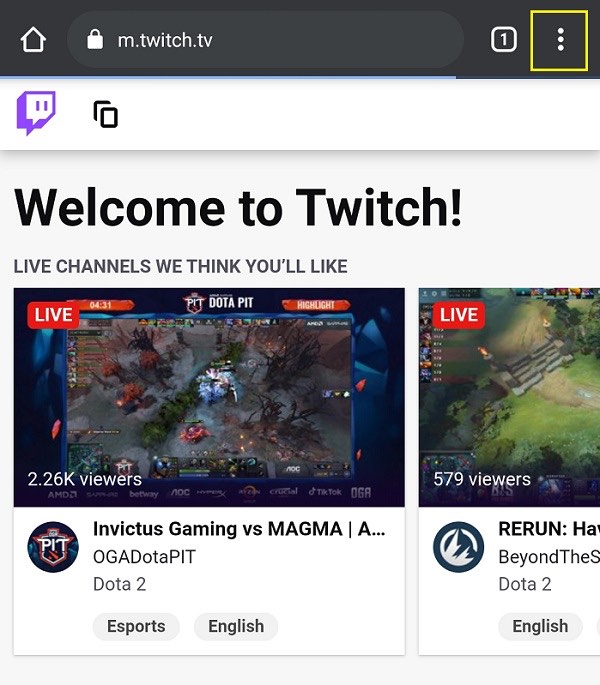
Do you see the three dots highlighted in the yellow cube? Click on them to open the options screen. You must access the site’s desktop version, as the name-changing feature is not available in the mobile Twitch browser version.
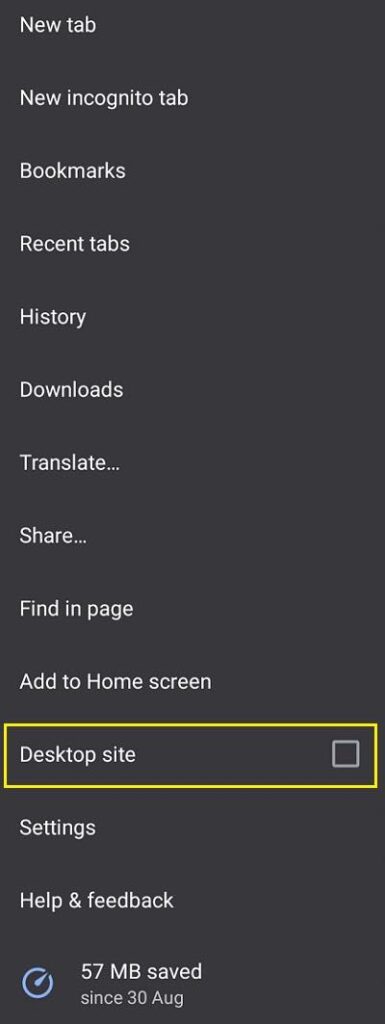
Next, select the “desktop site” option.
Once that step is completed, we proceed to the settings.
2. Changing the name – Click on the profile icon (located in the top right corner) and scroll down to the settings button, as shown in the picture below.
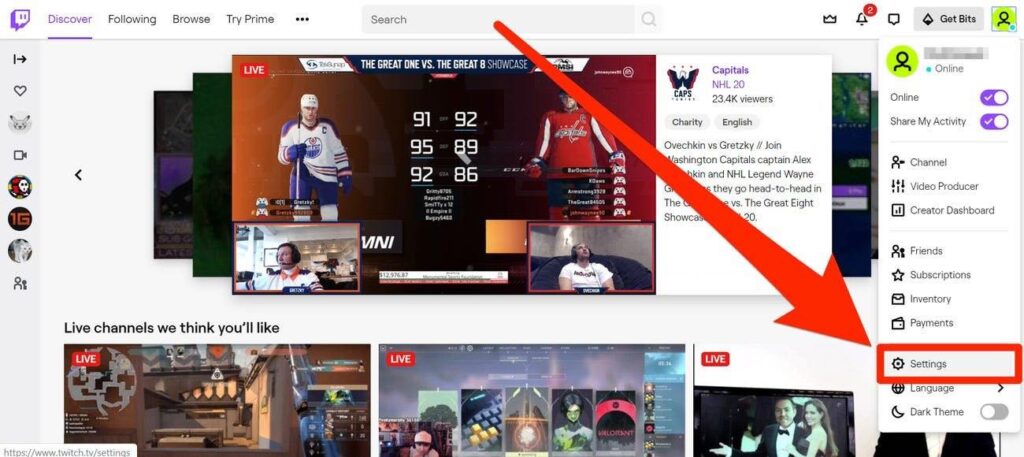
Click on the pencil icon to access the name change screen.
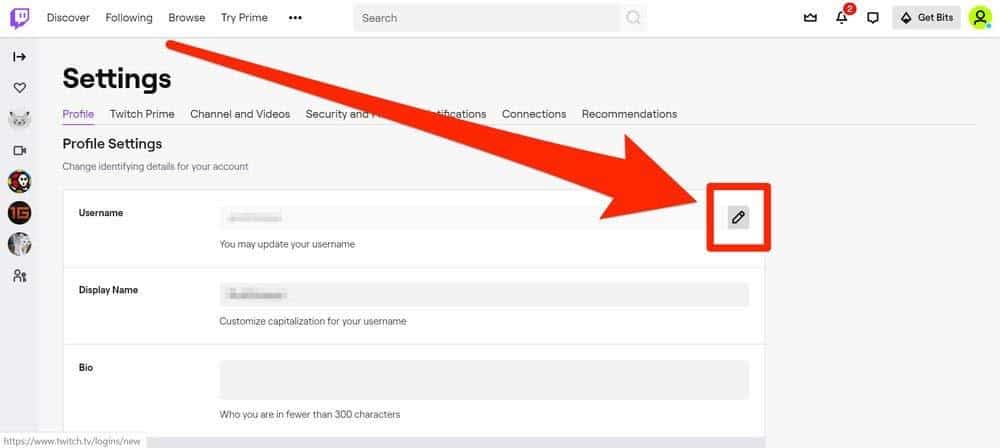
Once you complete these steps, you will be taken to the username change screen, which appears as follows:
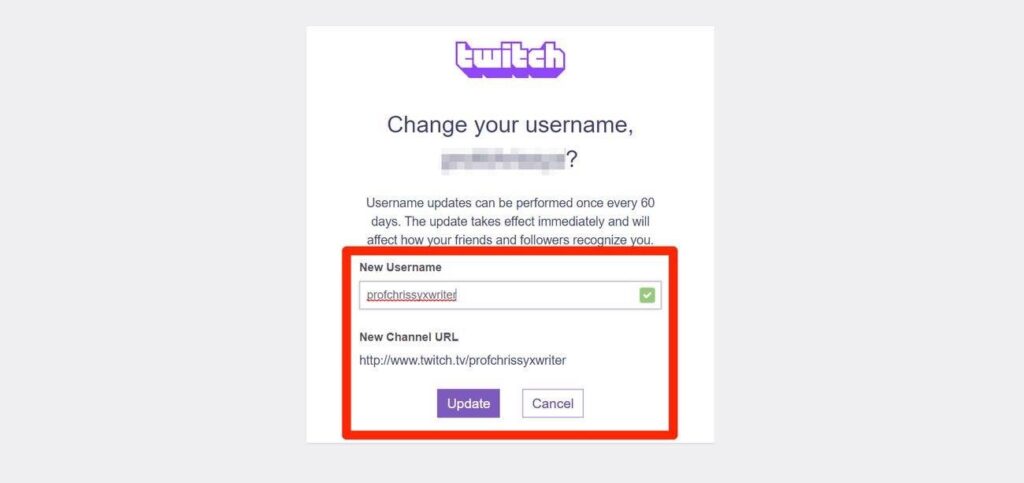
You can now choose your new callsign from the pool of available names that are regularly updated.
After each name change, you will need to manually update your channel’s URL.
Every 6 months, accounts claimed by Twitch are added to this list, and this 6-month process also applies to name changes. Therefore, you won’t be able to change names on both your accounts immediately.
A verified email address is also mandatory. If you choose to use two-factor authentication, your inbox will receive an email to confirm the name change for the process to be completed.
App Version
Can you change your Twitch name through the official application? Absolutely! The process is similar to that of the browser version, so it should be a breeze;
1. Logging in – After clicking on the desktop application, log into your Twitch account.
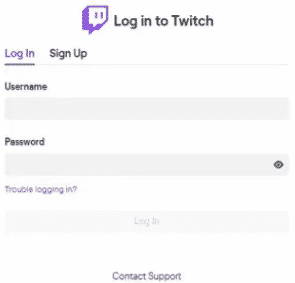
2. Accessing the name change screen – After logging in, navigate to your profile settings by clicking on the portrait in the top right corner.

And by navigating all the way down to the settings option
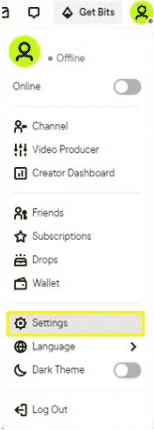
You will be taken to the main settings menu, which serves as a control hub for most of your profile’s activities. Once you arrive, simply click on the profile section:
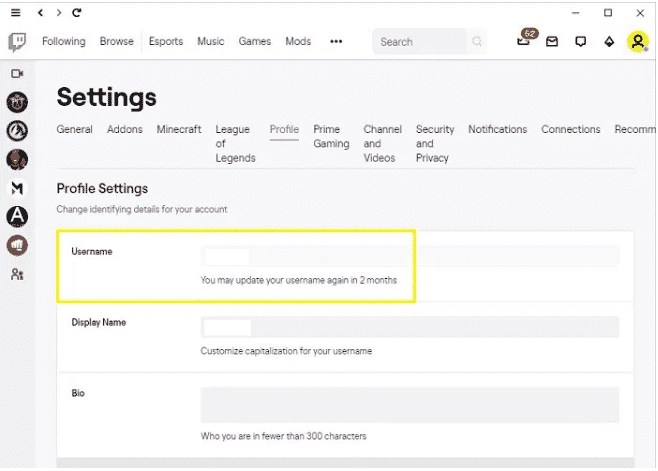
Once you complete these steps, the remainder is largely similar to the browser version.
Relevant Information Regarding Name Change Policies on Twitch
Twitch accounts are created in large numbers every day, so it is no surprise that there are many rules to consider regarding name change policies. The platform has implemented numerous improvements to deliver the best possible service.
Here are the most important details about the name change policy, along with information on how it functions:
1. The URL of Your Channel Will Change
This is one of the most important things to remember, particularly if you are an active streamer with a substantial following.
When you change your name, the URL for your channel will be updated to reflect the new name you have chosen. This can be intimidating for many broadcasters, as it may lead to a decrease in their following. Therefore, ensure that you update it wherever it is used.
2. Your Revenue Will Not Be Affected by the Name Change
If you are dedicated to the partnership program on Twitch, your revenue will remain unaffected by the name change. This also includes all income from ad revenue.
In most cases, there may be a slight delay in how quickly you receive payment on the day you change your Twitch username. However, this is only temporary, and the remainder will appear the following day.
3. Your Old Name Won’t Be Recycled by Twitch Immediately After You Change It
Not immediately, at least, as every name that undergoes this name change feature is reused after 6 months—the same duration you must wait before you can use this option again.
If you change your mind and wish to reclaim your name, it becomes a gamble at this stage. If no one claims it after exactly 6 months, you can attempt to secure it again, but there are no guarantees that it will be reserved for your use.
4. The Name Color Can Be Changed at Any Time
As anyone who has spent time in various live streams on Twitch will tell you, colors make a significant difference.
You can accomplish this in just a few simple steps:
– You can explore all the various Twitch name color options available by entering /color in the command to the bot. It will appear something like this:
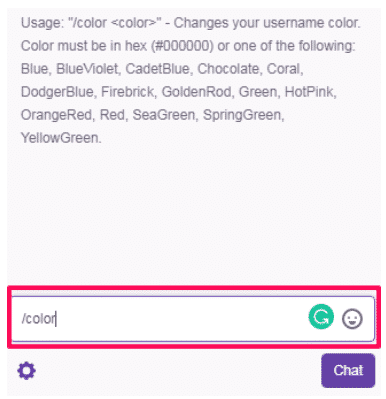
– Once you have chosen the color you want your name to have, enter the appropriate command in the chatbot.
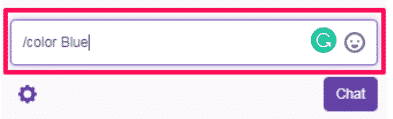
This process cannot be completed on the Twitch mobile app. You can resolve this issue by accessing Twitch directly through your mobile web browser and following the same steps outlined above to achieve the desired outcome.
What to Do If Twitch Won’t Let Me Change My Username?
Although you will seldom encounter issues during this straightforward step-by-step process, errors can occasionally arise. To address the most common problems, here are some solutions that can help you resolve nearly any issue preventing you from changing your username.
1. Clear All Your Cookies and Browser Cache
One of the most common reasons you might encounter the “I can’t change Twitch username” issue is that clearing your cache and cookies can resolve many problematic situations of this kind.
As this pertains to the browser method of accessing Twitch, this guide will provide step-by-step instructions using Google Chrome as an example;
1. Once you open Chrome, click the three dots in the upper right corner.
2. Click on the “More tools” option and select “Clear browsing data”; it should appear as follows:
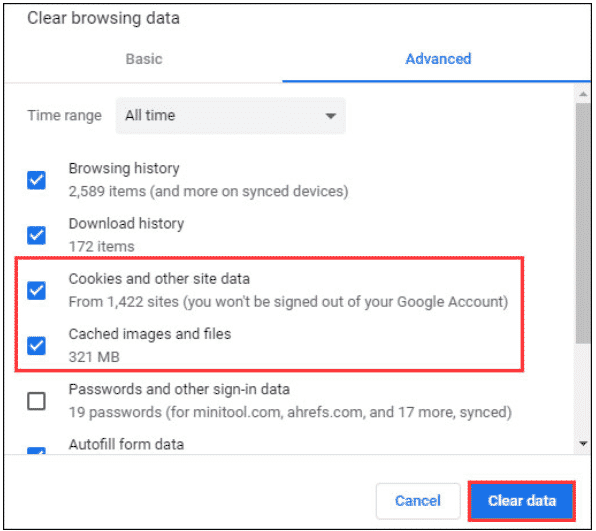
Afterward, restart your browser and attempt to change your Twitch name.
2. Access Twitch in Incognito Mode
If the error continues, you can use Chrome’s Incognito mode to attempt accessing Twitch again. Here is what you need to do:
1. Open Chrome and click on the three dots, just as you did with the previous method.
2. Select the option “New Incognito Window”;
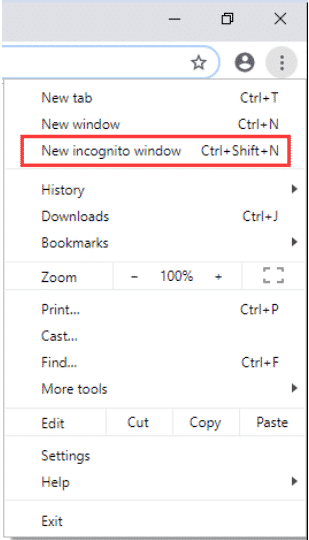
Alternatively, you can press Ctrl + Shift + N as a shortcut to open the Incognito Window. In this mode, you can also access links by right-clicking on them and selecting “Open link in incognito window.”
This also works on Android devices that run Chrome apps, so feel free to use either of these two methods together in case of any errors.
3. Choose a Different Browser
If all else fails, you can always switch the browser you are using. If the issue persists despite trying all these measures, feel free to contact Twitch support for further technical assistance.
Frequently Asked Questions
Although it is relatively easy to navigate this process, it is important to address one of the more significant questions that frequently arises regarding this topic.
1. Changing Twitch name across accounts – is it possible?
Only after the recycling timespan has passed since you replaced your last name. Swapping names between accounts is not possible.
2. Can I know when new usernames are made available?
Sadly, no. Twitch updates their pool of available names regularly, but no user is ever informed that a specific number of names is available for use. Your only way to find out is to create a new account or try to change your existing name to a new one to find out.
3. If I change my username, will anything happen to my display name?
No worries, display names are unaffected by username changes
4. If my account, for any reason, becomes reclaimed by Twitch, will the new owner of my former username have any information regarding my account?
Twitch takes your personal information very seriously, so no leaks will be exposed to anyone elseeven if your account happens to be claimed at some point.
