Instagram is a social media platform that consistently introduces new features and options for its users, with themes being one of the most recent additions.
If you want to learn how to change themes on Instagram and personalize your experience on the platform, this guide will help you.
Follow the Steps Below
- Make sure your Instagram app is updated
- Open the chat you want to personalize
- Click the profile name and then Themes
- If you don’t see the option, go to your phone settings and clear the cache of the Instagram app
Table of Contents
Update Your Instagram App
The initial step to adding an Instagram theme is to update the Instagram app through the official app store.
If you haven’t updated Instagram in some time, you will not have access to any platform chat themes or personalization options.
Open the Google Play Store or the App Store, search for Instagram, and install the most recent version of the application that appears.
After you complete this process, you will be able to customize your messaging experience in detail.
After you have finished updating your Instagram, the DM icon will look like the messenger icon on Facebook, signaling that your app has been successfully updated.
If the update does not show up in your app, close Instagram and then reopen it to start using the updated version.
Before the latest updates on Instagram, the only way to change your theme was by switching to Dark mode. Now, however, there are numerous unique and colorful options available.
How to Change Themes on Instagram Chat?
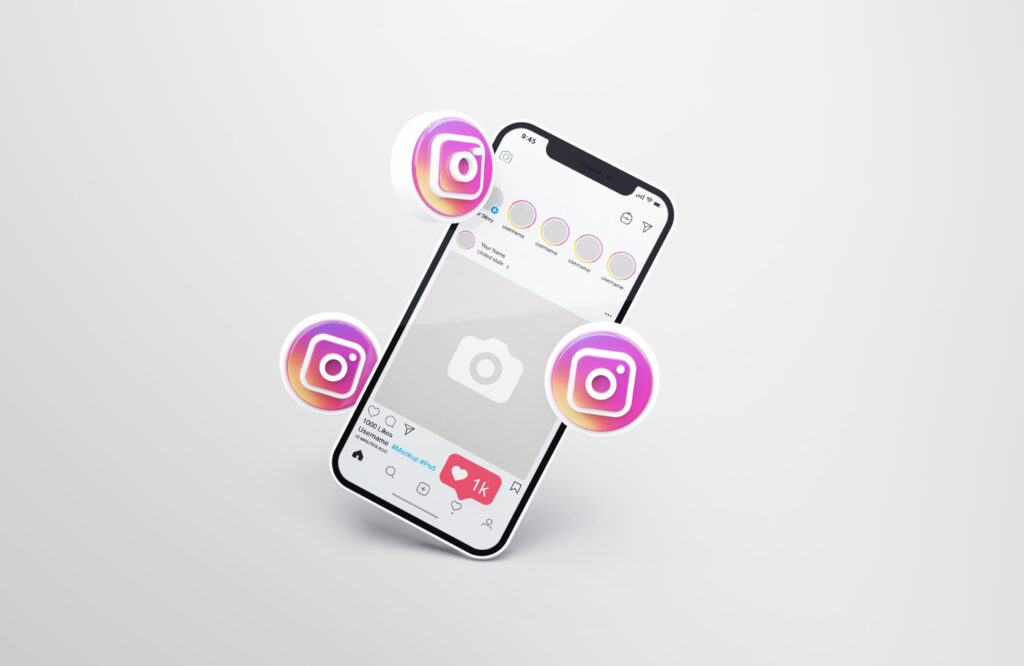
Changing the chat theme on Instagram is a simple process. Here are the steps you need to follow:
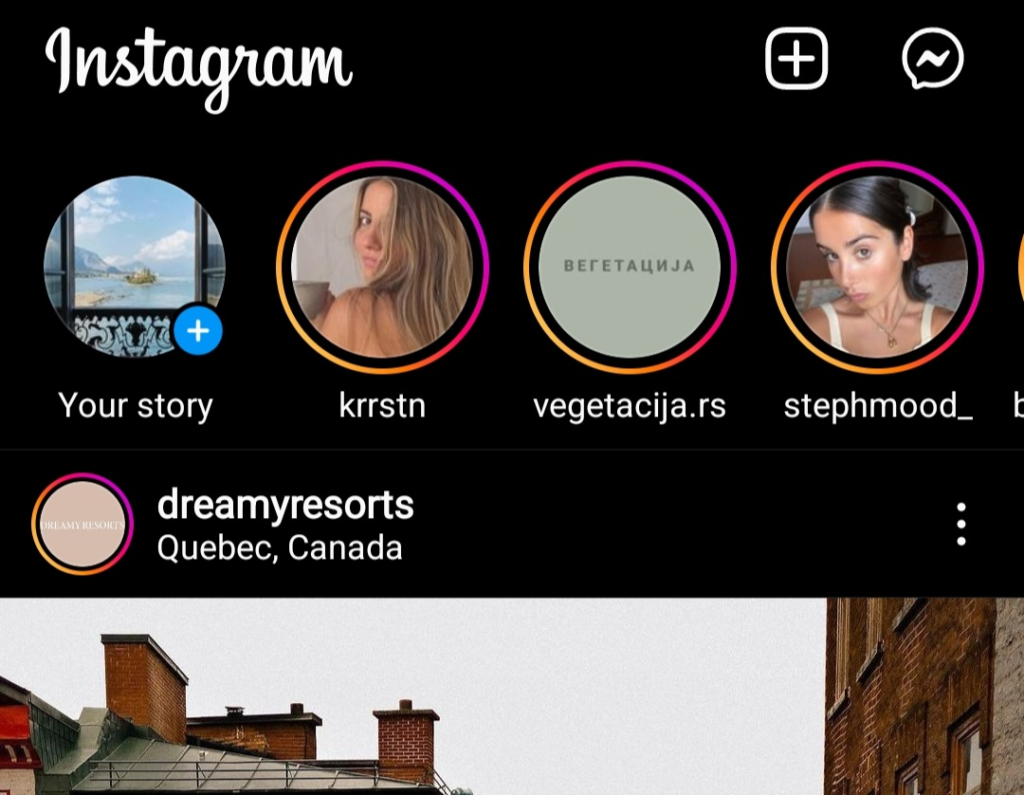
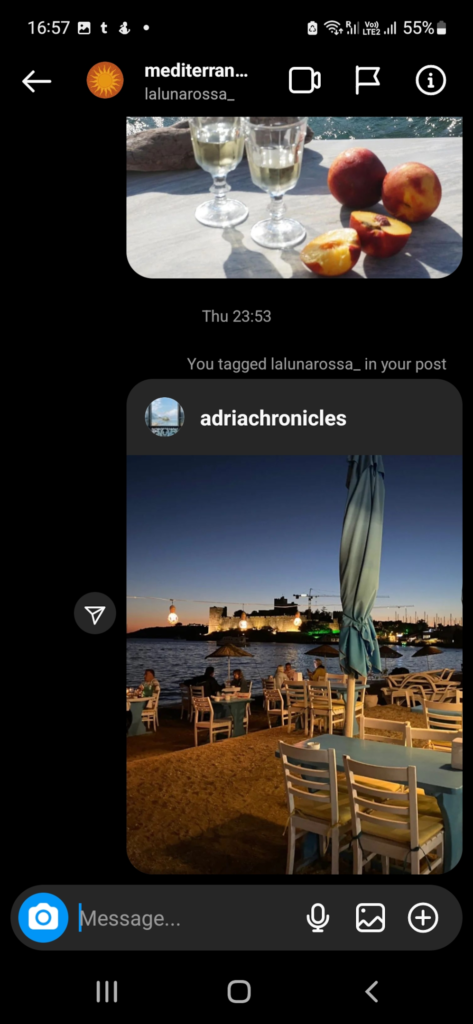
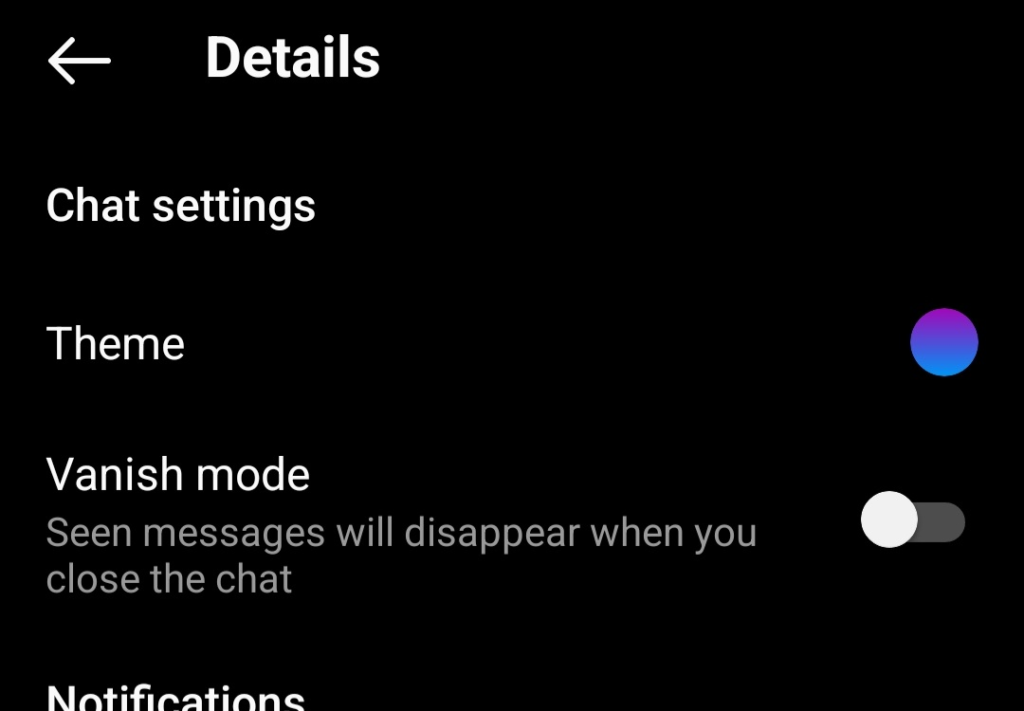
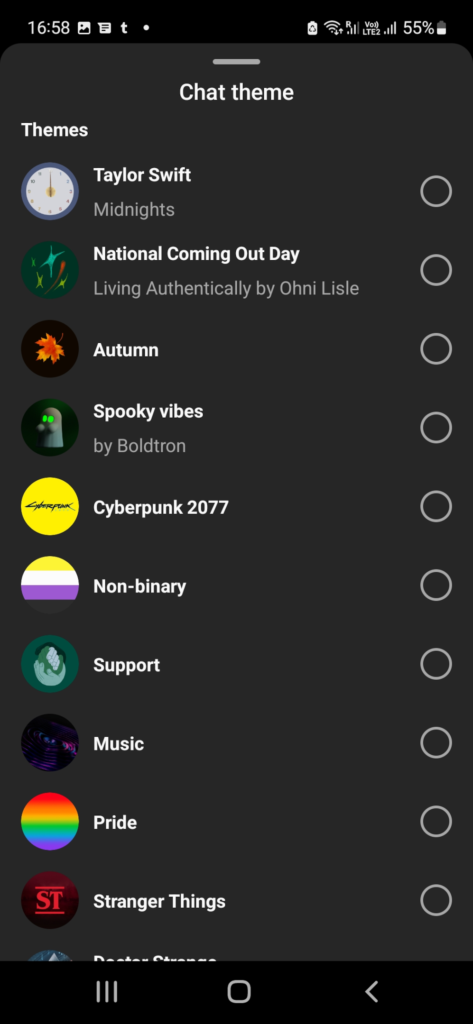
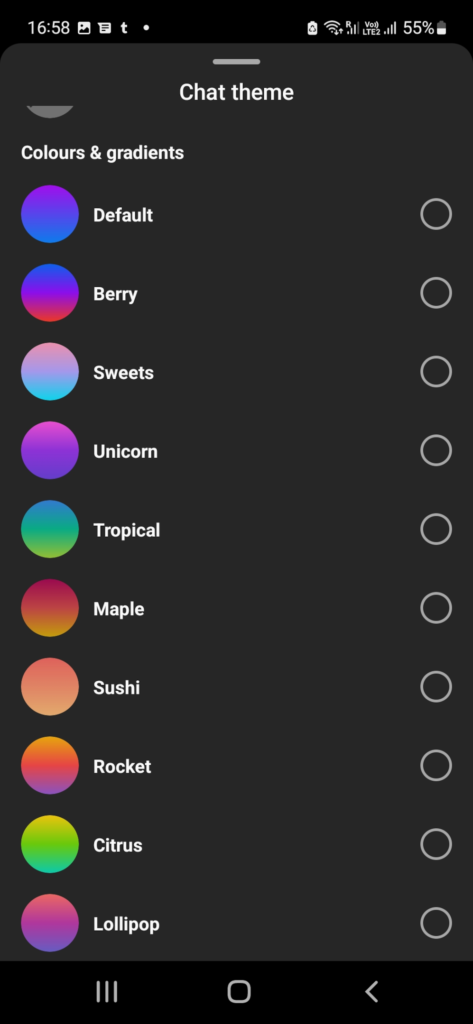
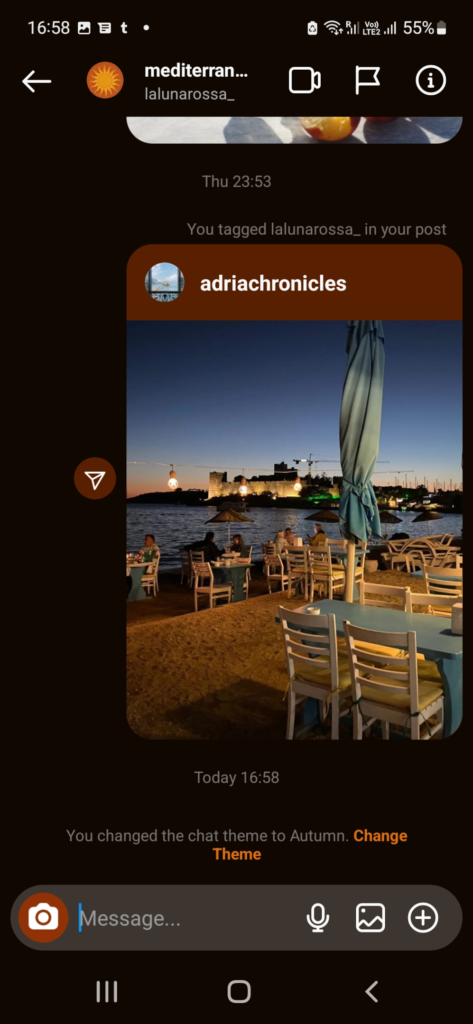
As you can see, changing your chat theme is very simple, and you can do it with just a few clicks.
Instagram offers over a hundred different chat themes, ensuring that everyone can find something exciting and visually appealing in their selection.
However, if none of these chat themes appeal to you, you can always choose the colors and gradients to create one that you like.
Remember that when you change the Instagram chat theme, it will be updated for everyone in the chat, not just for you. Therefore, you might want to inform your friends to prevent them from mistakenly believing that Instagram changed the themes unexpectedly.
Every Instagram user can change chat themes as frequently as they like, even daily, without any limitations.
Your Instagram DMs will look much more organized, making it easy to identify who you are chatting with without having to check their profile icon or name.
Why Can’t I Change the Instagram Theme?
As this is one of the most recent updates to the app, many Instagram users are struggling to complete the process successfully.
There are several reasons why you are not allowed to change Instagram chat themes, and these are some of the most common ones.
Clear Cache
All apps on our mobile phones store cache, making it essential to delete it regularly to ensure they function properly.
If you haven’t cleared the cache on your Instagram app in a while and are unable to install any chat themes, this may be the reason.
Clear all cache from your app and try the entire process again.
How to Clear Cache on Your iOS Device?
Clearing the cache on your iOS device is straightforward and can greatly improve your Instagram experience. Here are the steps you can follow:
This will delete not only the Instagram cache but also the cache from all other apps and your browser. Therefore, make sure that no other applications are open on your phone during the clearing process.
How to Clear Cache on Your Android Device?
Android devices allow you to delete the cache for individual apps. If Instagram is lagging, here’s how you can clear its cache:
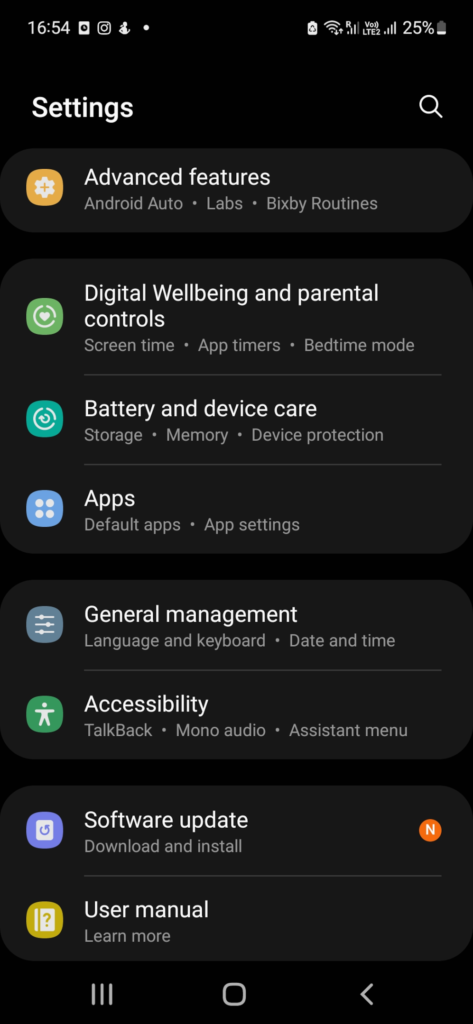
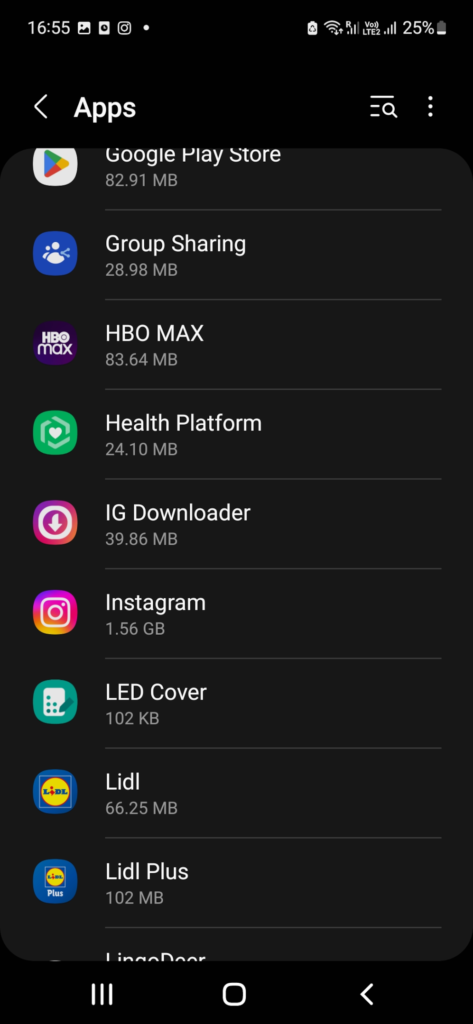
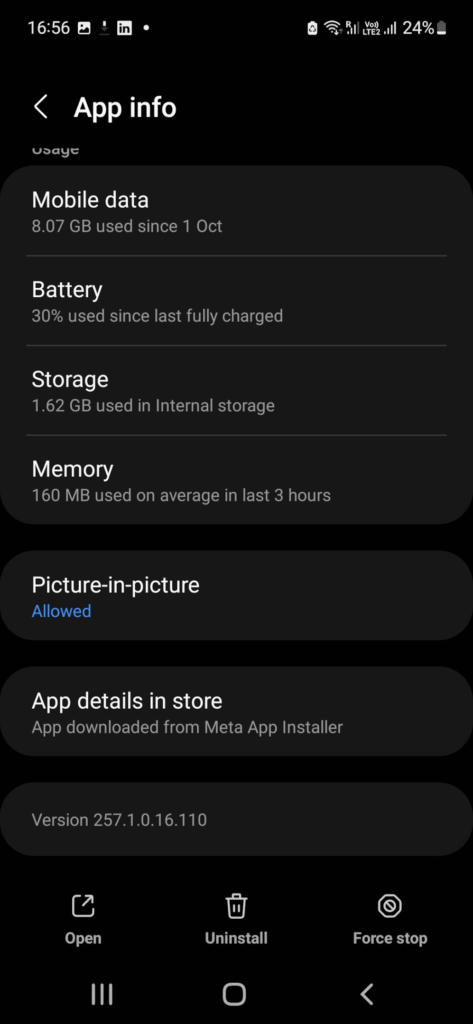
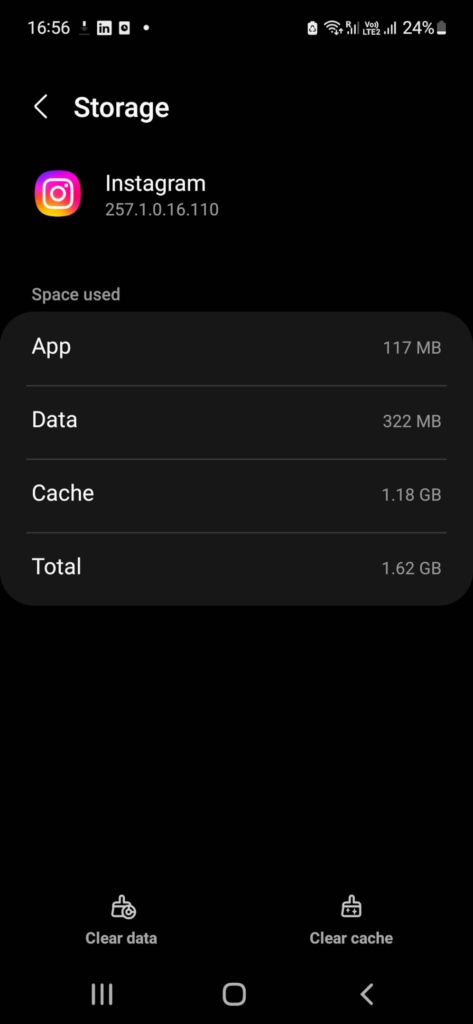
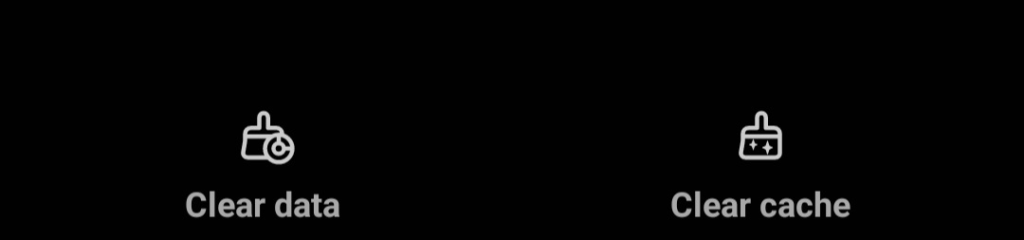
Deleting the cache on an Android phone is practical because it allows you to remove the cache specifically from the app that seems to be experiencing issues, without logging you out of any other apps or accounts.
However, the app will run slightly slower because many files have been removed from it.
Restart Your Smartphone
If you are unable to add themes to your Instagram chat or if Instagram can’t load, try restarting your smartphone and then reopening the app.
Such issues occur often, especially if you are using these apps and your smartphone extensively. Therefore, restart your device, and everything should function normally again.
Log Out and Log Back Into Your Instagram App
Instagram has a large user base, and it may encounter bugs occasionally. If you discover that the option to add a new chat theme is missing, try logging out of the app and then logging back into your account.
Conclusion
The Instagram chat theme is a fantastic addition to the app that improves the user experience, making it more convenient and enjoyable.
This app prioritizes aesthetics and stunning images, making it no surprise that it enables users to tailor their experience to the finest details.
FAQ
What is an Instagram theme?
An Instagram chat theme combines colors and gradients that will appear as a messaging background in the Instagram DM features.
How can I get more themes on Instagram?
Instagram is constantly adding new themes and making them available to all users, so you can choose one of them, or combine the colors and gradients you like and create new ones.
Are there custom themes on Instagram?
Instagram allows you to create your chat theme using the colors and gradients you like so that you can personalize them to the finest details.
How can I change my Instagram theme to white?
If you want your Instagram theme to be white, you need to open Settings, choose the theme, and choose Light mode.
