Starting a new Instagram account is easy, whether you choose to do it through the Instagram app or the web platform.
However, if you need assistance, you’ve come to the right place. Below, you will find a step-by-step guide for both options. I will show you how to create an Instagram account.
If you are setting up a second Instagram account or wish to manage multiple accounts at the same time, there are several tasks to complete, so let’s get started!
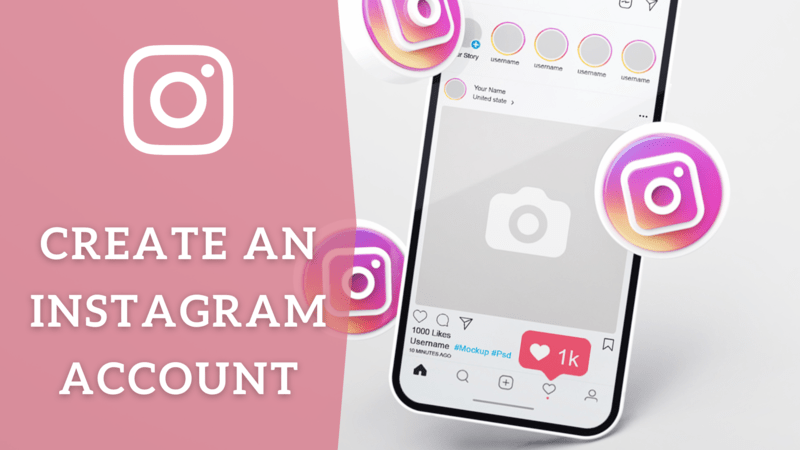
Instagram accounts can be created using either the Instagram app or the website. Below are step-by-step guides for each option.
Table of Contents
Creating an Account Using the Instagram App
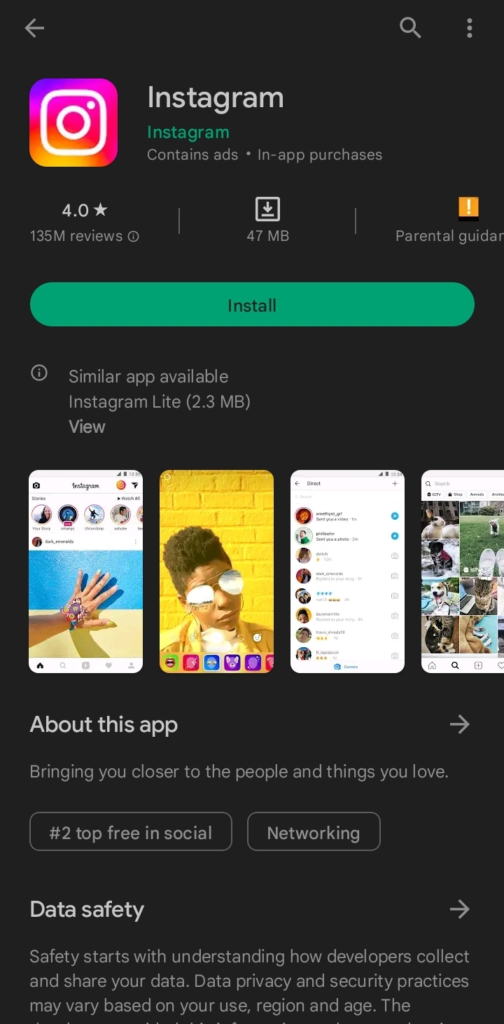
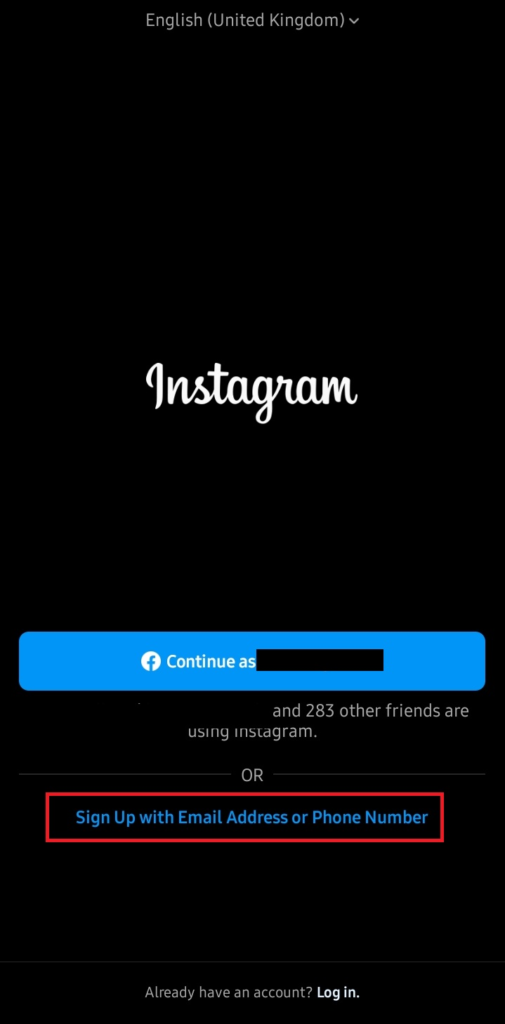
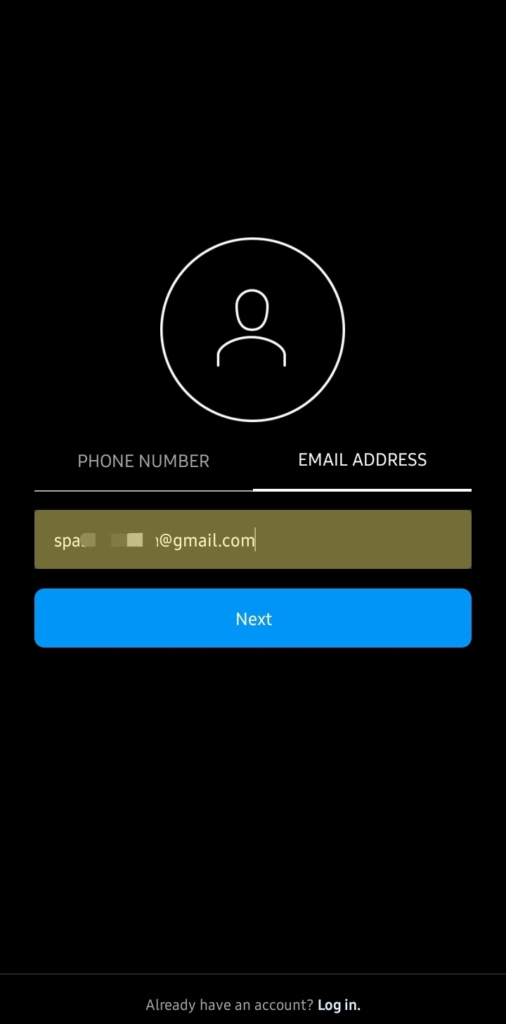
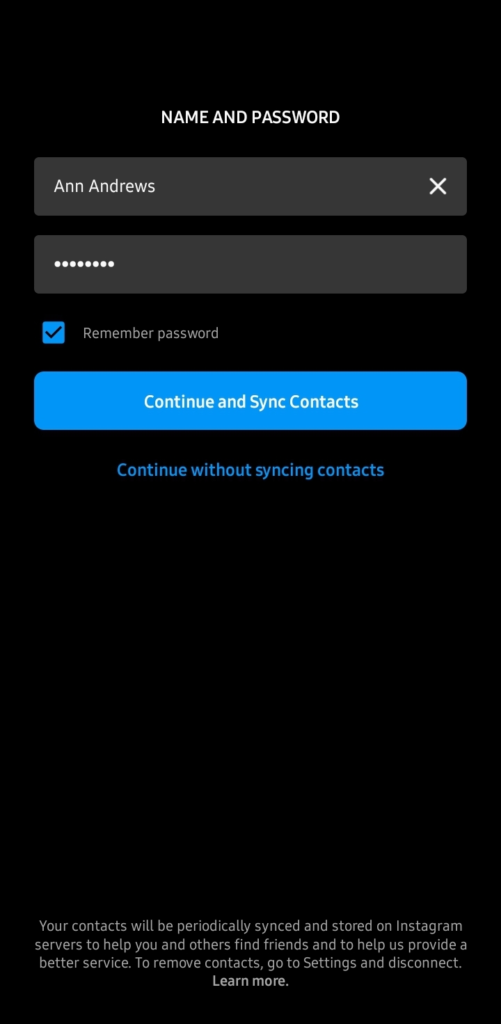
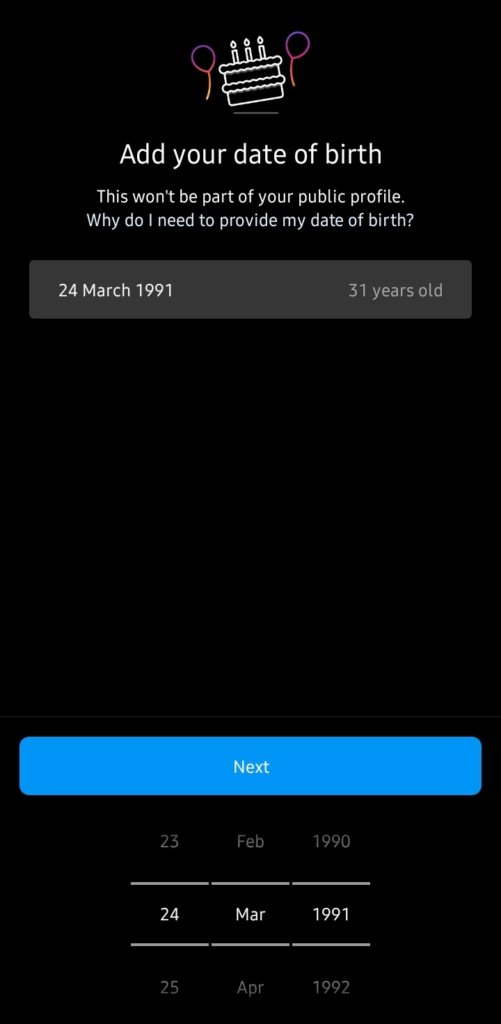
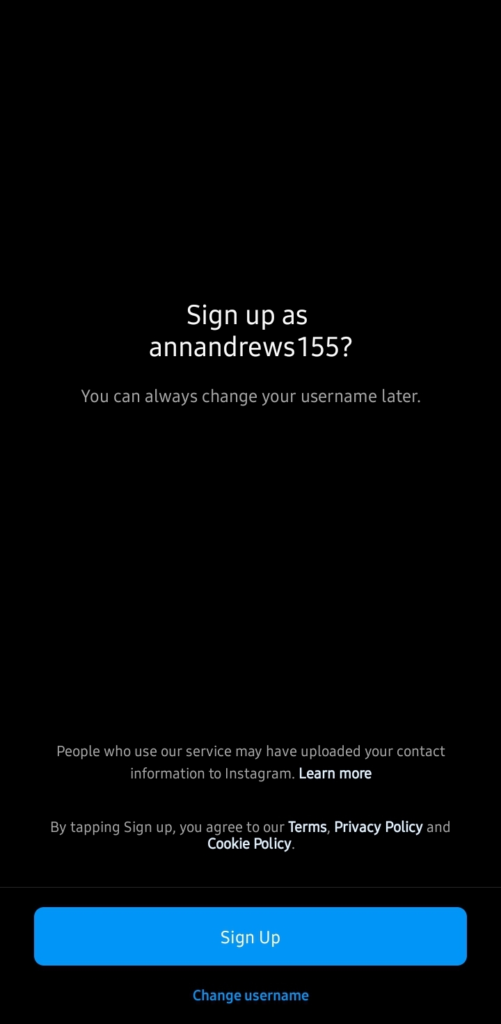
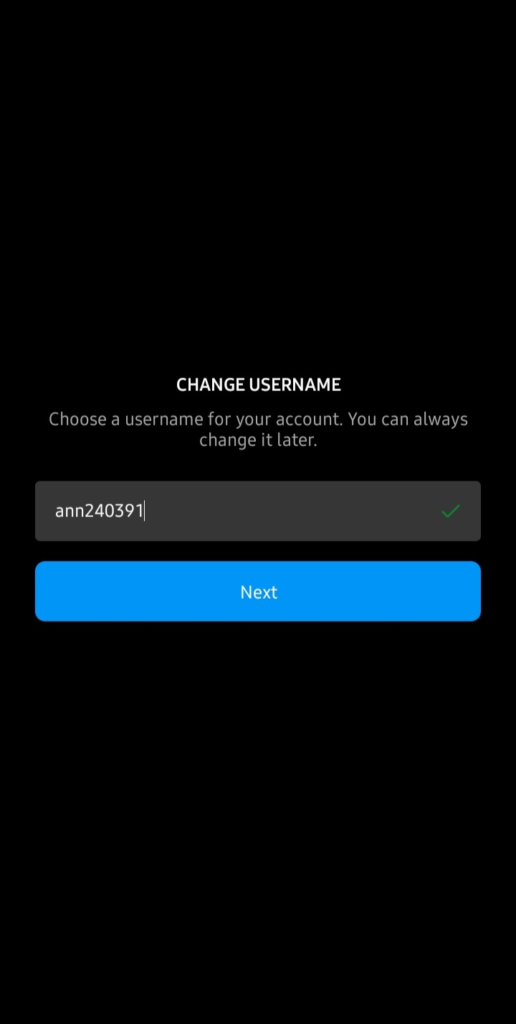
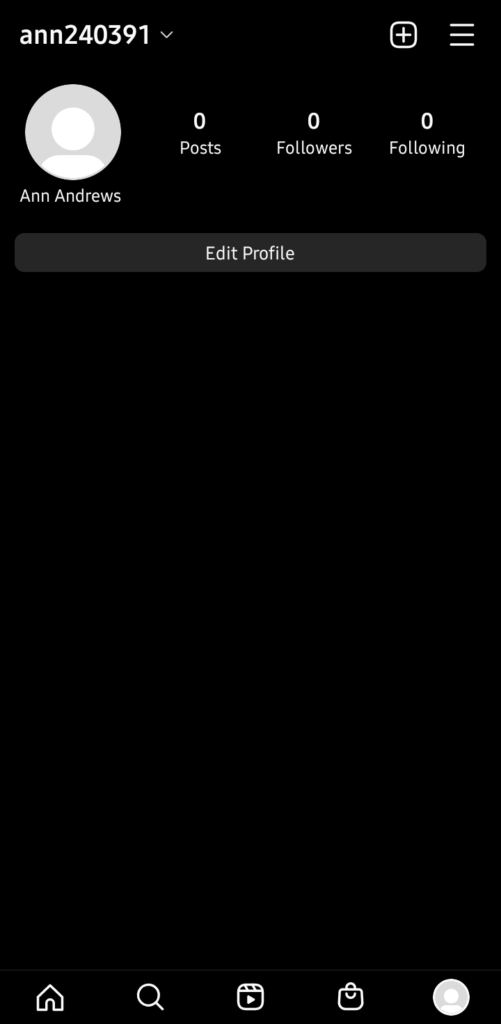
Now, all you need to do is edit your account and personalize it as much as you wish by adding a bio and a profile photo.
Essentially, all you need to do now is enjoy yourself and start following people.
Creating an Account via the Instagram Web Version
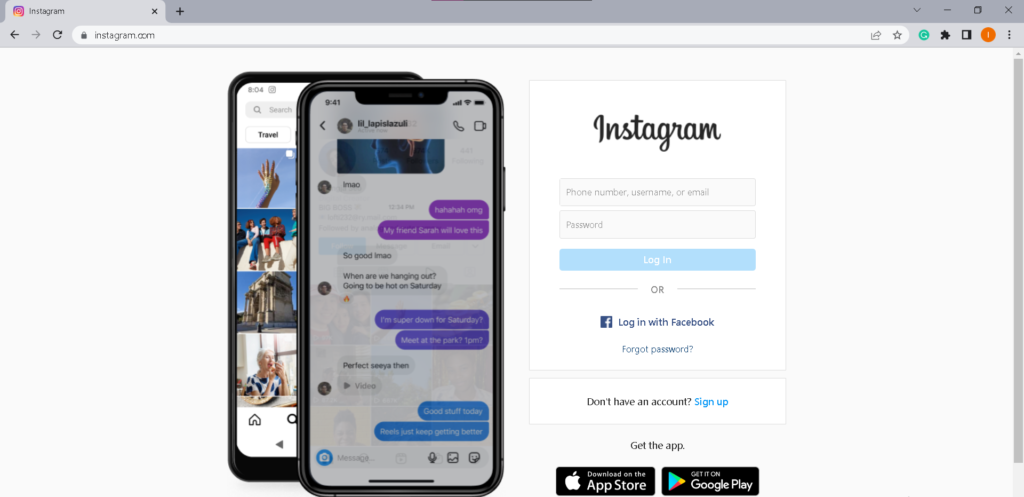
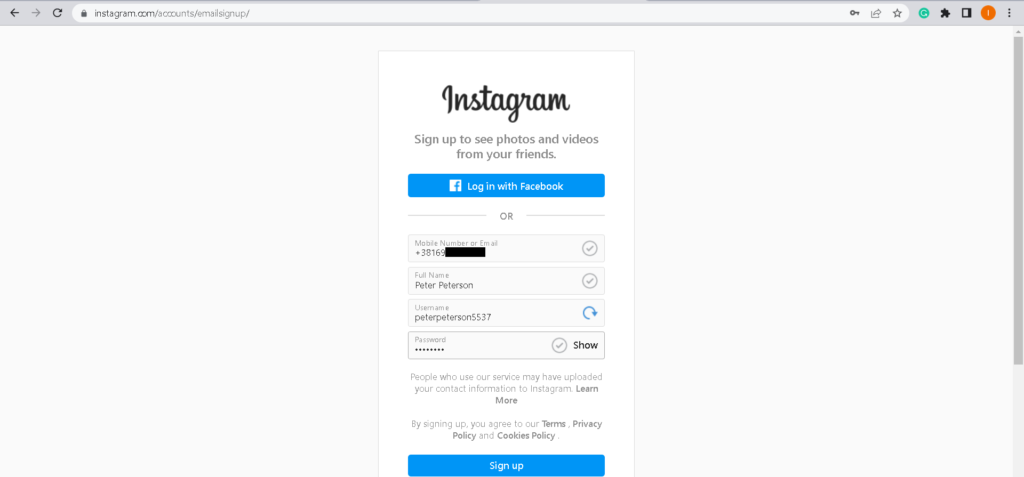
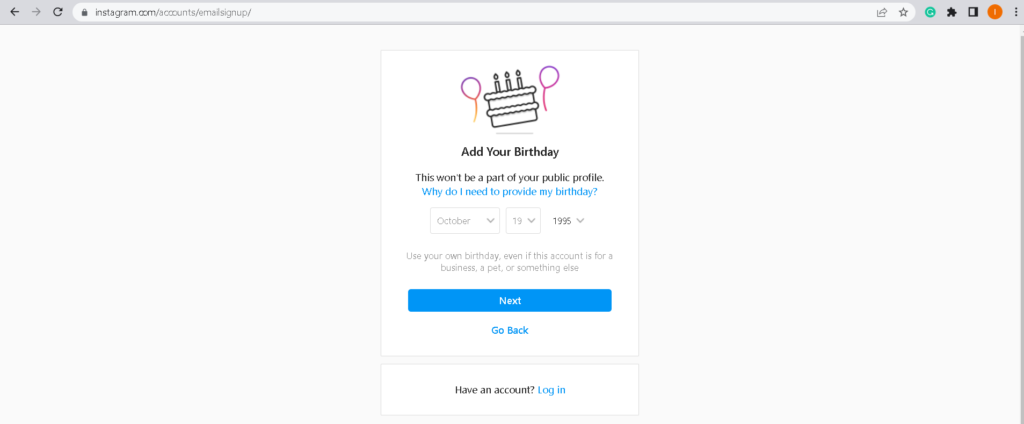
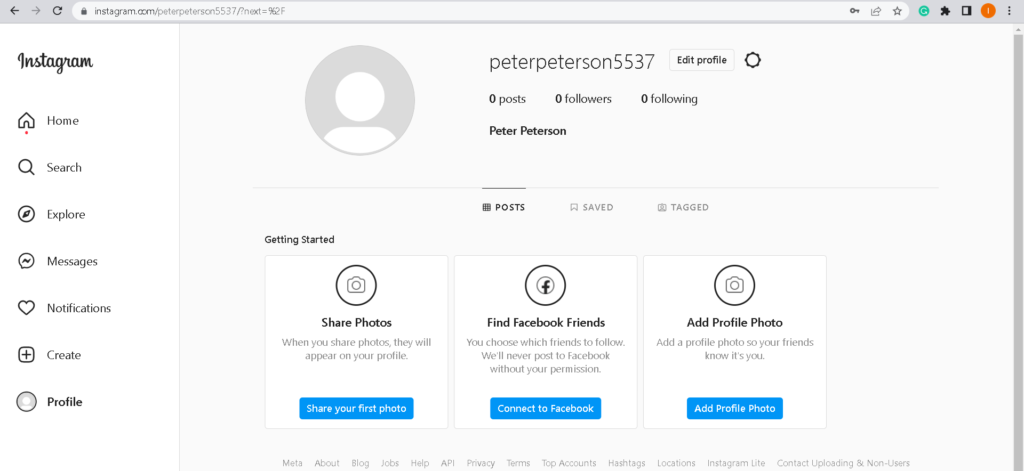
Once your new account is set up, you can also personalize everything from your PC. Make sure to have an engaging bio ready, along with the perfect profile photo.
How Managing Multiple Accounts on Instagram Works
With multiple accounts, you can log them all in on the same device and switch between them as needed.
If you are logged into just one account, go to your Settings, scroll down, and find the option that says Add Instagram account.
After that, you will have the opportunity to log into your other account.
Once you log in, your profile photo will appear in the bottom right corner of the screen.
To switch between your primary and secondary Instagram accounts, simply press and hold your profile picture icon in the bottom right corner, which will display a pop-up menu.
There, you can choose which account you want to switch to and also add another account to the mix.
If you do not log out of any of your Instagram accounts, you will receive notifications from all of them, indicating which account each notification is coming from.
Overall, this is extremely useful if you want to maintain a separate private account alongside your business account—which you definitely should have!
It is quite easy to manage and not burdensome to maintain.
Always make sure you are logged into the account you intend to use, as this will help you avoid unpleasant situations that can occur when you use your business account while thinking you are on your private account.
How Many Instagram Accounts Can You Have
In theory, you can create an unlimited number of accounts, as long as each one has its own email address or phone number.
However, the number of accounts you can be logged into simultaneously is 5.
You can switch between five different accounts at a time. Therefore, if you need to open a sixth account, you must first log out of one of the existing five.
FAQ
Should I use my real name on Instagram?
In case you’re creating a business account or a personal account that you will use for sharing things with your friends, you should definitely use your real name.u003cbru003eu003cbru003eHowever, if you have any concerns about your privacy, the best way is to have a profile photo that doesn’t show you, or for example, avoid adding your surname.
Can I have an Instagram account without a Facebook account?
Yes, it’s possible to have an Instagram account without having a Facebook account.u003cbru003eu003cbru003eFacebook and Instagram accounts have the option to be connected, but that isn’t required, meaning that you can create an Instagram account no matter if you have one on Facebook or not.
