Whenever you film something, audio quality is as important as video quality.
Viewers want to enjoy both high-quality video and sound, and background noise captured by the microphone can be distracting or negatively impact the overall audio quality.
How can you prevent your microphone from picking up background noise?
Microphone background noise is a common issue, and in this article, I will explain everything about it—why it is picked up, what you can do to reduce it, and which software could assist you.
How to Silence Background Noise?
To have an impeccable sound on your streams, take care of the following:
1. Get the headphones so that the mic won’t pick sounds from the speakers
2. In case you are using a laptop, get a headset
3. Find a spot for recording away from causes of background noise
4. Properly position the mic away from your mouth to avoid breathing noise
5. Close all the unnecessary programs so that your PC doesn’t make the sounds
6. If you are using a standalone mic, get a ground lift adapter
7. Buy a stabilizer for a mic
8. If you are still not satisfied with the results, buy a noise-canceling or condenser microphone
Software Solutions
There are many software solutions with a built-in feature for noise canceling. Some of the best are:
1. Google Meet
2. Zoom
3. NVIDIA RTX Voice
4. Discord
Table of Contents
Five Types of Microphone Background Noise
Before we delve into the specifics of eliminating background noise, I would like to cover some basics, one of which is the types.
If you understand which sounds are primarily captured by your microphone, you will easily learn how to prevent it from picking up background noise.
Generally, there are five distinct types of background noise:
1. Impulse Noise
The impulse noise is easily and frequently detected by the microphone. These sounds are sharp and typically of high intensity.
Typically, pops and clicks are classified as impulse noise; they are loud but last only a few seconds.
However, due to their high frequency, they are quite distracting and can significantly damage the audio quality.
2. Broadband Noise
Unlike impulse noise, which lasts only a few seconds, broadband noise is more enduring.
The sound is transmitted across a wide range of frequencies, and a common example of this type of noise is buzzing.
3. Narrowband Noise
This type is the contrary of broadband.
HISS is an example of narrowband sound—the energy is transmitted within a much narrower range. Nevertheless, it is just as irritating as broadband noise.
4. Electrical Noises
At times, your equipment may cause unwanted background noise.
Any electronic device in the room will produce some type of noise that your microphone will detect and capture.
5. Irregular Noise
If you are recording while sitting next to an open window, the microphone will pick up traffic noise. Occasionally, the microphone will also capture the sound of rain or a storm outside.
Perhaps one of your neighbors is shouting, or a dog outside simply won’t stop barking.
All of these examples represent irregular noises. While you cannot control the weather to make it stop during a video recording or conference, you can eliminate this type of noise.
How to Prevent Your Microphone from Picking Up Background Noise – Tips and Tricks
Now, let’s discuss solutions for microphones picking up background noise.
There is software available that can assist you in resolving this issue, but it won’t be effective unless you make an effort to try a few things on your own first.
Before you download any program, here are a few tips to help you record clear sounds:
1. Headphones
If you have speakers and a microphone, viewers may experience issues with the echo that is produced.
The microphone will capture audio from the speakers, which will be quite unpleasant for anyone who is listening.
One solution to this issue is to use headphones.
No sound will come from the speakers that could interfere with the microphone and reduce audio quality.
Related: Best Streaming Headphones
2. Consider acquiring a headset
Laptops are equipped with built-in microphones; however, these microphones typically offer low quality.
Any recorded sound is likely to be somewhat distorted, and the tone may be low, making it difficult for the audience to hear what you are saying clearly.
If you are using a laptop, consider obtaining a headset or separate microphone and headphones to enhance the audio quality.
Related: Best Headset Microphone for Streaming
3. Choose a recording location away from noise sources
As mentioned, if you are sitting next to an open window, the microphone will capture outside noise.
Therefore, that is not the ideal location for recording.
Additionally, if there are too many tabs or programs open, your computer may be contributing to the noise.
Before you begin recording, ensure that only essential programs are open to prevent any whirring sounds.
Finally, be mindful of the microphone’s position.
Are you perhaps too close to it? Your lips should not touch the mic; there should be a few inches of space between you and the microphone whenever you use it, to prevent it from picking up breathing sounds.
How to Remove Background Noise from Mic on the Computer?
As mentioned earlier, some noise is always produced by the equipment you are using during the recording or conference.
For example, the sound of the keyboard, mouse clicking, and the laptop fan can all serve as background noise.
This is referred to as ambient noise, and methods for reducing it will depend on the type of operating system you are using.
1. How to Reduce Background Noise on Mic – Windows 10
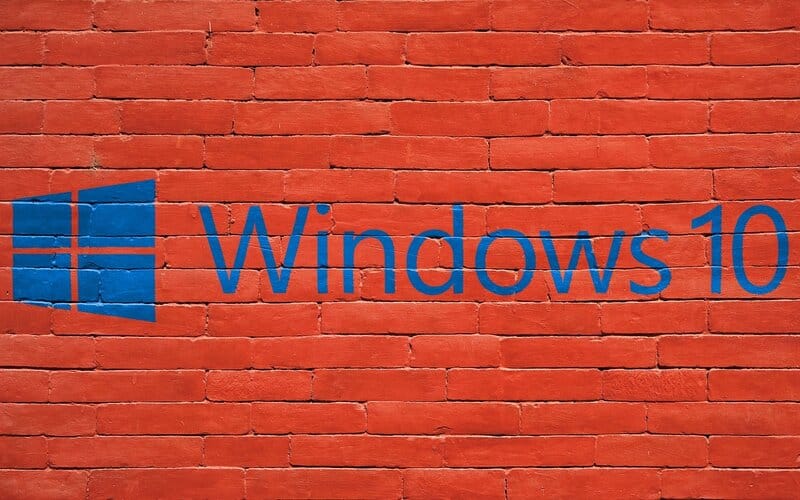
Windows offers various microphone options, allowing you to adjust these settings to minimize noise.
The first step is to open the Control Panel and navigate to Sound settings.
When you access the Sound settings, you will notice several tabs.
The option you are looking for is Recording.
Select the microphone from the listed devices and click on Properties.
There, you will find the microphone levels.
When it comes to eliminating background noise, mic sensitivity is crucial—if this setting is high, the microphone will not easily pick up sounds. Therefore, for Boost options, reduce the decibel level.
After adjusting these settings, proceed to Microphone volume—these levels need to be increased. By reducing the boost, the microphone becomes quieter, allowing you to achieve good sound levels without the mic picking up unwanted noises.
Now you can either test the mic to determine if these settings require any adjustments, or you can proceed to the next tab, which is Enhancement.
If you do not see this tab, it is likely due to the driver and hardware you are using.
In Enhancement, you will find noise suppression and cancellation features. By turning them on, you can also enable Acoustic Echo Cancellation. This option is particularly beneficial for anyone not using headphones and who experiences echo during recording.
2. How to Reduce Background Noise on Mic – for iOS
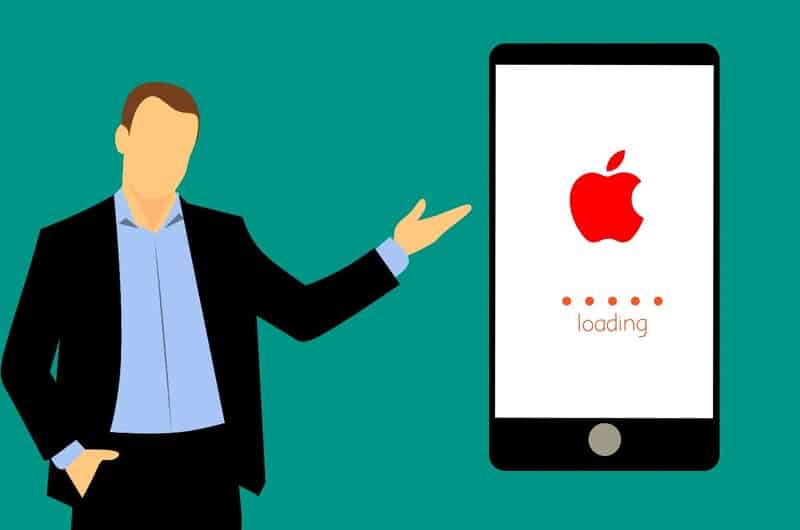
For iOS, adjusting these settings is even simpler.
Navigate to the system settings and then to noise preferences. Mac computers feature a specific setting designed to reduce ambient noise, known as the Ambient Noise Reduction tool.
Enable this option and experiment with the scale; you will likely need to adjust the level several times until you determine the point at which the mic stops picking up ambient sounds.
Using Software to Eliminate Background Noise
Another solution to the issue of microphones capturing unwanted sounds is software that includes a built-in noise-canceling feature.
There are numerous options available, so I will discuss the most popular ones (all of which are compatible with the Windows operating system).
1. Google Meet
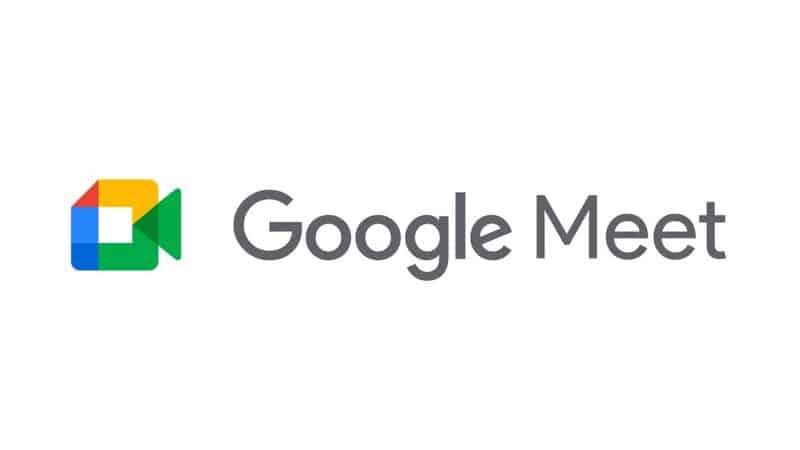
If you are looking for a reliable platform for conferences, consider Google Meet.
Google has recently introduced filters for noise canceling, and setting up the app is very easy.
If you already possess a Google account, you don’t need anything else—simply use that email and password to join this platform, schedule a meeting, and send invitations to other participants.
2. Zoom
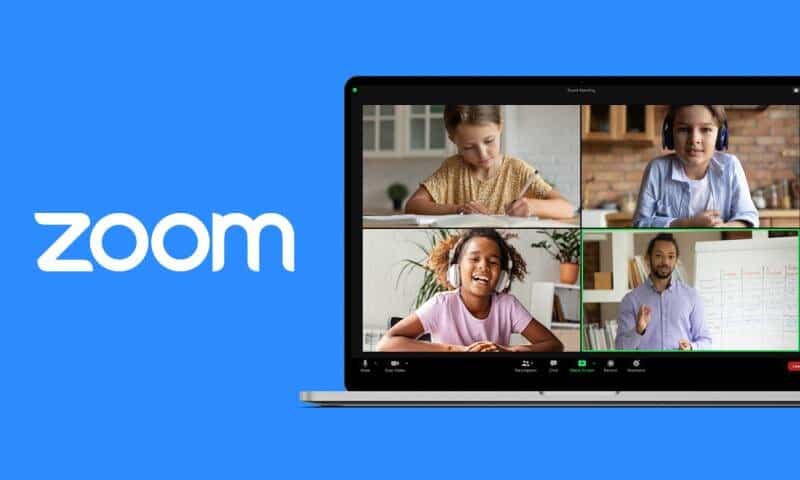
Another excellent option for video conferences is Zoom.
You can either download Zoom to your computer or use a web browser to start or join meetings.
When it comes to audio filters and noise suppression, Zoom offers more options compared to Google Meet.
All of these options can be found in the Audio settings.
Click the button for Advanced options, and then select the following options:
In most cases, these settings will be set to Auto. While you can leave them as is, I recommend selecting the level of suppression and echo cancellation yourself.
This ensures that your voice will not be mixed with external noise during the meeting.
3. NVIDIA RTX Voice

If you already own an NVIDIA GPU, consider adding NVIDIA RTX Voice to your collection.
Once downloaded, all you need to do is enable Remove Background Noise.
NVIDIA operates autonomously, and its GPU ensures that any unwanted noise is eliminated from any running application that has a functioning microphone.
This is very helpful for streamers—rather than spending time adjusting settings in streaming software, you can easily resolve the issue with just one click in the RTX Voice app.
4. Discord
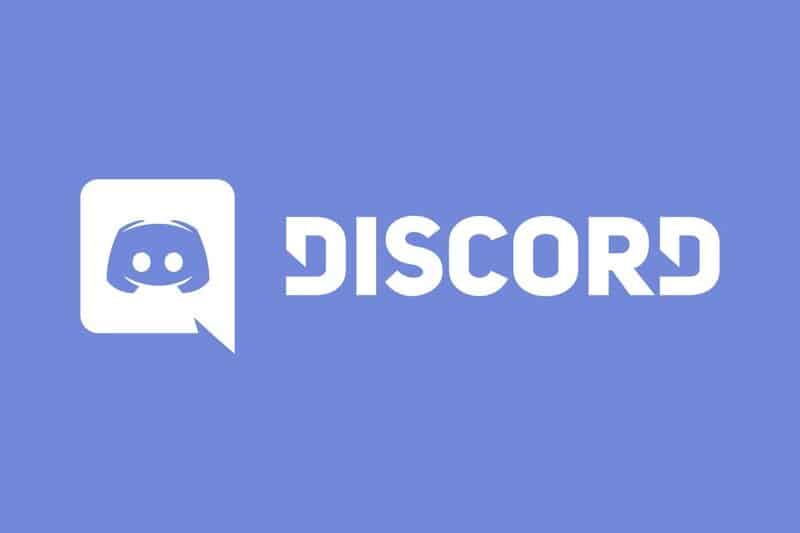
Discord operates somewhat differently than the other apps on this list.
It includes a noise-canceling feature and is powered by Krisp.ai.
The feature works exceptionally well due to AI, which automatically recognizes and removes all unwanted sounds. Additionally, it applies a filter to the recorded audio to ensure clarity.
Once you have Discord, you will find this option in the sidebar.
Krisp.ai’s noise cancellation works well; however, it is not completely free.
If you intend to use Discord regularly, the feature will cost you $3.33 per month.
I would recommend Discord only to those who do not use video conferencing frequently, as the free version provides only 120 minutes of noise suppression each week.
How to Stop Mic from Picking Up Background Noise – A Few Extra Tips
Now that you have eliminated background noise, here are a few tips on how you can further enhance the audio quality.
1. Ground Lift Adapter
This is an excellent choice for anyone using a standalone microphone.
Cables needed to connect the various pieces of equipment can generate noise, resulting in humming and buzzing that viewers may find less enjoyable.
This additional piece of equipment will create a shield to ensure that only clear tones are produced.
However, before you acquire one, do your research. Using an inadequate ground lift adapter poses a risk of electrocution.
2. Stabilizing the Device
When you are buying a microphone, there are several additional accessories you can acquire that can assist you during recording and enhance the audio quality.
For instance, there are shields that block air currents and diminish ambient noise.
One important aspect to consider is whether additional pieces are compatible with your microphone.
There isn’t a shield available for every model, and if you obtain an incompatible one, the ambient noise may be amplified rather than diminished.
In addition to a shield, you might also consider a shock mount; it will help keep the microphone stable, thereby reducing vibrations during recording.
Additionally, ensure that power adapters are functioning correctly. Old adapters can also contribute to unwanted sounds.
What About Noise-Canceling Microphones?
If you are not completely satisfied with the results after adjusting the settings or one of the software options, you should consider investing in a new microphone.
Currently, there are noise-canceling microphones available on the market. These are specifically designed to block unwanted sounds.
Typically, they comprise two microphones.
The first one is a standard microphone designed for recording voice.
The second one will filter out ambient sounds to ensure they do not mix with your voice.
However, please note that this type of microphone is more expensive than a standard mic.
Additionally, even if you obtain a noise-canceling microphone, you may still need to adjust some settings on your computer.
Related: Best Streaming Mic Under 100$
Condenser Microphones
The final recommendation I have is a condenser microphone.
If you are only struggling with eliminating the sounds produced by the equipment, then this is a great solution.
These microphones are also known as self-noise.
The signal-to-noise ratio of these microphones is below 20 decibels, so consider this parameter when selecting your next one.
Related: Best XLR Microphone for Streaming
Conclusion
As you can see, the issue of unwanted sounds during recording can be resolved.
Several solutions for reducing background noise on your microphone have been presented, and hopefully, at least one will be effective for you.
Frequently Asked Questions
Are galaxy buds noise canceling?
If you are thinking of getting noise-canceling headphones, and wonder if galaxy buds are the right choice, they are. These buds are noise-canceling, but you will have to adjust settings to get the full effect. In settings, there is an ANC option. Galaxy has an app called Wearables app, where this feature can be enabled or disabled. Once it is turned on, you can enjoy the sound without getting distracted by other noises.
How do I get rid of static?
This type of noise is relatively easy to get rid of and you won’t even have to use any software. Simply go to Sound settings on your computer and select the device you are using for recording. In Properties, you should find a Microphone boost. Depending on the level of static noise, you might have to turn it off entirely or just slightly reduce the level. I recommend lowering the level slightly, checking whether the noise is still present, and keep lowering it until it is entirely gone.
How do you reduce background noise in a room?
There are several ways to reduce background noise. If you want to stop noise transfer, you can soundproof the room. However, this is quite pricy. For starters, you can close windows during recording, and place the table, computer, and microphone as far away from windows as possible. Heavy curtains can also help with noise reduction. Also, make sure that the cables from the microphone aren’t close to cables from other devices. If they are, there might be some buzzing or humming. I would also recommend getting some additional pieces for the microphone to stabilize it, so the sound is not affected by airflow.
