With the rise of streaming, particularly live streaming of video games, Facebook has integrated streaming software into its services.
If you own a PS4 console and want to stream games on Facebook, it may seem confusing at first since the PS4 does not include a live streaming app that connects your console to Facebook. However, do not worry; it is possible to live stream on Facebook using your PS4.
Here is how to stream on Facebook from PS4:
Step 1: Connect your PS4 to your PC using a capture card
You only need an HDMI cable or USB to connect the capture card to the PC. To connect PS4 to a PC, you’ll have to open “Settings” on your PS4, choose “System,” and then turn off the “Enable HDCP” feature.
Step 2: Adjust settings in OBS
Launch OBS on your PC, click on the “File,” choose “Output,” then “Advanced.” Now select “H264 video encoder.” Also, set “Keyframe interval” to 2 and “Bitrate” between 6 and 6.5 Mbps.
Step 3: Get a stream key
Log in to your Facebook account, click the “Live” button, and tap “Start Live Broadcast.” Click on the “Streaming Software” and copy the stream key.
Step 4: Connect OBS and Facebook
Open the “Settings” tab in OBS, choose “Stream,” then “Service.” Select Facebook Live Streaming as a service and paste the stream key in the correct field.
This guide will provide you with all the essential instructions you need to successfully start streaming from your PS4 on Facebook. Let’s get started!
Table of Contents
How to Stream on Facebook from PS4
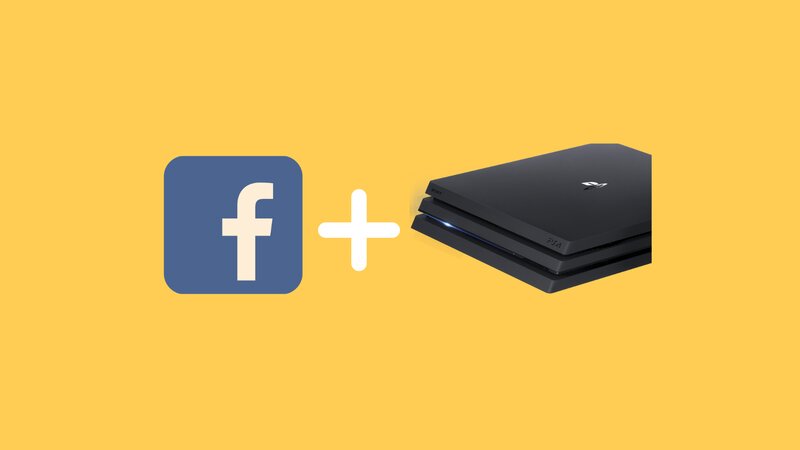
1. Connecting to Facebook
Before you can start live streaming on Facebook with your PS4, you need to have a Facebook account. If you do not have one, you must register first.
Once you have created your Facebook account and logged in, you will need to create your Facebook page. This is a crucial step for the success of your future stream, as your page is designed to attract potential viewers. This service is free.
Facebook Live
The streaming software provided by Facebook is called Facebook Live. Once you have connected your PS4 to your computer, starting your live stream is straightforward. All you need to do is press the Live button located at the top of your news feed, and your live stream will begin.
2. Additional Hardware
Now, without further delay, we will address the issue of streaming on Facebook from your PS4.
The PS4 allows you to stream directly from your console to YouTube and Twitch. However, if you want to stream gameplay to Facebook, you will need to use additional hardware, as the PS4 does not support Facebook live streaming software.
Firstly, you will need a computer in addition to your PS4. Your computer will broadcast your PS4 gameplay on Facebook, and through your computer, you will have access to all the settings that affect your live stream.
Capture card
To connect your PS4 to your computer, you will need a capture card. A capture card is a device that connects to your PC via USB. It captures the signal from your PS4 and transmits it to your PC unchanged, allowing the video game you are playing on your PS4 to appear on your PC.
There are various types of capture cards, and the primary difference lies in the quality of display that a capture card transmits to your computer.
Please note that the highest quality stream that can be broadcast on Facebook Live is Full HD. Therefore, if you have a 4K capture card, your streams will not be able to achieve that quality.
If you are considering purchasing a capture card, it may be beneficial to check out these two links, as they will provide you with the latest information about the best capture cards.
3. Open Broadcaster Software (OBS)
To receive live gameplay from your PS4 on your computer and Facebook Live, it is not sufficient to simply connect your capture card via USB; you will also need streaming software that directs the console’s signal to your Facebook, allowing you to start live streaming.
The most popular choice among streamers is the OBS Studio tool. This program is highly recommended for beginner streamers because it is free, and you only need an internet browser to download it.
OBS offers numerous advanced settings that you can modify, providing various options for customizing your stream.
Before making adjustments to your stream, you should configure specific settings for your OBS settings. The following settings need to be adjusted:
To begin, access the “File” menu in your OBS, then choose “Output,” and finally select “Advanced” from the “Output” menu.
After entering the “Advanced” settings, select “H264 video encoder”.
Next, you should verify your upload speed.
Once you have determined your upload speed, you should subtract 20% from that number and enter the new value in the “Bitrate” field. The recommended “Bitrate” is between 6 Mbps and 6.5 Mbps.
Finally, set the “Keyframe interval” to 2.
Once you have completed this, you are ready to customize your stream; for instance, you can set the desired resolution of your stream.
4. Connecting Your PS4 to Your Computer
If you have successfully connected your capture card to your computer and installed the OBS Studio tool, it is now time to link your PS4 to your computer.
Your capture card must have access to your console’s signal, and to connect the two, you will need to adjust some settings on your console.
To begin, access the settings menu on your PS4 and select “System.” Once you are in the System menu, locate the HDMI feature. A new menu will appear, where you should find the option “Enable HDCP.” This feature should be disabled.
Once you have completed these steps, your PS4 and capture card should connect right away.

Facebook Stream Key
Your OBS requires authorization from your Facebook account to begin broadcasting the console’s signal on Facebook Live. This authorization is obtained through the Facebook stream key.
Obtaining the stream key is straightforward; you just need to follow these few steps:
You will need to sign in to your Facebook account and click the Live button.
A pop-up window will appear, and you must select “Start Live Broadcast.”
Once you have completed that step, another pop-up window will appear, prompting you to select the “Streaming Software” option.
Once you select this option, the stream key will appear below.
Connecting OBS and Facebook
If you have obtained the stream key, it is time to connect the OBS tool to your Facebook account, which will require you to complete a few simple steps:
Open OBS and locate the “File” menu in the top left corner, then select the “Settings” option.
A new window will appear, prompting you to select the “Stream” option.
In the “Stream” window, you will find a menu labeled “Service,” where you must select the Facebook Live service.
Once you have selected the Facebook Live service, you will see a field below where you can copy your stream key. After copying the stream key, click apply.
If you have successfully completed these steps, you should be able to start streaming on Facebook Live.
Conclusion
While it is true that PlayStation can simplify the process of streaming on Facebook, if you have the desire and resources, you should certainly give it a try and choose Facebook for your future live stream.
Facebook’s popularity has remained steady, with no signs of fluctuations in that regard. Video game streaming has surged in popularity on the internet, and given the vast number of users on Facebook, there are numerous opportunities to earn money.
Finally, we hope this guide has been helpful and has clarified some aspects of this issue that may initially seem complicated.
FAQ
Does PS4 allow a user to stream games directly to Facebook?
Unfortunately, streaming directly from PS4 to Facebook is not included in the existing console’s services. PS4 only supports directly Youtube and Twitch. If you want to stream gameplay from PS4 on Facebook you would have to have a PC or a laptop in addition to your PS4, a capture card, and installed streaming software on your PC. However, if you have the aforementioned items and want to stream on Facebook the process is not complicated and it should not take much time to start streaming.
Does OBS require high system requirements?
Luckily, the OBS tool and its services do not require a high-end PC. Therefore if you have decided to buy a PC that will broadcast your stream on Facebook there is no difference whether your buy a cutting-edge, gaming PC or a budget one. Both machines will provide the same services and your streams will have the same quality.
Is a capture card expensive?
The price of a capture card varies according to its brand and the quality of output that it can produce. Therefore the price range is wide, but you should definitely choose and spend money on the one that accommodates your stream the best.
Can I stream in 4k resolution from my PS4 to Facebook?
Even though PS4 supports the 4k resolution, Facebook live can only produce streams with qualities up to Full HD. You should bear this in mind when purchasing a capture card for your stream as they can be pricey when buying models with such high resolutions.
