Staying updated with your friend’s Instagram stories is probably a part of the experience you enjoy while using the Instagram app.
However, you may occasionally experience minor disturbances while scrolling through photos and videos. This might lead you to wonder, “Why are my Instagram stories blurry?”
One thing I can assure you is that there is no need to panic if this happens to you. It is not uncommon, and there are several reasons why you might encounter blurry Instagram stories. Let’s explore them!
Table of Contents
Why Are My Instagram Stories Blurry?
If you are experiencing an unresolved issue, allow me to explain some possible reasons for this and what you can do to address it.
1. You Have a Weak Internet Connection
Users of all ages, regardless of whether they use an iPhone or an Android phone, share a common experience: they have faced situations with poor internet connectivity or slow internet speeds.
Traveling to a foreign country and depending on the Wi-Fi network of a local café is one experience. You are well aware that your Internet connection can encounter problems even when you are comfortably at home and notice a weak signal.
Remember that this issue can also arise at your home, office, or any other location where you have previously connected your device to Wi-Fi.
The provider’s server may be down, or there could be issues with the cables, among other possibilities. The best course of action in this situation is to disconnect and then reconnect to the Wi-Fi. Open your Wi-Fi network settings.
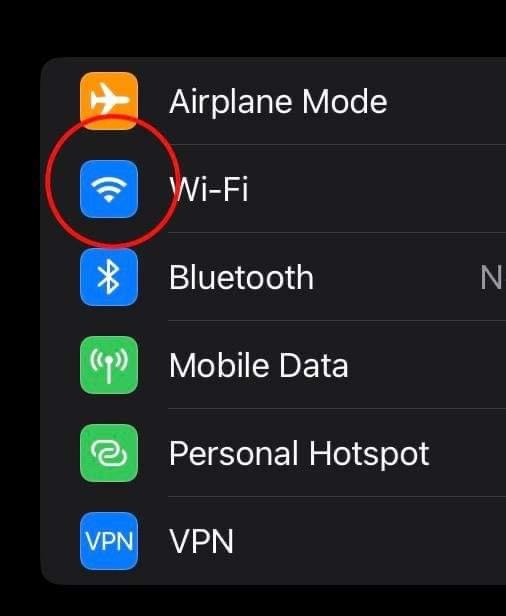
From here, you can easily turn your Wi-Fi off and then back on. While this may seem like a simple step and overly simplistic, trust me, sometimes this is all you need to do if you experience blurry Instagram stories.
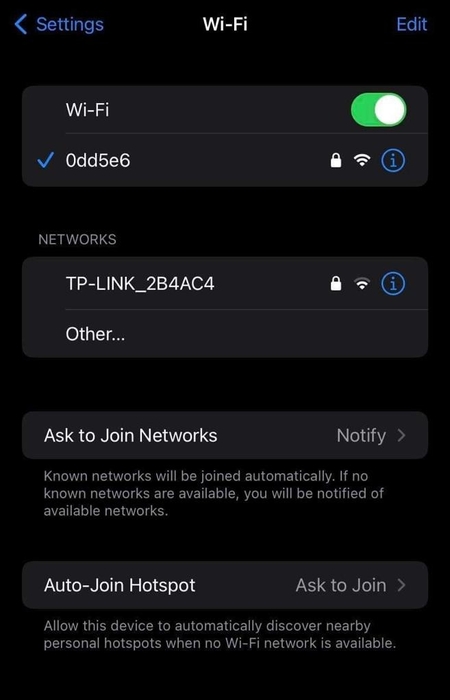
2. You Have Missed the Latest Update
If you notice that your phone’s overall performance is sluggish and not functioning as it once did, it may require an update. Additionally, if your Instagram stories appear blurry, this could be the reason.
Updating your system will be simple, and you won’t need to carry out any special device maintenance.
With just a few taps, your phone can function properly again and transition from the older version to a new and improved Instagram experience.
Open your phone settings, tap on the search bar, and type “Software update.” You will see the Settings icon; tap on it.
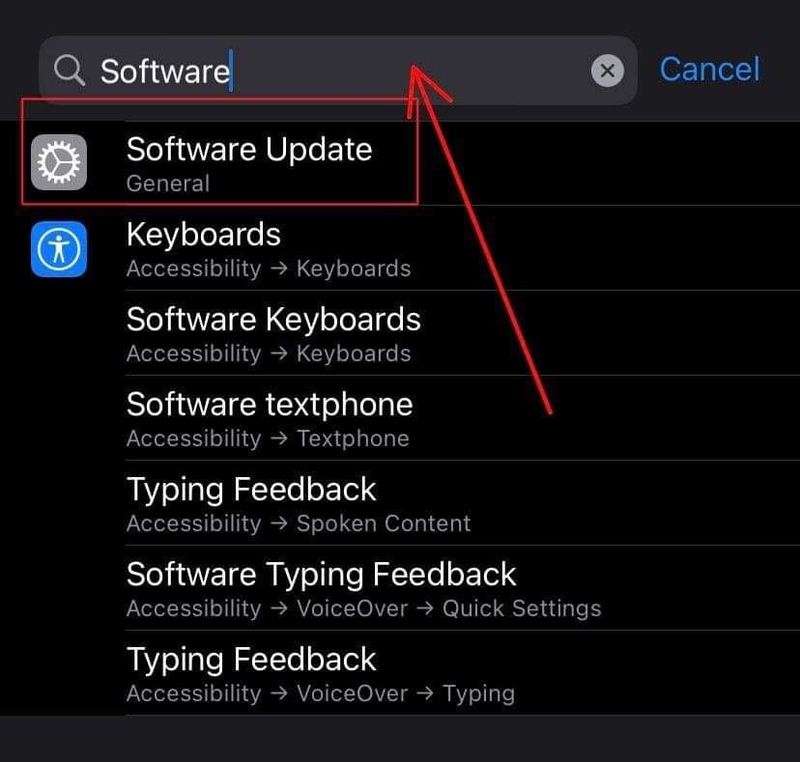
Tap the settings icon, which looks like a gear. You will then see the following menu. From here, you can select Software Update.
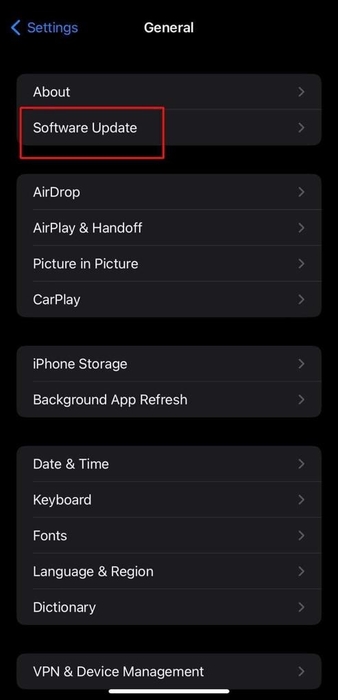
After tapping on Software Update, select Download and Install at the bottom of the screen to get the latest version of the app for your device.
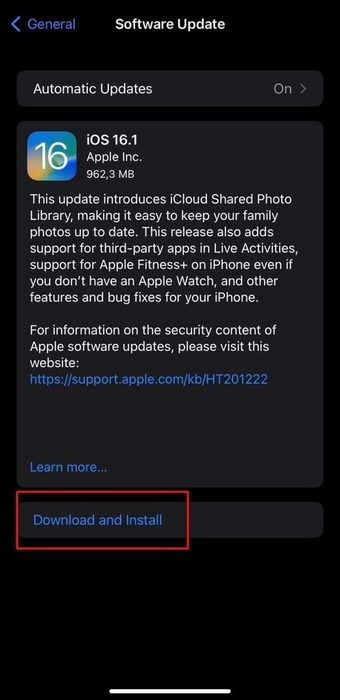
3. Overloaded Server
Like many other apps, websites, and programs that function while connected to a specific online server, the same is true for Instagram.
Teams of professionals in this field are working behind the scenes to provide you with the best user experience on the Instagram app.
Therefore, the Instagram app is not immune to potential technical issues with its servers. Even when things are not functioning correctly, someone is working hard to address any existing problems and bugs.
During these technical difficulties, the issues may also impact specific segments of the app’s performance, potentially leading to blurry Instagram stories.
If this is the case and your Instagram stories appear blurry, the only option is to be patient and wait. It may take some time for the issue to be resolved, but it could also take longer. Don’t worry, though; this too shall pass.
4. Feature Bug
Have you ever shared Instagram stories that incorporate special features such as effects, music, stickers, GIFs, and a time-stamp for entertainment or as a professional video editor?
Many users have adopted one of these features to improve their messages, photos, videos, or information shared with their followers.
Whether the photos or videos they have uploaded from their camera roll, including instances when they upload high-quality stories created with the Instagram camera app.
Despite all the innovations and possibilities these features provide, they may also contain minor bugs in their performance.
You may notice that your photos or videos appear in the highest quality before posting, but you might experience several blurry Instagram stories after uploading.
A feature bug may inadvertently reduce the sizes of pictures and videos, leading to lower quality.
Unlike the server issue, which is being resolved in real-time, this problem is related to the current operating system program. It may be a minor aspect of even the latest version of the app, and it can only be fixed when the next update is released.
5. Data Saver Issue
The mobile data usage can pose challenges for streaming high-quality photos and videos if your settings are not properly adjusted.
When using your phone, switching between the Wi-Fi network and mobile data can cause disruptions, potentially leading to a loss of video quality.
Make sure to connect to Wi-Fi for a more stable internet connection. If blurry Instagram stories are a problem, you can easily adjust your cellular data usage with just a few taps.
Cellular data usage can be crucial when there is no nearby WiFi hotspot. This enables you to stay connected to the internet.
First, open your app and tap the profile icon at the bottom of the page.
From here, just tap on the three horizontal lines in the upper-right corner. This will give you access to the Instagram settings.
Now that you can see the menu, please tap on settings.
From the settings option, you will then tap on the Account button.
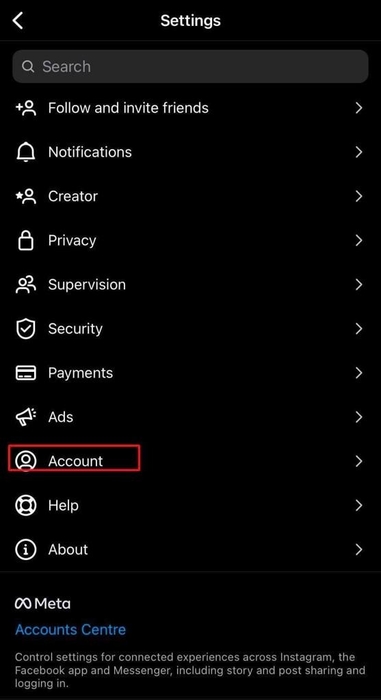
Find the Data Usage button within the Account menu options and tap on it.
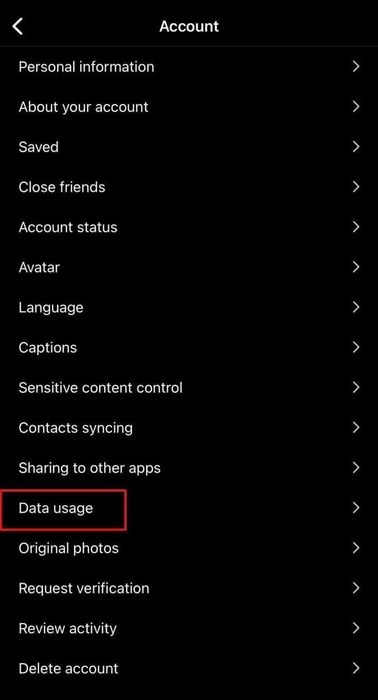
In this menu, you will find two options. Choose the option that allows your device to use less mobile data; this is how you activate the mobile data saver.
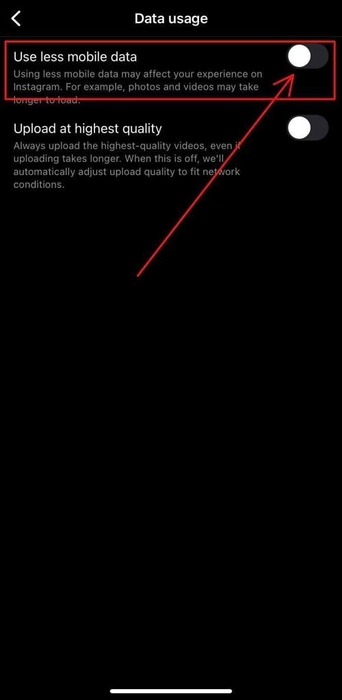
6. Camera Settings Issue
Before deciding that the app is testing your patience due to the potential issues mentioned above, check your camera settings.
You can improve your camera quality settings by adjusting the aspect ratio. Change your camera settings quickly and easily.
If you observe that your internet connection is working correctly, open your camera settings.
Check your phone’s camera to see if it recorded the video. Additionally, note the video length. Instagram story videos are usually brief:
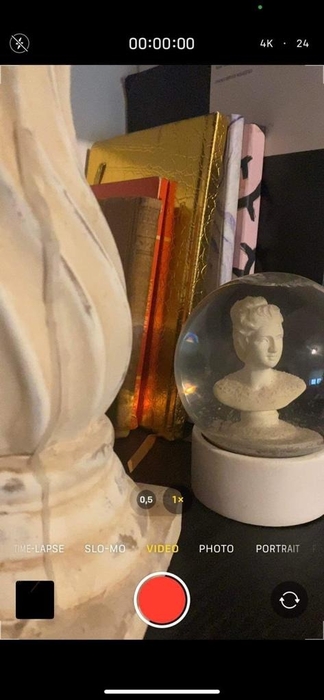
Additionally, make sure to check your phone settings for Instagram photos and stories. Adjust your phone’s camera settings to capture the most beautiful photos and videos.
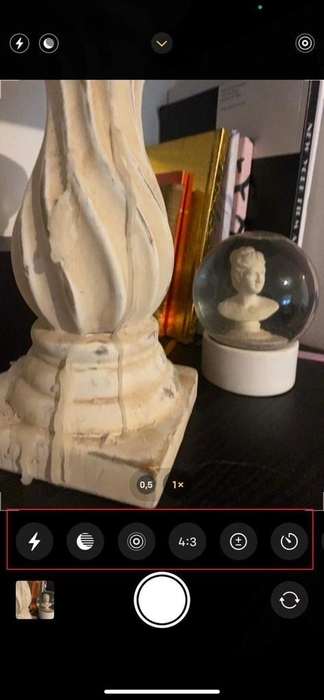
Conclusion
If you or someone you know is having issues with blurry Instagram stories, remember that some problems can be resolved quickly. Others may necessitate resetting your network settings and switching from your selected mobile network to a stable WiFi connection.
Not all issues may stem from the app; make sure your phone is correctly configured to avoid quality loss.
It’s comforting to know that, even if you haven’t faced this problem, it is usually a temporary issue, so you need not worry too much about it.
FAQ
Is my Instagram story blurry because I posted too many Instagram stories?
No. The number of stories you may post per minute, per hour, or per day is not related to potentially poor quality. u003cbru003eu003cbru003eYou can post as much as you’d like. Good quality posts can be seen even after having posted 20 Instagram stories in a row.
Is it better to use a phone camera or the Instagram camera?
Both will work well. They do have a different aspect ratio.u003cbru003eu003cbru003eMake sure you have properly adjusted camera quality via the specific settings on your device, that are directly related to your camera app.
What is the max resolution for Instagram?
1080 pixels. This number of pixels is applicable to both the use on an iOS device and an Android device.u003cbru003eu003cbru003eMake sure to always check the Internet connection, before you post your photos and videos.
