When you’re using Streamlabs, having hotkeys can greatly enhance your streaming experience, particularly if you are utilizing the Streamlabs push-to-talk option.
If you want to avoid endlessly scrolling and clicking to enable the microphone for talking, it’s best to set up some hotkeys for your account and in Streamlabs.
Let’s explore the steps required to enable Streamlabs push to talk.
Table of Contents
Enabling Streamlabs Push to Talk
To activate push-to-talk in your Streamlabs OBS software, you need to follow a few straightforward steps that are nearly identical to those used to enable the push-to-talk button in OBS Studio.
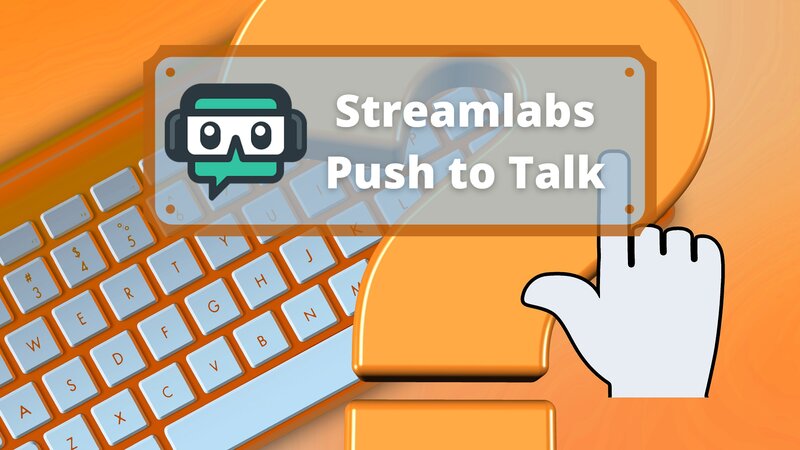
Here are the steps to enable push-to-talk on Streamlabs:
Setting up a push-to-talk feature in Streamlabs OBS is quite simple, and I believe you will have no issues with it.
If you have already gone through topics such as how to set up text-to-speech on Twitch or similar features, then this will be very easy to accomplish.
One aspect to consider when using hotkeys is streaming decks. Having a streaming deck can provide you with extra space for hotkeys, making it less likely that you will confuse your keys and make mistakes.
Input Hotkeys to Enable Push-to-Talk
To enable the Push to Talk option, you need to pay attention to the sources for which you are creating hotkeys. Typically, most streamers have at least 5 or 6 different sources, so it is essential to identify the one you actually need.
When scrolling through the audio options, ensure that you select the option listed under the Mic/Aux source.
In addition to the Push to Talk hotkey, you should definitely consider setting up several others, as having shortcut keys for frequently used features is very useful.
Conclusion
The Push to Talk hotkey is a valuable feature for streaming, and regardless of the software you use, whether it’s Streamlabs or OBS Studio, setting it up is quite simple.
In addition to this one, you should definitely consider having more hotkeys and using them during streams, not just for push-to-talk, but also for functions like scene switching, microphone muting, and similar tasks.
FAQ
How do I turn on text-to-speech on Streamlabs?
To add text-to-speech to your Streamlabs, you need to enable it through settings. It would help if you found the Alert Box option and then enabled it from there.
How do I toggle mute on Streamlabs?
You need to set a hotkey dedicated to muting your mic in the Streamlabs options to do this. Jump to the audio settings and when you find the mute hotkey option, just set what your preferred key for this is.
Does Streamdeck work with Streamlabs?
Yes, stream decks work with all kinds of streaming software, and Streamlabs is not excluded from that.
