One of the most frequently asked questions on Discord is, “I forgot my Discord password. What should I do?”
Discord has millions of users, and with such popular apps, it often seems like nothing can go wrong. However, issues do arise, and losing a current password is one of the most common problems.
Here is what to do if you forgot your Discord password:
1. Click on the “Forgot your password” button in the Discord app,
2. Follow the instructions in the email sent by the Discord support team.
Passwords are frequently hacked, so the tips outlined in this article can help prevent the loss of your Discord password and protect it from being stolen.
Table of Contents
I Forgot My Discord Password – Solutions
Firstly, I would like to emphasize one point – unfortunately, you cannot recover a forgotten password if you lose it. The only way to regain access to your account is by setting a new one.
That being said, there are two methods: you can create a new password using the Discord app on either desktop or mobile.
1. Reset on a Desktop
To change your Discord password on desktop, follow these steps:
Reset on the Desktop While Signed In
If you wish to change your Discord password while signed in, please follow these instructions:
2. Reset on Mobile
If you have ever needed to change your Discord account information on the desktop, you can easily change the password on mobile as well, since the steps are the same:
Reset on Mobile if You Know the Old Password
If you remember your Discord account password but wish to change it, follow these steps:
3. No Email Access – What to Do?
If this occurs, there are few solutions available, as the information regarding the Discord password is sent to your email, and you must be logged into that account.
The Discord team also won’t be very helpful.
The simplest solution is to send them a message explaining that you have lost your old password and cannot access your email.
Then the team can attempt to complete the server ownership transfer, and if that doesn’t succeed, you will need to do what other new users do – start from the beginning and change your Discord account.
What to Do in the Future – Prevention
If you frequently forget passwords, there are several strategies you can implement to help prevent losing them and to remain logged into important websites. Here are some tips:
Utilize a different email for login
If you realize that you have forgotten your Discord and email passwords, you have no options left. It is not possible to regain access to your old account through a simple reset.
Therefore, it would be a good idea to update your email login information while resetting your Discord password.
Email Reset on a Desktop
The email can be easily reset by following these steps:
Email Reset on Another Device
The steps are quite similar, whether you are using Android or iOS.
First, log into your account and navigate to the settings. Next, click the blue “Edit” button to input your new email information.
Once more, you will receive a verification link, so ensure you are logged into the email you provided.
Change Your Password
Another important action is to regularly change your passwords.
Many people tend to forget their passwords over time, particularly when using multiple platforms with different passwords for each one.
By changing your password and updating it regularly, you reduce the likelihood of forgetting it.
Password Manager
If you decide to change your Discord password, it may be helpful to create a Hint Sheet and write it down.
Today, many apps can manage your passwords and suggest strong ones. Here are some of the top options:
Keeper
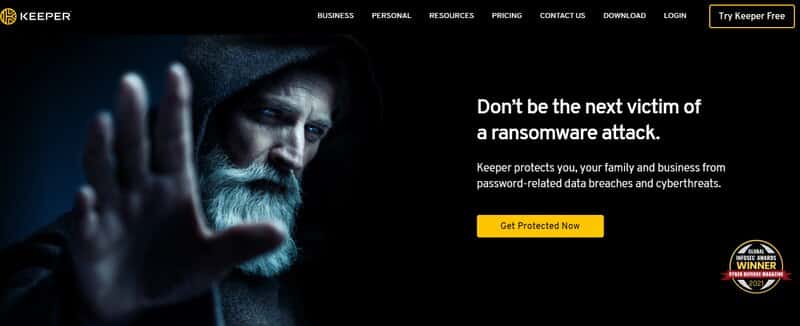
Keeper is among the most popular apps. The setup process is straightforward, and you can easily change your password directly within the app.
Dashlane
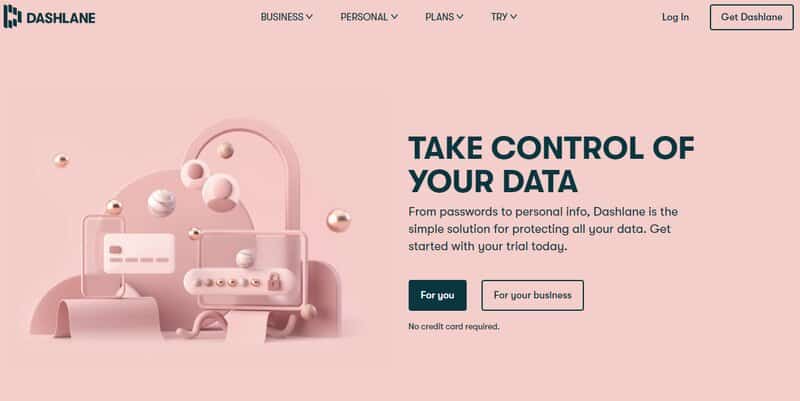
Dashlane consolidates all your passwords in one place and offers auto-filling for password fields. You can create both free and premium accounts, each with a limited number of passwords that can be stored.
Last Pass
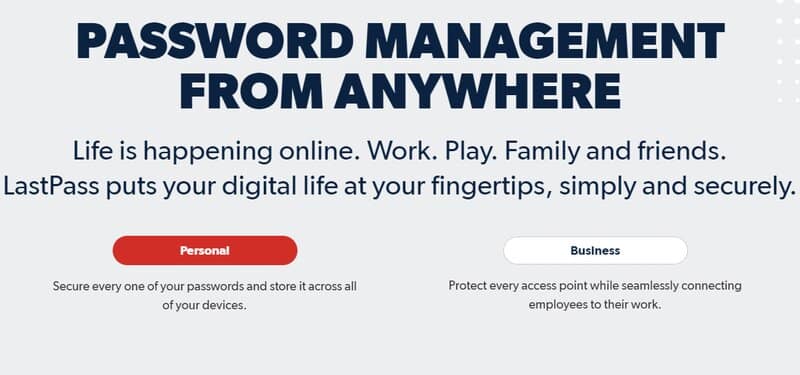
Last Pass automatically stores all of your passwords when you create an account on their site. If you change your Discord password on the desktop, the app will remember the new one.
Final Thoughts
I hope you find this article helpful and that you have successfully reset your Discord account password without any difficulties, allowing you to continue streaming on Discord or chatting with your gaming friends.
Don’t forget to explore various password managers; many browsers today have their own versions that can remember passwords on mobile devices as well, and there are numerous alternatives available.
While you are here, take a look at the FAQ!
FAQ
What do I do if I can’t remember my password?
Changing password on desktop and mobile is quite similar. Firstly, click u0022forgot your passwordu0022 on the main login page. You will be asked to input your email address, on which the support team will send a link through which you can change your Discord password and information for logging in.
How do I find my password?
Discord doesn’t have any way of finding an old password. If you are using any hint sheet or manager, you can find your old password there. Through Discord, you can either create a new password or reset it.
