You don’t have to invest in a webcam for streaming. All you need is your smartphone. Here is how to use your phone as a webcam for twitch:
Using iPhone as a webcam
1. Install EpocCam on your iPhone,
2. Find the needed drivers on the Elgato website and download them on your computer,
3. Add NDI source to OBS or connect your phone to computer via USB cable and add Video Capture Device to OBS,
4. Select EpocCam or iPhone device when adding the new source.
Using an Android phone as a webcam
1. Install DroidCam,
2. Download the DroidCam plugin for Windows,
3. Add DroidCam source to OBS,
4. Insert the IP address displayed in DroidCam app on your phone,
5. Click “Activate.”
You can transform your phone into a high-resolution webcam without the need to invest in an expensive professional camera! Use your mobile phone as a webcam for your Twitch streams, YouTube, or any other platform.
There are certain apps available for both iPhone and Android devices that can enhance the capabilities of users to broadcast using their smartphones across various platforms.
Interested? Keep reading to learn how to use your phone as a webcam for Twitch.
Table of Contents
1. Utilize Your iPhone as a Webcam
To use your iPhone as a webcam, simply download the convenient EpocCam application. EpocCam is the top app for all iOS users, as it can greatly enhance video quality, which is particularly crucial for streaming.
It is easy to set up and has no noticeable lag. It does not require any specific model of iPhone; it only needs to support iOS 10.3.
First, download the EpicCam App from Apple’s App Store. After that, you will need to go to your computer and install the drivers, which are available for Mac.
Before explaining how to use your phone as a webcam in your streams, it’s important to know that there are both basic and premium versions of EpocCam.
The premium version not only allows 1080p video but also provides control over focus, enables you to use your iPhone as a microphone, switches your connection from Wi-Fi to USB, and, most importantly, removes unwanted ads.
Let’s go through the steps for setting up the EpocCam App:
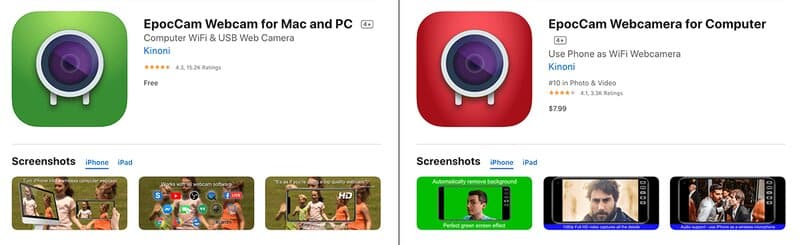
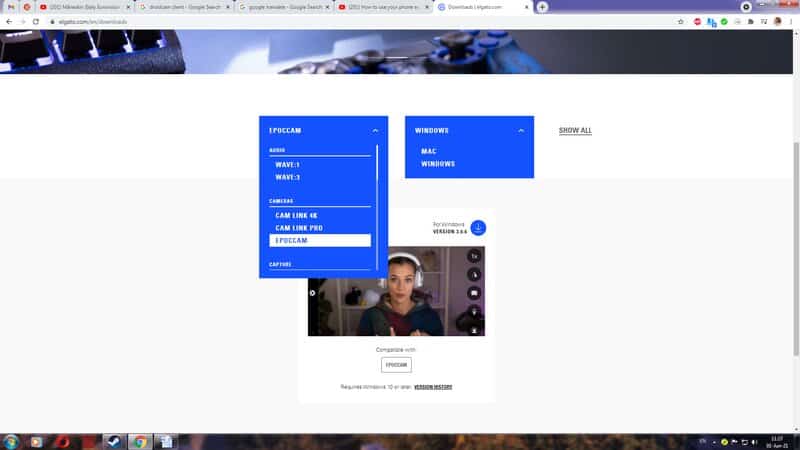
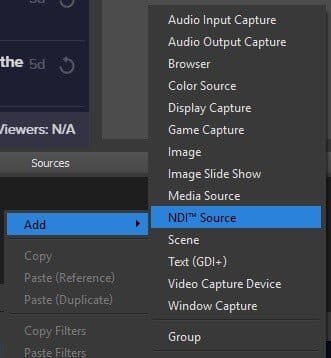
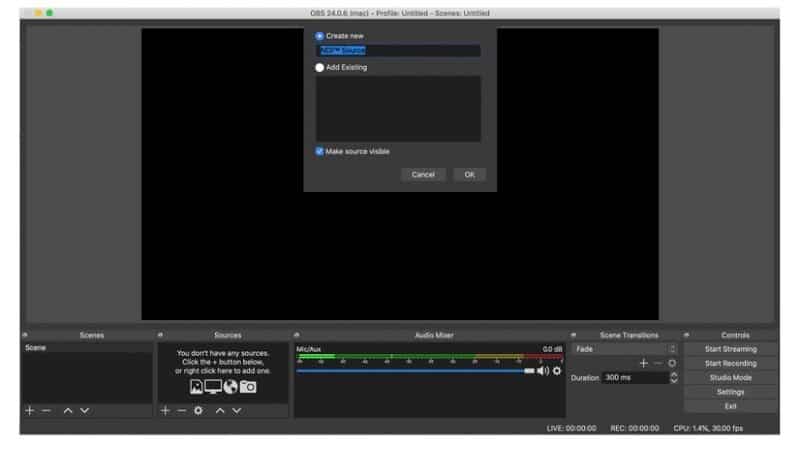
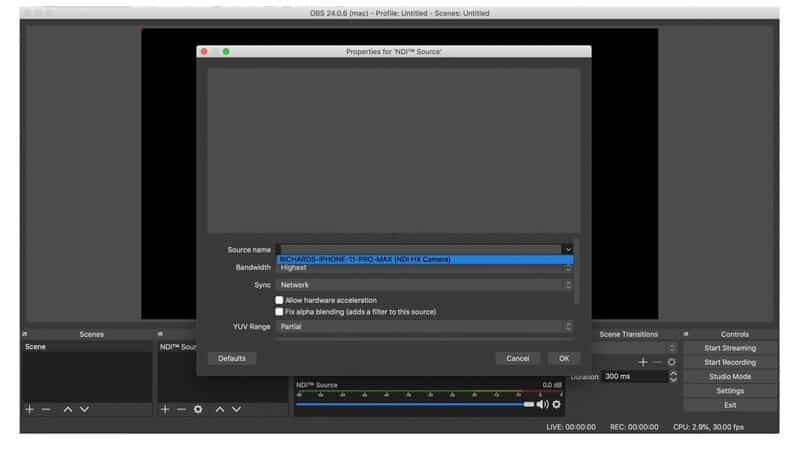
2. Use Your Android as a Webcam
In addition to the impressive capability of using a phone as a webcam, DroidCam also enables you to stream audio and video content through OBS software.
DroidCam is an application highly recommended by Android users and is available for download on Google Play, while DroidCam Client serves as an OBS plugin.
This app is available in two versions. The first is a free version that has certain limitations regarding available features. Video resolution is restricted to 480p.
The DroidCamX Pro version unlocks 720p recording and allows you to fine-tune the image and rotate the frame.
Image quality will depend on both the quality of your phone’s camera and the strength of the Wi-Fi connection.
Let’s go through the steps for setting up the DroidCam app:
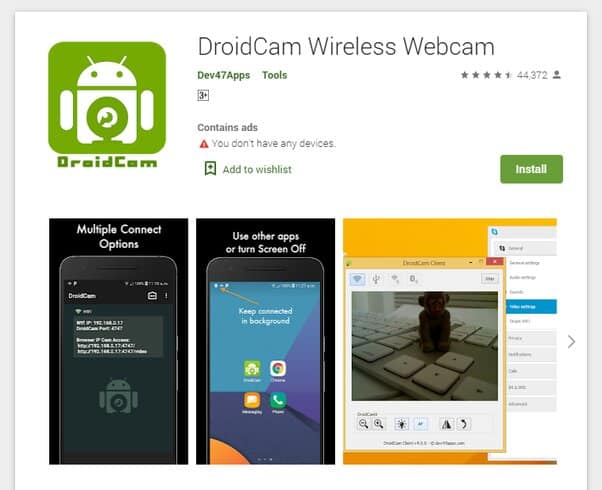
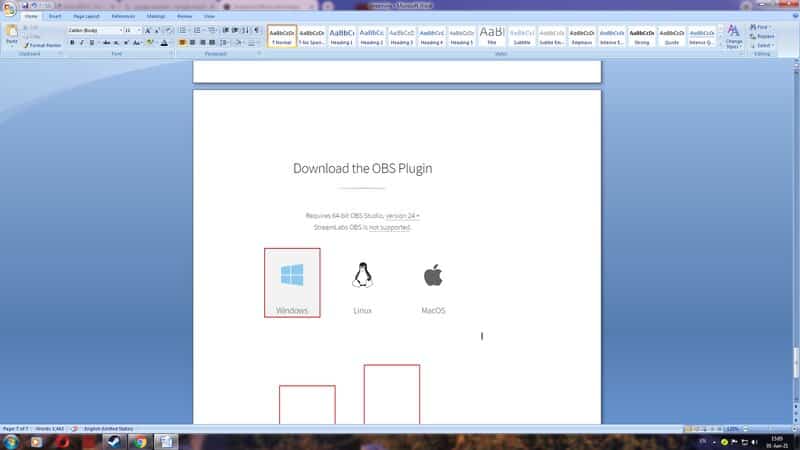
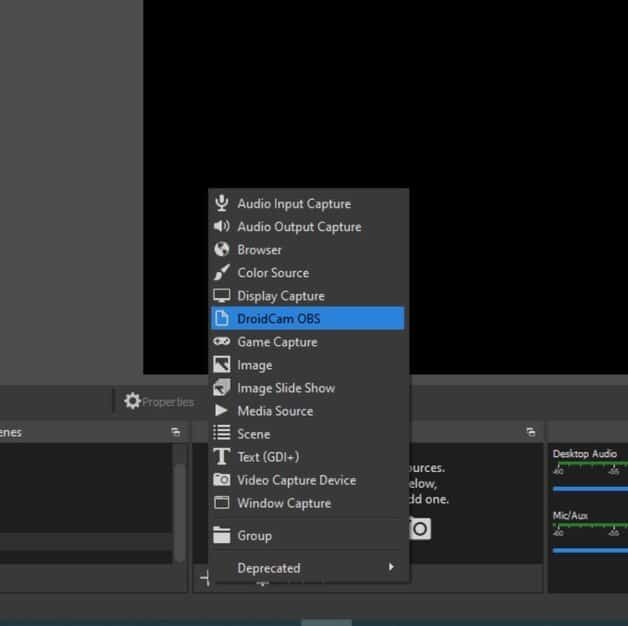
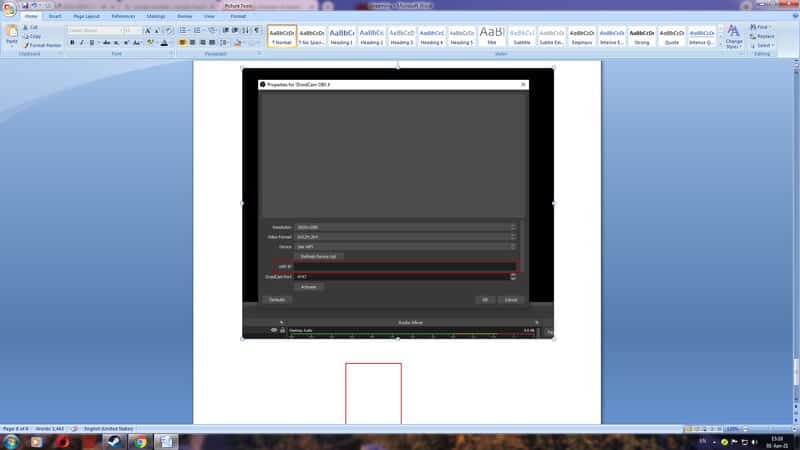
Set Up Your Smartphone
If you’ve been curious about how to use your iPhone as a webcam amidst all the noisy notifications and other distractions, here are some tips for you.
How to Use a Mobile Phone for Streaming – Final Thoughts
A professional webcam can be quite expensive, making this a good temporary solution for more ambitious streamers. You can achieve excellent results by using your phone as a webcam. It will manage exposure and dynamic range more effectively, resulting in a professional-looking video.
As you can see, knowing how to use your iPhone as a webcam for your streams is very beneficial! If you already own an average webcam, this is still a fantastic way to elevate your streams by incorporating a mobile camera.
This approach allows you to fully utilize this feature and enjoy dual-shot streaming!
With the right mobile device, app version, and Wi-Fi connection, you can create an optimal setup to enhance your streaming experience and eventually invest in a professional webcam!
Related: How to Stream IRL on Twitch
