Have you ever found yourself in a situation where you read messages on Instagram that you didn’t mean to? If so, have you ever wished you could mark them as unread?
The good news is that there is a way to do just that. You can mark messages as unread that you have already opened and viewed, all at the touch of a button, directly from your inbox.
How to unread messages on Instagram on any device
1. Log in to your Instagram business account,
2. Open your DMs and select the message you want to unread,
3. Choose “Mark as unread” in the pop-up menu.
In this article, I will provide a detailed explanation of how to unread messages, along with alternative methods to achieve this if you do not have a business account.
Table of Contents
How to Unread Messages on Instagram?
If you have a creator or business account, you will have access to a feature that enables you to mark messages as unread from a specific conversation with just a click of a button.
Just open a specific conversation and mark it as unread.
Below is a step-by-step guide:
On iOS
First, open the Instagram app on your iOS device and log in with your account credentials. Next, tap the messages button to access your DMs.
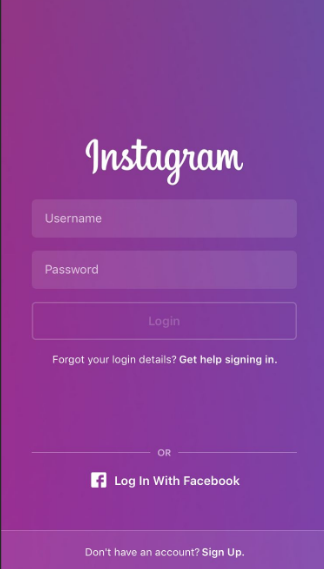
Find the conversation in your DMs that you wish to mark as unread and open it. Press and hold the conversation until a menu appears.
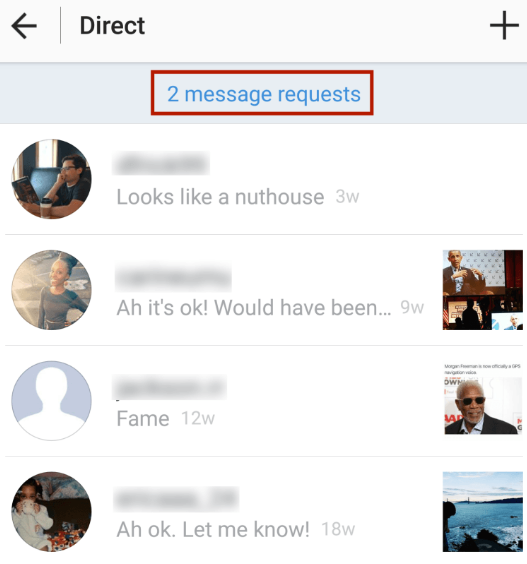
The menu will present several options, and the one you need is “Mark as unread.” By choosing this option, the sender will remain unaware that you have viewed their message.
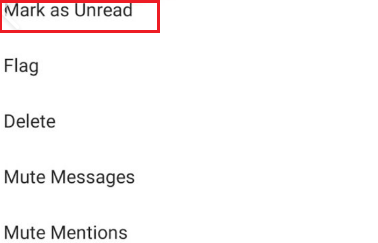
On Android
Find the Instagram app on your device and log in to your account. Next, click on the Instagram message icon to access your DMs.
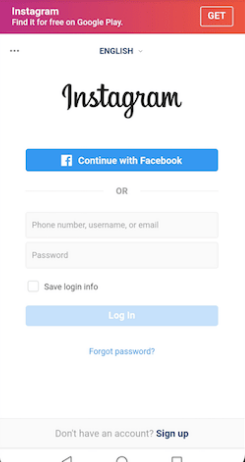
Next, find the conversation you want to mark as unread in your Instagram inbox and tap on it. Continue to hold it until a pop-up menu appears.
The menu will offer several options to choose from. One of these is “Mark as unread.” By selecting this option, the messages in that conversation will be marked as unread.
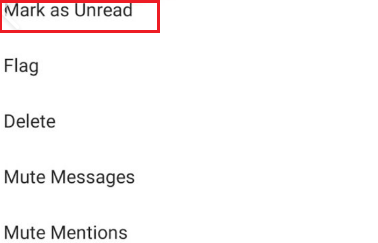
On Desktop
First, open Instagram in your PC browser or desktop app. Once you are there, log in to your account and click on the direct message menu.
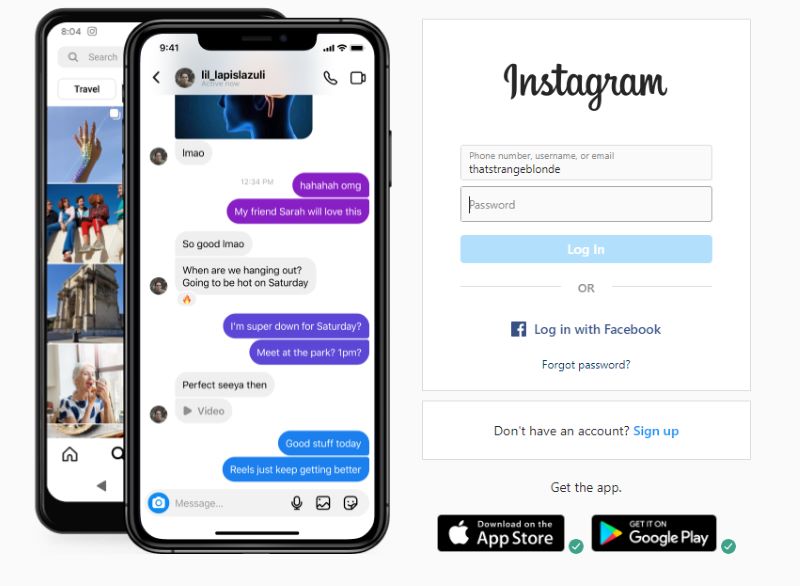
Next, locate and select the Instagram messages that you want to mark as unread. Once you have done that, right-click the chat containing the messages you wish to mark as unread and choose the appropriate option.
The menu will provide the option to mark any direct messages within that conversation as unread. Left-clicking this option will mark all messages in the selected conversation as unread.

An Alternative Method for Unreading Messages
These methods for marking messages as unread on Instagram are available only to users with a creator or business account.
That being said, there are alternatives that allow anyone to unread Instagram messages, even if their account is personal.
These solutions are accessible in both the mobile and desktop versions of the app.
Do not accept message requests
The first solution is to simply not accept and reply to message requests. This method keeps the sender unaware that you have read their Instagram direct messages, allowing you to bypass the need to mark them as unread. You can apply this to both personal and professional accounts.
Use Restrict Mode
Another way to prevent others from knowing you read their messages without a business or creator account is to use the restrict mode.
Here are the steps to accomplish this in just a few simple actions:
First, you need to open the profile of the person whose messages you want to restrict and from whom you do not wish to receive notifications. You can do this through the direct messages menu or by using the Instagram search bar to enter their username. Open the profile.
Find the three horizontal lines in the upper right corner of the page. Right-click on them, and then select the “Restrict” option from the pop-up menu. This action will enable restricted mode for the account.
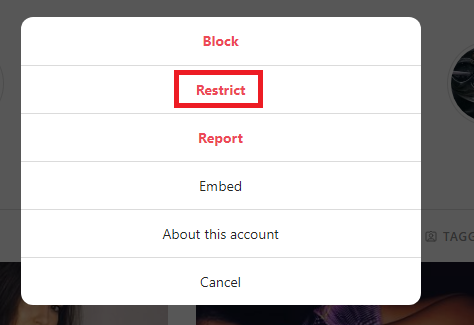
Comments from restricted users will be hidden from other users, and they will not receive notifications when you read their messages, removing the necessity for an unread feature.
Conclusion
While the option to mark messages as unread on Instagram is available only for professional accounts, there are methods to bypass this requirement by switching to a private account or enabling restrict mode.
That said, both options have drawbacks, making the conversion of your personal account into a professional one the most convenient choice.
FAQ
How do you open a DM without them knowing?
If you are using a personal account, your only options are to use restrict mode or avoid accepting the message request. With Instagram business accounts, you can simply unread the message directly from the Instagram DM.
How do you make an unread message on Instagram?
With a professional account, you can unread Instagram messages directly from your inbox, using the prebuilt in-app solution. Personal accounts are limited to using restrict mode and not accepting message requests, though the latter only works for people you haven’t talked to before.
Can you turn off seen on Instagram DM?
Unfortunately, there is no way to turn off seen-on Instagram DMs by default. There is a way to remove this notification though, by making messages unread when using a business account or placing a user in restrict mode on a personal one.
