As social media platforms evolve, so too does the way we create and share content. TikTok, one of the most popular platforms today, is leading the charge with innovative features like Stitch.
This remarkable tool empowers creators to remix, recreate, and respond to videos in a few taps, offering a unique platform for interactive content creation and amplifying creativity and engagement among users.
In this article, we explore how to Stitch on TikTok, and how this feature has become a catalyst for creativity on the platform.
Table of Contents
Differentiating Stitch from Duet: The Sequential Play Feature
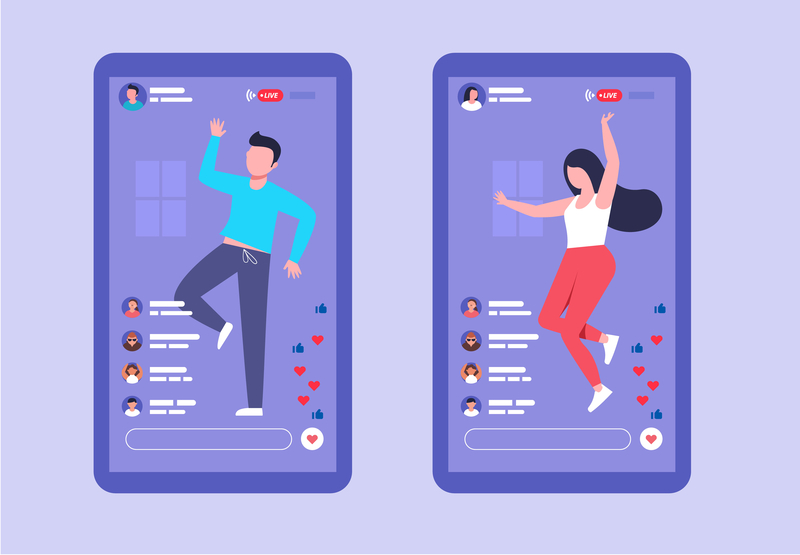
Before diving into the how-to, it’s crucial to understand what Stitch on TikTok entails.
Stitch allows creators to include a five-second clip from a TikTok video in their own creation.
Unlike its counterpart, the Duet feature, which plays two videos simultaneously side by side, Stitched videos play in sequential order.
This unique characteristic allows for seamless storytelling, making the Stitch feature a beloved tool for creators on TikTok.
Moreover, the launch of the Stitch feature has led to a rise in videos featuring open-ended questions.
For instance, a popular trend involves creators posing a question, followed by a Stitched response from other users.
This type of content has not only grown in popularity but also enhanced user interaction and creativity on the platform.
The Importance of Stitch in TikTok Content Creation
The Stitch feature on TikTok is more than just a tool for content creation; it’s a powerful medium for collaboration and interaction.
It bridges the gap between creators and their audience, encouraging a two-way communication channel that is rare in traditional media.
With Stitch, users can engage with their favorite creators in a meaningful way, offering their own creative spin or perspective to the original content.
This interactive feature has helped TikTok transcend beyond a platform for mere content consumption to a vibrant community of content co-creation.
From a brand perspective, Stitch offers a unique opportunity to engage with customers, gather user-generated content, and increase brand visibility.
Brands can pose open-ended questions or challenges and invite users to respond via Stitch, sparking dialogue and fostering a sense of community around the brand.
Step-by-Step Guide: How to Stitch Videos on TikTok
To leverage the Stitch feature, it’s vital to understand the steps involved. Here’s a quick tutorial to get you Stitching videos on TikTok like a pro:
- Finding the Right TikTok Video: Start by finding a TikTok video you want to Stitch. Once you’ve found it, tap the send arrow to proceed.
- Activating the Stitch Feature: Tap the Stitch option in the share menu. This will bring up the Stitch interface where you can select a segment of the video.
- Choosing Your Clip: Drag the selection tool to include up to five seconds of the video you wish to Stitch. Once you’re satisfied with your selection, tap next.
- Recording Your Video: Now, it’s your turn to shine. Record your video response, and once you’re done, tap the red checkmark to finish.
Following these steps, you can add stickers, filters, and text to create engaging captions.
After editing your video, tap next. TikTok will automatically tag the original creator in the caption to ensure proper credit.
Lastly, you can add hashtags and adjust privacy settings to turn the Stitch feature on or off.
To watch other Stitched responses, simply search for #stitch followed by the username of the original creator.
Overcoming Stitch Limitations
Despite the vast possibilities with the Stitch feature, one limitation is that you can’t respond with pre-recorded videos directly on TikTok.
However, we have a workaround for this. Below are the steps to Stitch any video, including pre-recorded ones, using an online video editor:
- Open Your Online Video Editor: In this tutorial, we’ll be using Kapwing Studio, a browser-based video editing tool you can access on any device with a Chrome browser. Open Kapwing Studio and click ‘get started’.
- Upload Your Videos: You can copy and paste any TikTok URL, then drag and drop an existing video into the studio. You can even paste a URL to a YouTube video if desired.
- Arrange and Trim Your Videos: Position your videos onto the timeline to play in the correct sequence and trim each clip as needed. You can use the split tool for further editing. Ensure the video is no longer than 60 seconds before finalizing any edits.
- Export and Download: After you’re satisfied with your video, click ‘export video’ at the top right corner of the studio to process your final project. When the video is ready, download it to your device.
- Upload to TikTok: Finally, open TikTok, tap the + sign, then tap ‘upload’ to add the video from your device. Tag the original creator in the caption and tap ‘post’ to share your video.
By following these steps, you can overcome the limitations of Stitch on TikTok, giving you more freedom and flexibility in your content creation journey.
Tips to Boost Engagement with Stitched Videos

Stitched videos offer a fantastic opportunity to boost engagement on your TikTok content. Here are some tips to maximize the potential of your Stitched videos:
- Pose Open-Ended Questions: Since the launch of the Stitch feature, videos posing open-ended questions have surged in popularity. By posing a question in your video, you encourage viewers to use the Stitch feature to respond, thereby increasing engagement.
- Reply to Popular Videos: Stitching allows you to interact directly with popular content and its creators. Responding to trending videos with a Stitch can help boost your visibility and engage with a larger audience.
- Use Relevant Hashtags: Like any other TikTok video, using relevant hashtags can help your Stitched videos reach a wider audience. Remember to use the #stitch hashtag along with others that pertain to your video content.
- Quality Matters: While TikTok allows you to respond quickly with Stitch, always remember that quality content wins. Ensure your responses are well thought out, entertaining, or informative to keep your viewers engaged.
Leveraging Stitch for Content Creation and Marketing
Businesses and content creators can use the Stitch feature to their advantage. Here’s how:
- Audience Engagement: Encourage your followers to Stitch your videos as a part of a contest or challenge. This not only increases engagement but also helps expand your reach as more users interact with your content.
- Collaborative Content: Stitch can be a fun way to collaborate with other creators or brands. By Stitching each other’s content, you can cross-promote and reach each other’s audiences.
- Product Demonstrations or Reviews: Use Stitch to respond to customer queries, demonstrate product use, or share user-generated product reviews.
By integrating the Stitch feature into your TikTok strategy, you can create more engaging content, foster better interactions with your audience, and optimize your TikTok marketing efforts.
Conclusion
The Stitch feature on TikTok opens up an exciting realm of creative possibilities. Whether you’re a casual user, a content creator, or a marketer, you can use Stitch to create dynamic, engaging content that resonates with your audience.
From replying to popular videos to promoting a product, the opportunities are limitless.
Remember, it’s all about creating content that engages, entertains, and ultimately, stitches together the TikTok community. So go ahead, and unleash your creativity with Stitch!
FAQ
What is the Stitch feature on TikTok?
The Stitch feature on TikTok allows users to clip and integrate scenes from someone else’s video into their own, promoting creative collaboration on the platform.
How do I use the Stitch feature on TikTok?
To use Stitch, select the video you want to stitch, tap the ‘Send to’ button, and choose ‘Stitch’.
Select the clip you want to use, then add your own content to create a new video.
Can I control who stitches my videos on TikTok?
Yes, you can. In the Privacy and Safety page of your settings, you can choose who can use the Stitch feature with your videos – everyone, friends, or no one.

