In the digital age, the ability to create and edit videos has never been more valuable. Whether you’re an aspiring filmmaker, a content creator, or a marketer, mastering video editing can give you the edge in today’s content-driven world.
This comprehensive video editing guide will introduce you to the essential techniques for clipping and editing videos on a PC.
We’ll cover everything from choosing the right software and preparing your approach, to the actual process of clipping, editing, and optimizing your video content.
Table of Contents
Choosing the Right Video Editing Software for PC
Choosing the right video editing software is the first step to ensuring a smooth editing process.
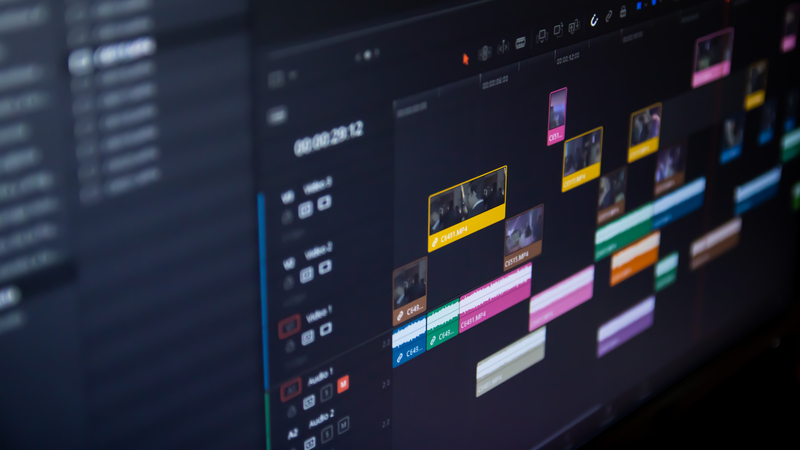
Here are some of the industry-standard tools that professional editors recommend:
Adobe’s Premiere Pro
This is a top pick for video editing software, suitable for both PC and Mac users. Premiere Pro offers a comprehensive suite of editing tools, providing you with everything you need for a professional editing experience.
FlexClip
FlexClip offers a user-friendly interface tailored for beginners dipping their toes into video editing. With its intuitive features and accessible layout, It is an ideal starting point for those seeking a simplified editing experience without compromising on quality.
DaVinci Resolve
DaVinci Resolve is another versatile editing software suitable for beginners and professionals alike. It provides a wide range of tools and is widely respected for its advanced color correction and grading features.
Remember, most of these tools offer free trials, so you can try them out to see which one fits your needs the best.
While these programs can have a steep learning curve, there are also simplified versions available, like Premiere Elements and iMovie, that are perfect for beginners.
Preparing Your Approach to Video Editing
Once you’ve chosen your editing software, the next step is to prepare your approach. This involves not only understanding the technical requirements of video editing but also visualizing your final output.
Here are some key points to consider:
Hardware Capabilities
Video editing on a PC requires specific hardware capabilities. Ensure your PC has sufficient RAM, a premium processor, and an external hard drive for storing large video files. Investing in a gaming mouse can also enhance your editing process by offering better precision and control.
Visualizing Your Final Output
Before you start editing, it’s important to have a clear vision of what you want to achieve.
This could be a story you want to tell, a message you want to convey, or a particular mood or emotion you want to evoke.
Having a clear end goal can guide your editing process and help you make more effective editing decisions.
Prepping the Assets for Your Video
Before you start editing, you need to prep your video assets. This involves storyboarding, gathering footage, and considering any voiceovers or music that will accompany your video.
Storyboarding
This is a visual representation of your video, scene by scene. It’s like a comic strip of your video and is used for planning the sequence of your video. Storyboarding helps in allocating your time to editing more effectively and identifying any potential issues before you begin the editing process1.
Voiceover
If your video will include narration or off-camera commentary, it’s essential to record this ahead of time. This will help you time your clips and edits to the audio, ensuring a seamless blend of visuals and sound.
Essential Video Editing Techniques for Beginners
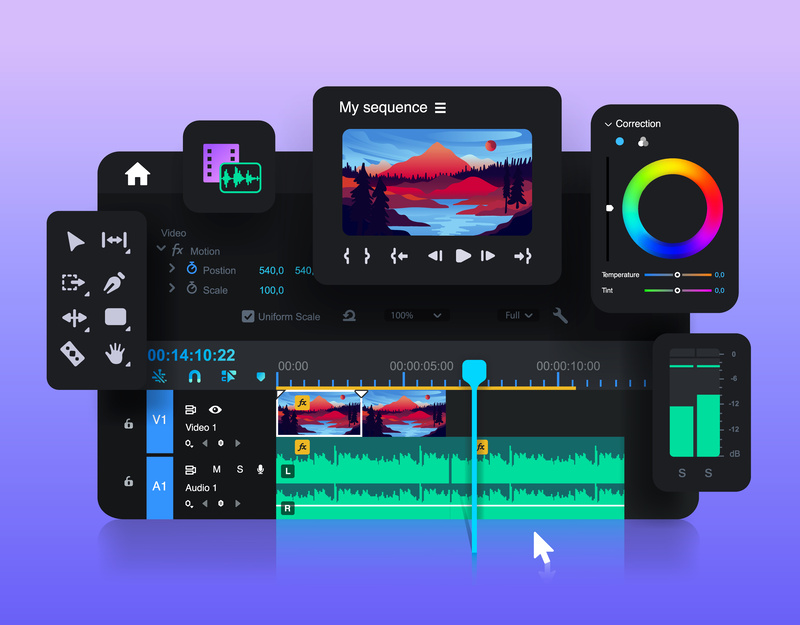
1. Keeping Your Videos Short for a Better Pace
In today’s fast-paced world, attention spans are short. To keep your audience engaged, strive to deliver your content as concisely as possible. Trim your clips to improve your video’s pace and remove any content that doesn’t add value to your story.
2. Cutting on Action for a Smoother Edit
One crucial technique for a smoother edit is to cut on action. Rather than transitioning between shots during static moments, cut during an action to make the edit less noticeable and the video more engaging.
3. Cutting Away from Speakers to Improve Pace
To maintain an active pace, don’t linger too long on a speaker. Instead, cut away to other visuals as they speak. This technique can make your video more dynamic and maintain the audience’s interest.
4. Using Colour in Video Editing: Correction and Grading
Color correction and grading are essential skills in video editing. Correction ensures consistency between shots, while grading allows you to set the mood and style of your video.
5. Using Transitions Judiciously: Enhancing the Story, Not Distracting from It
Transitions should enhance your story, not distract from it. Use them sparingly and choose the type that best fits the narrative flow.
Creating & Maintaining an Efficient Workflow in Video Editing

1. Selecting the Perfect Music and Sound Effects
Music and sound effects play a significant role in setting the mood and enhancing the storytelling of your video.
Select pieces that complement your content and use them strategically for maximum impact.
2. Learning Keyboard Shortcuts for Faster Editing
Keyboard shortcuts can dramatically speed up your editing process. Spend time learning the shortcuts for your chosen software and incorporate them into your workflow.
Advanced Techniques for Professional Video Editing

1. Cutting and Assembling Your Videos
A key aspect of professional editing is knowing how to assemble your footage into a cohesive and compelling story. This requires careful cutting and sequencing of your clips.
2. Trimming Your Story
Trimming is the process of cutting out unnecessary parts of your video. It’s an art in itself and requires a keen eye for detail and a deep understanding of storytelling.
3. Adding Transitions to Your Video
Adding transitions between shots can significantly enhance your video’s flow. However, it’s essential to use them subtly and meaningfully to avoid distracting the viewer.
4. Final Touch-Ups
The final step in the editing process involves adding filters, grading color, implementing effects, adding text, and motion graphics.
Each of these elements can help to enhance your video’s visual appeal and effectiveness.
Rendering, Exporting, and Publishing Your Video: The Final Steps
Once you’ve finished editing your video, the next step is to render it. Rendering is the process of generating a final video product from your edited work.
This can take some time depending on the length and complexity of your video.
After rendering, you’ll need to export your video in the format that best suits your needs.
Finally, you’ll need to publish your video, which could mean uploading it to a platform like YouTube or Vimeo or saving it to a specific location on your PC or another device.
The specific steps for rendering, exporting, and publishing can vary depending on the video editing software you’re using.
Practice: The Key to Mastering Video Editing on PC
Like any skill, mastering video editing requires practice. The more time you spend working with video editing software and familiarizing yourself with different techniques, the more proficient you’ll become.
Don’t be afraid to experiment with different tools and effects, and always be open to learning new things.
Remember, even professional video editors are always learning and improving.
Conclusion
Video editing can be a complex task, but with the right approach and plenty of practice, anyone can learn to create compelling and professional-looking videos.
Be patient with yourself, stay organized, and remember that every project is an opportunity to learn something new.
FAQ
What are the basics of clipping in video editing?
Clipping is the process of selecting a specific part of a video for use in your final project.
You do this by setting an in-point and an out-point on your timeline, then separating this part for individual manipulation.
How can I maintain the quality of my video while clipping?
Use high-quality source files and video editing software that doesn’t compress video during editing. Also, choose high-quality export settings to avoid video degradation.
What software is recommended for clipping videos on a PC?
For beginners, Shotcut or iMovie for Windows are user-friendly options. For more advanced editing, consider Adobe Premiere Pro, Final Cut Pro for Windows, or DaVinci Resolve.
The choice should be based on your needs, budget, and familiarity with video editing software.

