Many viewers are turning to YouTube for streaming and gaming, along with other similar platforms, due to the ability to rewind the streams.
With a rewind feature, you can revisit all your favorite moments, observe more details, and gather additional tricks.
So, what about Twitch streaming? Is it possible to rewind Twitch, and if so, how can you do it?
Well, Twitch hasn’t added this feature yet, but there are a few tricks for viewers who want to rewind the Twitch stream.
Rewinding Twitch Streams
Although Twitch doesn’t have an option to rewind its streams, you can use these methods to get the same results:
1. Make a Clip (when streaming, you will notice an icon for the movie that will show you the last 90 seconds of a stream).
2. Full Rewind Twitch (but be careful because Twitch chat is still on, and messages don’t follow the screen ongoing).
3. Starting from the First Minute (go to the Videos page and choose the stream you want to see, but remember, if you are not a subscriber, the ads will be included).
Table of Contents
Can You Rewind on Twitch?
Regrettably, the answer to this question is no.
Twitch does not offer a rewind feature. Nevertheless, viewers have discovered a method to rewind on Twitch.
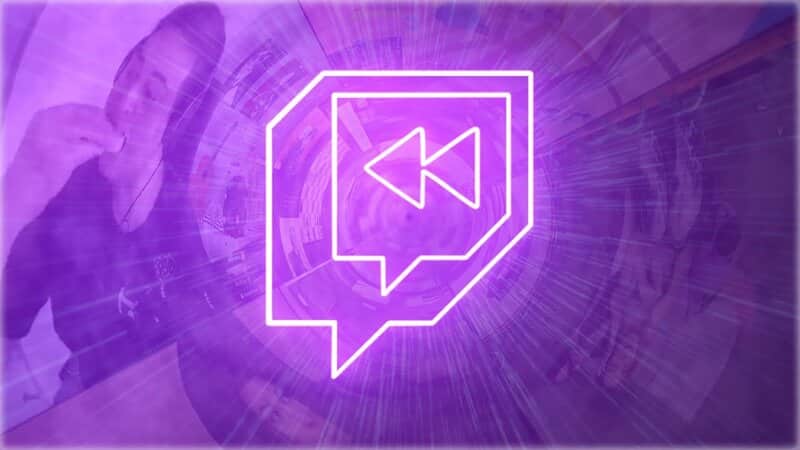
Curious about how they accomplished it?
Here are some helpful tricks.
How to Re-watch Twitch Streams?
Before I share my tips and tricks with you, I must clarify that these steps are only effective for re-watching a few previous minutes of the stream; they do not constitute a complete Twitch rewind.
1. Creating a Clip
If you are wondering how to rewind a Twitch stream, one option is to create a clip of the scene you want to revisit once the stream has ended.
When streaming, you will see an icon for the movie located in the bottom right corner of the screen.
Once you click that button, a new page will open.
In this window, you can view the previous minute and a half of your stream. Twitch displays the last 90 seconds before you pressed that button.
Then you can choose any minute of the stream you wish to save and watch it again later.
As mentioned, this isn’t a complete Twitch rewind live broadcast, but it is better than nothing.
At times, re-watching the stream in this manner can be somewhat complicated, but at least you don’t have to leave the show to capture your favorite moments.
2. Full Rewind Twitch
There is a method to re-watch the entire Twitch stream, but it is somewhat more complicated than re-watching just a few minutes of the stream.
With this option, you still have access to Twitch chat. However, others may find the messages a bit confusing, as you will be discussing topics that do not align with the scenes being displayed in real-time.
3. Starting from the First Minute
Streamers have “videos on demand” and other clips saved on their channel.
One way to watch the stream from the beginning is by visiting their Videos page.
The button is located at the top of the screen.
Typically, archived videos are arranged from newest to oldest, with the most recent one usually being the stream that is currently live.
Click on the icon of the latest video to access the feed, then scroll through the page to find the moment you wish to re-watch.
These videos are public; however, for non-followers, they contain ads.
Therefore, either activate the ad-blocker or subscribe if you wish to bypass the ads.
Conclusion
Hopefully, this short guide has answered your question about how to rewind on Twitch, and now you are enjoying re-watching your favorite moments from the stream.
While you are here, be sure to check out the FAQ as well!
Frequently Asked Questions
How can I watch VODs?
VODs are located on the Videos page of that streamer’s channel. However, if the streamer has turned off this feature, you won’t have access to saved videos.
Which videos can I watch in VODs?
In VODs all of the live streams are stored, which means that you have access to any of the streams you have missed.
