Although cheering and cheermotes are very interesting ways of support, many Twitch streamers are more interested in getting donations via PayPal since it’s slowly becoming their preferred payment method.
The main reason for that is the fact that with direct donations via PayPal, Twitch as the so-called, middleman, is completely avoided and the money goes straight to the streamer, so there are no third-party services.
I will present some ways that answer the question “how to link PayPal to Twitch”.
Via PayPal.me
1. Log in to or create a PayPal account;
2. Create a PayPal.me account;
3. Click “Send & Request > More”;
4. Find “Manage your PayPal.me Account > Get started”;
5. Set profile status to “On”;
6. Go to Profile Information;
7. In the top right corner, click on the arrow and then copy the link;
8. Log in to Twitch and click on your profile avatar;
9. Select “Channel”;
10. Click “About” and find “Edit Panels”;
11. Select “+” and then Add Text or Image Panel;
12. Paste PayPal.me link to the “Image Links To” box;
13. Click “Submit” and turn off Edit Panels;
Via PayPal Donation Button/Link
1. Log in to your PayPal account;
2. Click the “gear icon” and choose ” Seller Tools”;
3. Find “PayPal buttons” and click “Manage”;
4. Use the “Donate” button;
5. Customize it and click “Continue”;
6. Enter your PayPal email address and the reason for donation;
7. Choose the currency and click “Finish and Get Code”;
8. Copy donation link;
9. Go to Twitch and click “Channel”;
10. Select “About > Edit Panels > + > Add Text or Image Panel;
11. After you are done inputting information, click Submit;
To learn more about these options, continue reading below.
Table of Contents
How to Link PayPal to Twitch?
Everything You Need to Know
There are currently two ways in which you can link PayPal to the Twitch account and we will do our best to break them down and analyze them thoroughly.
Additionally, at the same time, we will recommend each way to the category of streamer for which that way is more suitable.
Finally, before we start, we have to say that each donation option is good in its own way.
1. PayPal.me
The first option to link your PayPal with your Twitch account is linking them by using a PayPal.me link.
This way is currently the easier one and the option we would recommend to any streamer, but, of course, the second way, which we will present below, has its advantages.
But first, let’s break down the entire process of linking PayPal and Twitch channel using PayPal.me.

Step 1
First of all, you, logically, need to have a PayPal account and if you don’t, create one.
Step 2
Now, within your regular PayPal account, you need to establish and create a PayPal.me account.
For those of you who are wondering how to do that, we’ll break it down as well.
Step 3
So, log in to your PayPal account and choose the “Send & Request” option from the menu on the top.
Then choose the option “More” from the menu that will appear below.
Step 4
After that, several options will appear, but the one you need is “Manage your PayPal.Me profile”.
Underneath this text, you’ll see the “Get started” button that you should click.
Step 5
After you’ve done that, your profile information will appear.
You need to make sure that you set your profile status to “On”.
That means that anyone will be able to send money to your PayPal username.
Step 6
In the top right corner of the “Profile information” page, you will see a little arrow.
Click the arrow and a shareable PayPal link will appear.
Step 7
Choose the “Copy link” option and your job with PayPal is done and you’re good to go.
Now you’re ready to move to your Twitch channel.
Step 8
First of all, log in to your Twitch account and then select your Twitch profile button which you can find in the top right corner of your Twitch page.
Step 9
A drop-down menu will appear.
Choose the “Channel” option.
Step 10
Afterward, you will see another horizontal menu from which you should pick the “About” option, and then you should scroll down and find the “Edit Panels” button.
Step 11
Set this “Edit Panels” button to on and then click the “+” symbol located underneath in order to start creating a new panel.
Then click the “Add a Text or Image Panel” button and add the Panel Title and the image.
Step 12
Finally, under the title and the image boxes, you’ll see the box called “Image Links To”.
Paste the PayPal.me link you have previously copied.
There is also a “Description” box below where you can customize the text and write, for example, a thank you note to your potential supporters.
Step 13
In the final step just click “Submit” and set the “Edit Panels” button to “Off” in order to test the link and check if your panel is accurate.
So, even though there are 13 steps, you have probably realized that this process is quite simple and easy and that’s why it is our recommendation.
Now, let’s move on to the second way of linking the PayPal and the Twitch account.
2. PayPal Donation Button/Link
This second method is also good, but it also has a disadvantage.
The thing is that PayPal Donation Button/Link is commonly used for fundraising streams and, so, you will need some proof that you are a non-profit organization in case you collect more than $10000 from viewers’ donations.
For this reason, we wouldn’t recommend this option to all streamers out there, but we have to admit that it is ideal for a fundraising Twitch stream.
Therefore, if you are fundraising, you should definitely opt for this second linking option.
So, just like for the first method, we will now break down the entire linking process for the Donation Button method as well.
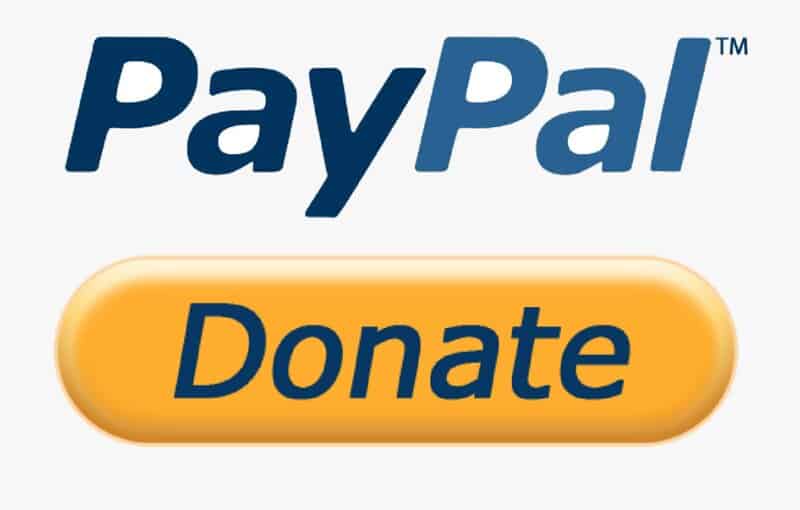
Step 1
Just like with the first method, first, create and log in to your PayPal account.
Step 2
In the top right corner, you’ll see the “gear” icon that you should click and then select the “Seller Tools” option from the horizontal menu.
Step 3
Afterward, several options will appear on the screen, but the one that interests you is the “PayPal buttons”.
On the right side of this “PayPal buttons” box, you’ll see the “Manage” button that you should click.
Step 4
Now, the “PayPal button” page will appear on the screen and there you’ll see 7 possible buttons that you can add.
The one you should select is the “Donate” button.
This way you will create a button for donations.
Step 5
Now, the customization process of your Donate button will begin.
There you can customize your Country/Region, language, and style and size of your button.
However, only the first two things are important for Twitch, so if you don’t want to bother much with the customization process, you can just choose Country/Region and language and rest to default.
After you are done, click “Continue”.
Step 6
On the page that will appear after the previous step, you’ll see two boxes.
In the first one you need to add a PayPal email address and in the second one the reason why you are creating this “Donation button”.
Besides, you can even create a donation email link by using the “My Selling Tools” option or the seller preferences on the summary page if you have a business PayPal account.
Once more, after you fill both boxes, click “Continue”.
Step 7
This is the last step of “Donation button” creation.
Here you need to choose your desired donation currency type in which you’ll receive donations on Twitch and also whether your donors will be able to send you any amount or an exact amount (minimum donation option doesn’t exist).
Finally, click the “Finish and Get Code” button.
Step 8
After you’ve clicked that button, the page with a shareable link and Donation Button Code will open.
Copy the link and move to Twitch.
Step 9
The rest of the things you need to do are the same as with the first linking option.
So, open your Twitch profile page and choose the “Channel” option.
Step 10
Click “About” and then “Edit Panels”.
Set the “Edit Panels” button to “On”, click the “+” icon, and choose the “Add a Text or Image Panel” option.
Step 11
Finally, add all the relevant information, add the panel title, the image, the description if you want, and paste the PayPal link you’ve copied to the “Image Links To:” box.
Then click “Submit” and set the “Edit Panels” button to “Off”.
After finishing this process, you will have your Twitch Donation Button/Link which you can use for fundraising.
Possible Problems with Direct PayPal Donations
The downside of choosing to donate directly via PayPal is the fact that donors have the option to donate and then charge the transaction back.
This way, those donors can get Twitch streamers they have “donated” money to, to very big trouble.
Namely, if a streamer has already taken and spent the money from the PayPal donation that has been charged back, that streamer will need to pay a fee.
That’s why our piece of advice is to wait at least several weeks before you cash out the money from donations.
This way you will be sure that you’re not being a victim of fraud.
Conclusion
Our main goal in this text has been to present to you how you can link your Twitch and PayPal accounts and we have certainly fulfilled that goal.
Other than that, we have also presented you good and bad sides of PayPal donations on Twitch as well as things to beware of and the method in which you will be accepting donations will depend on your preferences.
Thus, we have covered all, in our opinion, important issues regarding PayPal-Twitch donation and that’s why we are sure that you will find this text useful.
