While cheering and cheermotes are engaging forms of support, many Twitch streamers prefer receiving donations through PayPal, as it is gradually becoming their favored payment method.
The primary reason for this is that direct donations through PayPal bypass Twitch, the so-called middleman, allowing the money to go directly to the streamer without involving any third-party services.
I will present some ways that answer the question “how to link PayPal to Twitch”.
Via PayPal.me
1. Log in to or create a PayPal account;
2. Create a PayPal.me account;
3. Click “Send & Request > More”;
4. Find “Manage your PayPal.me Account > Get started”;
5. Set profile status to “On”;
6. Go to Profile Information;
7. In the top right corner, click on the arrow and then copy the link;
8. Log in to Twitch and click on your profile avatar;
9. Select “Channel”;
10. Click “About” and find “Edit Panels”;
11. Select “+” and then Add Text or Image Panel;
12. Paste PayPal.me link to the “Image Links To” box;
13. Click “Submit” and turn off Edit Panels;
Via PayPal Donation Button/Link
1. Log in to your PayPal account;
2. Click the “gear icon” and choose ” Seller Tools”;
3. Find “PayPal buttons” and click “Manage”;
4. Use the “Donate” button;
5. Customize it and click “Continue”;
6. Enter your PayPal email address and the reason for donation;
7. Choose the currency and click “Finish and Get Code”;
8. Copy donation link;
9. Go to Twitch and click “Channel”;
10. Select “About > Edit Panels > + > Add Text or Image Panel;
11. After you are done inputting information, click Submit;
To discover more about these options, please continue reading below.
Currently, there are two ways to link PayPal to your Twitch account, and we will do our best to break them down and analyze them thoroughly.
Additionally, we will recommend each method to the category of streamer for which it is most suitable.
Finally, before we begin, we must emphasize that each donation option has its own merits.
1. PayPal.me
The first option to connect your PayPal account with your Twitch account is by using a PayPal.me link.
This method is currently the easier option and is the one we recommend to any streamer. However, the second method, which we will present below, also has its advantages.
First, let’s break down the complete process of linking your PayPal account to your Twitch channel using PayPal.me.

Step 1
First, you logically need to have a PayPal account; if you don’t have one, create it.
Step 2
Now, within your regular PayPal account, you need to set up and create a PayPal.me account.
For those wondering how to do that, we will break it down as well.
Step 3
Log in to your PayPal account and select the “Send & Request” option from the menu at the top.
Next, select the “More” option from the menu that appears below.
Step 4
After that, several options will appear, but the one you need is “Manage your PayPal.Me Profile.”
Below this text, you will find the “Get started” button that you should click.
Step 5
Once you have completed that step, your profile information will be displayed.
You must ensure that your profile status is set to “On.”
This means that anyone can send money to your PayPal username.
Step 6
In the top right corner of the “Profile information” page, you will notice a small arrow.
Click the arrow, and a shareable PayPal link will be displayed.
Step 7
Select the “Copy link” option, and your task with PayPal is complete, allowing you to proceed.
Now you are ready to transition to your Twitch channel.
Step 8
First, log in to your Twitch account, and then click on your Twitch profile button located in the top right corner of your Twitch page.
Step 9
A drop-down menu will be displayed.
Select the “Channel” option.
Step 10
Afterward, you will see another horizontal menu from which you should select the “About” option. Then, scroll down to find the “Edit Panels” button.
Step 11
Turn on the “Edit Panels” button, then click the “+” symbol located below to begin creating a new panel.
Next, click the “Add a Text or Image Panel” button, then enter the Panel Title and upload the image.
Step 12
Finally, beneath the title and the image boxes, you will find the box labeled “Image Links To.”
Paste the PayPal.me link that you copied earlier.
There is also a “Description” box below where you can customize the text and write, for instance, a thank you note to your potential supporters.
Step 13
In the final step, simply click “Submit” and set the “Edit Panels” button to “Off” to test the link and verify if your panel is accurate.
Although there are 13 steps, you have likely noticed that this process is straightforward and easy, which is why we recommend it.
Now, let’s proceed to the second method of linking the PayPal and Twitch accounts.
2. PayPal Donation Button/Link
This second method is effective, but it also has a drawback.
The PayPal Donation Button/Link is frequently utilized for fundraising streams. Therefore, you will need to provide proof that you are a non-profit organization if you collect more than $10,000 from viewer donations.
For this reason, we cannot recommend this option to all streamers, but we must acknowledge that it is ideal for a fundraising Twitch stream.
Therefore, if you are fundraising, you should certainly choose this second linking option.
Similarly to the first method, we will now break down the entire linking process for the Donation Button method.
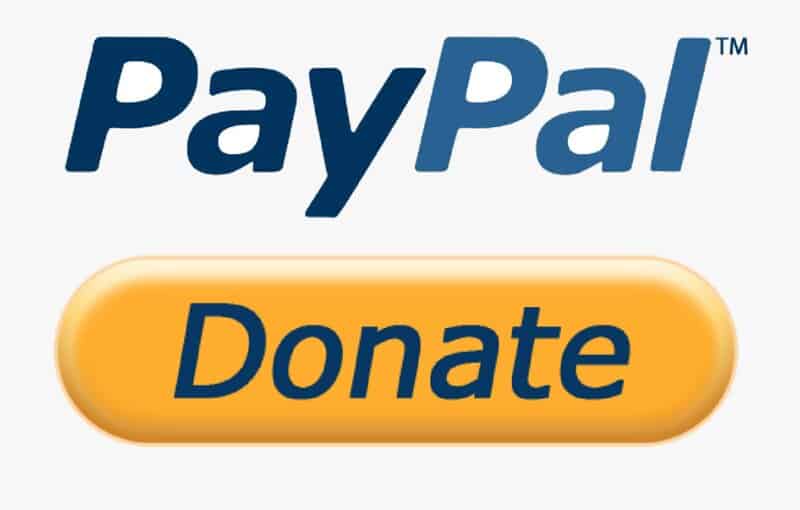
Step 1
As with the first method, begin by creating and logging into your PayPal account.
Step 2
In the top right corner, you will see the “gear” icon. Click on it, and then select the “Seller Tools” option from the horizontal menu.
Step 3
Afterward, several options will appear on the screen, but the one that interests you is the “PayPal buttons.”
On the right side of this “PayPal buttons” box, you will find the “Manage” button, which you should click.
Step 4
Now, the “PayPal button” page will appear on the screen, where you will see 7 possible buttons that you can add.
The button you should select is the “Donate” button.
This will allow you to create a button for donations.
Step 5
Now, the process of customizing your Donate button will begin.
There, you can customize your country/region, language, and the style and size of your button.
However, only the first two aspects are important for Twitch. Therefore, if you prefer not to spend much time on the customization process, you can simply select your Country/Region and language, leaving the rest as default.
Once you have finished, click “Continue”.
Step 6
On the page that appears after the previous step, you will see two boxes.
In the first step, you need to provide a PayPal email address, and in the second step, you should specify the reason for creating this “Donation button.”
Additionally, you can create a donation email link by using the “My Selling Tools” option or the seller preferences on the summary page if you have a business PayPal account.
Once again, after you fill in both boxes, click “Continue”.
Step 7
This is the final step in creating the “Donation button.”
Here, you need to select your preferred donation currency type for receiving donations on Twitch, as well as decide whether your donors can send any amount or an exact amount (note that a minimum donation option does not exist).
Finally, click the “Finish and Get Code” button.
Step 8
Once you click that button, a page will open displaying a shareable link and the Donation Button Code.
Copy the link and go to Twitch.
Step 9
The remaining tasks you need to complete are the same as those for the first linking option.
Next, open your Twitch profile page and select the “Channel” option.
Step 10
Click on “About” and then select “Edit Panels”.
Turn the “Edit Panels” button to “On,” click the “+” icon, and select the “Add a Text or Image Panel” option.
Step 11
Finally, include all the relevant information: the panel title, the image, and the description if desired. Then, paste the PayPal link you’ve copied into the “Image Links To:” box.
Next, click “Submit” and turn the “Edit Panels” button to “Off”.
Upon completing this process, you will have your Twitch Donation Button/Link, which you can use for fundraising.
Potential Issues with Direct PayPal Donations
The downside of choosing to donate directly via PayPal is that donors have the option to donate and subsequently initiate a chargeback on the transaction.
This way, those donors can get Twitch streamers they have “donated” money to into serious trouble.
Specifically, if a streamer has already received and spent the money from a PayPal donation that has been charged back, that streamer will be required to pay a fee.
That’s why we advise waiting at least several weeks before cashing out the money from donations.
This ensures that you are not falling victim to fraud.
Conclusion
Our primary objective in this text has been to show you how to link your Twitch and PayPal accounts, and we have certainly achieved that goal.
Additionally, we have outlined the advantages and disadvantages of PayPal donations on Twitch, along with important considerations. The method you choose for accepting donations will depend on your personal preferences.
Therefore, we have addressed all the important issues related to PayPal-Twitch donations, and we are confident that you will find this text helpful.
