The key to success on Twitch is understanding how to manage all the settings and features available to you, ensuring that you consistently get the most out of the platform.
If you want to get rid of useless messages and inappropriate comments in your and build a community without problems, you will want to learn how to delete messages on Twitch.
* You need to enable mod icons;
* Click the Chat Settings icon > Mod Tools > Enable Mod Options;
* Hover over the messages in chat and click the “Trash” icon to delete them;
Ensure that you follow all the steps carefully!
Table of Contents
How to Delete Messages on Twitch?
1. How To Delete A Single Message On Twitch Chat
Deleting a single message from your Twitch chat is quite simple. Be sure to follow all of these steps to avoid disrupting your chat settings.
Enable Mod Icons
To enable mod icons, you must be the owner or moderator of the channel from which you wish to delete a single message.
You will complete this task efficiently by:
Open the Chat
If you have successfully enabled the mod icons, you can delete any message from the chat whenever you wish.
All you need to do is open the Twitch chat and select the messages you wish to delete from your chat box.
If you wish to delete a single message, you will need to:
As you can see, if you successfully enable the mod icons, you will be able to quickly delete inappropriate comments and messages on Twitch with just one simple click.
2. How Can You Delete Multiple Twitch Messages?
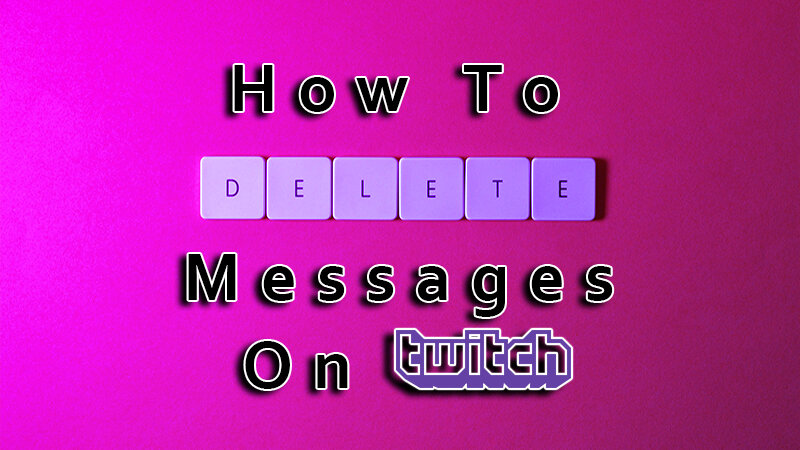
If you want to delete multiple messages in Twitch chat simultaneously, you can easily do so by using the settings icon.
All you need to do is ensure that the mod icons are enabled, and then select several messages you wish to delete from your Twitch chat.
Simply click on multiple messages at once and select the trash can icon; the messages will be deleted within seconds.
If the process does not appear to be working, ensure that all the mod icons are enabled and that you have saved the settings accordingly.
This allows you to delete a message from a specific user as well as from multiple users simultaneously, which is beneficial when individuals appear to be exchanging inappropriate messages and comments on your Twitch channel.
If you frequently delete messages from specific users but they continue to send inappropriate content, consider using the timeout feature to temporarily remove the person from the chat.
The timeout feature will temporarily remove the person from the chat, serving as a clear indication that they have crossed a boundary. It also implies that any future comments they make may result in their Twitch account being banned from the channel.
This approach ensures that you do not ban anyone from the chat sections, but it conveys to them that you are serious. If they continue to cause problems, they will be permanently banned from the channel.
All you need to do is enter one of the Twitch mod commands, /timeout [username] 1s [reason], and explain why you are giving a specific person a timeout in the chat section.
You will need to determine the duration of the timeout for users in the chat. In some cases, a user may receive a timeout for just 5 to 10 minutes, while in other situations, it could last for an entire day. As a moderator, you will be responsible for making this decision.
If you do not specify the duration of the timeout, Twitch will automatically set it to 600 seconds, so please keep that in mind.
The maximum duration for timing out a user is 2 weeks. If you want them to remain excluded from your channel and live stream beyond that period, you will need to ban those users.
This feature will also remove previous comments and messages from this person, allowing you to complete everything you need with just one click.
You can untimeout someone whenever you wish. All you need to do is open the Twitch chat and type /untimeout followed by the username of the person you want to bring back to the chat.
This will work if you have accidentally timed out someone as well, and they will neither receive a notification nor see that they have been timed out.
All Twitch moderators will have access to this feature, and they can also end the timeout for a user whenever they choose.
Can Other Users Delete Messages in Twitch Chat?
As long as you are the moderator of the Twitch channel, no one else can delete messages in the chat box unless they are also a moderator or the channel owner.
All participants in the channel can view all comments during the live stream, but they cannot influence them unless they hold moderator status.
If something is problematic, users will be able to report a specific comment, but the moderators will ultimately decide whether it should be removed.
They also lack control over any other aspect of the chat, so they truly do not influence the overall experience.
Recently, Twitch has enabled channel moderators to remove messages before anyone else on the stream sees them. This is an effective way to eliminate offensive comments and messages before other viewers become aware of them.
You can delete individual messages in this manner, as well as multiple messages, which can effectively prevent annoying individuals in the chat or, even worse, those who attempt to offend or belittle others.
If you are a moderator, you will see the Chat delay option in your creator dashboard, and your moderation tools will enable you to prevent these messages from appearing in the chat.
With a mod view, you can move each individual message using the trashcan icon and even ban specific words. Be sure to do this preparation if you want to save yourself some time.
However, once these messages are deleted, you will not be able to retrieve them, so ensure you read every message in the chat before deciding to remove it.
A deleted message will remain deleted, and if there was something important in it, there is no way to retrieve it, even if it was the last message sent just a few seconds ago.
Good moderators offer viewers an exceptional experience. Therefore, when you choose to become a moderator for a specific account, ensure that you remain loyal to your role, as this is the only way to maintain your viewers for the long term.
