Co-streaming enhances a live stream broadcast by enabling between 1 and 4 Twitch streamers to broadcast live together during special events, such as the NBA G League. This provides viewers with multiple angles in a single window.
This brief article will explain how to co-stream on Twitch and engage with your community.
In other words, you can stream another broadcast on your Twitch channel while offering unique commentary on the actions occurring.
Which Software Is The Best For Co-Stream
To be able to co-stream, you will need one of these software:
- OBS (Open Broadcaster Software)
- XSplit
After the installation, follow the detailed steps we described in our tutorial, and you are good to go.
Co-streaming is one of the best methods for growing and streaming on Twitch. Let’s dive into this quick and simple guide to explain what co-streaming is and how you can participate in it.
Table of Contents
How to Co-Stream on Twitch
There are two software options available for co-streaming on Twitch: OBS (Open Broadcaster Software) and XSplit. I will discuss both and assist you in selecting the one you prefer the most.
Both options are reliable, free software for live streaming and recording various events, such as presentations and award shows, providing excellent video quality options. Streaming with either choice is straightforward, and you can’t go wrong with whichever you select.
Using OBS

Using XSplit
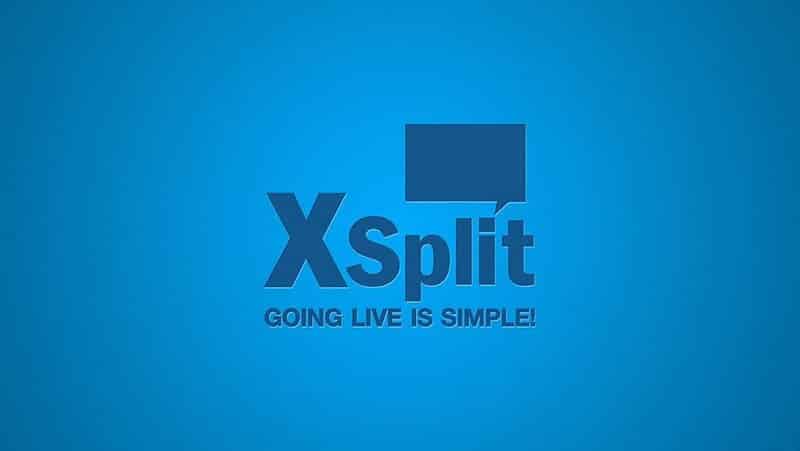
First, ensure that your version of XSplit is at least 3.0.1. Now you are ready to enhance your channel by co-streaming on Twitch.
Squad Stream
Squad Stream is an exciting feature on Twitch that allows streamers to collaborate with others by streaming live together, providing a significantly enhanced experience for viewers. Let’s explore how to use the Squad Stream option on your Twitch account.
You don’t need to be a streamer; you can simply watch other squad streams. To watch a stream on someone’s channel, find the Squad Stream tag and place the selected streams in the primary slot. Now you are ready to join other viewers.
FAQ
Is it possible to save uploads of the co-streamed content on Twitch?
Saving any co-streamed past broadcasts is not permitted. This is Twitch licensed content and please refer to the section on Unauthorized Content Sharing within the u003ca href=u0022https://streammentor.com/twitch-terms-of-service-breakdown/u0022 target=u0022_blanku0022 rel=u0022noreferrer noopeneru0022u003eTwitch Community Guidelinesu003c/au003e and check out other Twitch trending articles to get acquainted with the rules.
Who can use Squad Stream?
Unfortunately, only Twitch Partners. They are the only ones who receive good video quality options. However, don’t be discouraged, as Twitch is considering making Squad Stream available to Affiliates and all streamers in the near future.
