Attracting a large number of viewers to your Twitch channel is fantastic. However, as your audience increases, it becomes increasingly challenging to engage with them all at once through chat while keeping them captivated by your content.
That’s where the Twitch bots come into play. A Twitch bot is a tool designed specifically to assist you in moderating your chat by taking over tasks that you would otherwise need to handle manually.
They provide an excellent method to enhance your chat, engage many people at once in a spam-free environment, and one of the best bots for this purpose is Deep Bot. In this article, we will explore Deep Bot commands.
Deep bot is a comprehensive service for your Twitch and Discord, providing a tool that allows you to incorporate a variety of exciting and useful features.
You can incorporate features such as a loyalty point system, chat games, customization of your bot’s name and brand image, timed messages, polls, and more.
Below is the complete list of essential deep bot commands that you can use in your live chat on Twitch, organized by sections.
Table of Contents
General Commands
These basic deep bot commands are generally accessible to all Twitch viewers, regardless of whether they hold the status of a mod, a VIP, or a streamer.
These are basic commands that are easily recommended for every channel, provided the user is savvy enough to apply them.
'); " id="ub-styled-list-item-b42cf769-4ed8-4951-9a33-98b6a16f60e0"> u003cstrongu003e!bot u003c/strongu003e- Shows what software version is currently available, with a link to a Deep bot website.'); " id="ub-styled-list-item-87a74b4c-9b44-4ffa-9587-95d2ae55daeb"> u003cstrongu003e!cmdlistu003c/strongu003e – Displays custom commands added to the chatbot in which u0022u003cstrongu003eHide from command listu003c/strongu003eu0022 has yet to be marked. The way this is shown to switch will be different depending on the options adjusted in u0022u003cstrongu003eMaster Settingsu003c/strongu003e.u0022'); " id="ub-styled-list-item-5a7c3325-5fe9-47dc-94e4-6f2a3a954e61"> u003cstrongu003e!u0026lt;currency nameu003e u003c/strongu003e- With this line, you can return the information and achieve that in the format before set at Default Points String on Master Settings.
Administrator and Mod Commands
A
'); " id="ub-styled-list-item-e9476db8-cf6f-4bca-8fa1-c1be702044ff"> u003cstrongu003e!delcmd u0026lt;cmdu003e u003c/strongu003e- This line deletes the stated channel u003ca href=u0022https://streammentor.com/twitch-mod-commands/u0022 target=u0022_blanku0022 rel=u0022noreferrer noopeneru0022u003emod commandsu003c/au003e from Deep bot, withu003cstrongu003e u0026lt;cmdu003e u003c/strongu003ebeing the name of the command to delete.'); " id="ub-styled-list-item-af5f3106-7ef2-4fed-89cd-301d925bd3aa"> u003cstrongu003e!editcmd u0026lt;cmdu003e u0026lt;textmessageu003eu003c/strongu003e – With this you can edit channel commands in Deepbot, with u003cstrongu003eu0026lt;cmdu003e u003c/strongu003erepresenting the name of the command to edit.'); " id="ub-styled-list-item-105fcf51-8ee9-4cfe-982d-6533add42c02"> u003cstrongu003e!add u0026lt;points or %u003e u0026lt;user/allu003eu003c/strongu003e – Add a percentage of a user’s active currency total or a stated amount of coin to a specified user or all users present.'); " id="ub-styled-list-item-70b6bfc2-b66f-4a77-975d-deac3da3c120"> u003cstrongu003e!add custom u0026lt;online/allu003e u0026lt;user class idu003e u0026lt;number or %u003eu003c/strongu003e – Add a certain amount of streaming currency, or a specified percentage of total currency to a particular user group.'); " id="ub-styled-list-item-c5cd229d-56fc-4543-a98e-c09743e74783"> u003cstrongu003e!addautohost u0026lt;streamu003eu003c/strongu003e – This command-line adds a particular stream channel to the auto hosting. The u003cstrongu003eu0026lt;streamu003e u003c/strongu003erepresents the title of the Twitch channel you wish to add to your list.'); " id="ub-styled-list-item-08c8f266-d996-470e-be42-59b02b4ba40a"> u003cstrongu003e!delautohost u0026lt;streamu003e u003c/strongu003e- A line of command to remove a stream from the Auto hosting feature.'); " id="ub-styled-list-item-5e3095e0-f81c-49b0-aef9-c63a22a134f8"> u003cstrongu003e!addvideotoblacklist [VideoID] u003c/strongu003e- A line of command to block a particular YouTube video to stop it from being attributed to the list of music song requests.'); " id="ub-styled-list-item-09da8e7c-f708-405d-bcee-23f69d20c6de"> u003cstrongu003e!addusertoblacklist [user name]u003c/strongu003e – A particular command to blocklist a specific Twitch user from requesting a song or a video.'); " id="ub-styled-list-item-7a508d9e-c5c3-477c-a5d5-313483abd2a2"> u003cstrongu003e!check u0026lt;useru003e u003c/strongu003e- Check the currency balance for the selected user.'); " id="ub-styled-list-item-4f5b7b06-19dd-4736-a484-90e9673f8ced"> u003cstrongu003e!highlight u0026lt;noteu003e u003c/strongu003e- This code timestamps parts of the stream for stream highlights.'); " id="ub-styled-list-item-f7022817-1207-4e9d-9983-f959e25a05ef"> u003cstrongu003e!renameuser u0026lt;old nameu003e u0026lt;new nameu003e u003c/strongu003e- Changes a database Twitch user name to an unrelated user name.[a mod level 2]'); " id="ub-styled-list-item-776f2a9d-dfae-43a6-9b61-234916e1f7ef"> u003cstrongu003e!playnextsong – u003c/strongu003eCommand to play the following playlist song.'); " id="ub-styled-list-item-1c5f2540-060b-4271-a4bf-0f46cab16911"> u003cstrongu003e!playprevsong u003c/strongu003e- A command that plays the preceding playlist song.'); " id="ub-styled-list-item-568ca7c6-5a1a-47f0-aa4a-63d19dcd1d53"> u003cstrongu003e!playsong u003c/strongu003e- With this code, you can resume or start the music.'); " id="ub-styled-list-item-40be0034-5afa-462c-9e4e-a2dc35e3a93e"> u003cstrongu003e!pausesongu003c/strongu003e – Use this code to pause the active song.'); " id="ub-styled-list-item-30c20995-2600-4cd2-935f-653ee76bad1b"> u003cstrongu003e!removesong [x]u003c/strongu003e – Removes a music piece from the stream playlist by its dedicated queue number.'); " id="ub-styled-list-item-c4beba12-fd99-4508-9ea9-729920021b79"> u003cstrongu003e!permit u003c/strongu003e- Allows users to post their preferred links, bypassing the link protection'); " id="ub-styled-list-item-b281354e-171f-4c47-9425-18ab5781cd6f"> u003cstrongu003e/ru003c/strongu003e or u003cstrongu003e/wu003c/strongu003e – A bot streamer responds to whispers in the Twitch Chat tab.
For instance, /r responds to the latest whisper, while /w < username> whispers to a specific user. You must enable this VIP-only option in the Master Settings by clicking the appropriate checkbox for the Enable Whisper Messaging option.
'); " id="ub-styled-list-item-ee662e40-f0f8-48a5-bbda-0fb97f575d92"> u003cstrongu003e!remove u0026lt;pointsu0026gt; u0026lt;useru0026gt;u0026nbsp;u003c/strongu003e- Removes a stated number of points from a particular user. [a mod level 2]'); " id="ub-styled-list-item-e875f1a2-c90f-4602-b3fa-20dea3c27105"> u003cstrongu003e!resetcounter u0026lt;cmdu0026gt;u003c/strongu003eu0026nbsp;- A code line to reset the counter of a given command.'); " id="ub-styled-list-item-88787d2d-cf41-434e-be87-9c57b75d0ac9"> u003cstrongu003e!startarena u0026lt;modeu0026gt; u0026lt;amountu0026gt;u003c/strongu003eu0026nbsp;- A Mode 1 represents a Knockout Arena, withu0026nbsp;u003cstrongu003eu0026lt;amountu0026gt;u003c/strongu003eu0026nbsp;being the max wager.
Mode 2, in contrast, represents a Tournament Arena, with
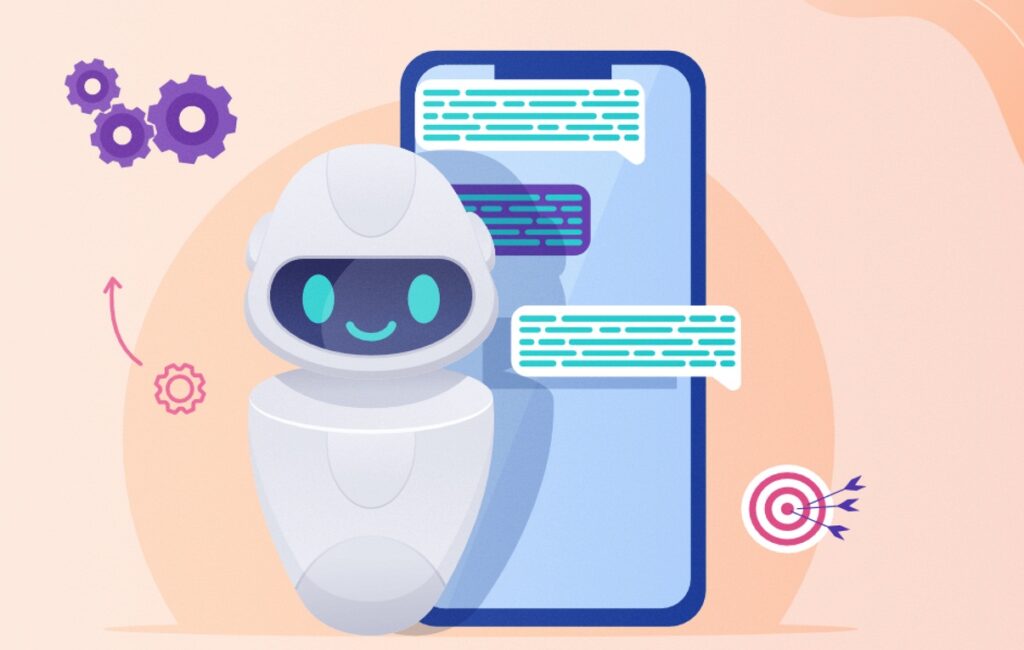
'); " id="ub-styled-list-item-a52b52e2-a415-455d-92dd-648c34457fb7"> u003cstrongu003e!startautohostu0026nbsp;u003c/strongu003e- Command to start auto-hosting. [a mod level 2]'); " id="ub-styled-list-item-9e531653-9d16-4d79-a70c-612f5848f95b"> u003cstrongu003e!startguessinggame [preset name]u003c/strongu003eu0026nbsp;- Commanding mods to begin with a guessing game.'); " id="ub-styled-list-item-15bb7d9a-8fc5-4a36-baac-8c5a8b9e446f"> u003cstrongu003e!stopautohostu0026nbsp;u003c/strongu003e- A command to stop auto-hosting. [a mod level 2]'); " id="ub-styled-list-item-0f8444fd-2690-4f66-88da-0e8565e55b6e"> u003cstrongu003e!top [x]u0026nbsp;u003c/strongu003e- Show all the users with the maximum amount of currency, with valueu003cstrongu003eu0026nbsp;[x]u003c/strongu003eu0026nbsp;being a number between 1 and 14.'); " id="ub-styled-list-item-b1c0e8d3-fd74-4187-9d94-a9ef94cf14c5"> u003cstrongu003e!tophours [x]u003c/strongu003eu0026nbsp;- Displays users with the most hours invested, again withu003cstrongu003eu0026nbsp;[x]u003c/strongu003eu0026nbsp;being a value between numbers 1 and 14.'); " id="ub-styled-list-item-9bbb4ed5-f4f0-4fd5-94b6-63bb10419cdf"> u003cstrongu003e!topranks [x]u0026nbsp;u003c/strongu003e- The viewers having the highest stream ranks are shown by Twitch with this command. Theu0026nbsp;u003cstrongu003e[x]u0026nbsp;u003c/strongu003erepresents a value between numbers 1 and 10.'); " id="ub-styled-list-item-8d545ab5-84f7-4ae2-84d1-bf517d169578"> u003cstrongu003e!updategame u0026lt;gameu003e u003c/strongu003e- This code updates the info for a streaming game or stream activity. [a mod level 2]u003cstrongu003eupdatetitleu003c/strongu003e'); " id="ub-styled-list-item-f1a70ebd-98d0-481d-9c4d-35eb2a39f889"> u003cstrongu003e!volumeu0026nbsp;u003c/strongu003e- Inspects the volume level of the internal YouTube player.'); " id="ub-styled-list-item-61306679-db1d-483d-91c4-dbf2be258ffa"> u003cstrongu003e!volume [x]u003c/strongu003e – With this code, you can set the internal YouTube player’s sound volume level. Anu003cstrongu003e [x] u003c/strongu003eought to be a digit between the numbers 1 and 100.
Stream and Minigame Interaction Deep Bot Commands
You can use the commands below with the stream interaction and minigames tools integrated into this chatbot. All of these tools can be found within the “Stream interaction” tab.
Music Commands
'); " id="ub-styled-list-item-4634b39e-6f60-40ac-9d2a-25e352f07368"> u003cstrongu003e!song u003c/strongu003e- Displays the music title currently playing in a Deep bot. This only works when you utilize either Spotify or the internal YouTube player.'); " id="ub-styled-list-item-b21e8325-1f96-4912-8884-1c63dfd460c8"> u003cstrongu003e!songlist u003c/strongu003e- This command shows the list of songs played out in the internal YouTube music player.'); " id="ub-styled-list-item-c667ac73-1bcb-4fd3-ad3a-b68f2cf2feed"> u003cstrongu003e!prevsong u003c/strongu003e- With this code, you can show the latest song played. This option works if you are utilizing the internal YouTube player.'); " id="ub-styled-list-item-f058b499-39a8-4ce5-b139-47926fbffaba"> u003cstrongu003e!nextsong u003c/strongu003e- This line of command delivers the next song to be played. (This option also works exclusively via the internal YouTube player.'); " id="ub-styled-list-item-7c87b65b-2c2e-407a-af73-41862d53a153"> u003cstrongu003e!requestsong u003c/strongu003e- Shows the cost for requesting a music track for different user classes available.'); " id="ub-styled-list-item-4d853a3d-2643-48fe-8531-f7fad681e1aa"> u003cstrongu003e!requestsong [YouTubeID] u003c/strongu003e- With this command, you request songs to be added to the playlist, but bear in mind that the currency cost might apply.'); " id="ub-styled-list-item-523c4751-ca8d-400a-bc4e-a5905d25724a"> u003cstrongu003e!requestsong [song or artist name] u003c/strongu003e- Requests songs by the title or artist name, instead of via the link. This VIP option requires you to use no less than two words to find a music piece of your choice.'); " id="ub-styled-list-item-4da4c641-db2e-4be3-9b8b-dda89652da7e"> To enable this command, jump to u003cstrongu003eConfig u003e Master Settings u003c/strongu003eand tick the u0022u003cstrongu003eAllow song request by song nameu003c/strongu003eu0022 box located at the bottom.'); " id="ub-styled-list-item-256cb033-0885-4b77-acea-eadb70daeac1"> u003cstrongu003e!skipsong u003c/strongu003e- The line to start a vote for skipping the current song.'); " id="ub-styled-list-item-c88c51bf-888d-4239-9b2f-09fb1de4a62c"> u003cstrongu003e!skipsong [x] u003c/strongu003e- This command enables users to pass over a particular song by paying off the veto cost, defined in [x].'); " id="ub-styled-list-item-2a8d8b98-6c71-49fc-b3d0-84c8684f9bba"> u003cstrongu003e!removesong u003c/strongu003e- This command will eliminate the last music piece from the user running it in chat.'); " id="ub-styled-list-item-7f02a7f9-0053-40d6-8374-446c52ad51dc"> u003cstrongu003e!internal_songchange_eventu003c/strongu003e – This line of code is activated by Twitch whenever the active song is changed.
Admin Commands
Custom deep bot commands can be restricted to specific user classes by adding %
Here are some of the various classes:
'); " id="ub-styled-list-item-72bb6729-4ae7-4c9f-991b-76ec0a1bce30"> u003cstrongu003e!delcmd u0026lt;cmdu0026gt;u003c/strongu003eu0026nbsp;- Delete a specified channel command'); " id="ub-styled-list-item-9daae6bf-83e3-4ccc-9aed-276f1748daa7"> u003cstrongu003e!editcmd u0026lt;cmdu0026gt; u0026lt;messageu0026gt;u003c/strongu003eu0026nbsp;- Edit a channel command, (for exampleu003cstrongu003eu0026nbsp;!editcmd !testcmd An edited test messageu003c/strongu003e)'); " id="ub-styled-list-item-4acb6e07-a743-47eb-9232-26b22119988d"> u003cstrongu003e!add u0026lt;pointsu0026gt; u0026lt;user(s)/allu0026gt;u0026nbsp;u003c/strongu003e- Add a designated number of points to a particular user or users [a mod level 2]'); " id="ub-styled-list-item-dad4cba6-7efb-4cdd-9974-5e9383cf3dfe"> u003cstrongu003e!add custom u0026lt;online/allu0026gt; u0026lt;user class idu0026gt; u0026lt;quantity or percentageu0026gt;u003c/strongu003eu0026nbsp;- Add certain amount of points to a particular userclass online or all of the classes. [a mod level 2].u0026nbsp;
Some options available for the User class are:
'); " id="ub-styled-list-item-8283ef54-776e-42be-9988-67050633781e"> u003cstrongu003e!addautohost [stream]u003c/strongu003eu0026nbsp;- With this code, you can count a new stream to the Auto hosting option. [a mod level 2]'); " id="ub-styled-list-item-14157e19-cb0b-4d34-9b23-53bdef05d5c4"> !u003cstrongu003edelautohost [stream]u003c/strongu003eu0026nbsp;- With this code of the command, you can remove the stated stream from the Auto hosting option. [a mod level 2]'); " id="ub-styled-list-item-38bcf37c-9169-4867-bc2c-aee354157262"> u003cstrongu003e!addusertoblacklist [username]u0026nbsp;u003c/strongu003e- This command line allows you to block a particular user from requesting any songs.'); " id="ub-styled-list-item-e5f9c1e1-291a-4935-8295-207a9624b56a"> u003cstrongu003e!addvideotoblacklist [VideoID]u003c/strongu003eu0026nbsp;- This particular command blocks particular YouTube videos to stop them from being counted on the song request list.'); " id="ub-styled-list-item-a7679b16-2453-4ee9-baf3-99e2e8b4419a"> u003cstrongu003e!check u0026lt;useru0026gt; -u0026nbsp;u003c/strongu003eChecks the stream currency balance for the particular user, for exampleu0026nbsp;u003cstrongu003e!check expertsonlineu003c/strongu003e'); " id="ub-styled-list-item-68ba0774-d37d-452d-bc2f-acbed93498a2"> u003cstrongu003e!renameuser u0026lt;old nameu0026gt; u0026lt;new nameu0026gt; -u0026nbsp;u003c/strongu003eWith this code, you can replace the user’s name in the available database with a completely different Twitch nameu003cstrongu003e.u003c/strongu003eu0026nbsp;[a mod level 2]'); " id="ub-styled-list-item-2bdb7caa-58a6-4fa0-b95c-2c0a15deab59"> u003cstrongu003e!highlight u0026lt;noteu0026gt;u0026nbsp;u003c/strongu003e- This line of code timestamps a particular part of your stream for highlights saved in your Log folder.'); " id="ub-styled-list-item-c0cf0fa5-eaf8-4a38-b4c5-857c541cad08"> u003cstrongu003e!playnextsongu0026nbsp;u003c/strongu003e- Plays the succeeding song in the active stream playlist'); " id="ub-styled-list-item-6ae0bdb3-1070-48e7-9331-b2ffb9a1c7ce"> u003cstrongu003e!playprevsongu0026nbsp;u003c/strongu003e- This code enables playing the previous song in the active playlist'); " id="ub-styled-list-item-4cf71e03-f667-40d0-8db5-62ef0ff1282a"> u003cstrongu003e!playsongu0026nbsp;u003c/strongu003e- With this line of code, viewers can start or resume music.'); " id="ub-styled-list-item-55701a1b-9d5c-4d6e-9278-490d9b0f27ca"> u003cstrongu003e!pausesongu0026nbsp;u003c/strongu003e- Pauses the active song.'); " id="ub-styled-list-item-026609a5-6dcf-4517-9103-1649a1469eee"> u003cstrongu003e!removesong [x]u0026nbsp;u003c/strongu003e- Use this command to remove a song from the active playlist using its queue number.
For example, !removesong 5 will remove the 5th requested song, and this option functions if you are using the internal YouTube player.
'); " id="ub-styled-list-item-7446c48f-ea49-46a2-ac89-8e110c6fa879"> u003cstrongu003e!permitu0026nbsp;u003c/strongu003e- This code allows certain users to post particular links when the link protection feature is enabled.'); " id="ub-styled-list-item-3a0b0541-afe6-43ad-a768-e5ccbcc78e77"> u003cstrongu003e/ru0026nbsp;u003c/strongu003eoru0026nbsp;u003cstrongu003e/wu003c/strongu003eu0026nbsp;- Use this code to respond to whispers in the appropriate Chat tab. (u003cstrongu003e/ru003c/strongu003eu0026nbsp;will react to the last one, whileu0026nbsp;u003cstrongu003e/w u0026lt; usernameu0026gt;u003c/strongu003eu0026nbsp;will whisper to a particular user.

This option is exclusive to VIPs, and for it to function, Whisper messaging must be enabled in the Master Settings by selecting the appropriate checkbox.
'); " id="ub-styled-list-item-7fca4141-c874-430c-8f53-13bdfe3c97b2"> u003cstrongu003e!remove u0026lt;pointsu0026gt; u0026lt;useru0026gt;u0026nbsp;u003c/strongu003e- Removes a specified amount of points from users [a mod level 2]'); " id="ub-styled-list-item-8551de30-9c1f-4e41-b1b5-3318408a7a50"> u003cstrongu003e!resetcounter u0026lt;cmdu0026gt;u0026nbsp;u003c/strongu003e- This line resets the command counter'); " id="ub-styled-list-item-a19ee6b5-9a60-4cce-af9d-5252c23f5dbe"> u003cstrongu003e!startarena u0026lt;modeu0026gt; u0026lt;amountu0026gt;u0026nbsp;u003c/strongu003e- A Mode 1 represents a Knockout Arena, whereu003cstrongu003eu0026nbsp;u0026lt;amountu0026gt;u0026nbsp;u003c/strongu003erepresents the max wager viewers can invest.u0026nbsp;
A Mode 2 introduces Tournament Arena, where
'); " id="ub-styled-list-item-459f2686-0d86-47b4-b1c5-7dc40dc93c78"> u003cstrongu003e!startautohostu0026nbsp;u003c/strongu003e- A command to start auto-hosting. [a mod level 2]'); " id="ub-styled-list-item-d73b2139-de0c-427a-bb49-b0b74286c1fa"> u003cstrongu003e!startguessinggame [presetname]u0026nbsp;u003c/strongu003e- This is a line of command for mods to begin the guessing of a game.'); " id="ub-styled-list-item-e1ca8285-f199-43d8-861c-40458ae88718"> u003cstrongu003e!stopautohostu0026nbsp;u003c/strongu003e- A command to stop the auto-hosting function. [a mod level 2]'); " id="ub-styled-list-item-20eddbe3-5f70-4dae-849a-ef1098cb1c26"> u003cstrongu003e!top [x]u0026nbsp;u003c/strongu003e- This shows all the users possessing the highest amount of stream online currency, withu0026nbsp;u003cstrongu003e[x]u003c/strongu003eu0026nbsp;being a value between the numbers 1 and 14.'); " id="ub-styled-list-item-4de99533-eda7-49fa-b94c-e8f21aab26ae"> u003cstrongu003e!tophours [x]u0026nbsp;u003c/strongu003e- Shows the users with the maximum number of hours invested, withu0026nbsp;u003cstrongu003e[x]u0026nbsp;u003c/strongu003epresenting a value between the numbers 1 and 14.'); " id="ub-styled-list-item-4d098792-c72b-43f3-982d-372aff5f7c36"> u003cstrongu003e!topranks [x]u0026nbsp;u003c/strongu003e- With this code, you can show all the users with the highest Twitch stream ranks, withu0026nbsp;u003cstrongu003e[x]u003c/strongu003eu0026nbsp;valued with a value between numbers 1 and 10.'); " id="ub-styled-list-item-999659c0-e0ef-4c68-843e-7ce06ae1ee8b"> u003cstrongu003e!updategame u0026lt;gameu0026gt;u0026nbsp;u003c/strongu003e- With this line, you can update the present stream activity or a streaming game. [a mod level 2]'); " id="ub-styled-list-item-af8ed0b0-8088-42aa-81de-51d1231a5055"> u003cstrongu003e!updatetitle u0026lt; title u003e u003c/strongu003e- Updates the title of the active stream. [a mod level 2]'); " id="ub-styled-list-item-e6519bc9-468c-4af2-a036-44b3f150b5ec"> u003cstrongu003e!volumeu0026nbsp;u003c/strongu003e- With this code, you can find out the internal YouTube player’s current volume level.'); " id="ub-styled-list-item-ff93d5f9-bb9f-49ea-bf2c-bf7c91f19b3e"> u003cstrongu003e!volume [value]u0026nbsp;u003c/strongu003e- Sets volume intensity for internal YouTube player. A bracketed number must be any value between 1 and 100.
Betting Commands
'); " id="ub-styled-list-item-cc7a63b4-7472-43b5-9f5e-dffdbf12b6bd"> u003cstrongu003e!bets [x] [y]u0026nbsp;u003c/strongu003e- A line of the command used to place a wager when the betting poll is open, with [x] representing the portion of points to wager and [y] being the option field.'); " id="ub-styled-list-item-e247807a-2132-405a-8171-824666761708"> u003cstrongu003e!betting helpu0026nbsp;u003c/strongu003e- Command showing the users’ status inside a current betting pool.'); " id="ub-styled-list-item-bda8eb6e-9420-45d9-9a1a-196dc4fdbe1b"> u003cstrongu003e!bankheist [x]u0026nbsp;u003c/strongu003e- Default VIP only command for triggering the Bankheist minigame, if previously enabled.'); " id="ub-styled-list-item-331fe079-5fdf-4a0c-8cc5-b5e0fbc26c35"> u003cstrongu003e!betting start u0026lt;maxbetsu0026gt; u0026lt;housecutu0026gt; u0026lt;betting_onu0026gt; u0026lt;option1u0026gt; u0026lt;option2u0026gt;u0026nbsp;u003c/strongu003e- Command to start the betting system.'); " id="ub-styled-list-item-4d1d586f-4dc5-4360-8ea7-2bffbbeadf70"> u003cstrongu003e!betting closeu0026nbsp;u003c/strongu003e- Command to close the in-game betting pool.'); " id="ub-styled-list-item-bf3a46c9-d1cb-4aec-a3b7-a3b7285426db"> u003cstrongu003e!betting cancelu0026nbsp;u003c/strongu003e- Command to cancel the betting pool in-game.'); " id="ub-styled-list-item-865db4a0-fe7a-406a-be8a-05aa308923aa"> u003cstrongu003e!betting winoption [x]u003c/strongu003eu0026nbsp;- This option selects the winning choice.'); " id="ub-styled-list-item-32741161-612f-489c-b7d9-8d25a05d88cd"> u003cstrongu003e!bid [x]u0026nbsp;u003c/strongu003e- Command to bid in an open auction, with [x] being the number of points viewers can bid.'); " id="ub-styled-list-item-f80e4f17-b0d8-44d4-934a-e2894ef334f7"> u003cstrongu003e!dragrace [type] [x] [y]u003c/strongu003eu0026nbsp;- A VIP command to either enter or to start a new drag race.
A [type] can be either “win,” “top3,” or “top2,” with [x] representing the number of points viewers can bet and [y] being a digit between 1 and 8 for any car you choose to bet on in the race.
'); " id="ub-styled-list-item-86aac38b-f787-479a-a103-a1254c59dd9e"> u003cstrongu003e!dragrace myinfou0026nbsp;u003c/strongu003e- This VIP command will show you the information regarding all the bets placed on the currently running drag race.'); " id="ub-styled-list-item-9af54288-08ca-41b2-b1e5-04d78be18574"> u003cstrongu003e!give u0026lt;useru0026gt; u0026lt;amountu0026gt;u0026nbsp;u003c/strongu003e- Command to transfer points between viewers.'); " id="ub-styled-list-item-ef266f92-3410-40ba-bb24-caf34bea26b6"> u003cstrongu003e!poll helpu0026nbsp;u003c/strongu003e- Command to show all the available options on a running ballot.'); " id="ub-styled-list-item-c1b4c0c9-67dd-477a-b019-78b20b263575"> u003cstrongu003e!u0026lt;queuenameu0026gt; u0026lt;message/noteu0026gt;u0026nbsp;u003c/strongu003e- Command to enter a presently running queue with an optional text message.'); " id="ub-styled-list-item-1bfd1c0a-adcf-4708-8bfa-e9dacbffc016"> u003cstrongu003e!u0026lt;queuenameu0026gt; leaveu0026nbsp;u003c/strongu003e- Command to exit the presently running queue.'); " id="ub-styled-list-item-e626e8d5-6dec-4cd0-a30d-3dd8f3dbb7ce"> u003cstrongu003e!raffle helpu0026nbsp;u003c/strongu003e- Command the user’s status on the presently opened raffles.'); " id="ub-styled-list-item-b316c783-7df4-41c7-901c-97be37ebb6d1"> u003cstrongu003e!ticket [x]u0026nbsp;u003c/strongu003e- Command to enable the user to buy tickets to enter the raffle, withu0026nbsp;u003cstrongu003e[x]u0026nbsp;u003c/strongu003ereferring to the specified number of tickets required.'); " id="ub-styled-list-item-4c003bac-5a76-4f1e-ba51-f562bce13b42"> u003cstrongu003e!vote [x] [y]u0026nbsp;u003c/strongu003e- Command to enable voting for an available option on the running ballot, withu0026nbsp;u003cstrongu003e[x]u0026nbsp;u003c/strongu003erepresenting the pick you chose to vote on andu0026nbsp;u003cstrongu003e[y]u0026nbsp;u003c/strongu003ebeing the optional intake for the number of votes if numerous voting is enabled.
Custom Join Message Deep Bot Commands
'); " id="ub-styled-list-item-d23409c1-8bc8-417c-8f49-b8e77c0d8ea2"> !u003cstrongu003eusermsg add u0026lt;useru0026gt; u0026lt;messageu0026gt;u003c/strongu003eu0026nbsp;- This line of code allows for a custom message to be shown when a particular user or users enter the stream.'); " id="ub-styled-list-item-7bee60df-b438-491a-b96f-f6e4a053090a"> u003cstrongu003e!usermsg view u0026lt;useru0026gt;u003c/strongu003eu0026nbsp;- Views the message set to a particular user.'); " id="ub-styled-list-item-827163e2-16eb-40e0-9fc5-ac414760fd04"> u003cstrongu003e!usermsg edit u0026lt;useru0026gt; u0026lt;messageu0026gt;u003c/strongu003eu0026nbsp;- Modifies the message of a particular user.'); " id="ub-styled-list-item-63816c04-b997-4896-b421-825ff18bd219"> u003cstrongu003e!usermsg del u0026lt;useru0026gt;u003c/strongu003eu0026nbsp;- Deletes the text message of a particular user.
Auction Deep Bot Commands
'); " id="ub-styled-list-item-5d9c68e3-c55e-4cc9-9481-2cd6583a349c"> u003cstrongu003e!auction open u0026lt;min bidu003e u0026lt;itemu003eu003c/strongu003e – A command to open the auction.'); " id="ub-styled-list-item-18c110bf-fb1c-4c10-8e72-78bc8aeca2f9"> u003cstrongu003e!auction closeu003c/strongu003e – A code that closes the active auction.
Keyword Raffle Deep Bot Commands
'); " id="ub-styled-list-item-905e3c4d-e1ab-46c7-902e-f372d5b7aca1"> u003cstrongu003e!kraffle open u0026lt;keywordu003e u0026lt;optional gameu003e u0026lt;close timeru003eu003c/strongu003e – Command to open a keyword specific raffle.'); " id="ub-styled-list-item-cc38e8d8-8215-4d39-80d1-9cdda1d25f8f"> u003cstrongu003e!raffle close u003c/strongu003e- A line of code that closes the current raffle.'); " id="ub-styled-list-item-60954aa6-619d-43e6-9eec-85dd5b53aaab"> u003cstrongu003e!raffle draw u003c/strongu003e- Using this code enables drawing a winner from the active raffle.'); " id="ub-styled-list-item-00e5ade9-16ce-4340-94aa-6303db5daf12"> u003cstrongu003e!raffle cancel u003c/strongu003e- This line of code cancels the active raffle.
Ticket Raffle Deep Bot Commands
'); " id="ub-styled-list-item-9b48283f-0b8f-4e20-af21-f2b7c504e88d"> u003cstrongu003e!traffle open u0026lt; a cost per ticketu003e u0026lt; the max number of ticketsu003e u0026lt; optional gameu003e u0026lt;close timeru003eu003c/strongu003e – a command to open a ticket riffle. Just clear all spaces between the brackets. I can’t because it’s breaking my site.'); " id="ub-styled-list-item-8622a350-4cb8-4db1-a221-899cb01471ad"> u003cstrongu003e!traffle close u003c/strongu003e- This comand closes the raffle.'); " id="ub-styled-list-item-4052657e-5354-426c-8080-ea64958afc3b"> u003cstrongu003e!traffle draw u003c/strongu003e- This line enables you to draw a victor from the raffle.'); " id="ub-styled-list-item-43c64fe4-f842-410f-af07-88924f3e2758"> u003cstrongu003e!traffle cancel u003c/strongu003e- A code to cancel a raffle.
Quote Deep Bot Commands
'); " id="ub-styled-list-item-809bf736-1cb7-480a-b92c-301091af7d05"> u003cstrongu003e!quote u0026lt;quote IDu0026gt;u003c/strongu003eu0026nbsp;- Displays an excerpt from the database(a random one will be displayed if an ID is not stated).'); " id="ub-styled-list-item-3bd31f74-da5a-41a0-bab4-155655a1cfe3"> u003cstrongu003e!addquote u0026lt;nameu0026gt; u0026lt;quoteu0026gt;u003c/strongu003eu0026nbsp;- Adds a quote to a database.'); " id="ub-styled-list-item-7dd59ad2-25ee-472b-b26e-0fc2dbdab139"> u003cstrongu003e!delquote u0026lt;IDu0026gt;u003c/strongu003eu0026nbsp;- Deletes a quote from a database.
In all three cases, streamers can easily restrict the use of commands for any of the different user classes available.
Custom Commands
You can also create specific commands using the list of command variables available on the Deepbot TV website.
Currently, there are over 80 commands available to meet your needs, including message flags, variables, and more.
Conclusion
There you have it—some of the most important commands to interact with your viewers and engage them effectively.
All that remains is to study them, select and arrange them according to your preference, ensuring everything functions properly and keeps your chat spam-free, fresh, and organized.
FAQs
Is Deep Bot Free For Use?
Deep bot is unfortunately not free to use, hence the lack of popularity with some streamers, but the grade it delivers is well worth the cash.u003cbru003eu003cbru003eYou can purchase either a 10 dollars Beta license or a 5 dollars per month Deep bot VIP subscription.
What Are The Best Chatbots For Twitch?
Other than Deep bot, there are many u003ca href=u0022https://streammentor.com/best-chat-bot-for-twitch/u0022 target=u0022_blanku0022 rel=u0022noreferrer noopeneru0022u003eexciting chatbot clientsu003c/au003e you can consider getting for your Twitch account, such as:u003cbru003eu003cbru003e1. Moobotu003cbru003e2. Coebotu003cbru003e3. Wizebotu003cbru003e4. PhantomBotu003cbru003e5. StreamElementsu003cbru003e6. Nightbotu003cbru003e7. Streamlabs Cloudbotu003cbru003e8. u003ca href=u0022https://link.xsolla.com/QXhN4cWDu0022 target=u0022_blanku0022 rel=u0022noreferrer noopeneru0022u003eOWN3D Prou003c/au003eu003cbru003eu003cbru003eThese are meant to be used on a Twitch account, though some, like Streamlabs Cloudbot, OWN3D Pro, StreamElements, and Nightbot, can also be used for Facebook and YouTube gaming.
Is A Twitch Bot The Same As A Viewer?
No, not really. While some of these bots will show in as a participant in your chat, they aren’t genuinely watching anything.u003cbru003eu003cbru003eYou can say that the bot is counted as a viewer who paused a stream, so he’s not truthfully there.
