If you are a streamer who has recently begun using the Twitch app, you likely have many questions about the notifications and how the entire platform functions.
The Twitch mobile app is quite effective, but if you want to learn how to manage the notification settings and create the best possible experience and performance on the website, you will need to know a few tips.
Here, we have chosen to share some of the best tricks for Twitch notifications to enhance your experience significantly.
Table of Contents
What Do Notifications Do On Twitch?
If you have set up your Twitch streaming channel and wish to pursue a career on this platform, you will need to familiarize yourself with all the options and features it provides.
Twitch notifications are a crucial aspect of the Twitch app. If you want a specific channel to stand out and perform well, it is essential to understand the account settings and notification options.
Although you will receive email notifications frequently, it is also essential to understand how to use smart notifications, as they will significantly influence your overall performance.
Smart notifications will deliver live alerts when someone you are following is streaming. If you are not currently active on the Twitch platform, you will promptly receive notifications on your mobile phone or via email.
This is the simplest way to receive push notifications, and it will be the quickest way to learn about everything happening on Twitch, which is crucial if you want to stay updated on all the events.
However, smart notifications are not automatic; you must enable them in your account settings to receive live UPS notifications while you are online.
The notification settings can be challenging for newcomers to the platform, so we decided to simplify things for you.
How to Manage Your Twitch Notifications
Notification settings are often challenging for most users of the app to navigate, but we are here to help you understand how to manage them and enable or disable notifications.
If you wish to receive notifications, you will need to:
You can also choose to disable live notifications or email notifications, and you have the option to receive only on-site notifications, ensuring you get them only when you are active on the platform.
Notifications remain enabled as long as you maintain these settings, and even if you access your Twitch account in a different browser, the settings will remain the same.
Twitch users should identify the type of notifications that work best for them. While you can restore settings at any time, excessive browser cache or push notifications can disrupt your streaming performance.
If something is bothering you, you can always choose to disable notifications and receive only email alerts, which will help you maintain your excellent work.
How Do I Receive Twitch Notifications On My PC?
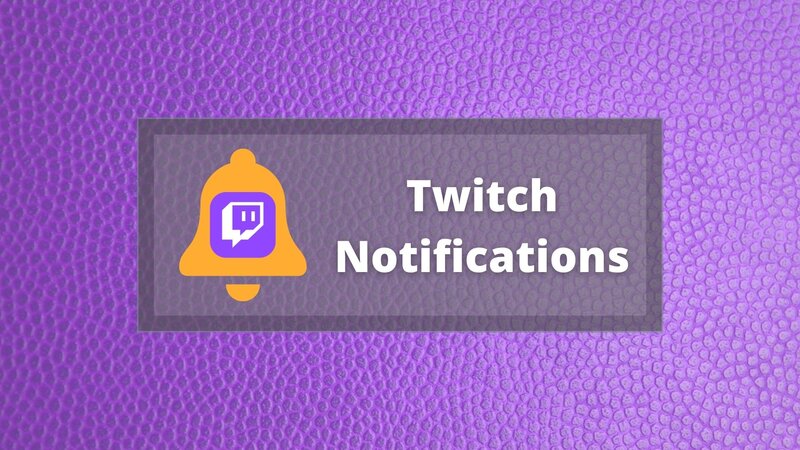
If you do not have the Twitch app and are accessing the platform through Google Chrome or another browser, your settings tabs will appear slightly different, and you will need to manage notification issues in a different way.
It is advisable to use Twitch in the Mozilla browser, as other browsers tend to produce bugs when interacting with this page. Therefore, you should carefully consider which browser you will use for streaming.
If you want to receive notifications while toggling the Twitch platform in your browser, here are some steps you should follow.
As you can see, the process is quite similar to the one on the app, but you will need to access the site and manage things differently.
You will have access to all the same settings and features, whether you are using the app or accessing the platform, and you will be able to scroll through all the options quickly.
What To Do If Push Notifications Are Not Working?
Many people with Twitch channels have encountered issues with receiving notifications, but there are several quick solutions to address this.
If you are not receiving push notifications from your followers or the channels you follow, you will need to enable or adjust some settings.
This is what you need to do:
1. Reinstall the app
If you are not receiving notifications from any channels or are having trouble logging in each time you open the Twitch app, you likely haven’t updated it recently. In this case, you may need to revert to the original defaults or reinstall the app entirely.
If your app hasn’t been updated recently, you will be unable to receive mobile or push notifications, regardless of the circumstances. Therefore, ensure that updates are made frequently.
Ensure that you download the Twitch app specifically for your PC or laptop.
2. Reset Your Notification Settings
If you are confident that you have enabled the push notifications setting, but you still do not receive them, you should try resetting it and starting the process anew.
At times, the platform does not refresh properly, requiring you to repeat the same action and re-enter the information several times before you can toggle them as desired.
3. Clear Browser Cache
If you are using the Twitch platform through a Chrome or Mozilla browser, you may need to clear some browser cache to ensure everything functions correctly.
Excessive cache can disrupt your entire Twitch experience, so be sure to delete it regularly.
FAQ
Should I enable Twitch notifications?
Whether you should enable the notifications or not depends solely on you, and you can choose settings that fit your idea of an efficient performance on the platform.
Can I disable Twitch mobile notifications?
Yes, you can disable mobile notifications for Twitch, and you can choose only one type of notification that seems to work the best for you.
