Voice Meeter is a virtual audio mixer that was created by VB audio, and it allows you to control all aspects of your audio files and recordings easily. Today, I will teach you how to use Voice Meeter.
* Download Voice Meeter from here;
* Download virtual audio cable software from this website;
* Install both tools and restart your PC;
* Choose the default playback device;
* Choose the default recording device;
* Set up the virtual inputs;
* Select hardware outputs;
* Check if all apps are routed to the right audio inputs;
This virtual audio device mixer enables you to control each audio device individually, allowing you to stream on Discord or Twitch while customizing your audio to your preferences.
If you want to discover the secret behind the perfect audio that most professional streamers create on their Twitch channels, you should learn how to set up Voice Meeter and explore all the filters it offers.
Table of Contents
How to Use Voice Meeter?
Voice Meeter is a Windows audio device driver that can be easily downloaded from the official VB audio website. It is compatible with all Windows devices, regardless of the version you have.
However, you will also need to download an additional Virtual Audio Cable software, which will enable you to fully utilize the option of mixing physical audio devices.
Once you have downloaded both of these, you can easily install them, restart your computer, and then proceed with the setup.
Once everything is installed, you will need to select your default playback device in both the Voice Meeter input and the Voice Meeter Aux Input.
Once you have completed that, you will also need to select default recording devices in both the Voice Meeter Output and Voice Meeter Aux Output settings bar.
Here, you can also select hardware inputs and configure any hardware devices you may have, as well as the virtual audio cable.
This setting enables you to control not only PC audio and communications audio but also music through virtual inputs.
You must assign all hardware inputs and rename each selected input after choosing the devices you wish to keep routed here.
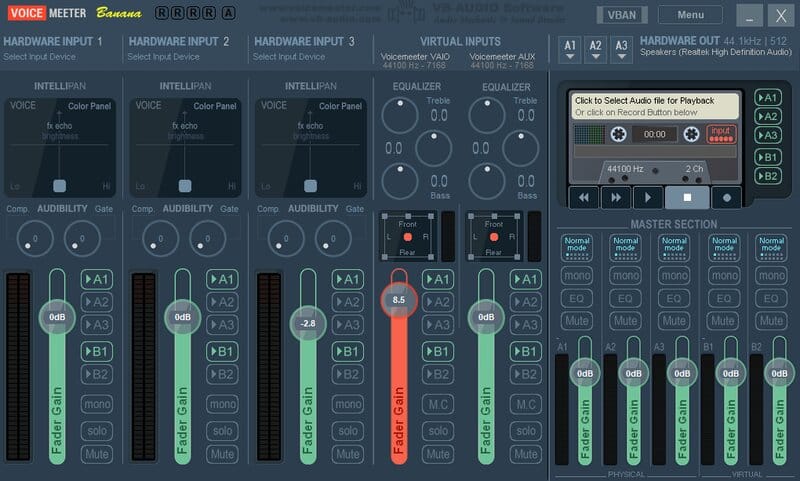
I always recommend selecting your Microphone and your WDM, as they can introduce latency and provide the best results with Windows PCs.
Your second hardware input should be connected to Chrome, other browsers, or even an app that generates output sound.
Everyone also needs to ensure they assign virtual inputs, as this is where your Skype call, Zoom chat, and social media audio will be directed.
It is also used for music apps like Spotify, and it is where you will hear the sounds from your Google Chrome browser.
After that, you will need to select hardware outputs, ensuring that your headphones are set as the first hardware output; otherwise, the quality of your audio may not be optimal.
Ensure that all apps are directed to the correct audio input, as this is the most common mistake made by those setting up Voicemeeter for the first time.
This can be easily managed through the Advanced Sound Options. It won’t take much of your time, but it will help you avoid many potential issues that may arise during the stream.
Special Features
The Voicemeeter Banana audio mixer provides numerous special features, particularly regarding audio sources and post-production, making it suitable for individuals from various niches.
With the latest version of Voicemeeter, you can mix 3 audio input devices—2 physical and 1 virtual—as well as 3 audio output devices. This capability is not available on other audio interfaces.
It also enables you to blend your voice with the voice on Skype or Google Voice, allowing you to easily create your own live podcast or radio program while using it.
While most people use it to play video games and enhance their live stream audio, this application can actually be utilized for a variety of other purposes.
If you find a suitable default device for both input and output, you will also be able to join and record conference calls using its audio bridge.
Both the virtual output and virtual input are impressive, ensuring that you will experience audio of the highest quality every time you use it.
It enables you to manage various sound sources effortlessly, making it one of the few audio applications with such a feature.
FAQ
Is Voicemeeter free?
Voicemeeter is a completely free mixer for audio files, and it can be easily downloaded from the official VB website. It is the preferred audio software of most streamers and game players because it is completely free and it provides you with amazing filters.
Do I need Voicemeeter?
If you are someone who streams, films Youtube videos, or creates podcasts for a living, then you definitely need to download Voice Meeter because it does what the Windows Sound Settings would never be able to provide you with. It guarantees you with audio routing and audio coming, and it has an amazing Asio interface which makes it very easy for you.
Is Voicemeeter a virus?
No, u003ca href=u0022https://streammentor.com/is-voicemeeter-safe/u0022 target=u0022_blanku0022 rel=u0022noreferrer noopeneru0022u003eVoicemeeteru003c/au003e is a 100% safe audio mixing platform, and you definitely won’t catch a virus as long as you decide to download it from their official website.
What is Voicemeeter Banana?
u003ca href=u0022https://streammentor.com/voicemeeter-vs-banana/u0022 target=u0022_blanku0022 rel=u0022noreferrer noopeneru0022u003eVoice Meeter Bananau003c/au003e is the name for the newest version of the Voice meter platform, and you can download it from the VB website.
