Using GIFs on Instagram to enhance your feed, stories, or chats is a clever, modern, fun, and easy approach.
At first, it may seem challenging if you haven’t done it before, but it’s actually quite simple. You will need to follow a few initial steps, but once you complete them, you’re all set until the next major Instagram update.
As there are multiple ways to share GIFs on Instagram, let’s explore each of them: feed, stories, chat, and through Giphy.
Table of Contents
How to Post a GIF to Instagram Feed?
Keep in mind that posting high-quality GIFs to your Instagram feed is not as simple as uploading images and videos directly from your phone. They often lose some quality during the process, so adjust your expectations accordingly.
Conversely, GIFs are seldom of high quality from the outset.

Here is a brief explanation of how to share a GIF on your Instagram feed:
Posting a GIF on Instagram Story
There are various options available for achieving this:
The boomerang feature is very advantageous, as Instagram does not support the GIF format, resulting in many user complaints. Boomerangs offer a great solution to this problem, enabling users to share a type of GIF on Instagram.
Here’s how to post a GIF on your Instagram story using the Boomerang feature:
This option allows you to post pre-made GIFs, providing you with many more choices. However, you will need to download the Giphy app. Giphy is excellent for adding GIFs to your Instagram stories with minimal hassle!
Here’s how to share a GIF on Instagram Stories using the Giphy app:
How to Add GIFs to Instagram DMs?
As I mentioned earlier, you can use GIFs to express your emotions or demonstrate your sense of humor. Their primary purpose is comedic, so sharing a GIF with your friends can be effective when you want to make an impression in the chat.
If you would like to share GIFs with your friends, here’s how:
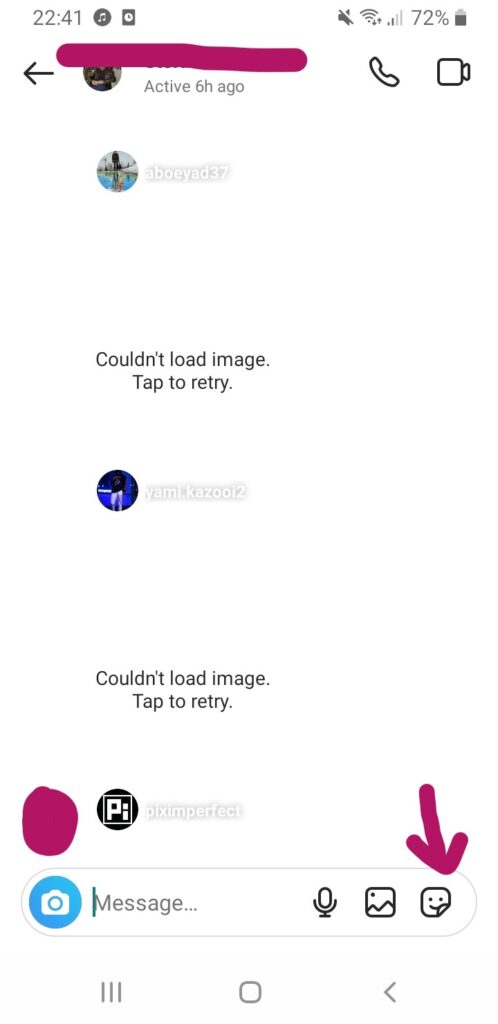
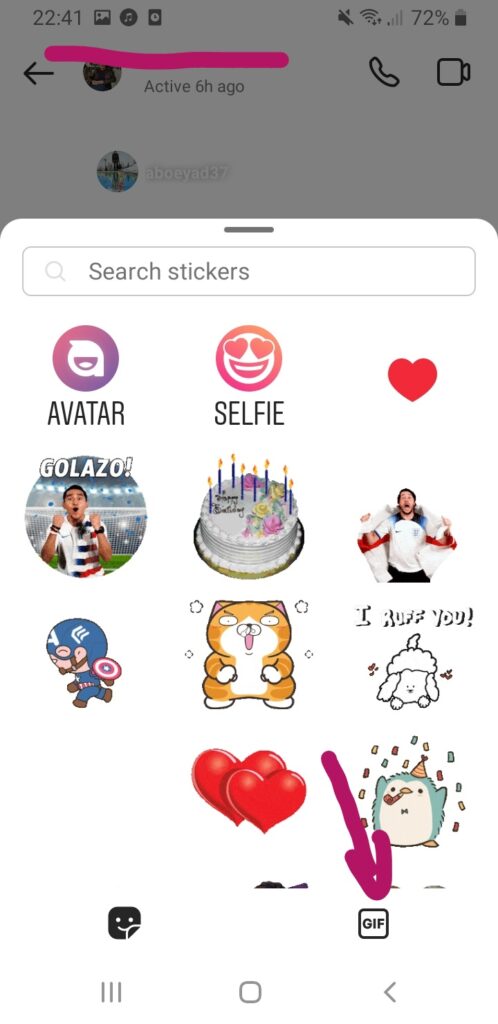

Converting GIFs to Videos
Since GIFs cannot be attached directly to Instagram, you will need to use Giphy to convert GIFs into video format. However, it is not necessary to use this app specifically for this purpose. Several third-party apps allow you to convert GIFs directly to videos, and some of my favorites are ezgif and CloudConvert, both of which are free and available online.
If you want to post a GIF on Instagram, you must first convert your GIFs into videos using one of these third-party applications.
Just download the GIF you want, upload it to one of these apps, convert it into a video, download it, and you’re ready to post.
By selecting this method of posting GIFs on Instagram, you will gain greater control over their appearance and have more options to choose from.
Conclusion
Whether you want to post a GIF to your feed, share it in stories, or send it to someone in a chat, the steps are quite simple.
Giphy is the most popular site for finding GIFs, but there are also alternatives such as Tenor, Reddit, and others.
Once you complete the steps, you will be ready, and the GIF wars can begin!
FAQ
Can you post a gif on an Instagram post?
Yes! The best course of action is to post a GIF on Instagram via the Giphy app. This will save both your time and energy. Simply download this application and pick a GIF you prefer and share it as an Instagram post or an Instagram story.
Why won’t my gif work on Instagram?
This problem is sadly not an uncommon one. It is most probably related to Instagram’s GIF policy. This policy will probably not change any time soon. However, there is a solution! GIFs can be posted by using the boomerang option on Instagram. By using this option you can still post GIFs.
How long does a gif have to be in order for it to be posted to Instagram?
The minimum length for a GIF to be considered an Instagram post or an Instagram story is only three seconds. So, if you are recording a boomerang and want to share it as a GIF, make certain that it is not shorter than three seconds.
