You may not know this, but deleting a Twitch account and disabling your account are not the same thing.
Today, I will talk about how to delete Twitch account.
How to Delete Twitch Account?
* Log in to your Twitch account;
* Type “https://www.twitch.tv/user/delete-account” in your browser;
* Give the reason for deletion and click “Delete Account”;
However, if you are not ready to completely delete your account, you have the option to disable it.
Deleting your Twitch account will permanently remove all data and information associated with you as a user. In contrast, disabling your account will hide it from view, but your user information will be retained, allowing you the option to reactivate your Twitch account later.
If you have decided to permanently delete your Twitch account, you should be aware that it is not as straightforward as simply deleting it.
All the steps you need to follow are outlined below, so continue reading to discover what you need to do.
Table of Contents
How to Delete Your Twitch Account – Step by Step

Step 1:
Go to the Twitch website and sign in to your account.
Step 2:
To access the Delete Account section, you can either paste the following URL into your search bar: “https://www.twitch.tv/user/delete-account,” or simply click on this link, which will take you to the appropriate page.
Step 3:
When the account deletion page loads, you will need to provide a reason for wanting to delete your Twitch account. After doing so, simply click the Delete Account button.
Once you have completed this, a request will be sent to Twitch, and shortly thereafter, Twitch will delete your account.
As mentioned earlier, this process will permanently delete your account and all associated data. Therefore, consider your decision carefully before proceeding, as there is no way to reverse it.
If this seems a bit extreme and you’re not entirely certain that permanent account deletion is what you want, there is an alternative.
Let’s explore the steps required to temporarily disable your Twitch account.
Temporarily Disable Your Twitch Account
If you’ve determined that deleting your Twitch account isn’t the right choice for you, here’s what you need to do to simply disable your Twitch account.
If you change your mind at any point, you can always return to your disabled Twitch account.
When you choose to return after disabling your Twitch account, all you need to do is visit Twitch and log in using the same Twitch username and account password you used prior to disabling your account.
When you click the login button and the screen loads, you will be prompted to reactivate your Twitch account. All you need to do is confirm your desire to proceed.
When you log back in, all the information you had about your account prior to disabling it will be restored, allowing you to seamlessly continue where you left off.
Delete Twitch Account on Mobile (iOS and Android)
Although Twitch has a functional mobile app for both iOS and Android, it is not possible to delete a Twitch account using the Twitch app.
You will need to use your preferred mobile browser to do this from your phone.
Once again, please remember that deleting your account is permanent, and once you proceed, you cannot recover it.
All personal information and data associated with your Twitch channel will be deleted.
If you’re not prepared for this, you can also disable your Twitch account using your phone.
Disable Your Account on Twitch on Mobile (iOS and Android)
The option to disable your account can also be done via phone if you wish to retain your personal information for future access to your account.
To remind you, when an account is disabled but not deleted, all the account information remains accessible, making it easy to reactivate your account. However, once the account is deleted, reactivation is impossible.
To disable your account on the phone, follow these steps:
Reactivate Twitch Account
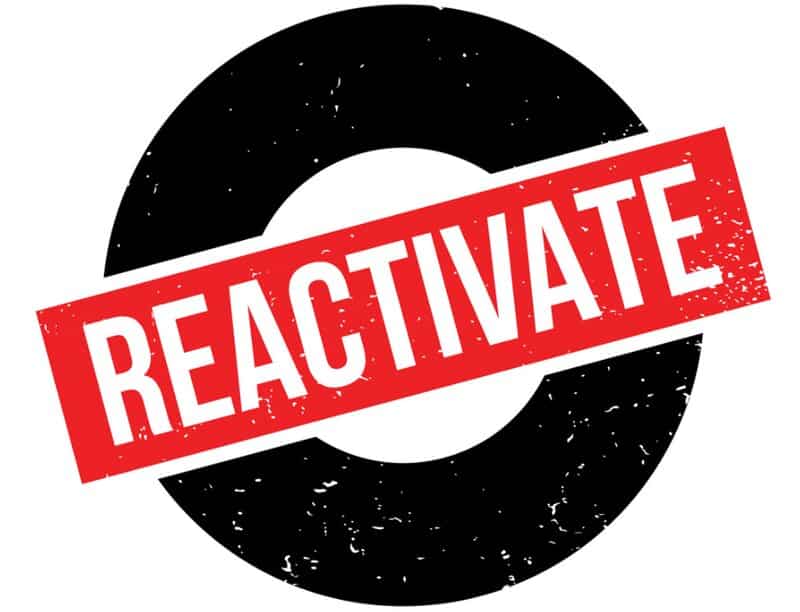
If you disable your account, the reactivation process will be straightforward. However, if you choose to permanently delete your account, the process will be significantly more complicated.
Here is what you need to do to recover your accounts.
Reactivate Your Twitch Account After Disabling It
Once you’ve taken your Twitch break and are ready to return to watching streams, reactivating your account will be very simple.
Visit the Twitch site, enter your username in the username field, followed by your password, and you will be all set up and ready to enjoy all the free digital content you desire!
It is important to note that you should not keep an account disabled for more than 6 months, as Twitch may permanently delete accounts that remain disabled for this duration.
Reactivate Your Twitch Account After Deleting It
Recovering an account after completing the deletion process is challenging, but not impossible. It’s important to act quickly and not delay the process.
You can recover your account within 90 days of submitting the deletion request.
The most effective way to address this is to reach out to Twitch Support and collaborate with them on your request.
It is essential that you take action within those 90 days, as once the 90th day has passed, the account will be permanently deleted, and there will be no way to recover it.
