If you are new to Instagram, you may not be fully aware of all the ways to delete messages. You might not know that you can delete both individual messages and entire conversations.
In this article, I will help you learn how to delete Instagram messages on all devices, as well as how to delete entire chats. I will cover all the details you need to know about this topic.
You can easily delete messages on the Instagram app for both iPhone and Android, as well as on the web version.
Table of Contents
How to Delete Instagram Messages?

Deleting a Single Message (iOS and Android)
Here are the steps to delete a single direct message on iOS and Android:
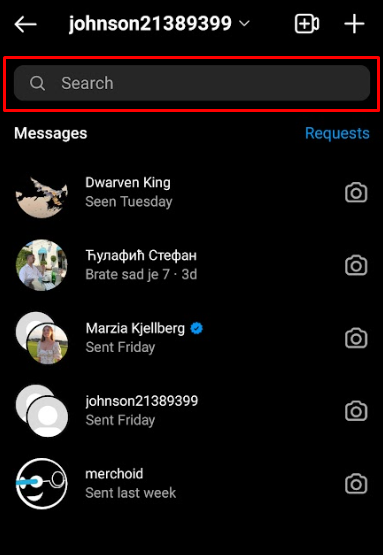
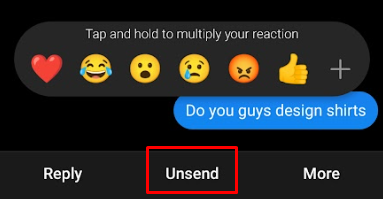
Your message has been deleted! Neither you nor the recipient will be able to view it again. However, the message will be stored on Instagram’s servers for 14 days. Instagram retains it in case the message is reported and contains illegal content.
Deleting a Single Message (Instagram Website)
Here are the steps to delete a single direct message on the Instagram website:
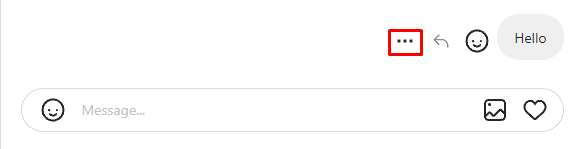
5. Click on the option to retract your message.
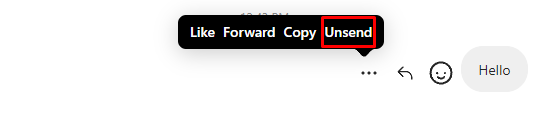
The message has now disappeared.
Deleting a Conversation (iOS and Android)
Instagram provides an option to delete an entire conversation. This option can be somewhat misleading, as deleting the conversation only removes it from your view; the other party will still retain access to it.
Despite this limitation, this option can still be advantageous. For example, if someone gains access to your account, they will not be able to view the conversation if it has been deleted using your option.
This is how to use it:
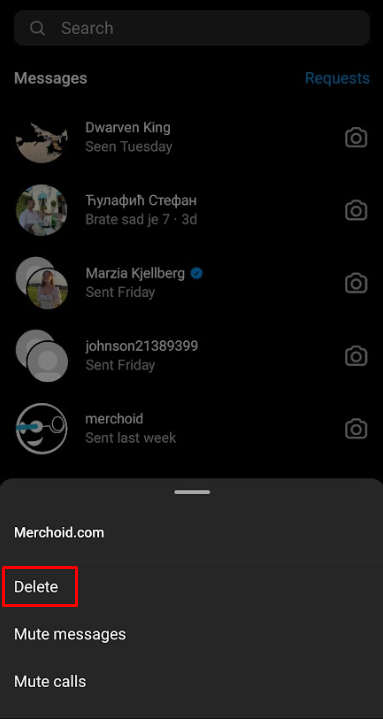
The chat will now be removed.
Deleting a Conversation on Instagram (Website)
Here are the steps to delete a conversation on the Instagram website:
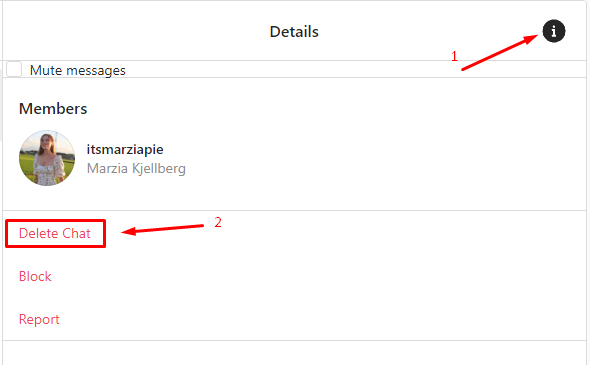
How to Delete All Messages You Sent on Instagram
Instagram does not provide an option to mass delete messages, which makes it challenging to remove all the messages you have sent.
Here are two methods to delete all the messages you have sent:
Unsending Each Message
The simplest method is to delete each message you sent individually by using the “unsend message” option. It is easy to see how this could become an almost impossible task if your account holds even a few days’ worth of messages.
Deleting All Conversations
Depending on your needs, you may opt to delete each conversation individually. This method is considerably faster than removing messages one by one; however, it has a drawback: recipients will still be able to see the messages.
Conclusion
Deleting all the messages you have sent on Instagram is indeed a challenging task, as Instagram does not offer an official option to delete all messages at once.
You can, however, use the “unsend” option to permanently delete individual messages for both you and the recipient. Alternatively, you may use the “Delete Conversation” option to remove the entire chat from your side.
FAQ
Is there a fast way to delete messages on Instagram?
The fastest way to delete messages on Instagram would be to delete the entire conversation. This, however, does not fully delete messages. If you wanted to delete them fully and fast, you would need to use third-party tools.
Is it possible to delete messages on Instagram without the recipient knowing?
The only way to delete an Instagram message without the recipient knowing is to delete it before they have seen it. If they were not online when you sent the message, they would not even know that you deleted it.
How to permanently delete Instagram messages on both sides?
You can only permanently delete the Instagram messages you have sent. Using the unsend option, you will delete your messages for both sides. You can not, however, delete anything other person has sent.
