Using Discord can be a lot of fun, especially if you are just starting off your streaming journey and are only sharing the server with your friends.
However, once your server starts growing and gathering a large number of users, navigating it can be quite time-consuming and much less fun than it used to be.
If hosting a server starts to feel more like a job than as leisure, then it is probably time to delete it and start over or leave Discord for good.
These are the steps you need to know if you want to learn how to delete a Discord server:
1. Open Discord and go to the server you want to delete;
2. Click server name and choose “Server Settings” from the drop-down menu;
3. On the left side, click “Delete Server”
4. In the pop-up, enter the server name you want to delete;
5. If you have two-factor authorization, enter code;
6. Click “Delete Server” and you are done!
Below, you will learn how to delete a Discord server in the faster and easiest way possible.
Table of Contents
How to Delete a Discord Server
1. Open Discord on Your Device
You can delete a Discord server from any of your devices, whether it be a computer, laptop, or smartphone.
I this case, we will explain how to delete a server on Discord through your computer or laptop.
Once you have opened your Discord app, go to the drop-down menu where you will see all of the servers you have created.
Now you will have to click the server name that is located in the top-left corner of the screen.
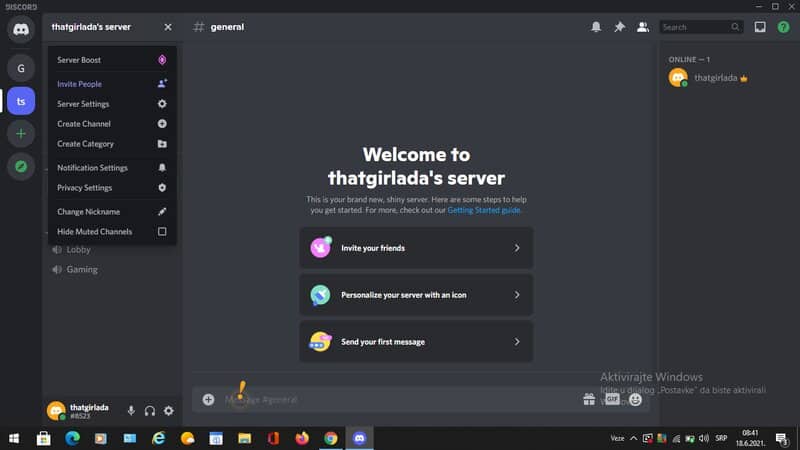
2. Select “Server Settings”
When you have clicked on the server name, you will see a big drop-down menu and you will have to choose the “Server settings” option.
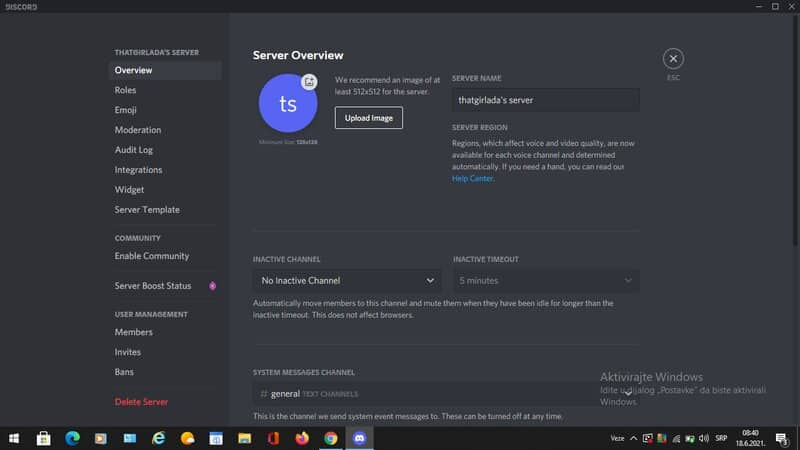
3. Click “Delete Server”
In the left sidebar you will see several options, but if you are 100% sure you want to get rid of your server, you should click on the “Delete server” option.
A pop-up window will appear and you will have to enter the name of the server you want to delete.
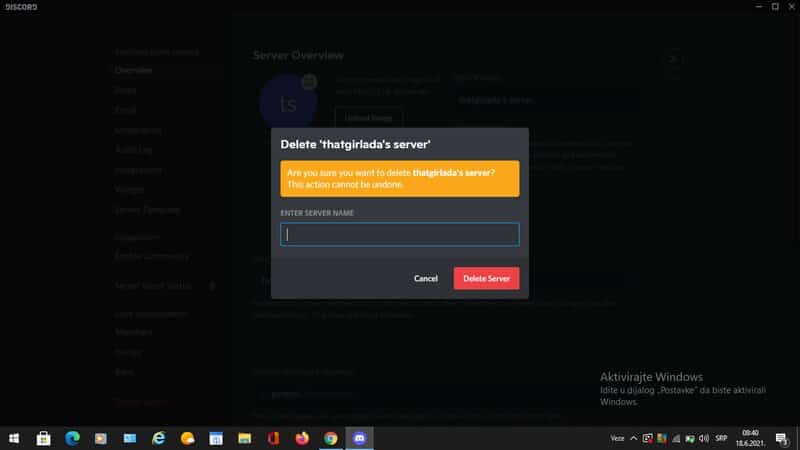
In case you have your two-factor authentication enabled, you will also have to enter the six-digit authentication code.
Once that is done, you can click on the “Delete server” option again and it will disappear.
Be aware that you won’t be able to reverse this process and once your server is deleted, there is no way to get it back.
How to Delete a Discord Server Through the Mobile App?
Just like you can install the Discord app on your mobile phone, you can also delete a server through it.
Discord can be used both on an Android and iPhone smartphone, and you can easily navigate through your Discord account on it.
Once you have opened the app on your mobile phone you should go and choose the server you want to delete.
Then, swipe right and open the side menu where you will see the names of all your active servers.
Here you will have to click on the one you want to get rid of and once you click on its name, a pop-up window will appear.
In the right corner of this pop-up window, you will see the gear icon, click on it, and choose the “Overview” option.
The “Overview” page will open and at its bottom, you will see the Delete Server option.
You will be asked are you 100% sure that you want to delete that server and then tap “Yes”.
However, if you have a two-factor authentication installed you will need to find your auth code in the Google Authenticator app or the Authy app and then enter it.
Learning how to delete Discord server is quite easy, but pretty often people want to get rid of the server but don’t want the community to disappear.
So, what can you do if you want the server to stay active but don’t want to be the one who is moderating it?
The best option that excludes the deletion process is transferring ownership to another user!
How to Transfer Discord Server Ownership?
Plenty of people eventually give up on moderating their Discord server but feel bad to destroy the community they have been establishing for years.
However, there is another way to save the server without you being the one in charge and that is to transfer ownership to someone else.
It can be your friend, one of the other moderators, or just one of the loyal users from your server.
The decision is completely up to you, and I will present you with the easiest way to transfer ownership to another person.
1. Open the Discord App on your Device
You can do the transferring process both on your computer or your smartphone, but I believe doing it through a computer or a laptop is a lot easier.
Open the app and go to the list of servers and navigate to your chosen one using the left-hand server list.
2. Right-Click on the Server Icon
After you open Discord app on your device, simply do the right click on
3. Choose the “Server Settings” option
Once you have clicked on this option, a pop-up menu will appear and you will see the option called “Members”.
Here you will be presented with a list of all members that are a part of your server, and also other owners, if there are any on it.
Next to everyone’s name, you will see a three-dot icon and you will be presented with a variety of options.
4. Choose “Transfer Ownership”
Once you click on this option you will be greeted with a small pop-up window and you will have to confirm transferring the ownership of the server to another user.
However, there is another situation, and that is when the owner of the server leaves it and deletes it, but the server continues to exist.
This process can also be done both through the computer or your mobile device, but I believe it is much faster and more simple when done through an Android or iOS device and you won’t get additional questions regarding the transfer.
What Happens If There Is No Owner?
Every Discord server has its owner at the beginning, but sometimes they delete their servers and maybe even completely abandon the platform, but the server still continues to exist.
In case the owner of the server chooses to delete its own account, the server will continue to exist for some time without a specific owner or moderator.
Unfortunately, if they haven’t transferred the ownership to someone else, the server will eventually be deleted, but no one can be 100% sure at what moment that will happen.
However, if you are a gamer and you and other subscribers have noticed that the owner is no longer active, you can contact Discord customer support and try to solve the problem.
The problem can be easily solved to your advantage by a simple email you will send to Discord Support.
Go to their Discord Support page, choose the “What can we help you with” option, and then select the “Help & Support”.
When you click on this option, you will have to enter your email address and make sure that is the same address that is linked to your Discord account.
In case you have several Discord accounts, make sure you contact them from the one that is active on the server you want to keep alive.
You will see the option to type in your question and you will be able to choose the topic that is in correlation with your question.
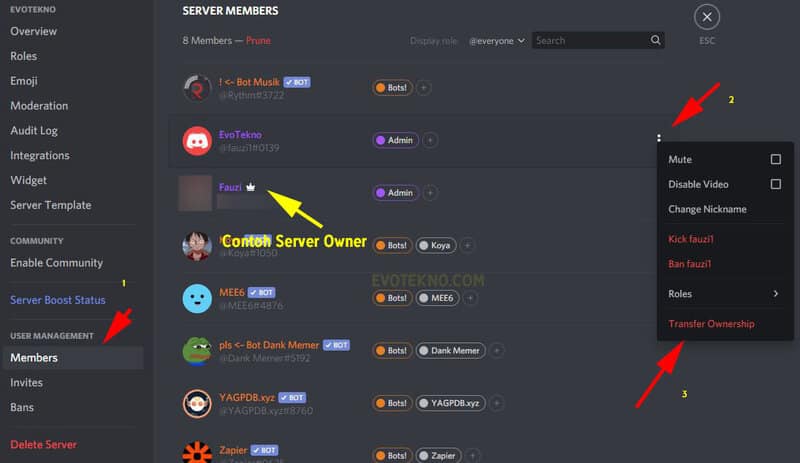
In this situation, you will choose the “Select Ownership Transfer Request” and explain the situation in the subject field you will find below.
There is also another part for a brief description, so make sure you provide the support with all relevant information regarding this situation.
Under the “Server Member Count” option you will have to say whether this server has less or more than 100 users at the moment you are writing this.
Discord also allows you to add attachments like photos or Word documents that can help the support solve the problem easier and faster.
Everything will be finished once you click on the “Submit” button and if you have followed this tutorial carefully, I believe you will be able to resolve the problem in just a few days.
In the past, users have claimed that Discord used to solve the problem pretty quickly, and in most cases, they were able to save their server.
However, if your server has less than 100 active users, it may not be considered a priority and you will have to wait for some time before the problem gets resolved.
Conclusion
How to delete your Discord server and transfer the ownership are processes that are completely the same, whether you are doing it on your Macbook or your Android smartphone.
I always recommend thinking twice before you make a decision as big as this one because once it is done, there is no way back.
As you could see above, deleting a Discord server is a pretty easy and fast process and it can be done from any device that supports the Discord app.
However, be very careful, follow all the steps and make sure you are 100% sure in your decision because once you click the Delete Server button, everything will disappear.
Related: How to Connect Twitch to Discord Account
