Logging out of a social media account can be somewhat challenging, especially as companies are making the process more complicated than it needs to be.
How to log out of Instagram on any device
1. Open the Instagram app and go to your profile,
2. Go to Settings and open the Security tab,
3. Go to Login Activity and select the device you want to log out from.
In this article, I will guide you through the process of logging out of your Instagram account on all platforms and help you enhance the security of your private data.
You will learn how to log out of the Instagram app on both iPhone and Android, as well as how to log out of the Instagram version on a PC.
Table of Contents
How to Log Out of Instagram on All Devices?
If you haven’t been attentive to your login status lately, you may have left your account logged in in a location where you wouldn’t want it to be.
You may have logged in on a stranger’s phone, at a public library, or in similar locations. As you can imagine, this can lead to various issues.
To prevent this situation, we will implement a log-out option that allows us to log out from multiple devices at the same time.
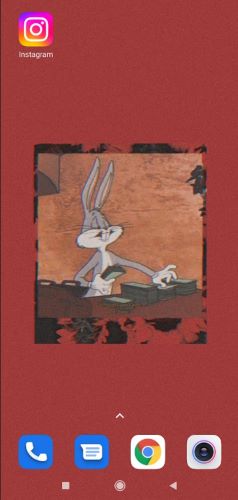
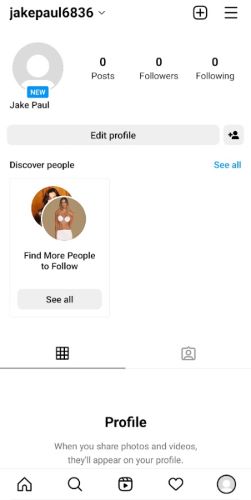
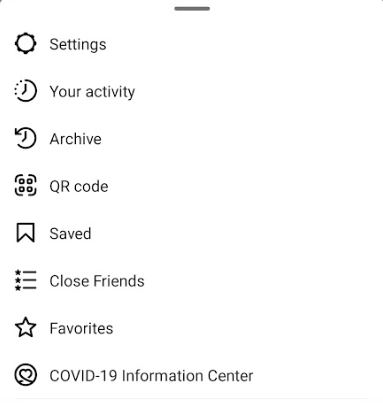
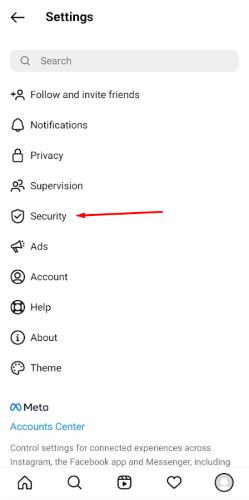
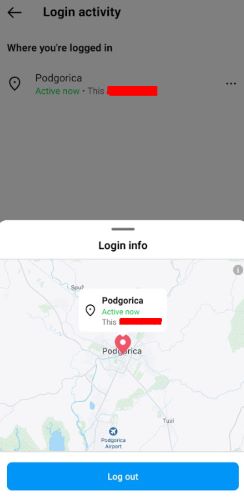
Login activity will display login information for all devices that have your Instagram account logged in. By tapping the three dots on the right side of the listed devices, you can log out of each device individually.
How to Log Out of Instagram on Android and iPhone?
Once you have learned how to log out of every device, this process will be simple. I will show you the easiest way to log out of a single mobile device.
This will operate the same way on both platforms.
How to Log Out of Instagram on a PC?
Logging out of an Instagram account on a computer is straightforward and should be uniform across all browsers.
To log out of Instagram, simply tap the icon in the top right corner. A pop-up menu will appear, allowing you to select the log-out option.
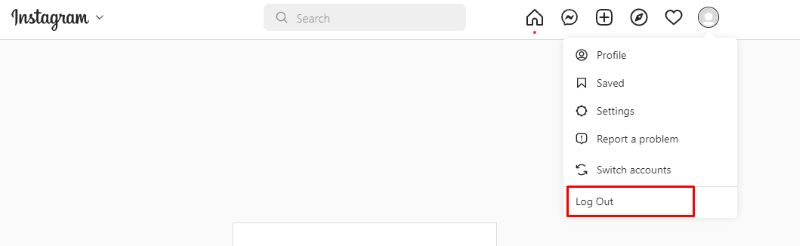
Changing Your Instagram Password
If you have not paid much attention to the logging-out process in the past, it is possible that your Instagram password has been compromised.
To improve the security of your account, I suggest changing your current password.
If you are using mobile devices, you need to navigate to the security tab that we opened previously.
On the security page, tap the password section. You will be prompted to enter your current password and a new one. After completing this, tap save (if you are using an iOS device) or the checkmark (if you are using an Android device).
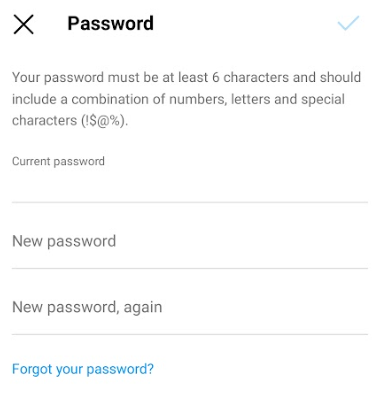
Changing Your Instagram Password on PC
To change your Instagram password on your PC, click on the profile icon in the top right corner, then select profile from the menu.
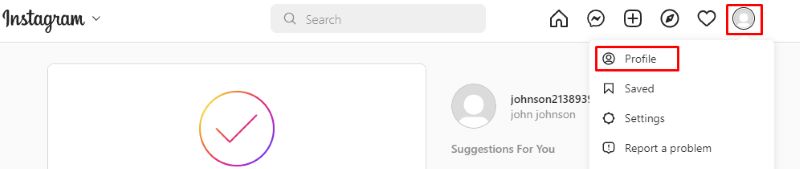
This will open your profile page and enable you to click the “Edit profile” option.
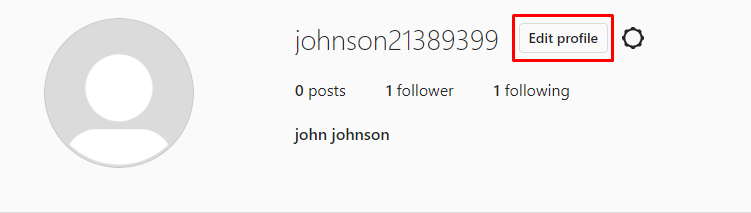
In the “Edit profile” options, you can select “Change Password.” You will be prompted to enter your old password and the new password. Clicking the blue background “Change Password” button will confirm the change.
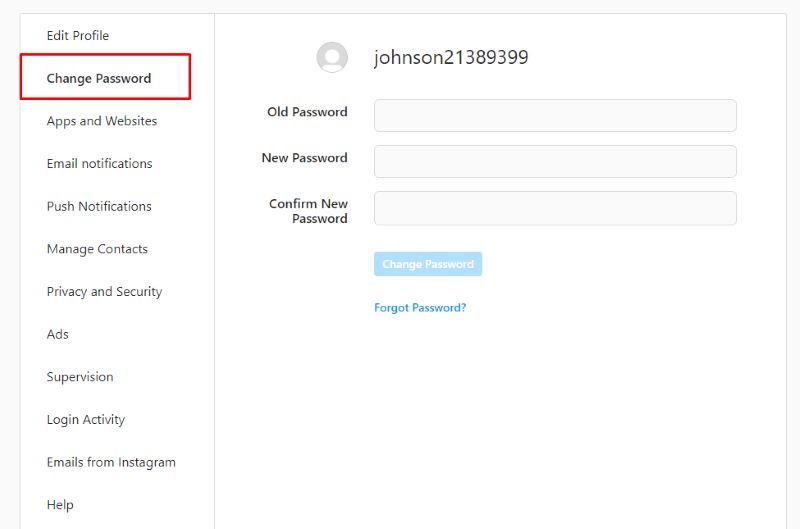
Conclusion
In this article, I explain how to log out of Instagram on both Android and iPhone, as well as how to log out from browser versions. Additionally, I address some security aspects, including changing your password and logging out of all devices at once.
We hope this has made navigating the platform easier and has helped you minimize some of the risks associated with its use.
FAQ
Does logging out of Instagram delete your account?
No. The act of logging out of your Instagram account does not delete it. The account will remain active, but you or anyone else will not be able to access it without entering login credentials again.
u003cstrongu003eHow to log out of Instagram account that is remembered?u003c/strongu003e
To log out of an Instagram account that is remembered, you must navigate to the security tab and enter the u0022saved login information.u0022 Here you will have a button allowing you to toggle off account saving. After that, you can simply log out as you would usually.
Why can’t I log out of Instagram?
If you can not log out of Instagram, it is pretty likely that the platform is having server issues. If the problem is local, you can most likely fix it by reinstalling or u003ca href=u0022https://streammentor.com/how-to-update-instagram/u0022 target=u0022_blanku0022 rel=u0022noreferrer noopeneru0022u003eupdating the appu003c/au003e. Clearing the cache can also help.
