In the vast digital landscape of Discord, fostering a safe and respectful community is essential.
If you encounter any form of misconduct or violations of Discord’s guidelines, it is crucial to know how to report it effectively.
In this comprehensive guide, we will walk you through the process of reporting a Discord user on both desktop and mobile platforms, ensuring a smoother and safer experience for all users involved.
Table of Contents
How to Report a Discord User on Mobile
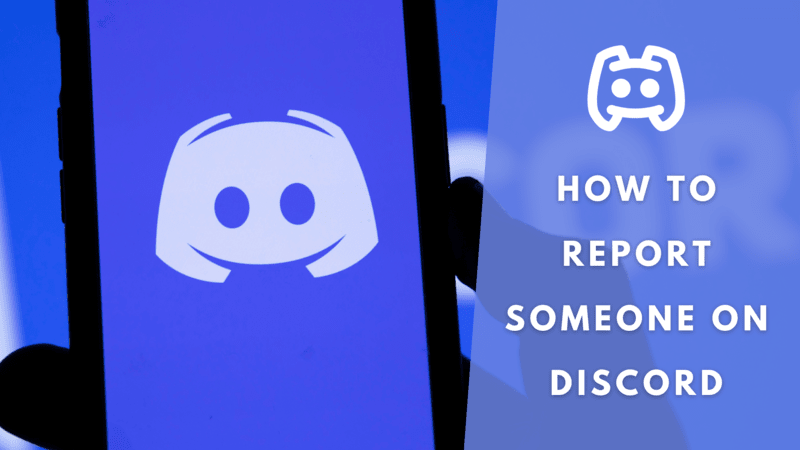
Discord’s mobile application, available on iOS and Android, simplifies the process of reporting a user who is crossing the line. To do this, follow these steps:
If you want to report an entire server, you can do so by opening the server from the left switcher, tapping the three-dot button at the top, and selecting “Report Server”.
While this reporting method is straightforward, it is important to note that it does not allow for many details.
Therefore, Discord recommends creating a complete ticket for the report. This can be easily done on a desktop or laptop, and we will explore that process in the next section.
How to Report Someone on Discord for Desktop
Discord’s desktop application has some differences from its mobile version when it comes to reporting. To report a user or a server, you need to visit Discord’s “Submit a request” page. Here are the steps:
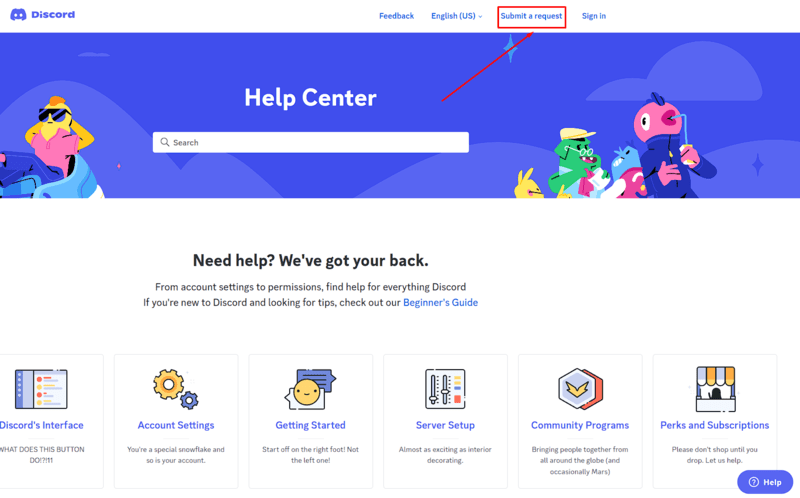
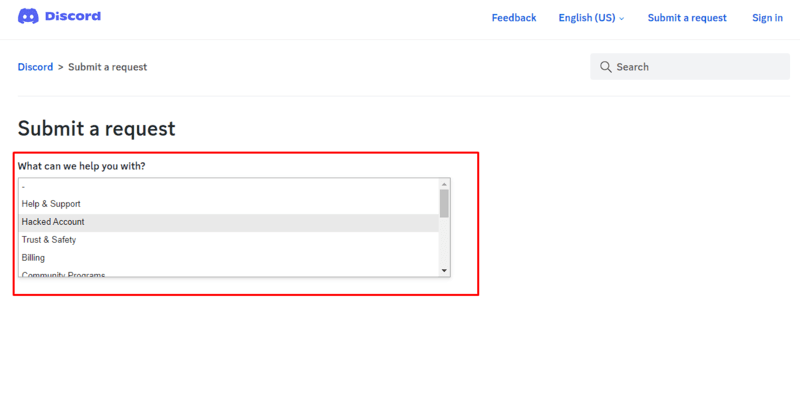
This is the most common method for reporting someone on Discord. The desktop platform allows for more detailed reporting, which can contribute to a safer community by providing Discord staff with crucial information regarding the reported misconduct.
Obtaining Discord Message IDs
To make your report as comprehensive as possible, it is helpful to include the IDs of the problematic messages, users, or servers.
Here’s how to accomplish this:

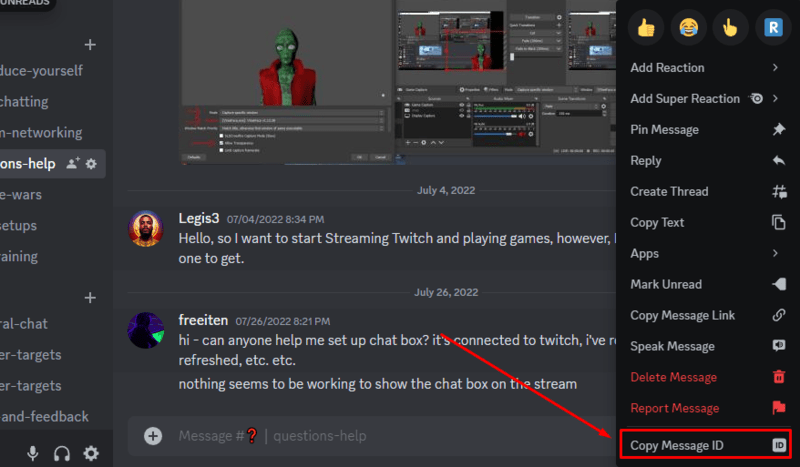
Including these IDs in your report helps Discord’s Trust and Safety team investigate the issue more effectively.
They offer valuable insights into the issue, ensuring a thorough examination of the situation.
What Should You Report on Discord?
Before you hurry to report a user or a server, it is crucial to understand what constitutes a violation of Discord’s guidelines.
Misbehavior on Discord is not only defined by what you personally find disturbing or offensive; it includes actions that violate Discord’s terms of service.
For example, if someone is spreading hate speech, harassing others, or sharing harmful content, these actions clearly violate Discord’s community guidelines and should be reported.
Always refer to the Discord Community Guidelines to determine what behaviors are considered unacceptable.
Remember, the report function is not meant for resolving personal disputes. It is designed to maintain a safe and inclusive environment for all Discord users. Please use it responsibly.
Alternatives to Reporting on Discord
There may be times when someone’s behavior, although irritating, does not necessarily violate Discord’s guidelines. In these cases, you have options beyond reporting:
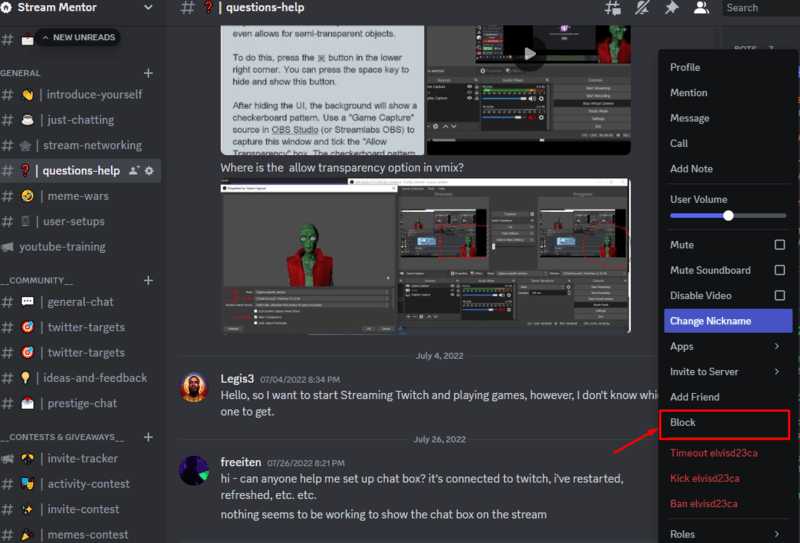
By knowing when to report, block, or reach out to a moderator, you can contribute to a better Discord community and ensure a more enjoyable experience for everyone.
FAQ
What types of behavior should I report on Discord?
The Community Guidelines provided by Discord make it clear what type of behaviors are not tolerated on the platform. These include harassment, threats, hate speech, spreading of misinformation, or any form of illegal activities such as sharing pirated content or exploiting minors. If you encounter someone involved in these or any other activities that you believe are harmful or inappropriate, you should report them to Discord’s Trust u0026amp; Safety team.
How do I gather evidence to report someone on Discord?
To successfully report someone on Discord, you need to provide evidence. This often involves taking screenshots or recording any harmful activity. You should also be aware that Discord uses a unique ID system to track users and messages, so you should make sure to include the unique ID numbers for the user, the message, and the server when making your report. This ID is far more effective than a username alone, as usernames can be changed easily. You can enable the Developer Mode on Discord to access these IDs.
What happens after I report someone on Discord?
After you have submitted a report, Discord’s Trust u0026amp; Safety team will review the report. If the team finds that the reported individual has indeed violated Discord’s guidelines, they can take appropriate action. The exact action will depend on the severity and nature of the violation. It could range from a warning to a temporary or permanent ban. Please note that due to privacy policies, you may not be informed about the specific actions taken. Rest assured that every report is taken seriously and contributes to keeping the Discord community safe.
