You had a great time streaming on Twitch, and your audience is cheering your name.
Everything is precisely as you planned.
You wish you could continue streaming, but it has been going on for hours without a break, and, to be honest, you have other responsibilities to take care of.
This is where the skill of executing flawless Twitch raids comes into focus, and that is what you will learn to do in this article.
When you are ready to finish your Twitch stream, you can use an option to send your viewers to another streamer on Twitch. This is called the raid, and here is how to raid on Twitch.
How To Start The Raid
Type this command “/raid ” (without quotation marks) to select the streamer you want viewers to send to.
Ten seconds after you type this command, you can send your viewers to your fellow streamer.
Follow Raiding Rules
Be careful when sending your followers to other channels not to lose them. So, don’t overdo it.
Also, if you don’t want to be raided (because someone can send you viewers at any moment), you can limit this option or disable it completely from your dashboard settings.
Table of Contents
How to Raid on Twitch – Starting the Raid
Directing your audience to a new channel is as simple and easy as it seems. You just need to know the channel’s full name to guide them there.
Just as you are about to conclude your day and end the broadcast, let your audience know which channel you would like to direct them to.
If they wish to keep hanging out on Twitch, follow these steps after you express your intent:
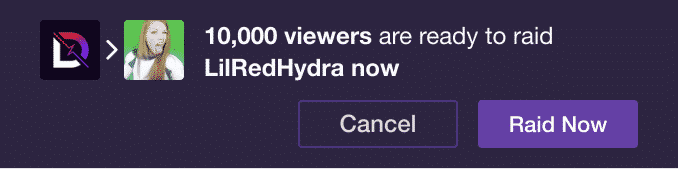
Raiding Rules 101
While raiding can be enjoyable, remember that disastrous outcomes, such as losing followers or incurring the disdain of your fellow streamers, are always a looming possibility with uninvited raids.
Properly managing raids will assist you in reducing potentially undesirable Twitch raiding experiences.
1. How can I be sure I was raided?
Whenever you wish to view all the channels that have raided you in the past 24 hours, you can find this information in the chat settings by selecting the gear icon.
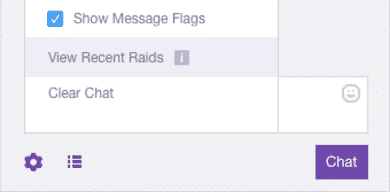
and then clicking on the “View Recent Raids” option.
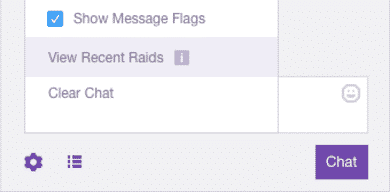
2. How do I manage Twitch raids?
By default, any raids that target your channel will be automatically accepted, meaning that a raid can occur in your channel at (literally) any moment!
By accessing your dashboard settings, you can not only restrict who can send raids to your channel using the /raid command, but you can also disable the option entirely.
If an unwanted raid occurs in your channel, you can shut it down by limiting the chat to followers-only.
You can do this by accessing the gear icon in the chat settings and selecting the checkbox for the desired chat modification.
By imposing a time limit on the command above, no raider who was not a follower of your channel prior can participate in the stream’s chat.
This also applies to new viewers who haven’t followed you yet or haven’t done so for a significant amount of time.
If someone has repeatedly sent you inappropriate or harmful raids (particularly if these raids are from individuals who harbor ill intentions toward your channel), you can report or ban that channel for these actions by following these steps:
It is important to note that most raids are, in fact, quite beneficial for your channel’s growth. Therefore, you may want to remain open to the possibility of others raiding you, as it is mutually advantageous in most cases.
3. If others raid me, what should I do?
Welcome aboard, and of course, keep on streaming!
A Twitch raid is a fairly common event. It often creates opportunities for collaboration among streamers, as their joint efforts to share and attract viewers typically benefit everyone involved.
When a large group of new viewers arrives through a raid, warmly welcome them and briefly introduce yourself.
It is wise to listen to what newcomers have to say and respond to any questions they may have regarding the stream.
Once the formalities are set aside, seamlessly integrate them into your planned activities to create a truly joyful and exciting Twitch raiding experience!
Conclusion
In today’s guide, we have discussed the Twitch raid command, explained the differences between a Twitch raid and a host, and learned how to utilize the raiding option that Twitch offers.
The only thing left to do now is to go and try it for yourself! Chop chop!
