If you want to learn how to block Twitch ads, there are several methods available, such as using ad blockers, extracting videos, or subscribing to Twitch Turbo or Twitch Prime.
Random ads on Twitch can be quite annoying. Today, I will show you how to block Twitch ads in these 4 simple ways.
1. Using Ad Blockers
You can use a number of ad blockers for any browser you’re using, to get rid of the Twitch ads. Below, you will find some instructions on how to install and use some of them.
2. Using Streamlink
- Search Streamlink and find it on GitHub
- Download Streamlink
- Install VLC Media Player
- Follow instructions
3. Sub to Twitch Turbo
The simplest solution is to pay for Twitch Turbo and you will have a completely ad-free experience on Twitch!
4. Twitch Prime
If you want to remove ads from a specific channel, you can get a Twitch Prime sub and get rid of ads only on that channel.
In this article, we will put an end to their hegemony by demonstrating how to block Twitch ads. Stay with us if you want to learn more.
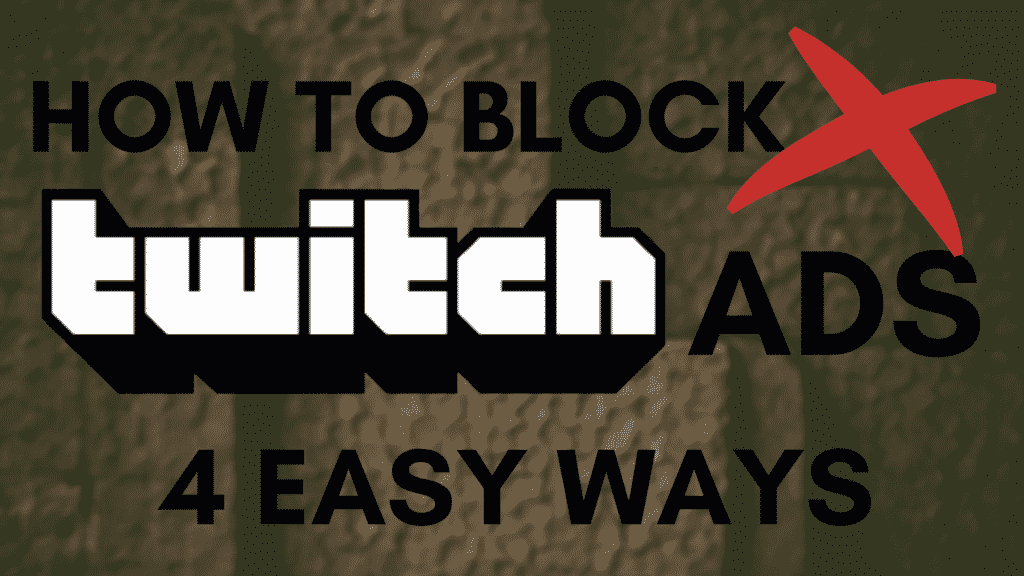
Table of Contents
Using Ad Blockers on Your Computer
As the most popular medium for nearly every activity on the internet, PCs are a constant target for advertisements in virtually every corner of the virtual space.
Fortunately, there are several effective methods to neutralize them for good, or at least reduce your exposure to them.
1. Installing and Using Adblockers
While it is undoubtedly true that being bombarded by loud and monotonous ads is an unwelcome side effect of Twitch’s unorthodox approach to ensuring a steady flow of income, it does not mean we have to tolerate every iteration of this unending tide of ads!
A simple way to begin is by installing the AdBlock extension on your browser (for this process, we will use Chrome) and then restarting it afterward.
Once you restart it, navigate to the settings and select the “General options” section. From there, you will find this set of options:
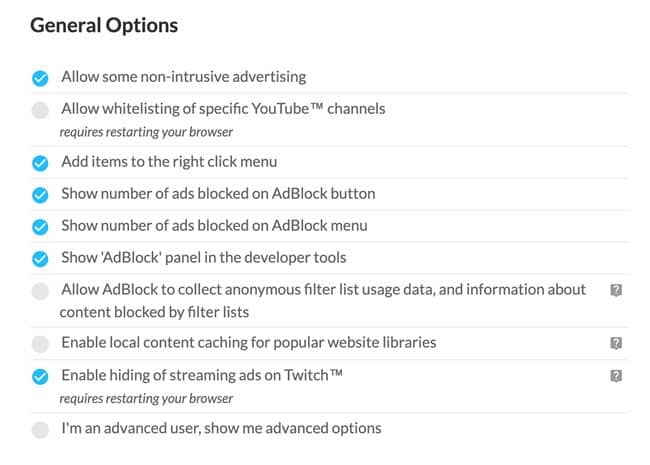
Once you enable the Twitch ad-blocking feature, your experience on the platform will be significantly more enjoyable, particularly regarding most ads.
This method won’t remove all ads, but it will eliminate most of the annoying sub-types of ads and replace them with a black screen instead.
If you encounter any issues (such as seeing an increased number of ads appearing despite the ad blocker being active), try the following:
2. Installing and Using AdLock
This ad blocker is a multifunctional tool that not only eliminates annoying ads but also offers extra protection against spyware, data leaks, and harmful links, all in one package.
Once you install it and allow it to run, that’s all there is to it! AdLock is so easy to use that it takes care of everything for you as soon as you get it up and running.
Another significant advantage of this option is that it prevents ads from appearing in your browsers and any other software you use that incorporates ads. Commercial content is automatically eliminated as soon as AdLock detects it, unless you configure it differently.
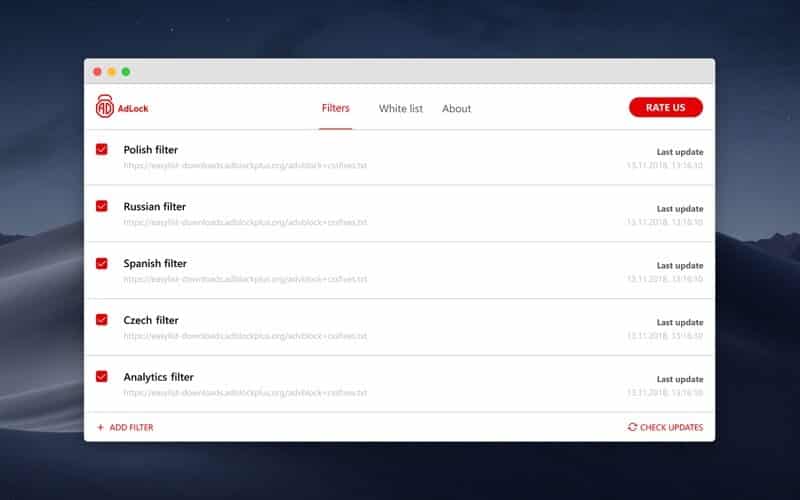
3. Installing and Using AdGuard
AdGuard operates in a manner similar to AdLock, effectively neutralizing most ads without requiring additional oversight. It provides the option to eliminate ads from both browsers and software while in use, making it a dependable all-around choice.
Once installed, navigating the software is straightforward. To ensure it is functioning correctly, simply access its ad-blocking feature, which is prominently displayed at the front of the interface, as shown below:
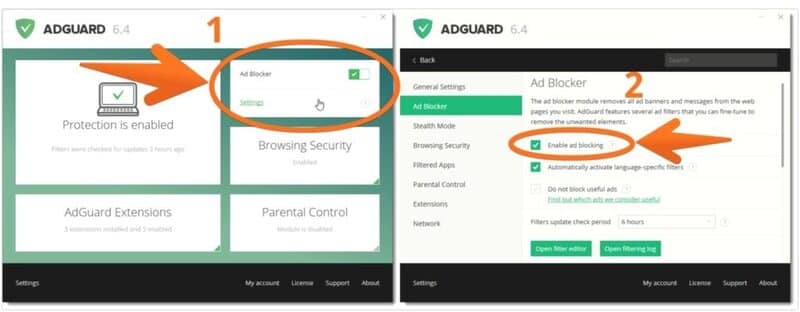
How to Stop Twitch Ads on Other Devices
Approximately 35% of Twitch users access the platform via their phones, which is a significant figure. Although mobile users may find ads more bearable on mobile devices than on computers, these ads are still just as disruptive to streams.
Enjoy a largely ad-free experience on your mobile device by utilizing the mobile versions of the most popular ad-blockers available in the app store.
1. Blocking Ads on Twitch on Android Devices
In this quick step-by-step section of the guide on how to eliminate Twitch ads on mobile devices, AdLock will be the application of choice.
After installing the application, you simply need to check periodically for any new updates of AdBlock. As ad companies are constantly developing new methods to bypass ad-block protection, it is essential to keep your software updated to counteract them.
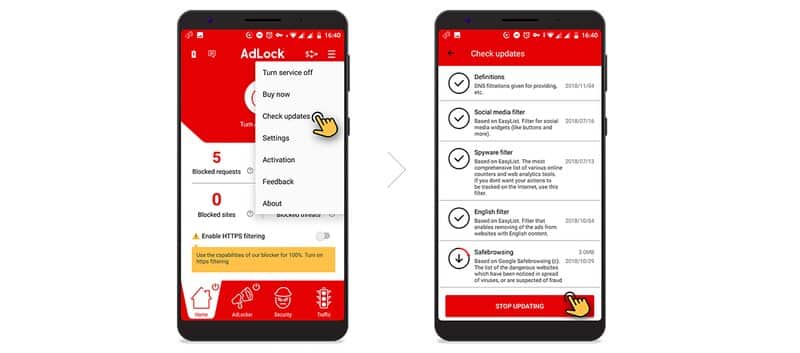
The final step involves enabling HTTPS filtering, which can be completed in just a minute. In the “AdLock” tab, enable HTTPS filtering. A pop-up will appear prompting you to set a graphic key for verification purposes:
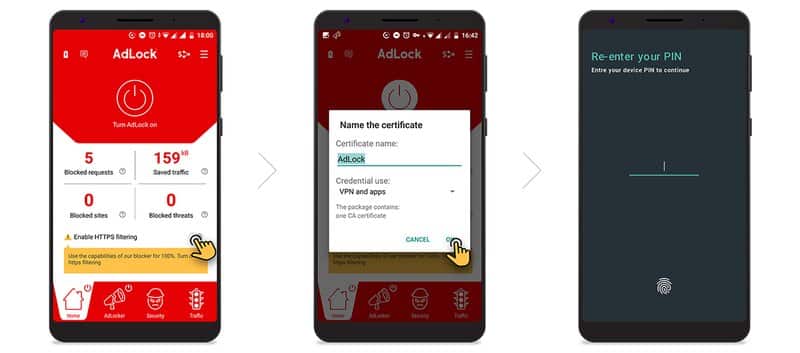
From that moment on, the challenge of finding new methods to disable ads on Twitch using Android will be a thing of the past!
2. Blocking Ads on iOS Devices
The process is straightforward, but it differs on iPhone devices compared to their Android counterparts, which can be counterintuitive for users who may not be tech-savvy.
After downloading your preferred ad-blocking application (such as AdGuard), navigate to the settings menu and look for Safari (the default browser on iPhone).
At the bottom of Safari’s configuration settings, there is a special section called “Content Blockers,” which contains all the ad-blocker software you have installed on your device. You can toggle these on and off as you wish, as illustrated in the picture below:
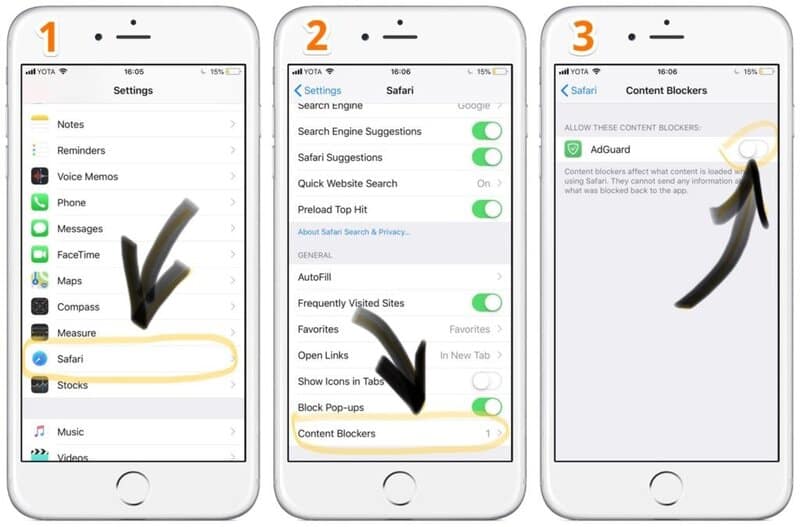
Additional Ways to Enjoy Twitch Ad-Free
Beyond traditional ad-blockers, there are a few reliable options available that effectively bypass the system’s ad-integration features, allowing you to remove Twitch ads seamlessly.
1. Using Streamlink to Extract Videos
For those experienced in handling ads and GitHub, this option is well-known. If you want to eliminate any concerns about whether your software will effectively block Twitch ads, Streamlink is the perfect choice.
Here’s how you can enjoy its benefits:
Once the process is complete, you can enjoy all your favorite streams without buffering and free of ads.
2. Subscribe to Twitch Turbo
Believe it or not, Twitch is well aware of how annoying its ads can be! For this reason, it has introduced a unique feature that, for $8.99 a month, allows you to bypass over 90% of ads (with very few exceptions) without any concern!
It’s one of the simplest methods to block ads on the Twitch app.
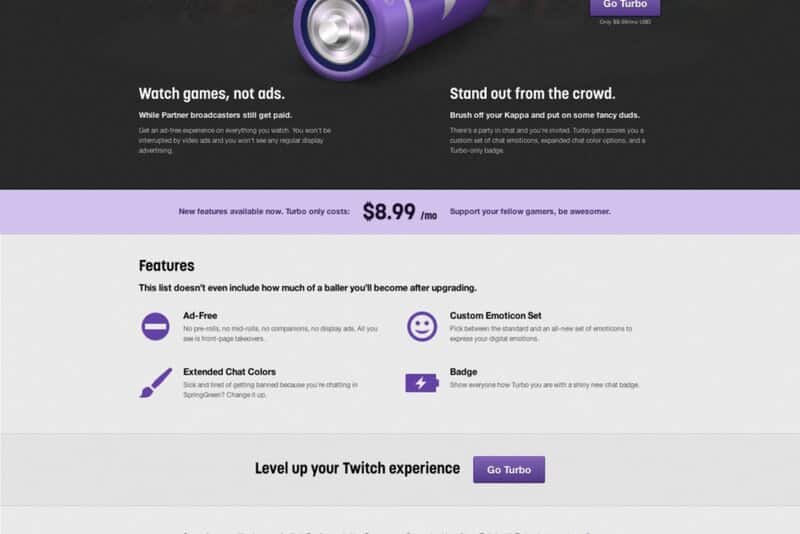
3. Use Twitch Prime to Eliminate Ads on a Single Channel
Prime was the primary way to enjoy a premium experience on Twitch in every aspect. Unfortunately, it lost its exclusive ad-free feature for all channels in the August 2018 update.
However, you still have the option to watch one channel without any ads. If you appreciate the numerous benefits that Twitch Prime provides and have a favorite channel you frequently follow during your time on Twitch, this is an excellent choice for you!
If you have Amazon Prime, you can easily link it to your Twitch account in just two simple steps:
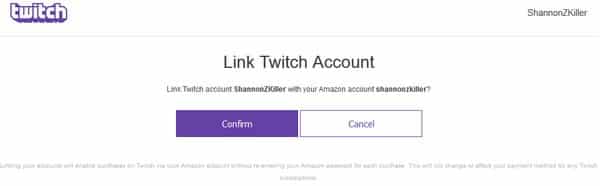
If you are not an Amazon Prime subscriber:
What Types of Ads Are You Likely to Encounter
Given that Twitch is nearly as popular as YouTube, it is not surprising that Twitch has had to enhance its offerings multiple times, leading to a more diverse range of advertisements. As a result of their constantly evolving policies, the average user often finds it confusing to figure out how to skip Twitch ads, much less how to block ads on Twitch.
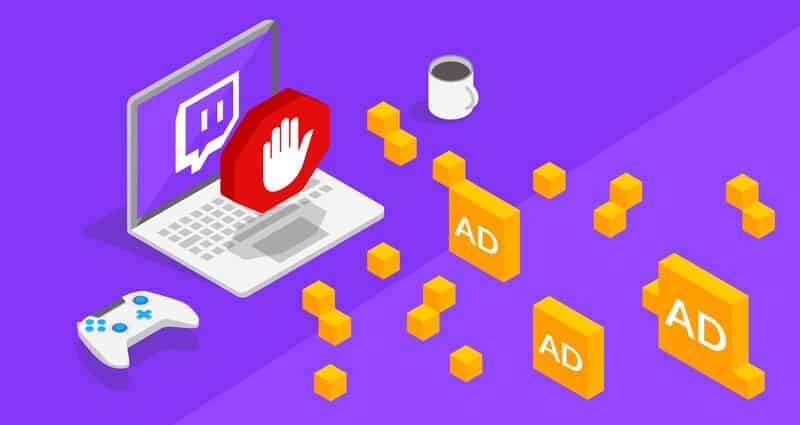
There are four primary types of these nuisances that any long-term user has encountered at some point:
1. The Easily Blocked Ads
The typical “grunts” found among the ads. This particular type is a banner that can be automatically removed by using AdLock or by customizing the settings in your browser if you are using Opera or Firefox. While these ads are annoying and numerous, they are the easiest to bypass.
2. Pay-Per-Click Ads
Commonly referred to as PPC, Twitch has cleverly integrated this type of advertisement directly into the streams you are watching. What’s even more frustrating is that most free ad removers often cannot detect (or do not register) these ads. However, they can be manually removed (usually after the damage has already been done).
3. Sponsored Ads
You can’t avoid these, as they are essential to your chosen streamers! If you want to earn a decent income on Twitch, you can allow promotions to appear directly from advertisers in your streams, enabling you to take a cut (though this may annoy your viewers).
4. Ads that Appear within Streaming Videos on Demand
The newest (and arguably the most challenging to bypass) are VoDs. Due to Twitch investing significant resources in maintaining the revenue machinery, it has even included ads within your favorite videos, making it nearly impossible to avoid all of them!
While all of the above may suggest that users cannot skip Twitch ads or find answers to the question “How to disable Twitch ads” without hitting a dead end, there are several methods to circumvent this issue on both Android phones and browsers. One of the most popular options is using AdLock, AdGuard, or Adblock.
