If you are using an outdated Instagram app, you may encounter a range of issues, from failure to load to the risk of exposing your device to viruses and other malicious software.
Consequently, the answer to the question of how to update Instagram will depend on the device you are using, as updates are not rolled out simultaneously, nor is the process the same for Android and iOS.
Installing Instagram updates on IOS
- Open the App Store,
- Type “Instagram” in the search bar,
- Tap the “Update” to start the update,
- Check if the app is working after the update.
Installing Instagram updates on Android
- Open the Play Store,
- Find the Instagram app in the store,
- Click on the “Update” button,
- Tap the “Open” button to check if the app is working.
That being said, depending on the mobile OS your devices use, there are some differences in the updating process. Here is a step-by-step guide detailing the process for each of these two operating systems.
Table of Contents
How to Update Instagram on Your iOS Device?
iPhone and iPad operate on Apple’s iOS, which makes the process of downloading apps on both devices nearly identical. The primary difference is that the iOS versions may not always be the same, although it is unlikely that this would prevent an Instagram update.
- Open the App Store on your iOS device.
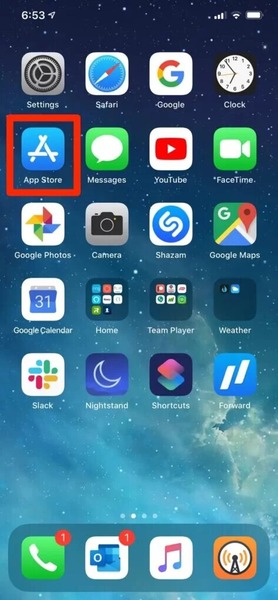
- Enter the word “Instagram” into the search field to locate it. Once you find the app, look for the “update” button to initiate the download.

- All that remains now is to wait. A good Wi-Fi connection will enable you to download the update quickly, sometimes in just a few seconds. Avoid opening any other internet-consuming apps during the download to prevent any interruptions.
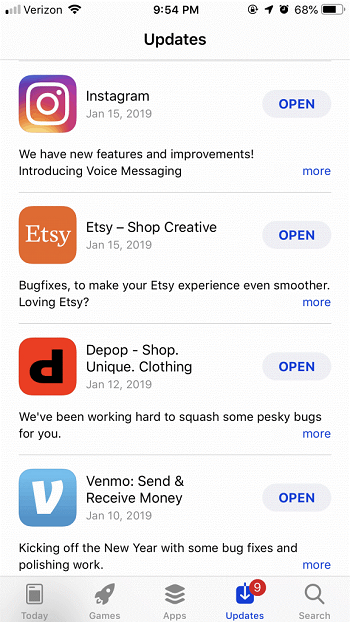
- Verify the update for functionality. You don’t want to find yourself with an Instagram that won’t open when you need it most.
How to Update Instagram on Android OS?
Although the two operating systems appear somewhat similar on the surface, iOS and Android update Instagram in different ways.
- Open the Play Store on your phone or tablet. The Play Store app is Android’s equivalent to the iOS App Store, and its icon can be found in the bottom right corner of the image.
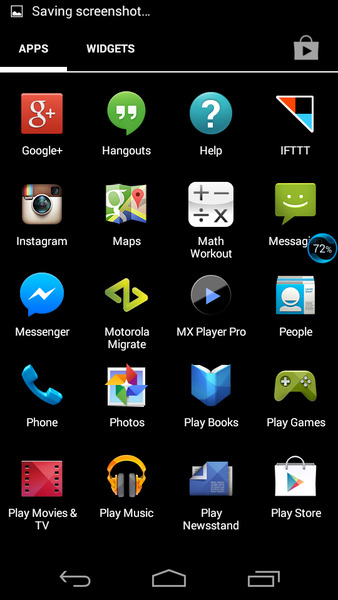
- Tap the search box at the top of the screen and type “Instagram” to search for it. The resulting screen should appear as follows: simply tap “update” and wait for the new version to download.

- The Play Store will take only a few moments to download the update. Once installed, the “update” button will be replaced with the “open” button.

- Installing the update does not guarantee that it is functioning correctly. Be sure to run the app to check for bugs, as the addition of new features can also introduce new issues.
3 Tips and Tricks for Installing an iOS Instagram Update
- The latest iOS versions have introduced an auto-update feature for your user profile.
- If you have limited data, consider postponing the update of the Instagram app until you can connect to Wi-Fi.
- If your app store is malfunctioning for any reason, you can manually install the Instagram update through the Safari browser. Just visit the Instagram website and look for the option to download Instagram manually.
Tips and Tricks for Updating Instagram on Your Android Device
- Many Android devices offer an auto-update apps feature, which enables you to update apps in the background when connected to a WiFi network.
- The Play Store provides a list of features and bug fixes that describe each update. Be sure to read them!
Conclusion
As Instagram is one of the most popular social media apps, understanding how to keep it updated is an essential life skill in today’s world.
This process, although straightforward, varies slightly depending on the operating system your mobile device uses. This means you will need to become familiar with more than one method for updating Instagram.
FAQ
How do I install the latest version of Instagram to my device?
Depending on the OS found on your mobile device, you will use either Google play store if updating an Android device, or the app store for an IOS one to locate and download the freshly released update. Alternatively, the OS developers have begun releasing auto-update features for their devices.
How can you update your Instagram to 2022?
Head to the application store used by your mobile device, then search for the Instagram app within said store. Finally, download and install the application.
Why am I unable to update my Instagram?
Some of the common issues include your mobile device being incompatible with the newest version, or you not having mobile data to download it. Another possibility is that your app is already up to date.
